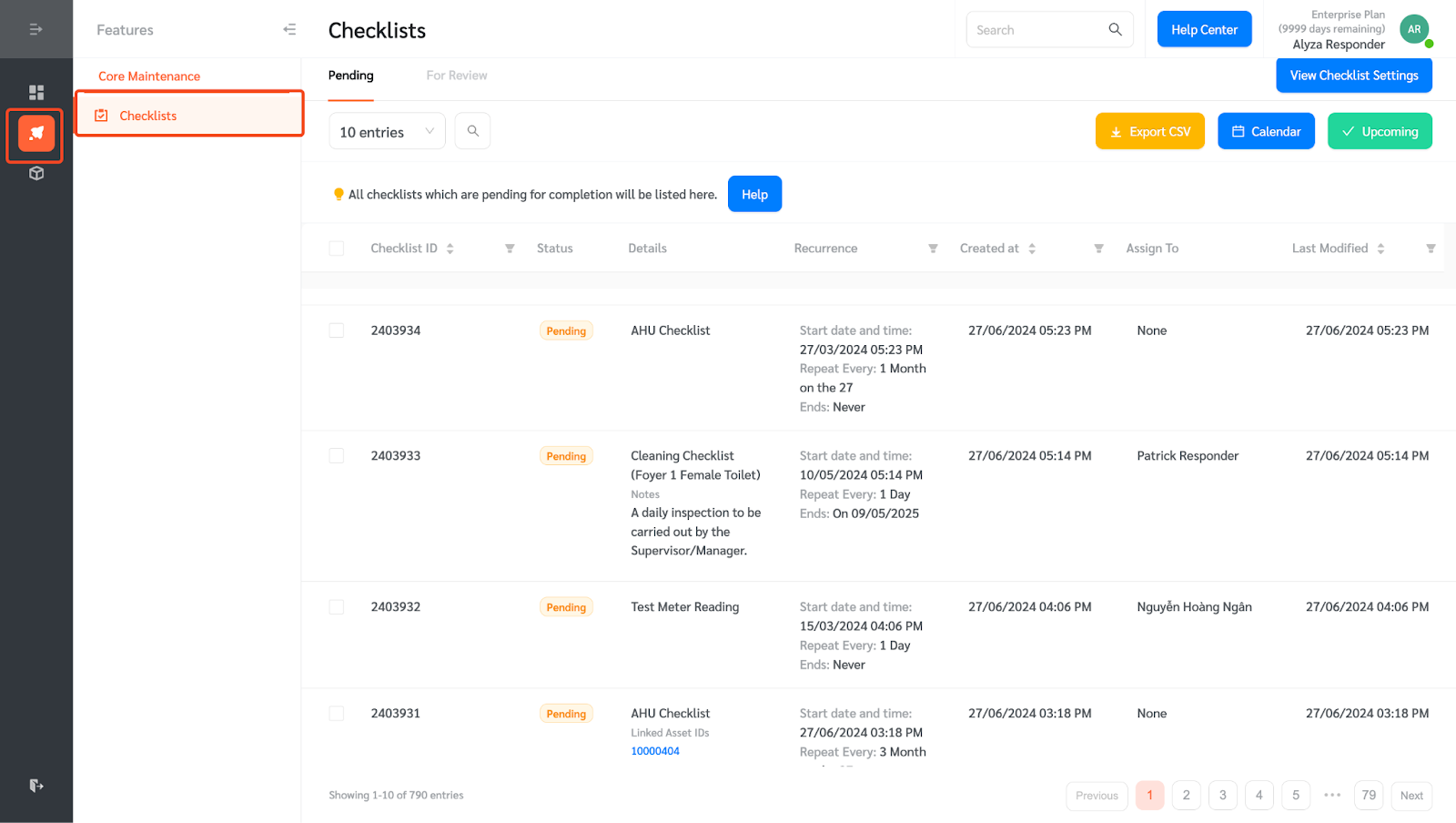Facilitybot’s Custom Manager Role feature allows facility Admins to assign specific viewing permissions to individual Managers. Admins can select checklist labels that Managers will be allowed to see. Facility Managers will then only see checklists with the selected label.
Creating Manager Roles Which Can Only View Selected Checklist Labels
- Log in to FacilityBot Admin Portal using an Admin role.
- Go to Settings → Accounts → Custom Manager Roles
- Create a new custom role by clicking on the + New button on the far right
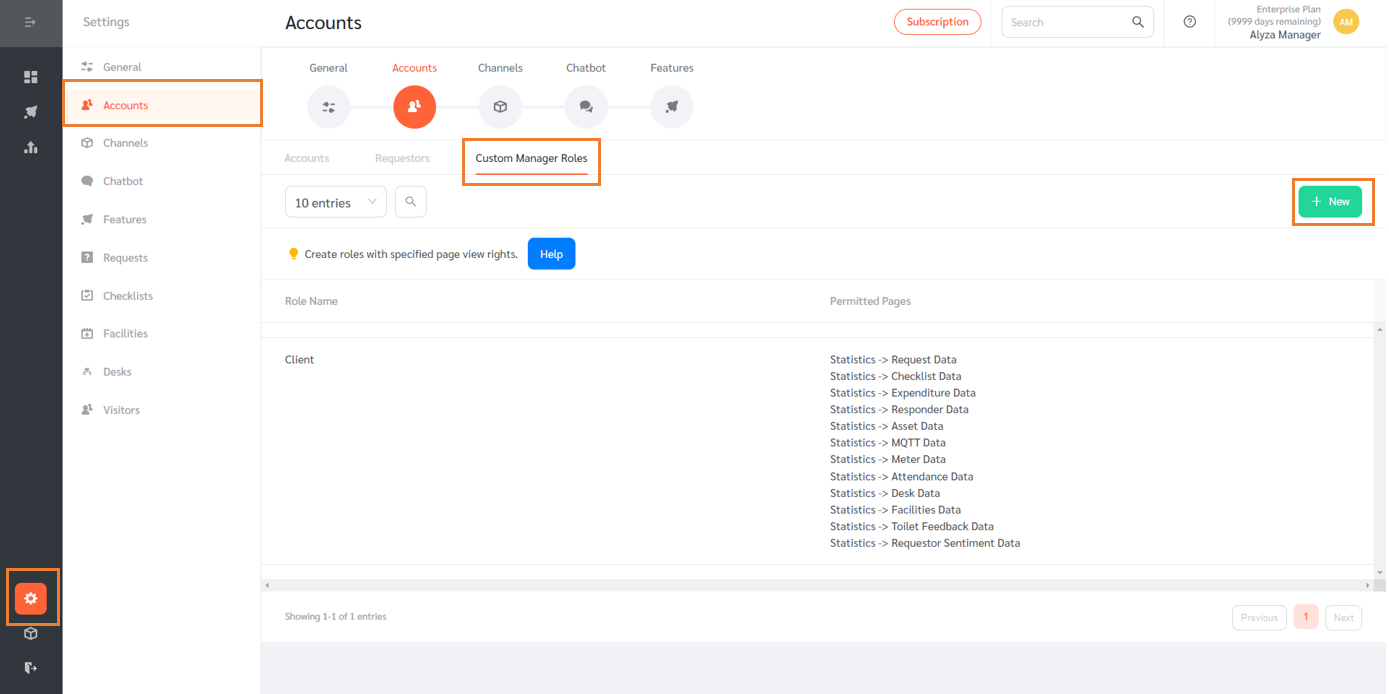
- Provide a name for the custom Manager role and select the checklist labels that this role can view.
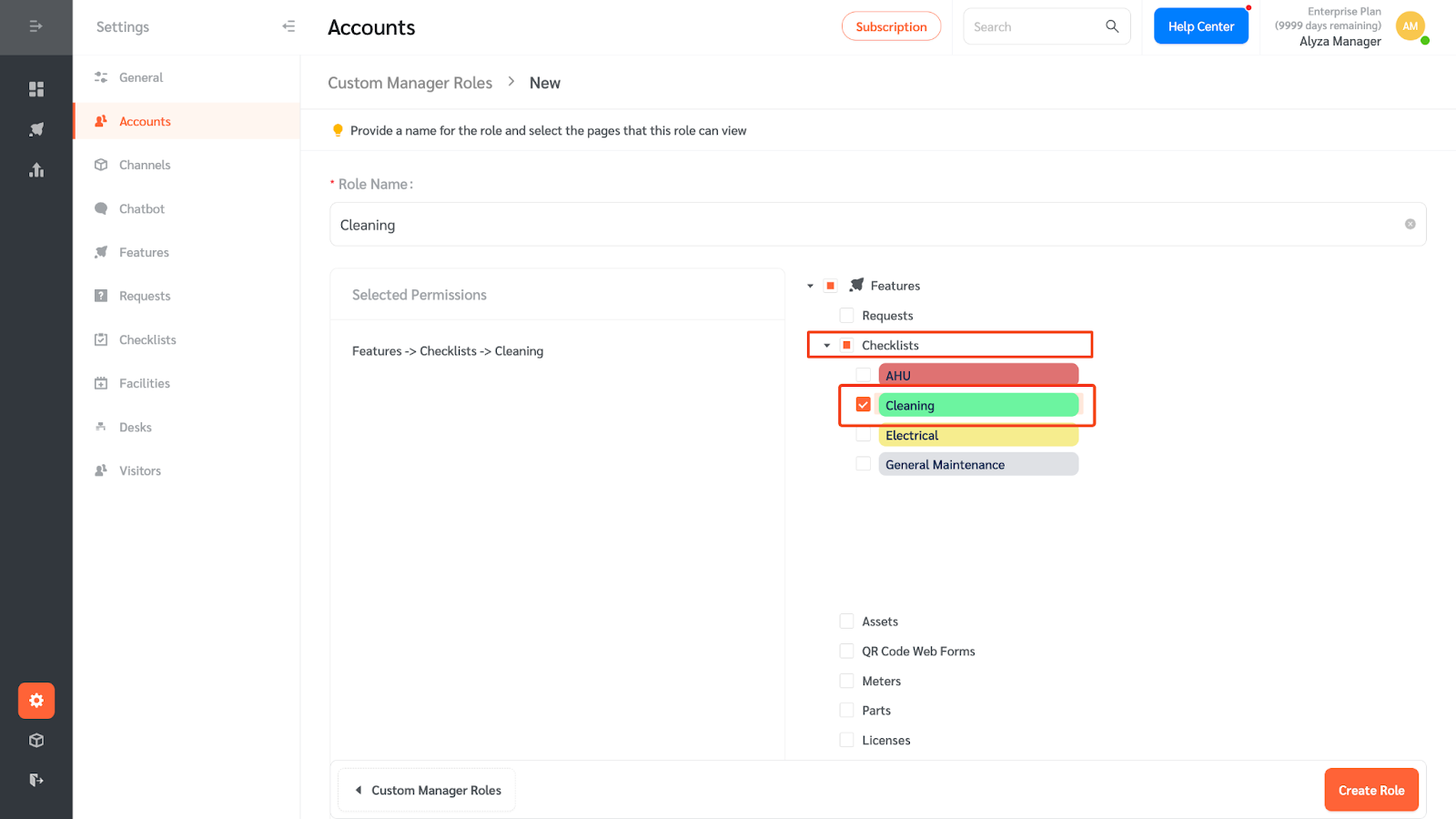
- Finish creating the custom manager role by clicking on the Create Role button on the lower right.
- Once created, the custom manager role will appear on the list back on the main page.
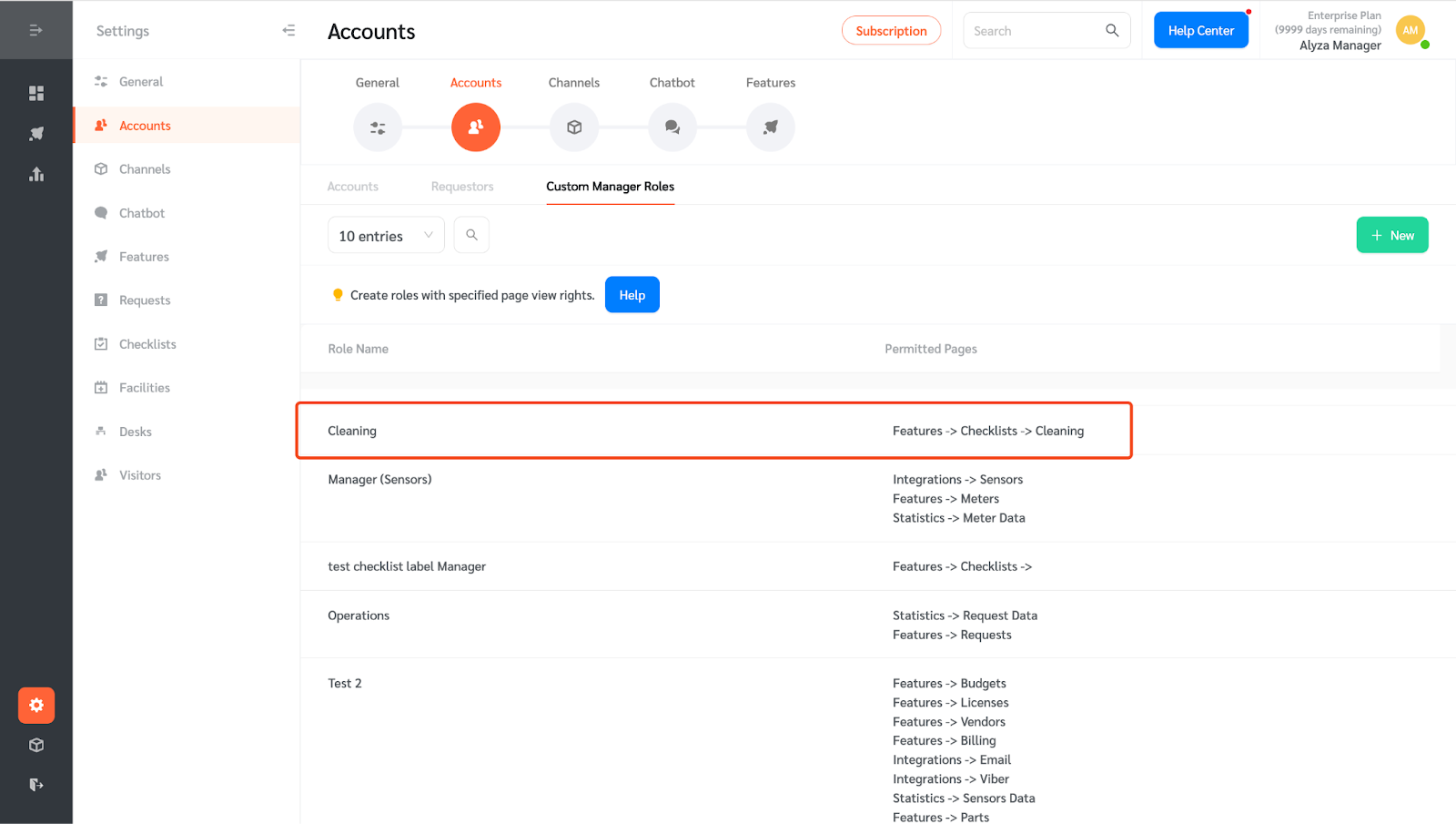
Viewing Checklists Using Custom Manager Roles
Managers with the custom role will only be able to see checklists under the selected label for their role.