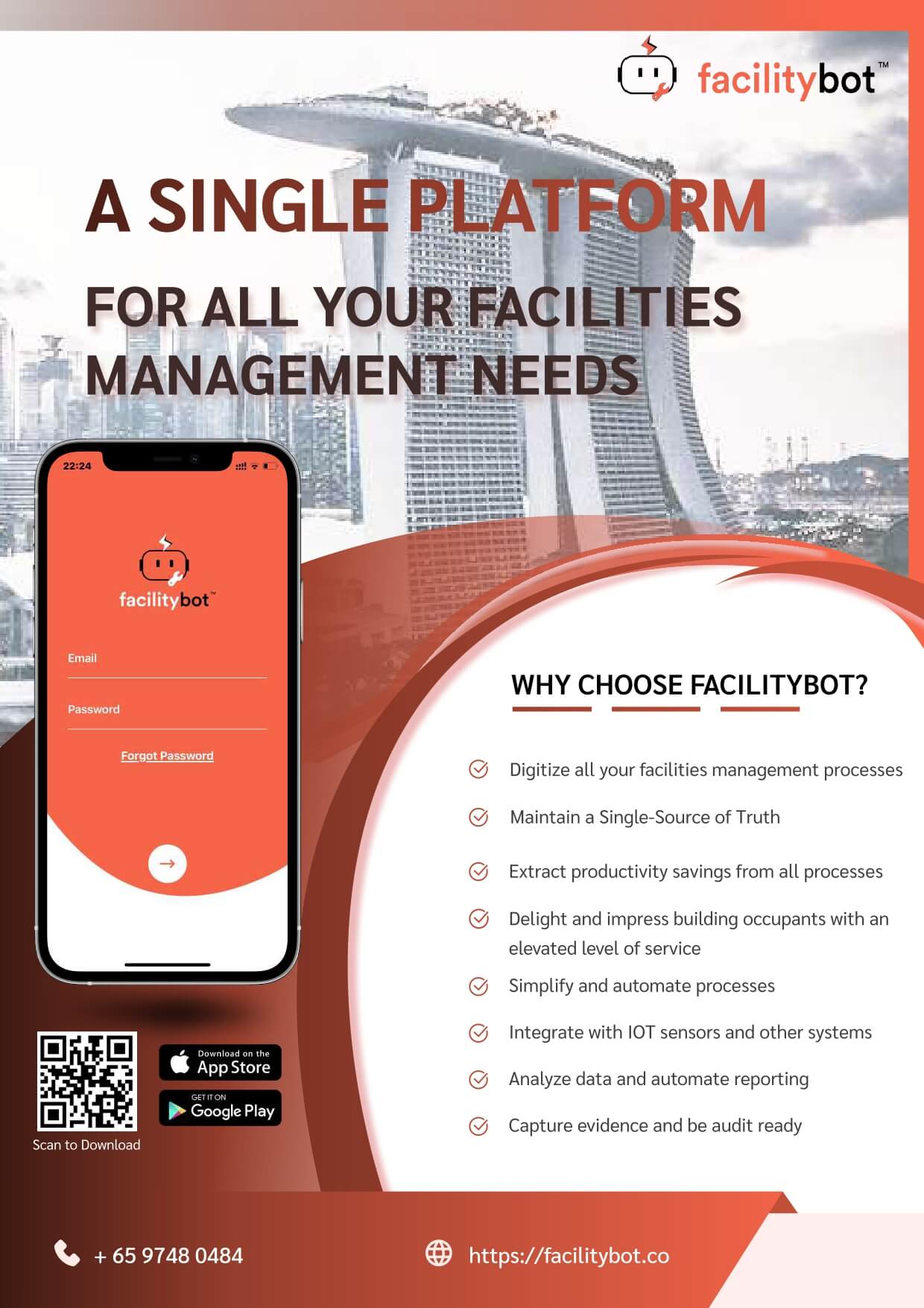Using FacilityBot’s intuitive dropdown interface, managers can automate the sending of email when the quantity of a part falls below a specified amount.
Creating the Automated Workflow
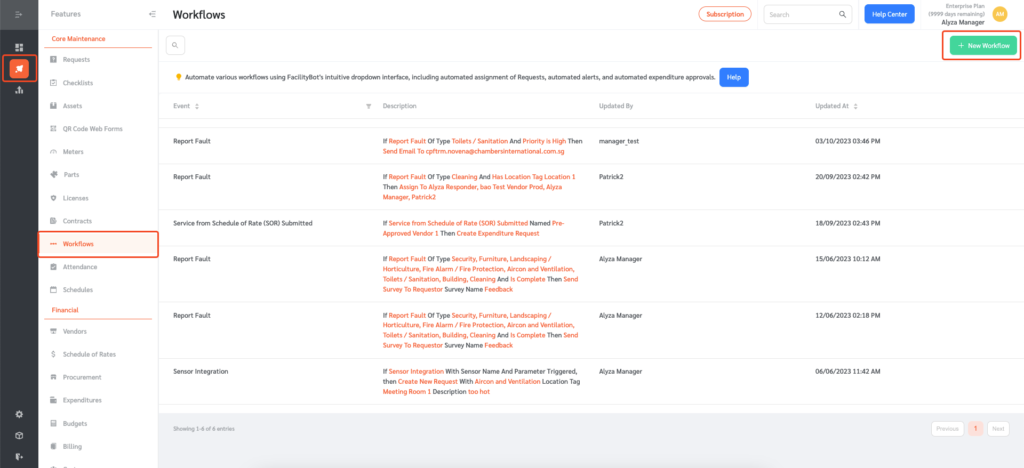
- Log in to FacilityBot Manager Portal
- Go to “Features” and select “Workflows”.
- Click on the “+ New Workflow” button on the upper right.
- Select “Parts Quantity” from the “Event” drop-down menu.
- Select the part.
- Enter the threshold quantity below which an alert should be sent
- Then select “Send email” from the actions menu.
- Enter the email address of the individuals you want to send the email to.
- Once entered, click on the “Save” button to save the changes.
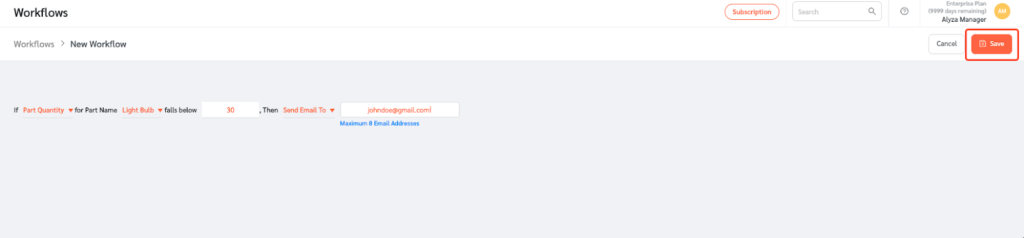
Testing the Workflow
- Test the workflow by going to Features then Parts.
- Select part which the automation is for then click on Update Quantity.

- Enter the quantity change.
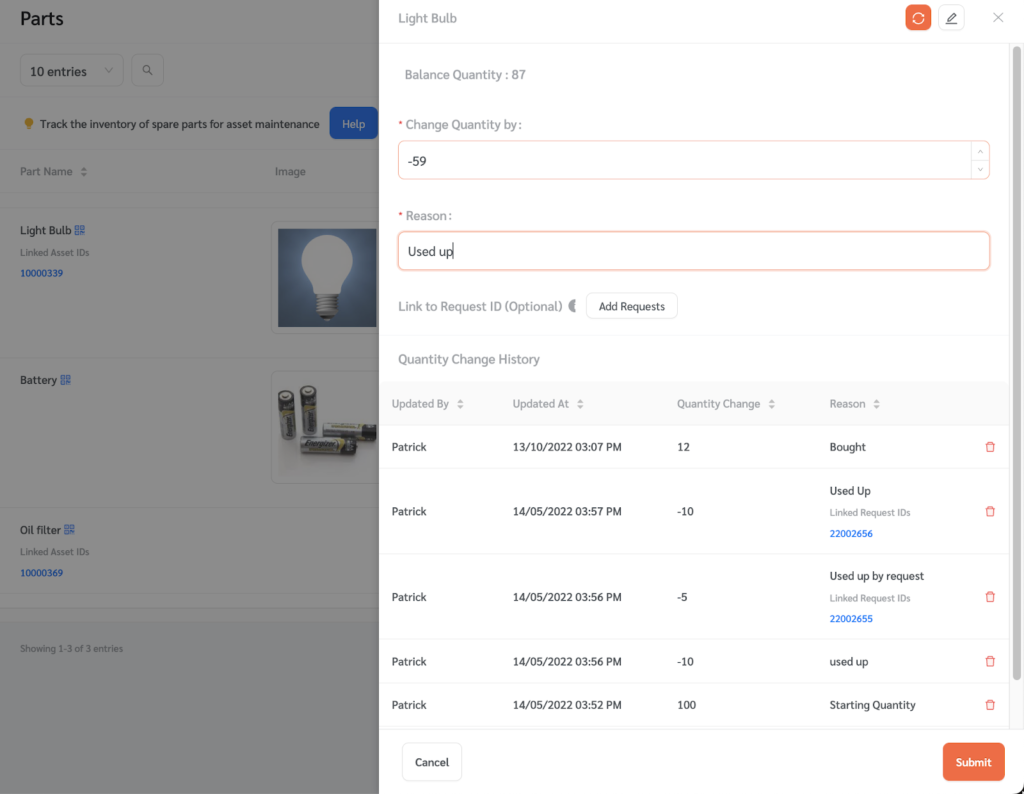
- In this case, since the trigger for the workflow was “below 30” and the part quantity fell below the said amount, FacilityBot will automatically send emails based on the workflow configured above.