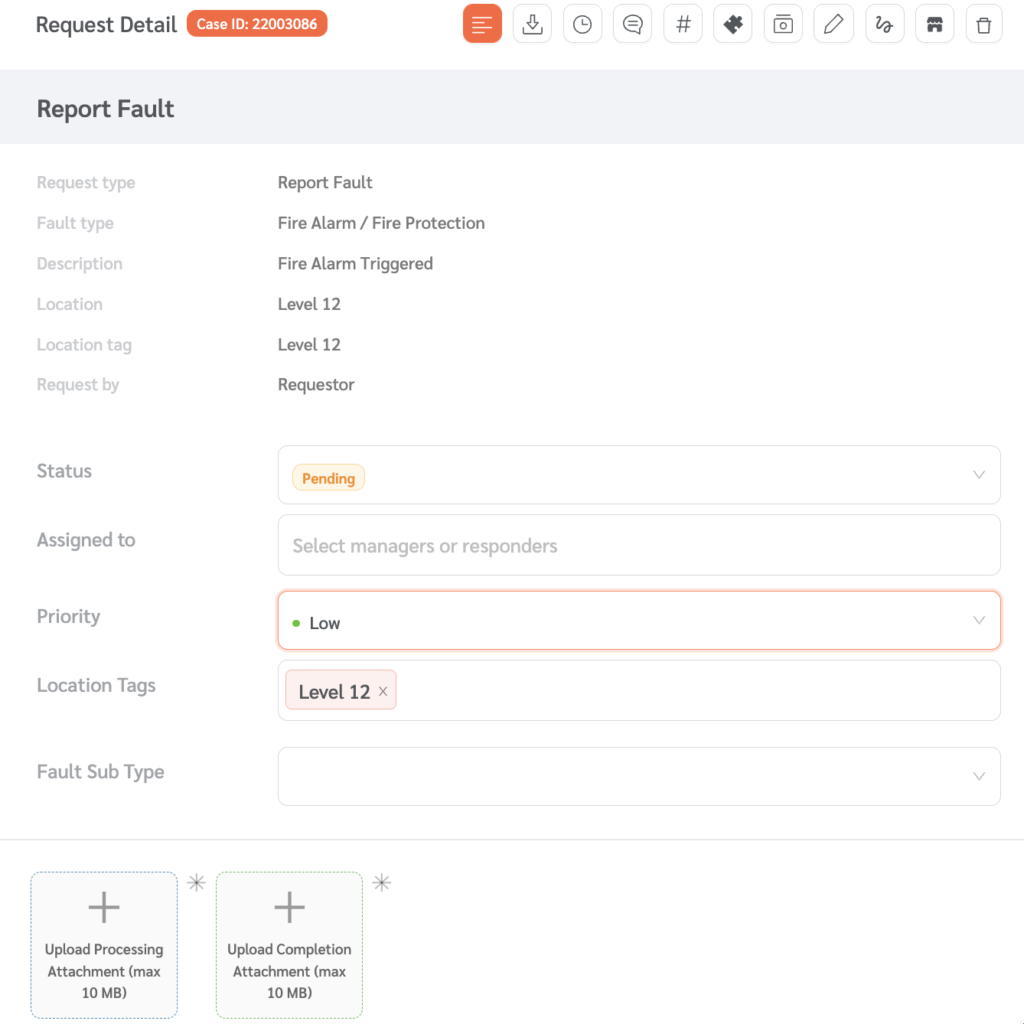Using FacilityBot’s intuitive dropdown interface, managers can automate the creation of a request when a sensor is triggered.
Creating the Automated Workflow
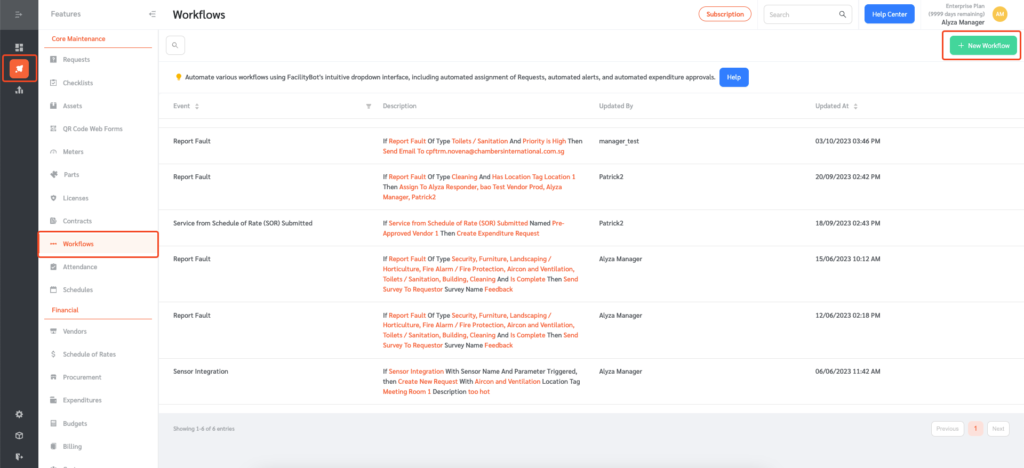
- Log in to FacilityBot Manager Portal
- Go to “Features” and select “Workflows”.
- Click on the “+ New Workflow” button on the upper right.
- Select “Sensor Integration” from the “Event” drop-down menu.
- Select the sensor you want to create the automation for.
- Then select “Create Request” from the actions menu if you want to automatically create a request ticket when the sensor is trigerred.
- Select the type of request you want to create and the location tag.
- Enter the request description.
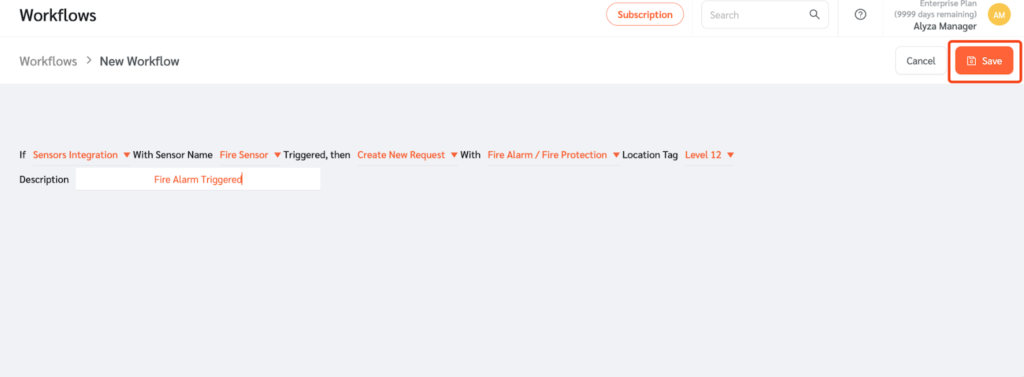
- Alternatively, you can select “Alert Account” and select the account you want to notify when the sensor is triggered.
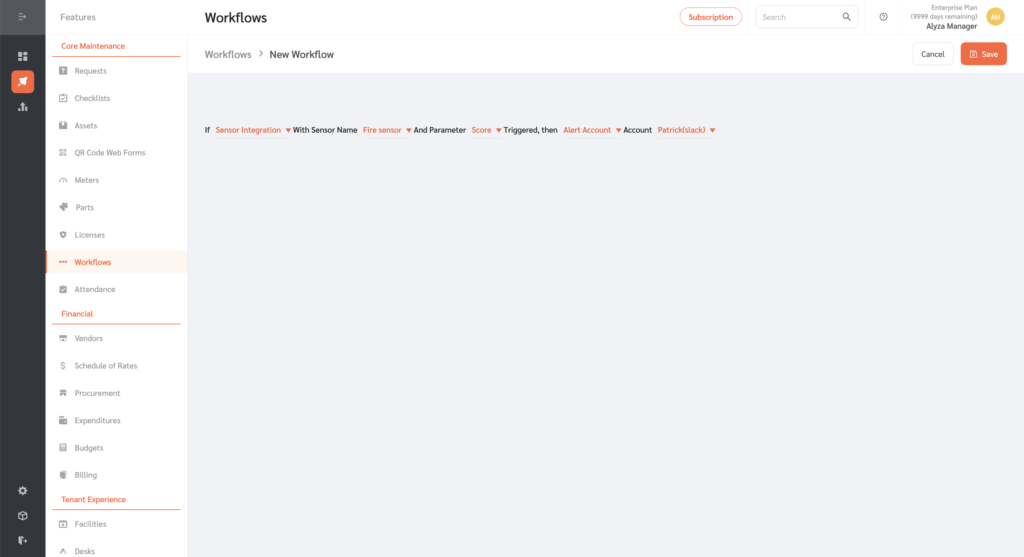
- You may also send an email to someone when the sensor is triggered. To do so, click on “Send Email To” and enter the email address of the individual you want to notify.
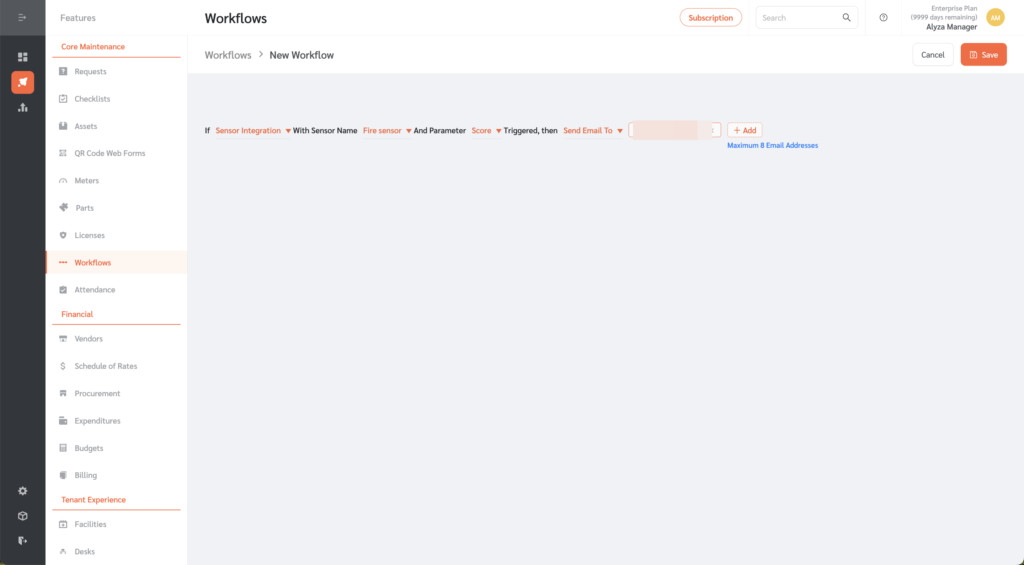
- Once entered, click on the “Save” button to save the changes.
Testing the Workflow
- To test the workflow, go to Integrations then Sensors.
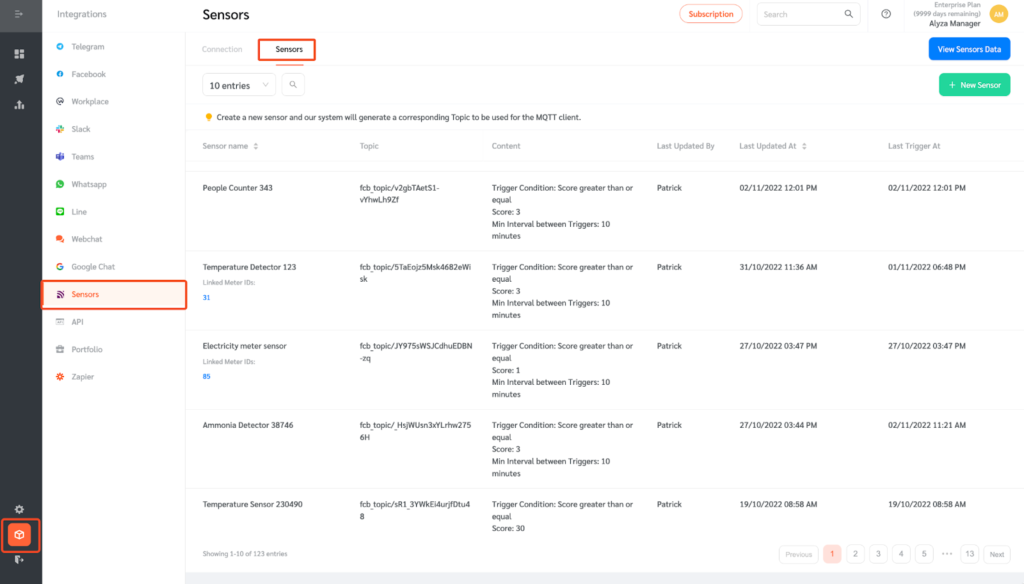
- Select fiire sensor and click on the Send Test Data icon.
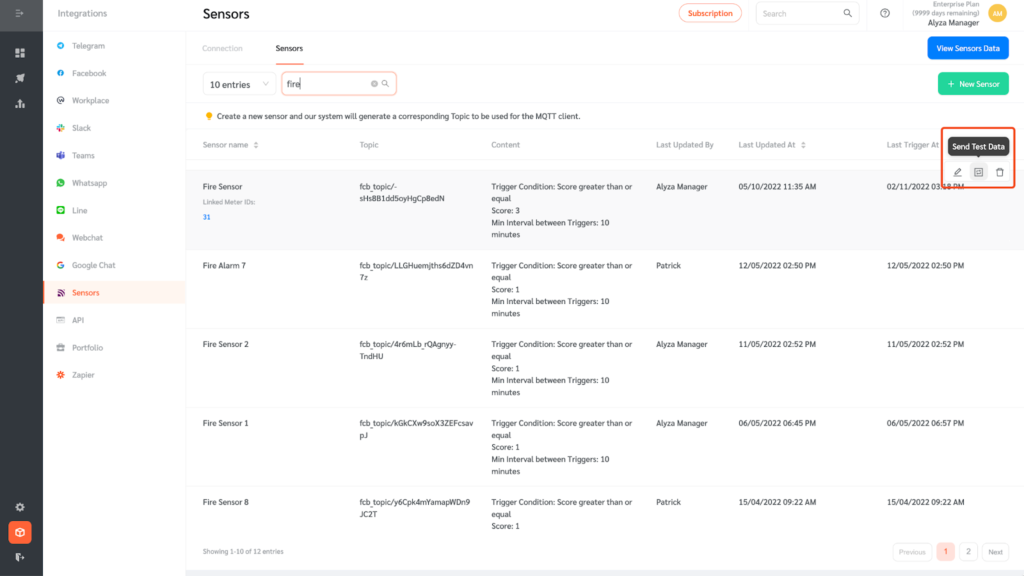
- Send the test data in Json format.
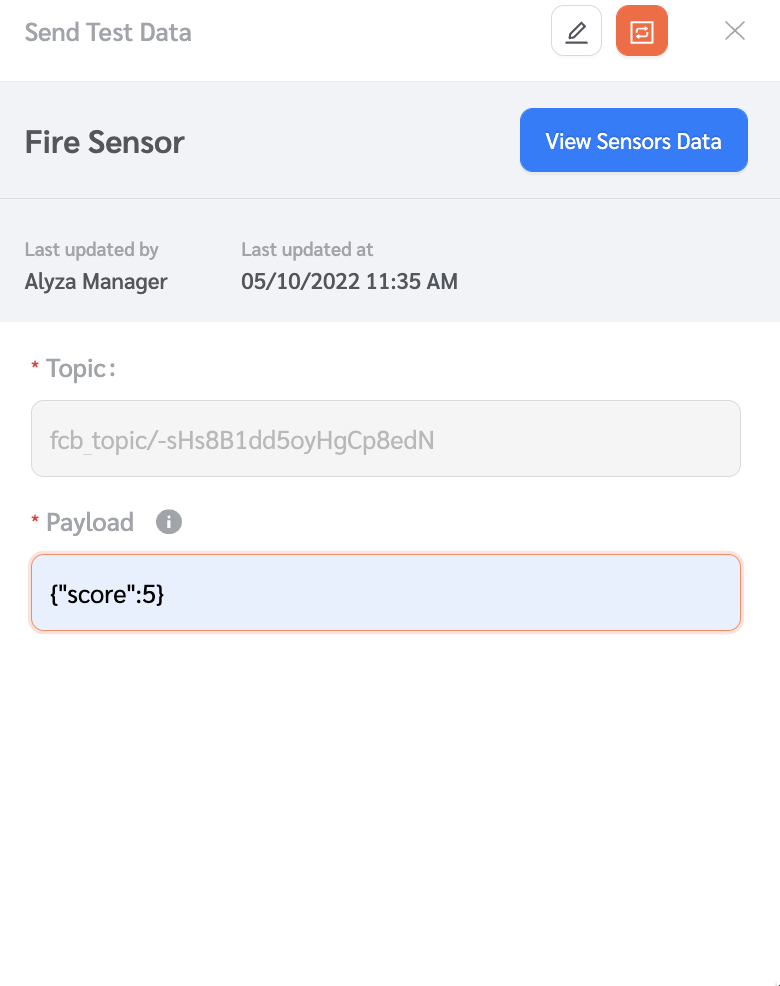
- In this case, since the Trigger Condition for the Fire Sensor was “Score greater than or equal to 3” and a Score of “5” was received, the trigger was activated and FacilityBot will automatically create a new request ticket, alert an account, or send an email based on the workflow configured above.