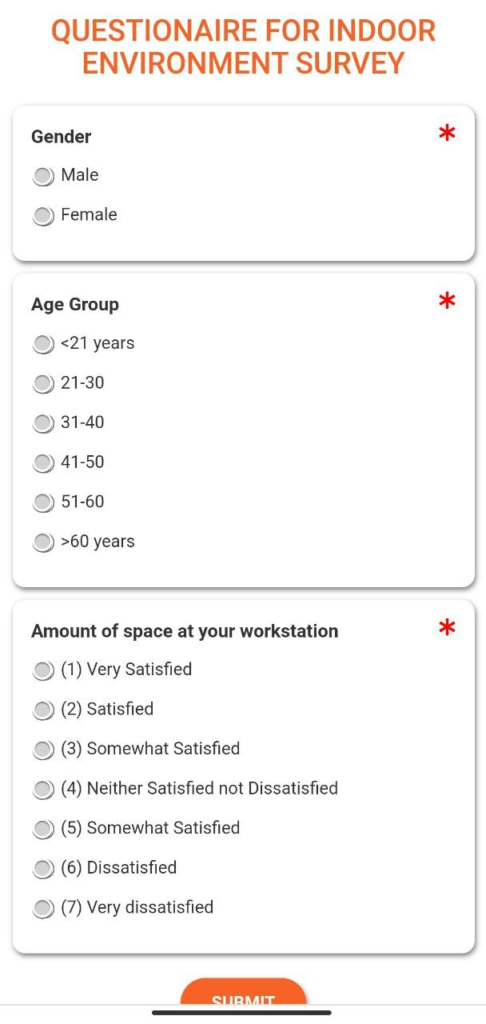FacilityBot enables managers to create unique QR codes and embed survey forms into the QR code. Building users can scan the QR code to populate the survey.
Creating a New Survey QR Code
- Log into FacilityBot Manager Portal.
- Go to Features then Surveys.
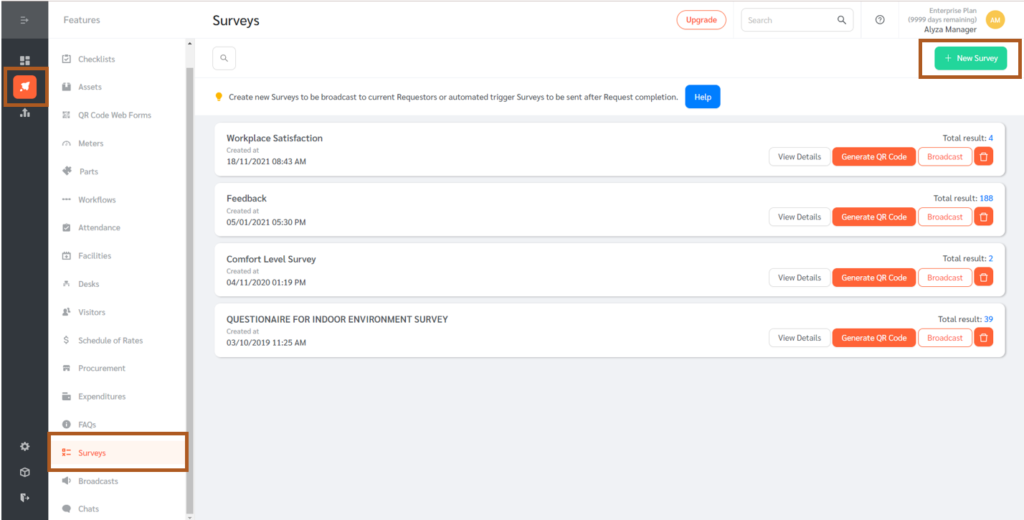
- Click on the +New Survey button.
- Fill in the details of the survey including the name and solicitation message.
- FacilityBot also allows you to add a Quick Reply button along with the success message.
- Construct the survey by creating questions using the “+” button on the far right. Short answer questions (free text), multi-choice answer questions (select multiple answers from several options), or single-choice answer questions (select only one answer from several options) can be used.

- Once done, click Save.
- FacilityBot will generate a unique QR code for the survey.
- On the main page, click on Generate QR Code to show the unique survey QR code.
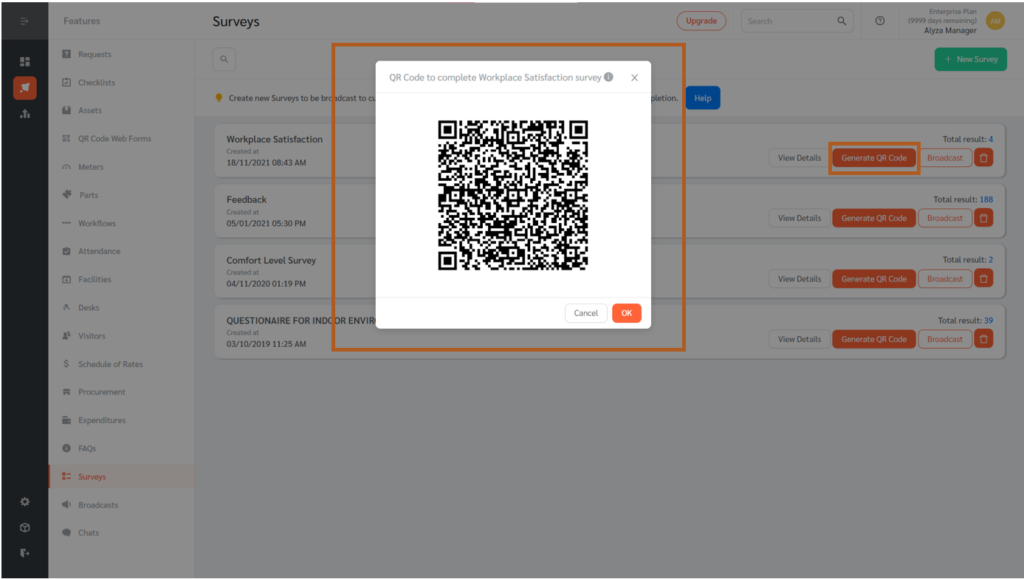
Scanning the QR Code to Populate the Survey
- To scan the Survey QR code, open any QR code scanner.
- Scan the Survey QR code.
- The QR code will lead to a link where Requestors can populate the survey.