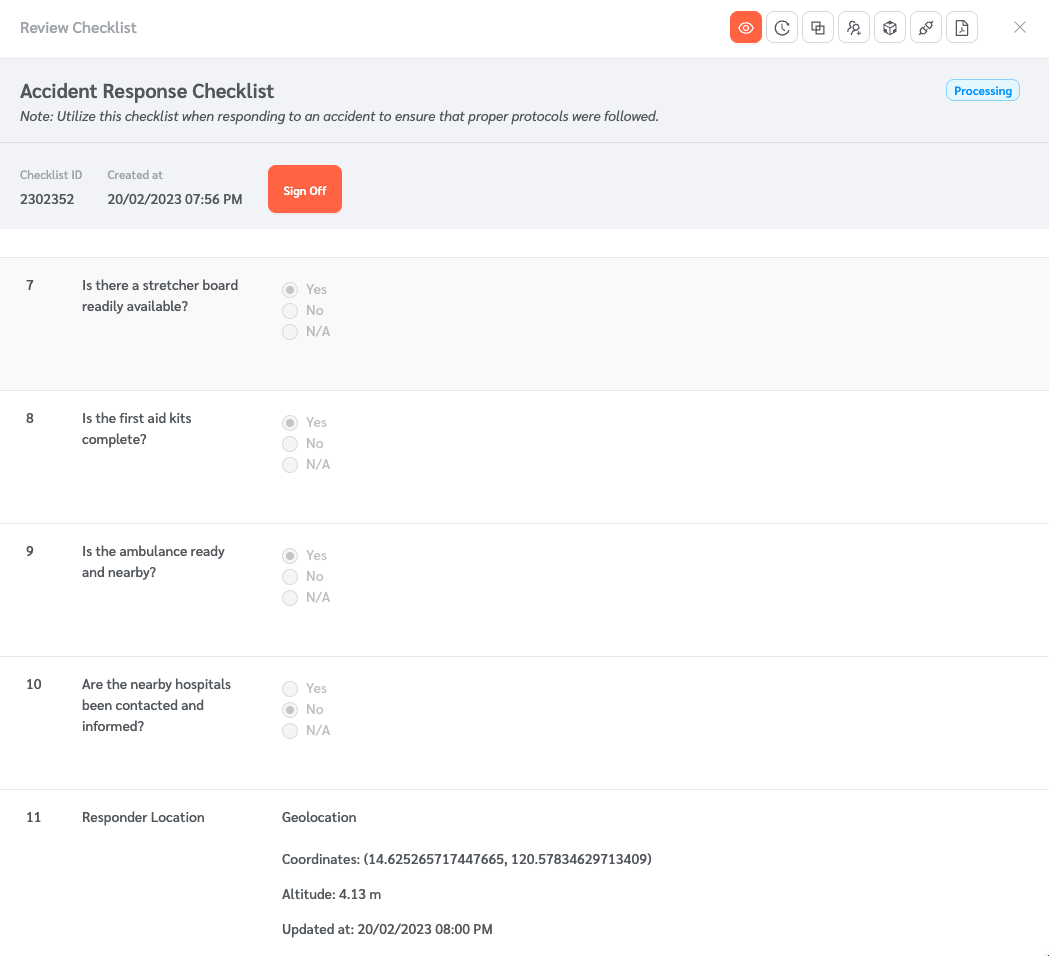Managers may want to ensure that the technician is at the site before completing the checklist. FacilityBot’s Geolocation feature captures the responder’s location when conducting the check. Responders can record their location as part of the checklist.
Creating the Checklist
- Log into FacilityBot, go to Settings, and select “Checklists”
- Click on the “+ New” button on the upper right.
- Checklists may be created using a template from FacilityBot’s checklist library or a blank template.
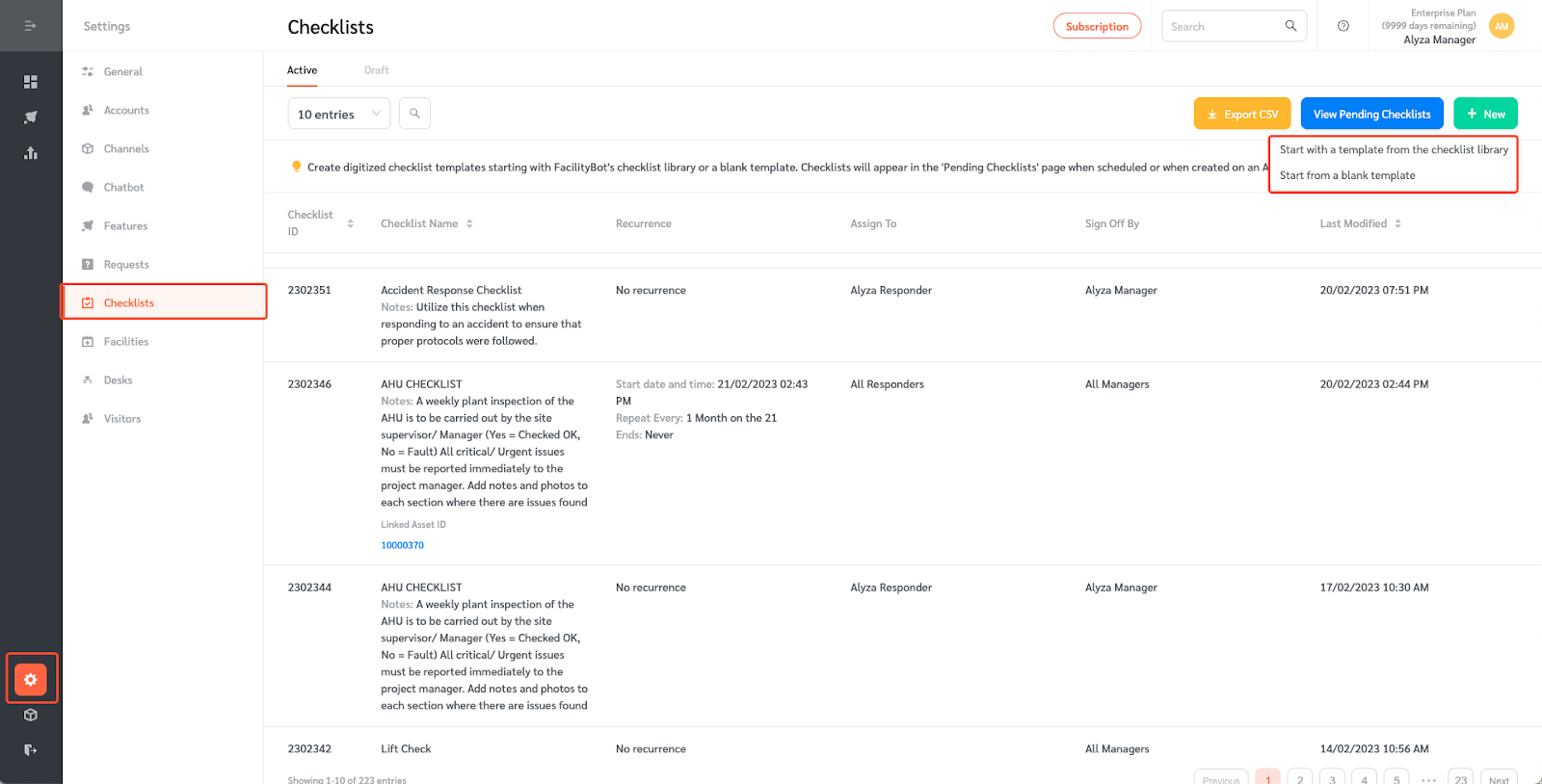
- You can add a new check button by clicking on the “+ New Check”. Fill in the description and check response.
- Add a row where Responders can enter their location by clicking on Geolocation on the “Checks” field.
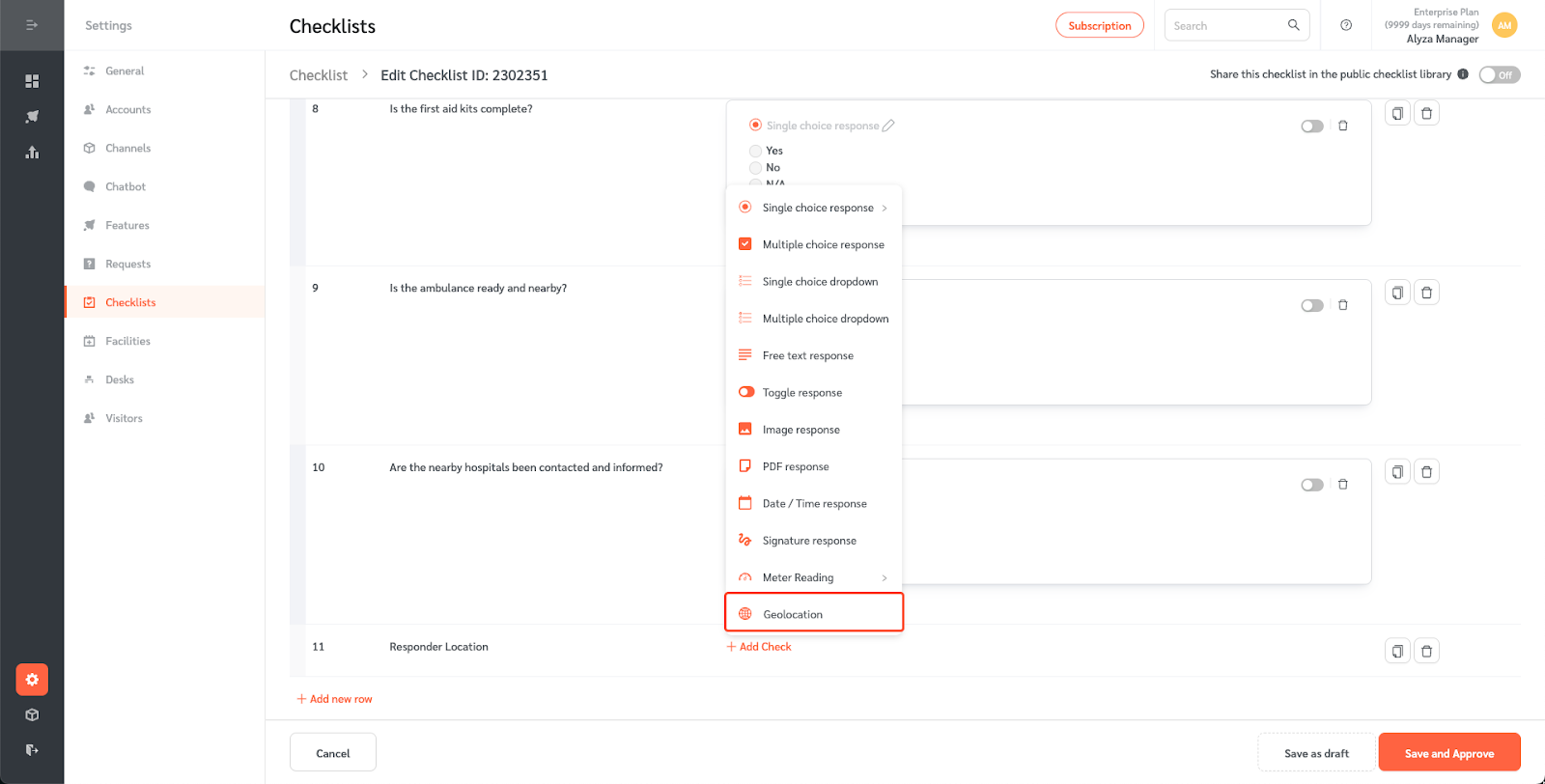
- Once done, click on the save button to save the changes
Updating the Checklist
- Log in to FacilityBot Responder Portal or the FacilityBot Mobile App.
- Click on “Checklists” located on the menu on the upper left. Select a checklist to complete.
- Checklists can also be completed by scanning unique QR codes.
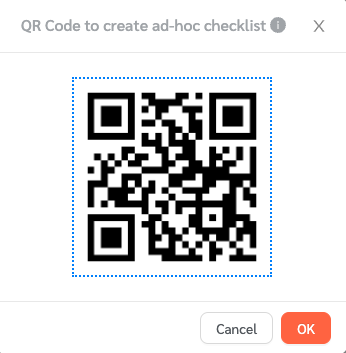
- Populate the checklist as needed.
- Click on “Send My Location” to capture the responder’s location.
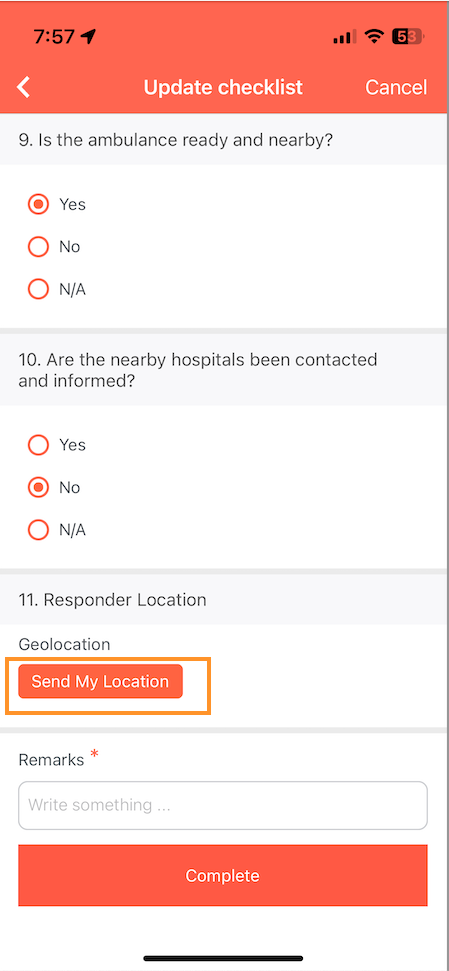
- FacilityBot will capture the responder’s coordinates and altitude as well as the time and date the location was captured.
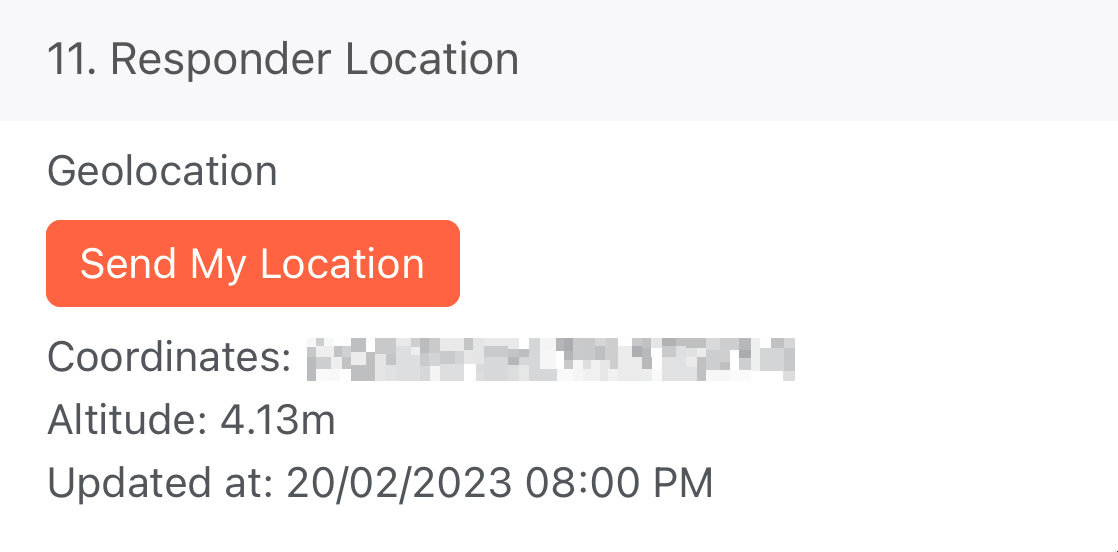
- Once done, click complete.
Capturing the Reponder’s Geolocation
- Managers can review the checklist to verify the responder’s location.
- To do this, go to “Features” and select “Checklists”.
- Go to the “For Review” section. The page shows all the completed checklists that are waiting for manager’s review.
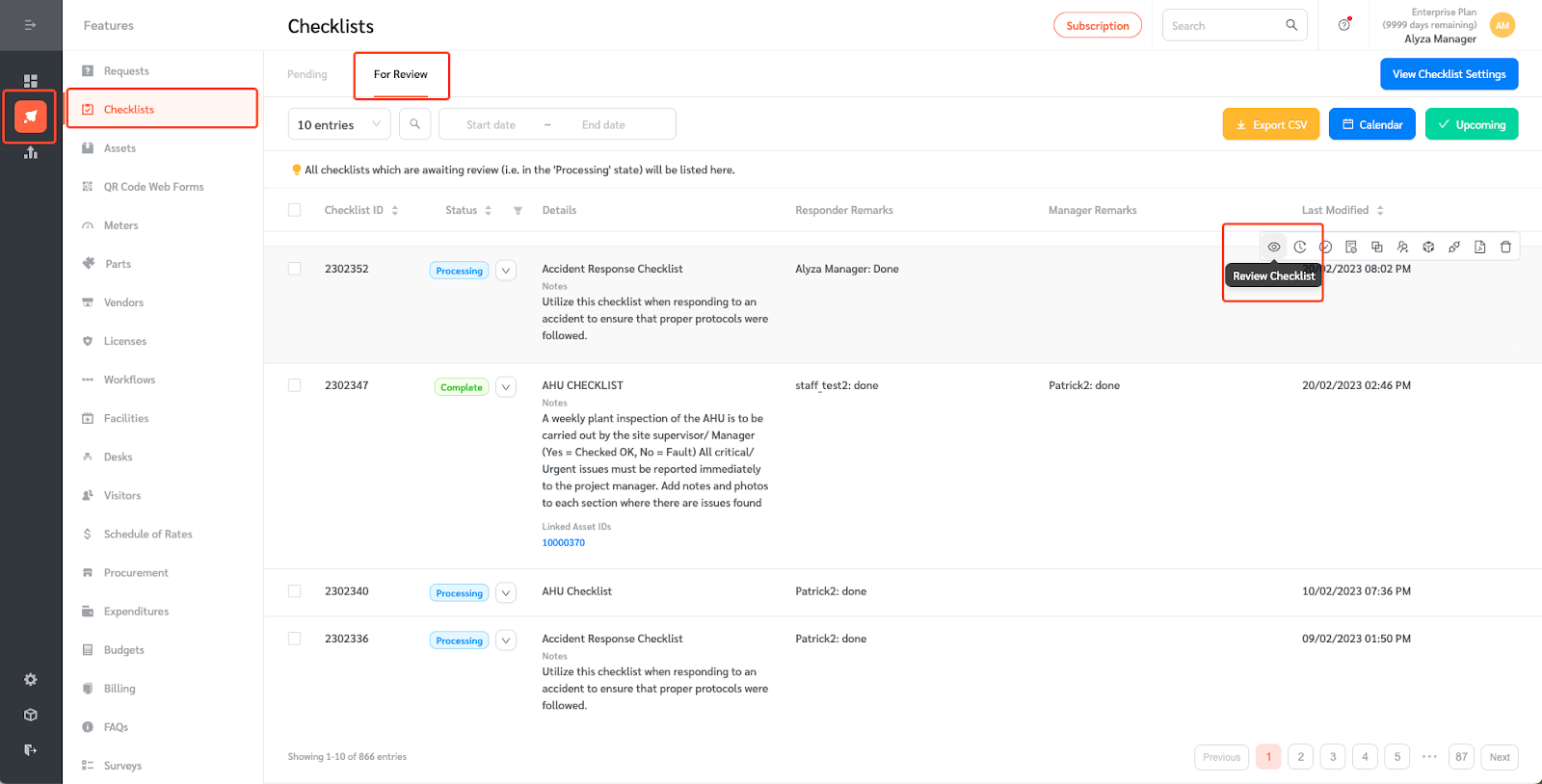
- Select the checklist you want to review.
- Hover on the right side of the selected checklist to show the selection menu.
- Click on the “Review Checklist” icon.