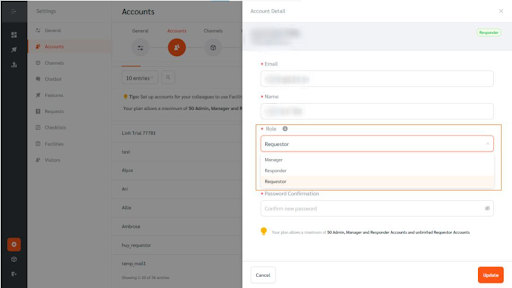FacilityBot allows all parties within Facilities Management operations to work together collaboratively.
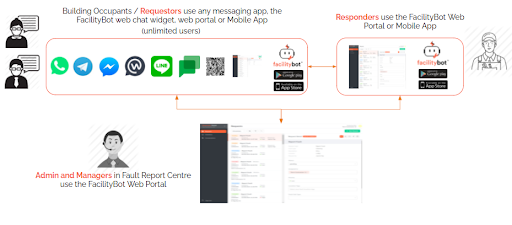
The “Accounts” page allows the creation of accounts for the following roles
- Admin: This is the highest access level. Admins can perform all functions including subscribing to FacilityBot and creating new accounts. Admins generally use the FacilityBot web portal.
- Managers: Managers can perform most functions including configuring settings and viewing statistics, but Managers cannot create new accounts or manage subscriptions. Managers generally use the FacilityBot web portal. Access rights for Managers can be configured using the Custom Manager Roles feature.
- Responders: These are members of the team that respond to requests and complete checklists. Responders generally use the FacilityBot mobile app.
- Requestors: These are building occupants (e.g. residents, employees, tenants) who report faults, make requests, book facilities, invite visitors, book desks, ask questions, respond to surveys and communicate with their facility manager. In most cases, Requestors use their preferred messaging platforms and no accounts are needed for Requestors. Requestor accounts are only needed if Requestors wish to log in to the FacilityBot web portal or FacilityBot mobile app.
Creating a New Account
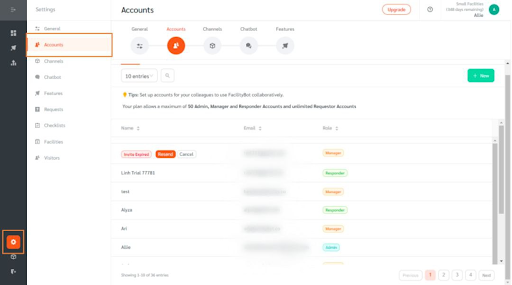
- Log in to FacilityBot Admin portal.
- Click on “Settings” and select “Accounts”
- On the main page, click on the +New button on the upper right to create a new user.
- A floating editing panel will appear.
(Note: FacilityBot gives you the option to send an email invite or to create a new account)
Creating an Account Through Email Invite
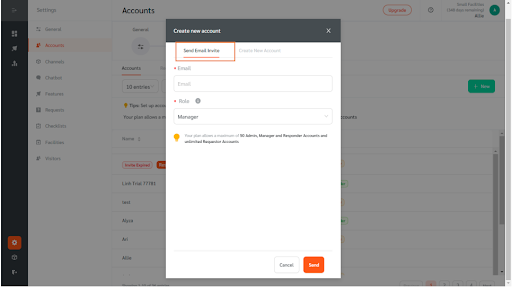
- Select the “Send Email Invite” option.
- Enter the user’s email you want to create an account for.
- Select a Role by clicking on the options given on the Role field.
- Click on “Send” to send the invite link
- The email invite is valid for 12 hours
- Email invites can be canceled or resent
(Note: FacilityBot will automatically send an invite link to the user’s email address. The user can then click on the link to set their own passwords)
Creating New User Accounts
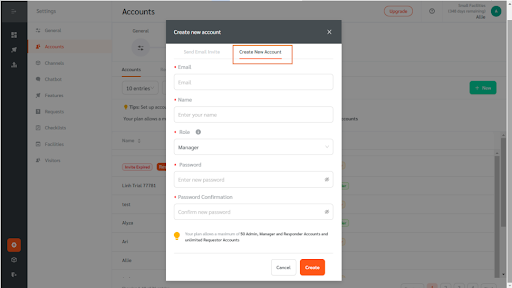
- To create a new account, click on the “Create New Account” option.
- Enter the user’s information including his email and name.
- Assign a role by selecting from the options given on the Role field.
- Set a password on behalf of the user you are creating an account for.
- Once done, click the “Create” button.
Editing Users’ Information
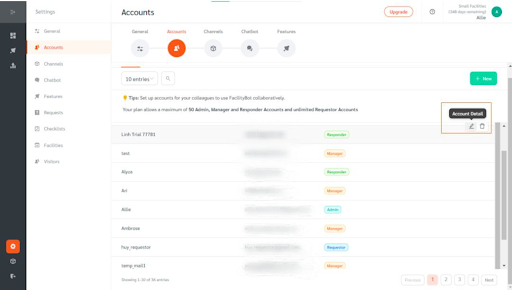
- FacilityBot allows the Admin to edit users’ account information, including resetting passwords
- Hover on the selected user to show the selection menu on the right.
- Click on the pen icon. An editing panel will appear on the right.
- Once all changes have been made, click the “Update” button.