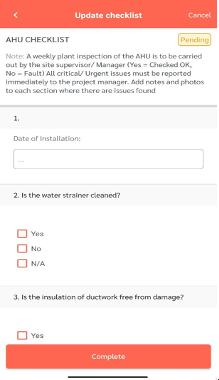FacilityBot enables Responders to complete checklists on the go using the FacilityBot Responder Mobile App. With the FacilityBot Mobile App, users can view and update preventive maintenance checklists using their mobile devices.
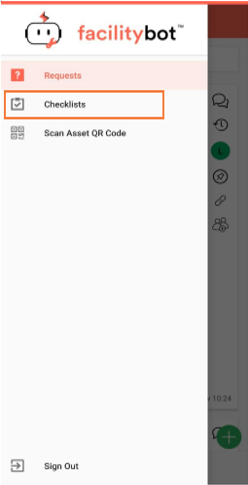
- Sign in to FacilityBot Mobile App using a Responder account.
- Click on the menu section on the upper left and select “Checklist”.
- The page shows the list of the pending checklists which have been assigned to this Responder.
- On this page, you can sort the list using the sort button or filter the checklist by date using the filter button.
- FacilityBot also allows you to search for checklists using the search field at the upper right.
Checklist History
- The history of a selected checklist can be viewed by clicking on the history icon. The checklist history shows previous updates made to this checklist.

Sending a checklist to a third-party
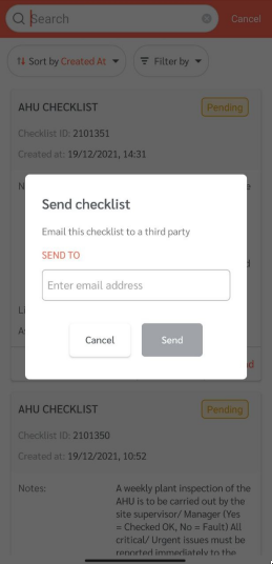
- You can also email a checklist to another user for completion.
- To do this, click on the envelope icon.
- You will be asked to enter the email address of the individual you want to send the checklist to.
- Once entered, click on the send button.
Updating Checklists
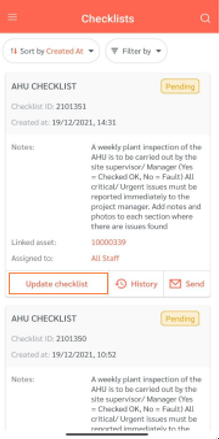
- To update a selected checklist, click on the “Update Checklist” button
- Upon clicking, you will see the checks that need to be completed. Fill them in as appropriate.
- Once all required checks have been completed, click on the “Complete” button to save the changes.
- Once successfully completed, the checklist would no longer appear in the pending list.