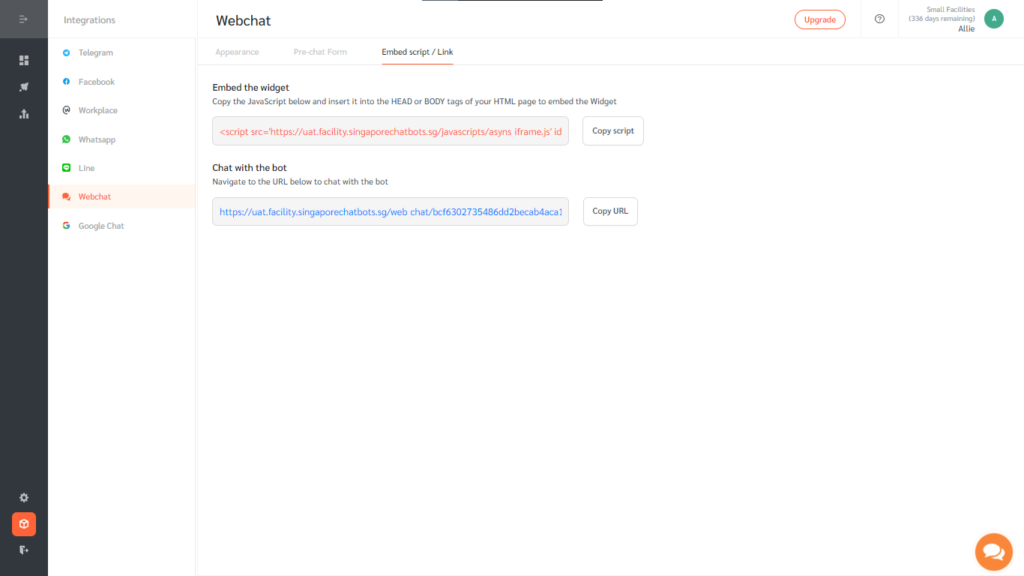FacilityBot supports multiple messaging channels including Telegram, Line, WhatsApp, Facebook Messenger, Facebook Workplace, Google Chat, and Webchat. Admins can select one or multiple channels through which Requestors can communicate with FacilityBot.
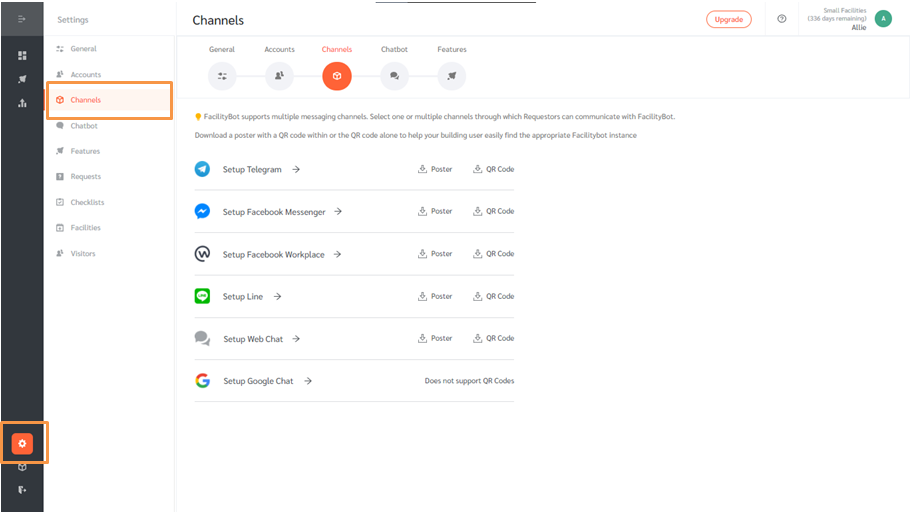
- Log in to Facilitybot Admin or Manager Portal.
- Click on “Settings” and select “Channels”. The page lists the available channels through which Requestors can communicate with the bot.
- To set up your preferred messaging channel, click on the arrow button beside it.
- Once a channel is set up, you can download a poster with a QR code and instructions within. The instructions guide Requestors to find the bot.
- You can also download the QR code separately. Scanning this QR code will direct Requestors to the bot.
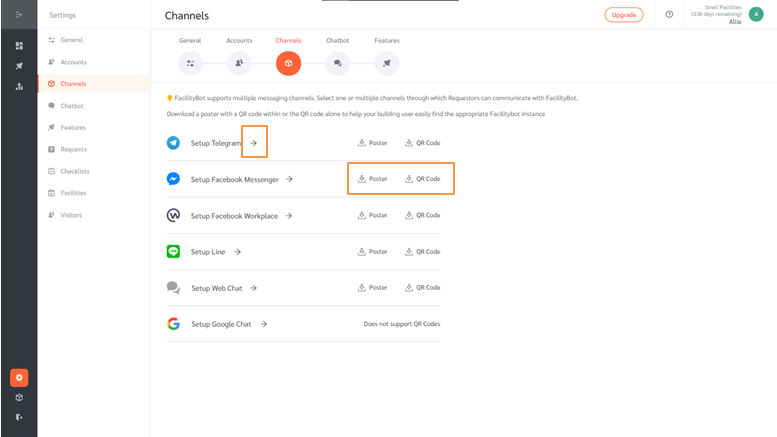
Telegram Setup
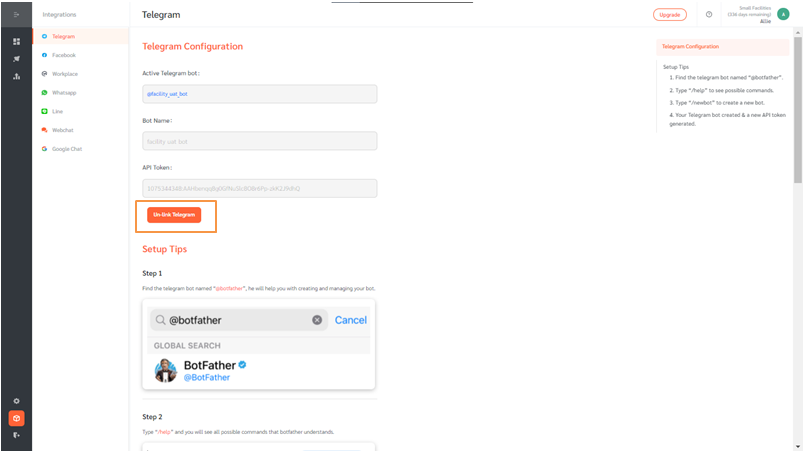
- The page provides instructions to set up a Telegram bot and link that channel to FacilityBot.
- Use @BotFather in Telegram to retrieve the API Key.
Facebook Messenger Setup
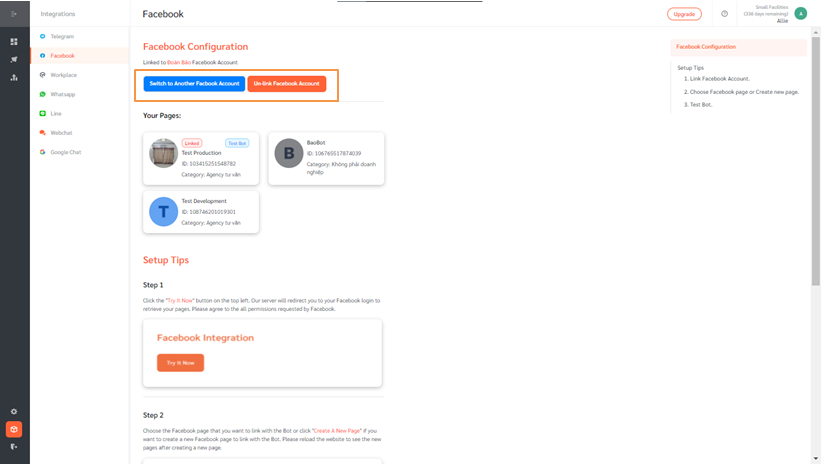
- The page provides instructions to link a Facebook Messenger page to FacilityBot.
- The administrator of the Facebook Messenger page should perform the linking.
Facebook Workplace Setup
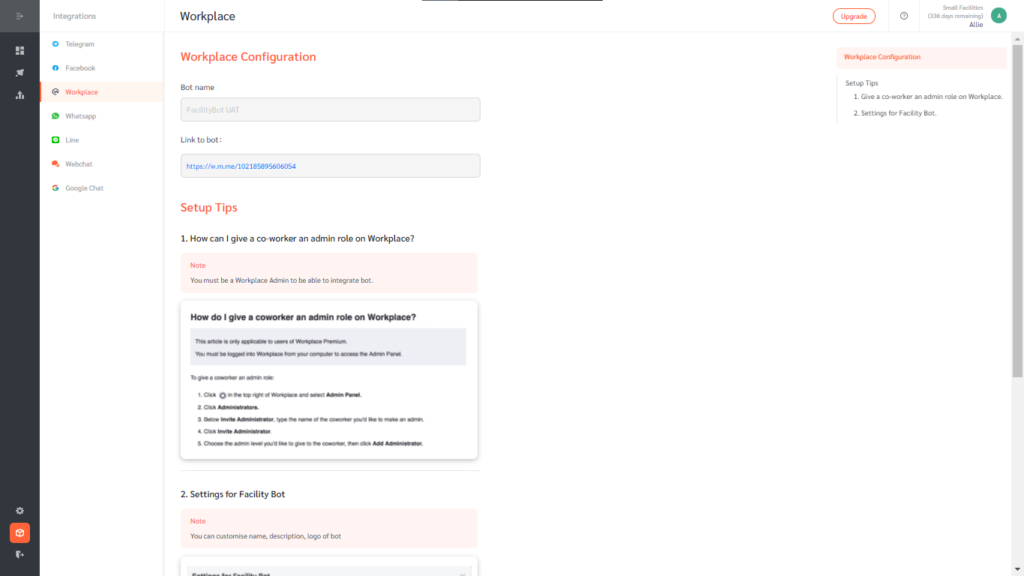
- The page provides instructions to link a Facebook Workplace instance to FacilityBot.
- Your company’s Facebook Workplace administrator should perform the linking.
Line Setup
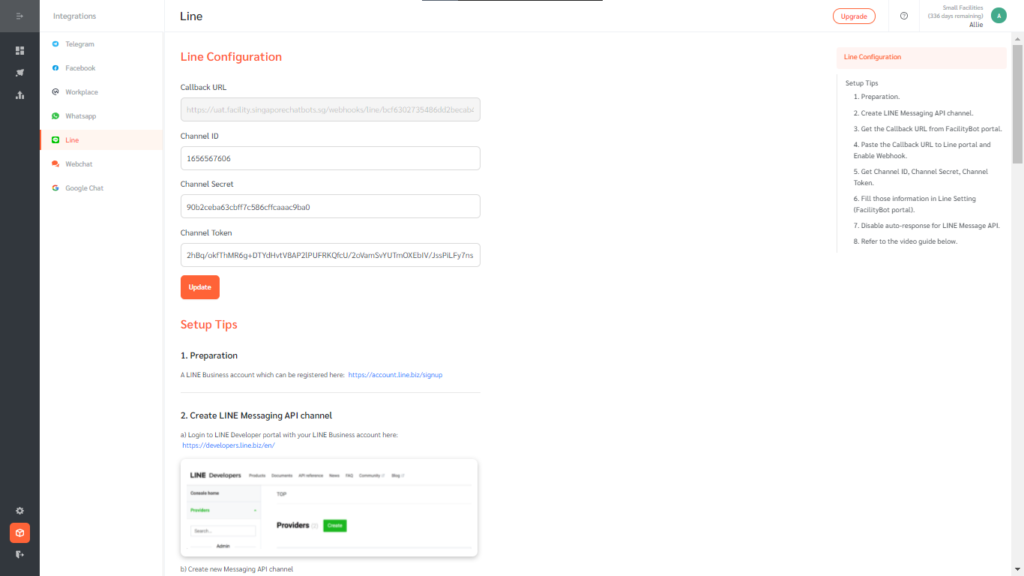
- The page provides instructions to link a LINE channel to FacilityBot.
Google Chat Setup
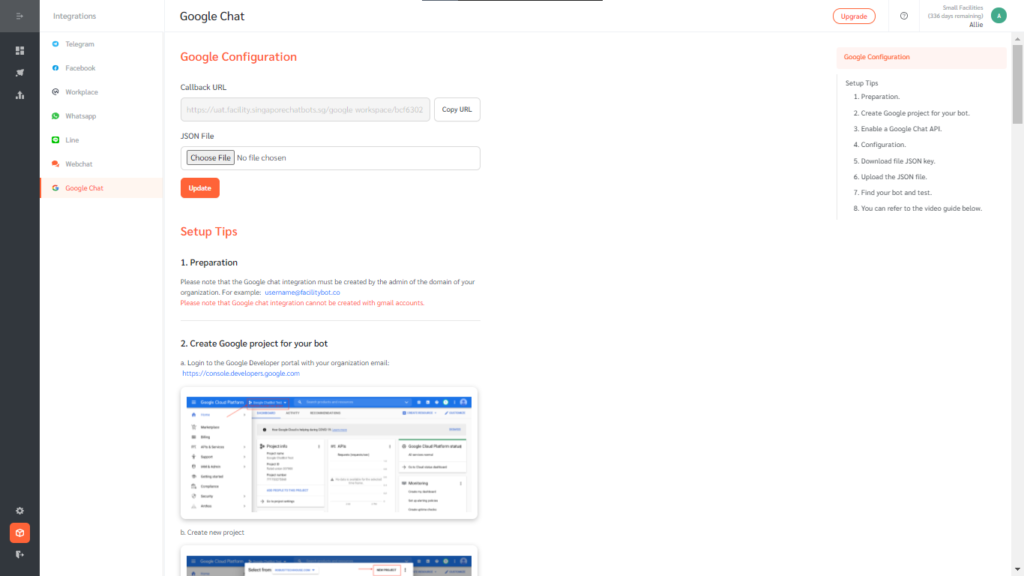
- The page provides instructions to link a Google Chat channel to FacilityBot.
- Your company’s Google Chat administrator should perform the linking.
WhatsApp Setup
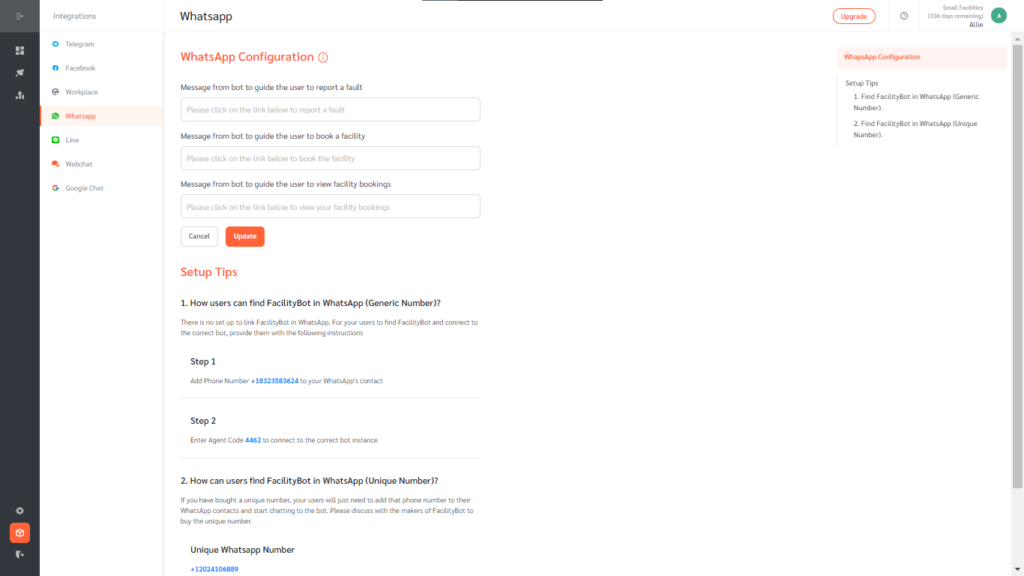
- The page provides instructions to link a WhatsApp number to FacilityBot.
- Since WhatsApp currently does not support quick reply buttons, the conversation flow is somewhat different from the other messaging channels. All form filling must be performed through web views. You can configure messages that guide users to click on the web view links.
- Note that you can choose to use FacilityBot’s generic WhatsApp number as a channel, but all users need to enter an Agent Code.
- Most buildings would prefer to have a unique WhatsApp number which users can communicate with. To buy a unique number, please contact FacilityBot’s customer success team.
WebChat Setup
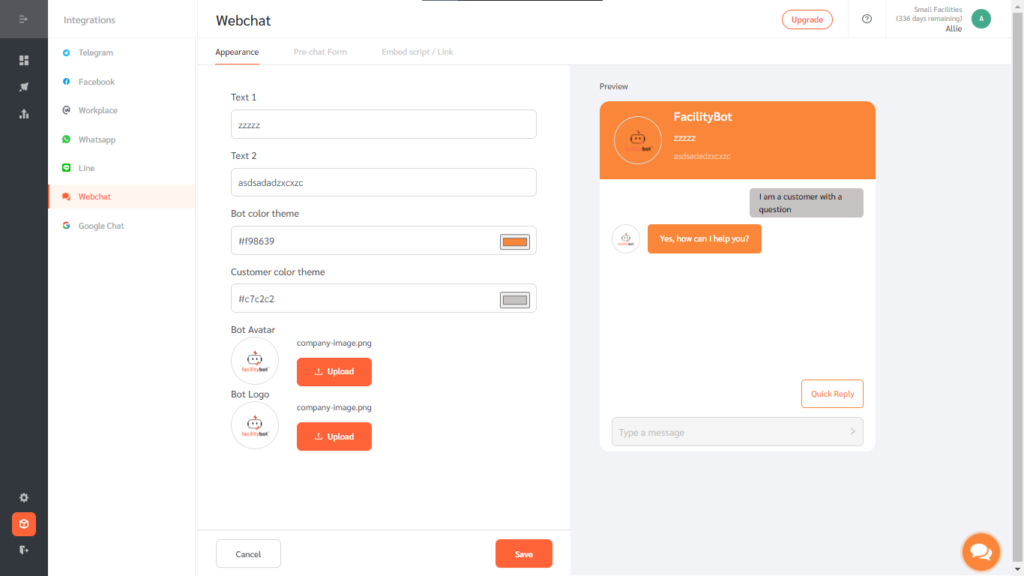
- On this page, you can configure the appearance of the webchat, the pre-chat form, and obtain the embed script or link.
- Within the “Appearance” section, you can set the header text for the webchat widget and set up the webchat colors and bot logos.
- The “Pre-chat from” section allows you to collate user information such as name, email, and phone number prior to the start of the webchat. Note that unlike the other messaging channels, FacilityBot cannot automatically capture any user information automatically through webchat unless such information is entered in the pre-chat form.
- To deploy the webchat, you can embed it within your website or provide a URL link to users.
- Navigate to the “Embed script / Link” section. To embed the webchat widget, copy the embed script and include it in the head or body section of your website. The webchat widget will appear on the bottom right hand corner of your website. Alternatively, you can provide the URL Link to users to access the webchat widget.
- A webchat widget is also available on this page as a convenient way to test the webchat.