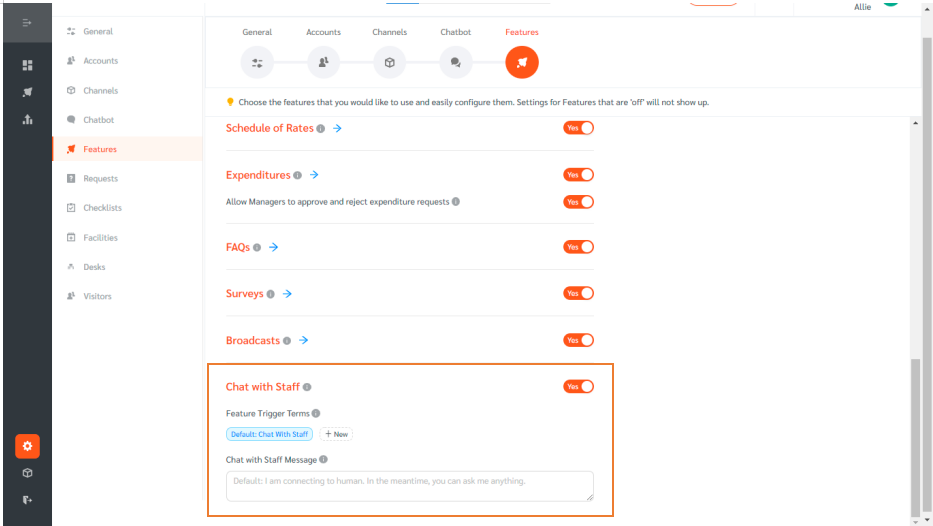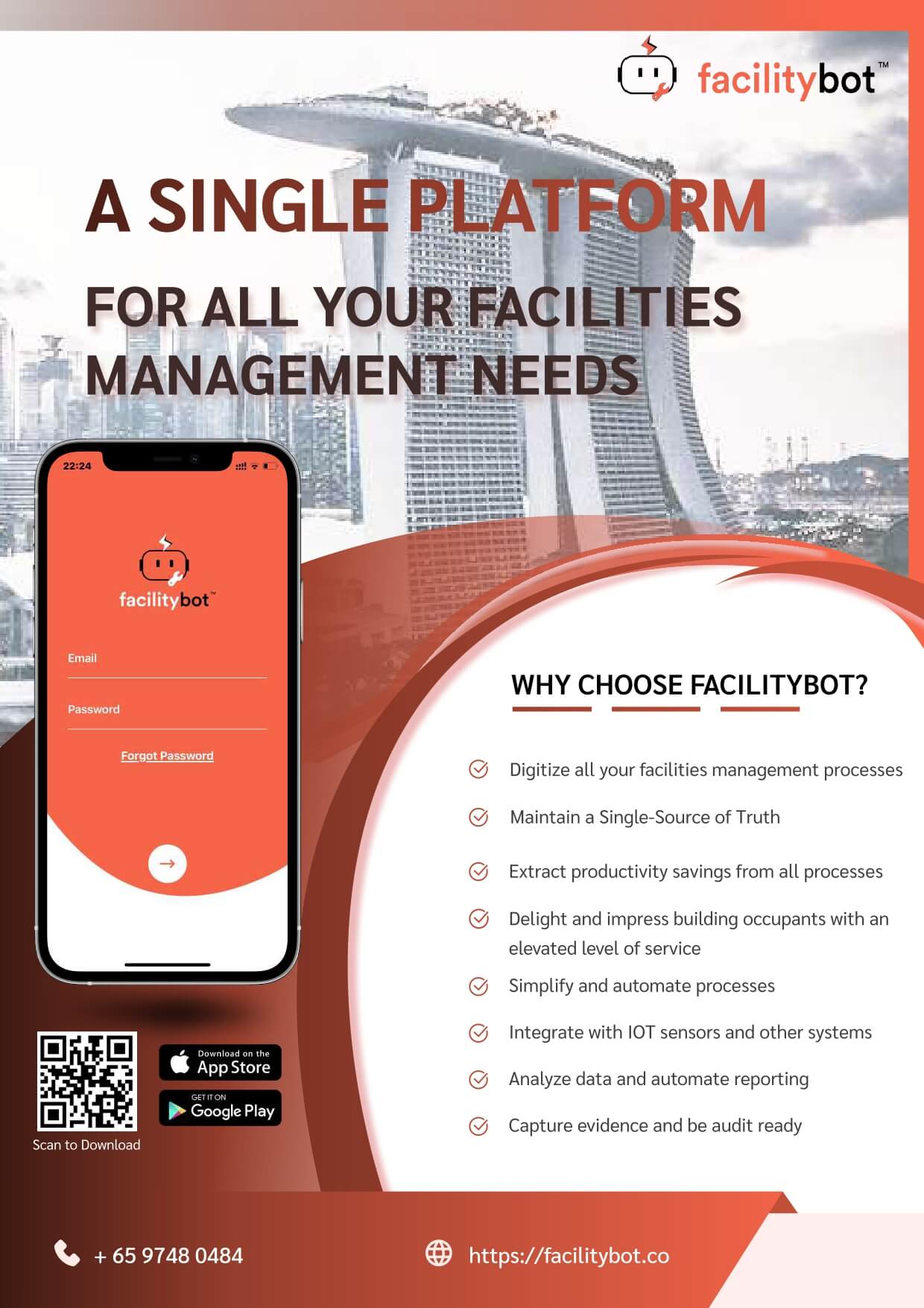Admins and Managers can select features they would like to use and activate. The selected features can easily be configured using the Admin Portal.
Managing Features
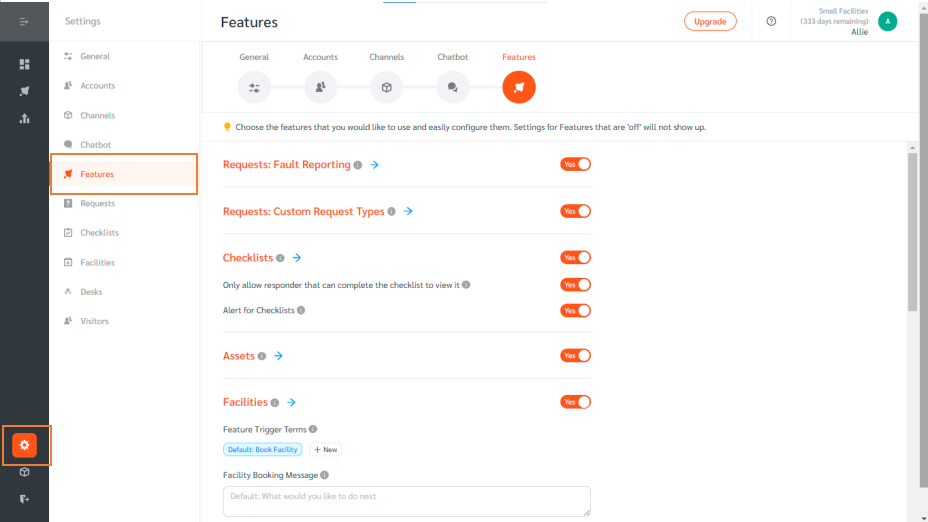
- Log in to FacilityBot Admin or Manager portal.
- Select “Settings” and click on “Features”
- The page shows the features that you can enable and configure.
- The toggles can be used to enable or disable features. To configure a selected feature, click on the arrow button beside the feature.
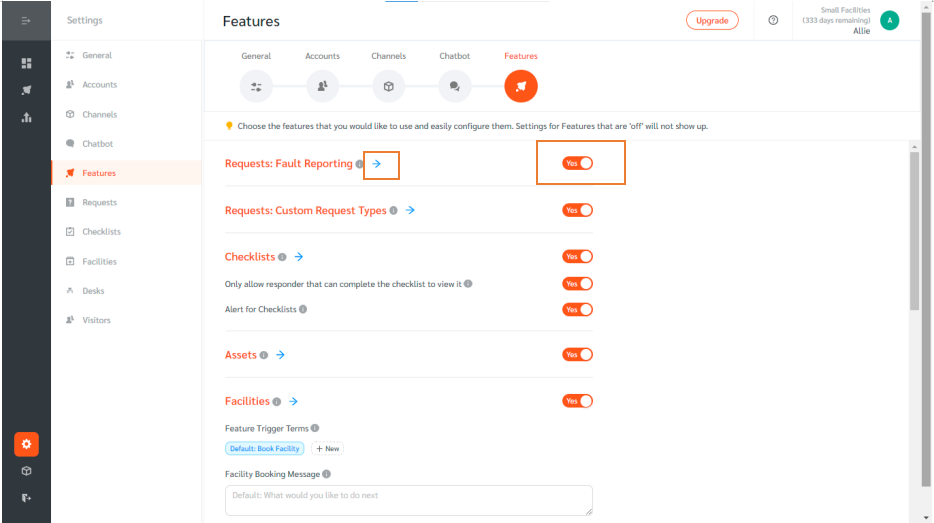
Summary of Features
Core Maintenance
- The Fault Reporting feature enables Requestors to easily make fault reports through multiple channels using FacilityBot’s fault report form.
- Custom Request Types allow you to configure customized forms for each request type. Requestors fill up the respective forms to make that request.
- Checklists enable the creation of checklists, scheduling them, and tracking their completion.
- The Assets feature allows you to import a list of assets, link fault reports, and checklists to the assets, and easily view the maintenance history of that asset.
- QR Code Web Forms allow asset IDs and location tags to be pre-set within a unique QR code. The QR codes can be pasted onto Assets or within Locations, and Requestors can simply scan the unique QR code to easily report a fault or make service requests in relation to that Asset or Location.
- Meters enable the easy creation of meters of any type and allow facility managers to track utility consumption and asset usage.
- The Parts feature allows you to track the inventory of spare parts.
- The Permit to Work feature enables to create and manage permits to work.
- Licenses feature track licenses related to your operations and receive reminders when licenses are due to be renewed.
- Contracts track contracts related to your operations and receive reminders when contracts are due to be renewed.
- The Attendance feature allows tracking of responder attendance at specified sites.
- The Schedules feature allows the easy management of responders’ schedules. Managers can drag and drop Requests and Checklists to a Responder’s Schedule to assign them.
Financial
- The Vendors feature allows the creation of vendors and linking of invoices for each vendor.
- The Schedule of Rates feature allows the creation of schedules of rates that have been pre-agreed with a vendor. The vendor can then select the appropriate items and quantity from the pre-agreed schedule of rates as a quick way to quote for his services in response to a request.
- The Procurement features allows building managers to create Request for Quotations (RFQs) and email it to your selected vendors.
- The Expenditures feature allows the tracking of maintenance expenditures and the approval process related to these expenditures.
- The Budgets feature helps facility managers to easily see whether the expenditure for a specific month or year exceeded the budgeted amount.
- The Billing feature helps managers send and track bills to customers.
- The Payments feature allows managers to create a custom payment form that accepts payment through different payment channels. Managers can then view and manage all payments received.
- The Customers feature allows you to manage customers or tenants and link them to requestors.
Tenant Experience
- The Tenant Portal allows you to configure your very own subdomain and sign-in web page for tenants.
- The Facilities feature allows the setup of common facilities such as meeting rooms or tennis courts. Requestors can easily book these facilities through the messaging channels.
- The Desks features allows the setup of HotDesking within offices. Requestors can easily book these desks through the messaging channels.
- The trigger terms for Facilities and Desks can be configured. For example, you may wish to allow both “Book Room” and “Book Facilities” for facilities booking and “Book Desk” and “Book Hotdesk” to trigger a desk booking.
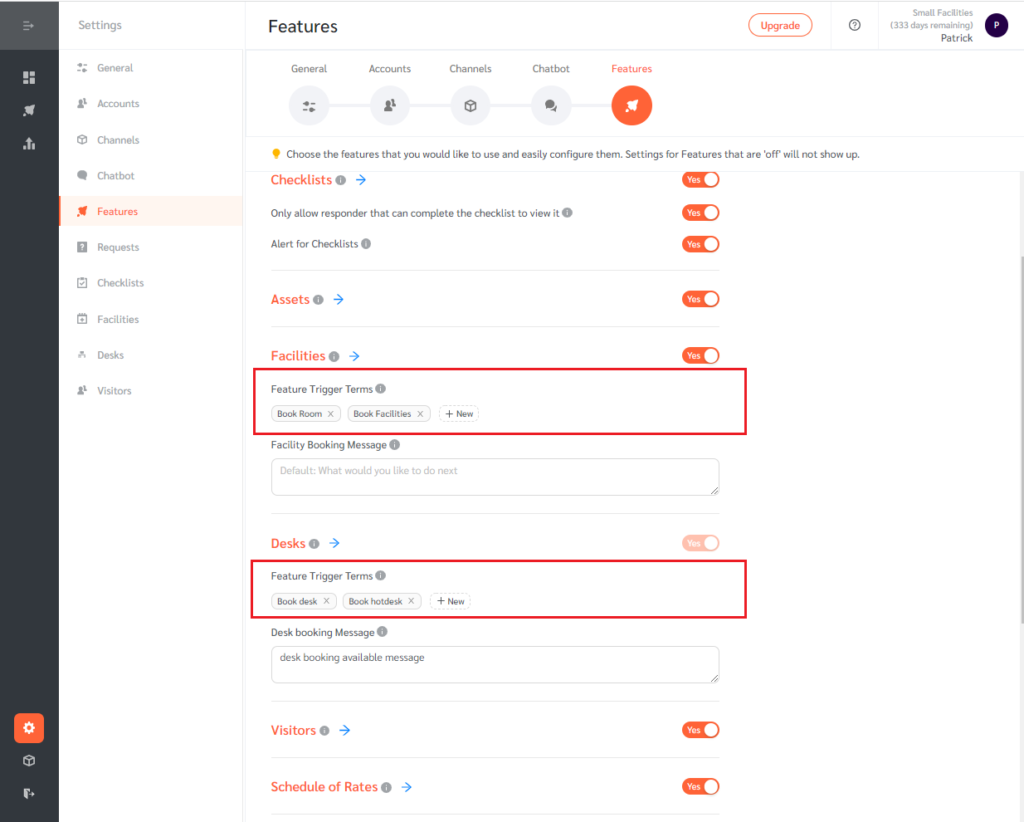
- The Visitors feature allows hosts to invite visitors to your facility. An email invite will be automatically sent to the visitor.
- The FAQs feature allows the creation of frequently asked questions and the responses to these questions. Once created, Facilitybot will automatically respond to these questions.
- The Surveys feature is used to send broadcast surveys to the Requestors. FacilityBot will also collate the results of the surveys.
- The Broadcasts feature allows the broadcast of ad-hoc messages to requestors.
- The Chat with Staff feature allows requestors to request to speak to a human instead of chatting to the bot. A request ticket will be created if requestors enter “Chat with Staff”, or any feature trigger terms.