Facility managers and admins may want to categorize equipment failures that occur during maintenance activities. Facilitybot’s Failure Codes feature helps managers classify the nature, cause, and remedy of asset failures.
Configuring Failure Codes
- Log in to FacilityBot Web Portal.
- Go to ‘Features’ then ‘Assets.’
- Click on the three dot menu on the upper right.
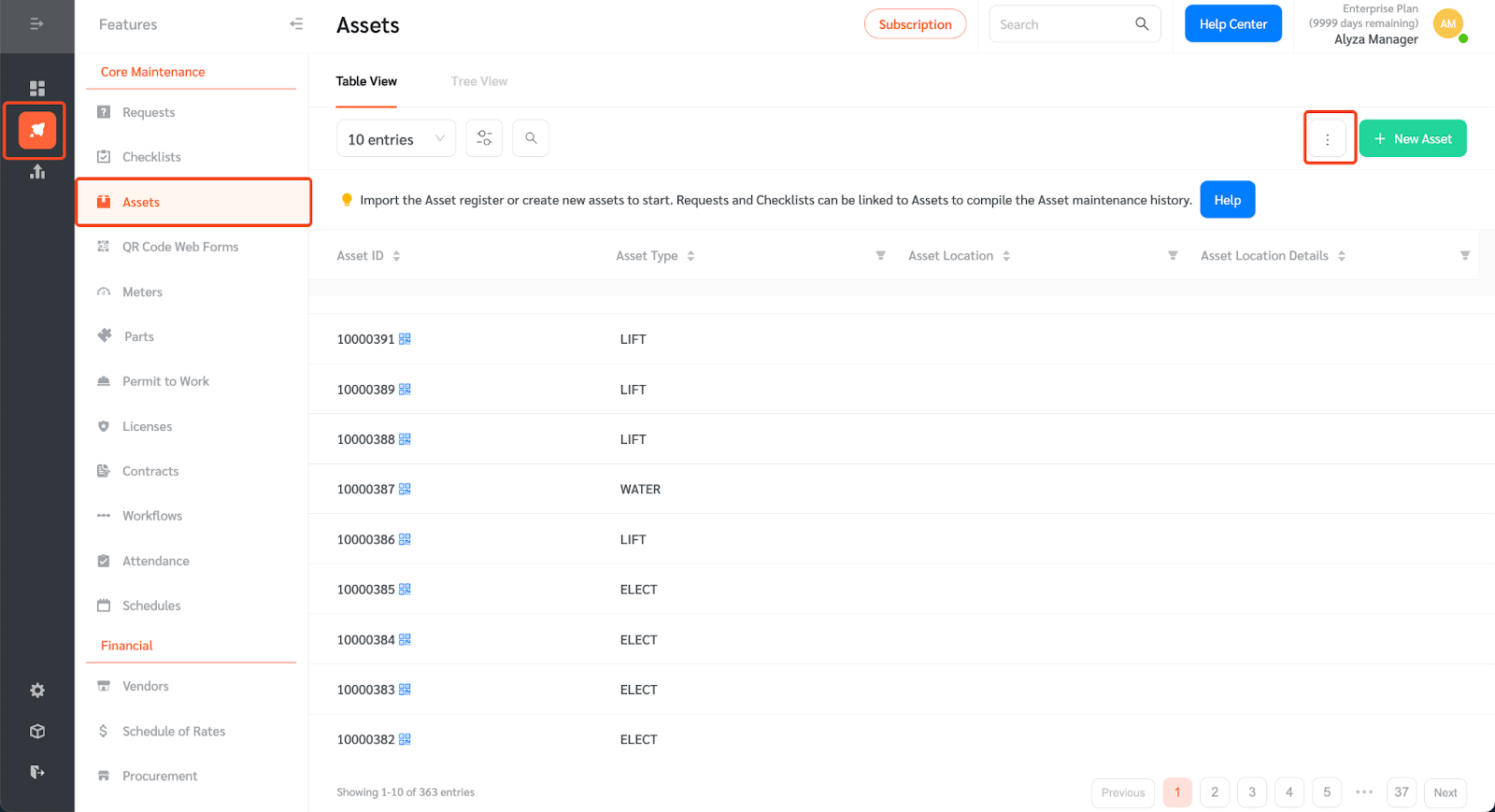
- Select ‘Manage Failure Codes.’
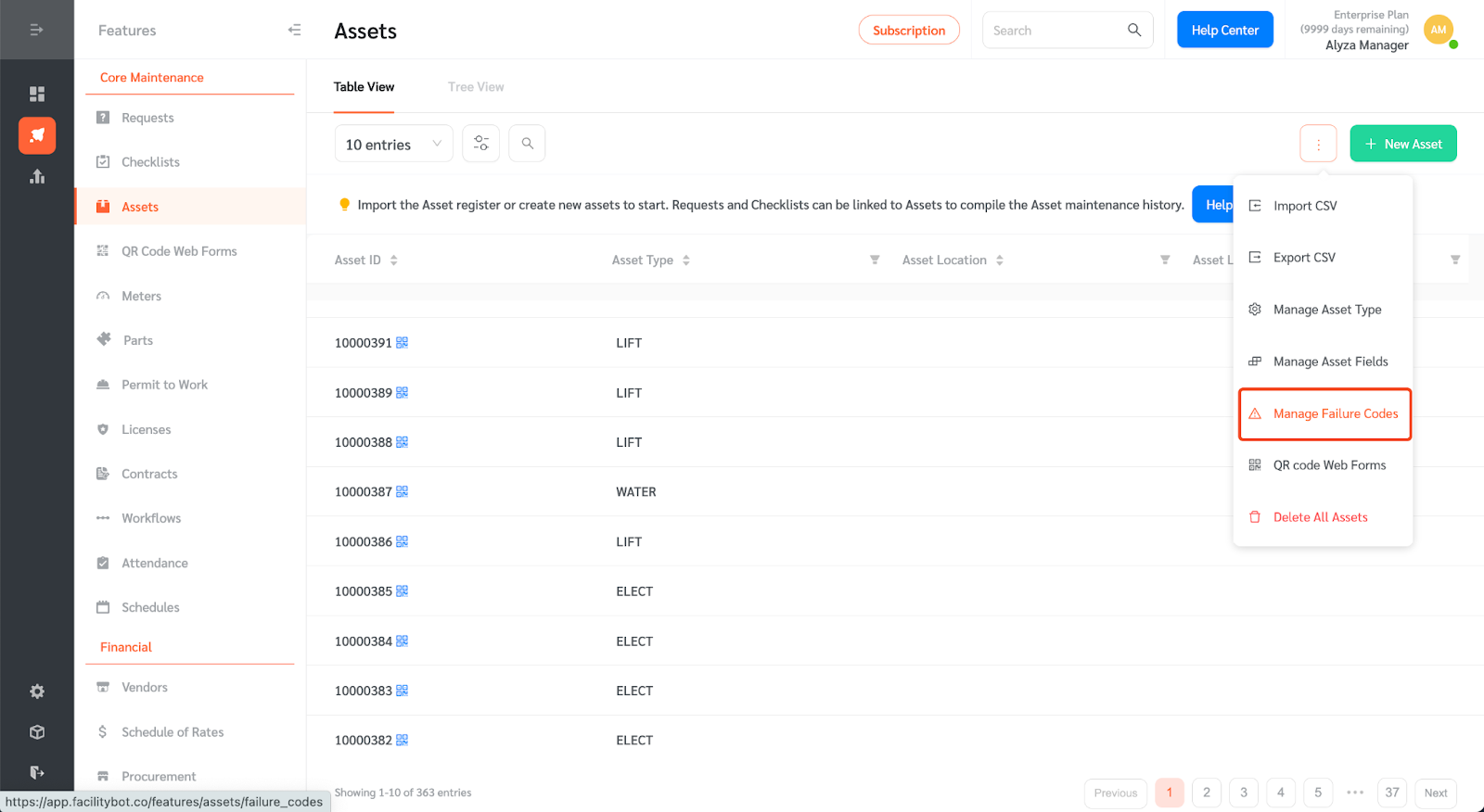
- You will be redirected to a new page where you can see the list of previously created failure codes. To create the failure codes, click on ‘+New Failure Code’.
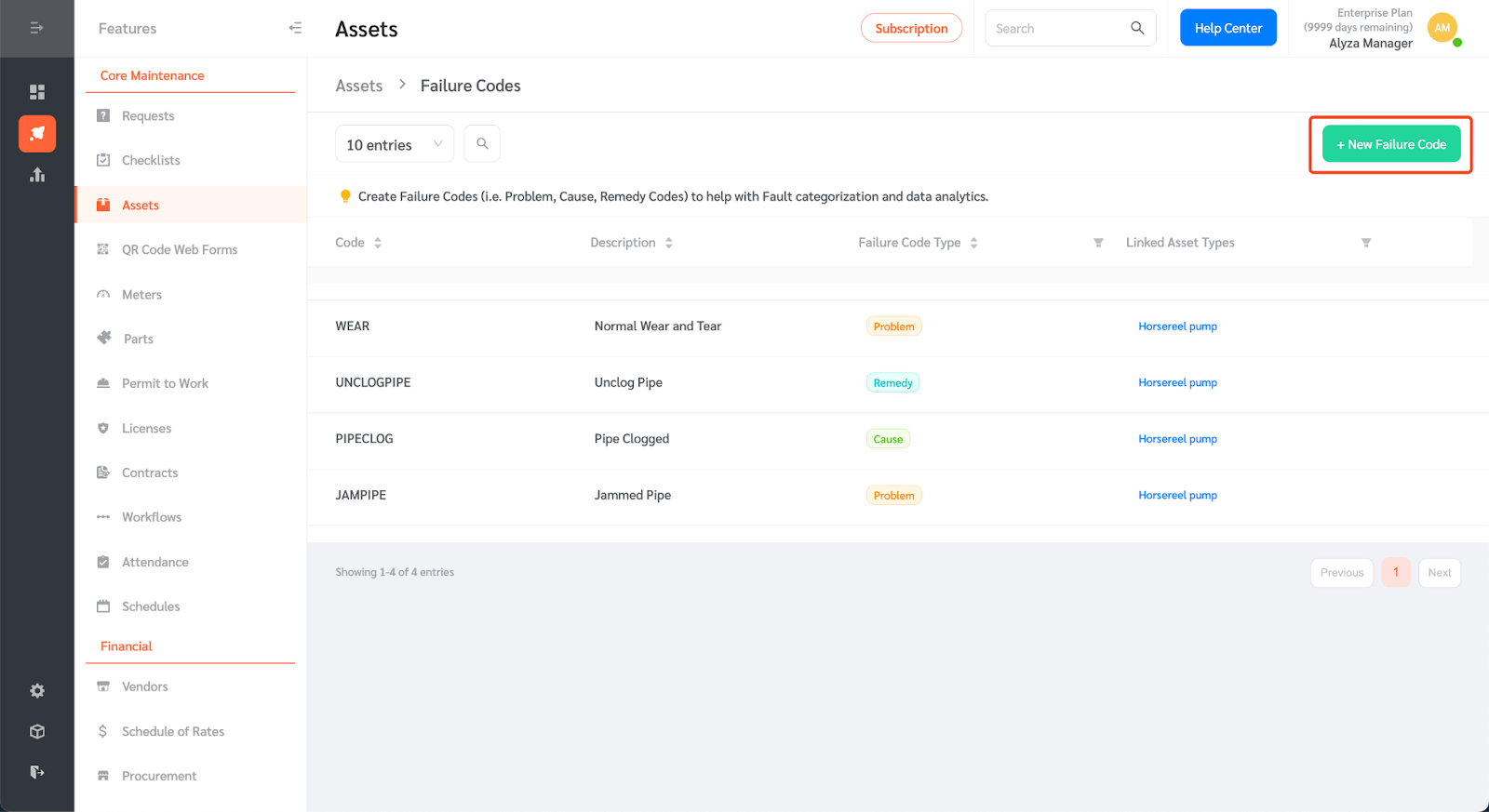
- A floating editing panel will appear where you can create the code.
- Create a code that can be easily remembered to help with the categorization of faults.
- Give the code a description.
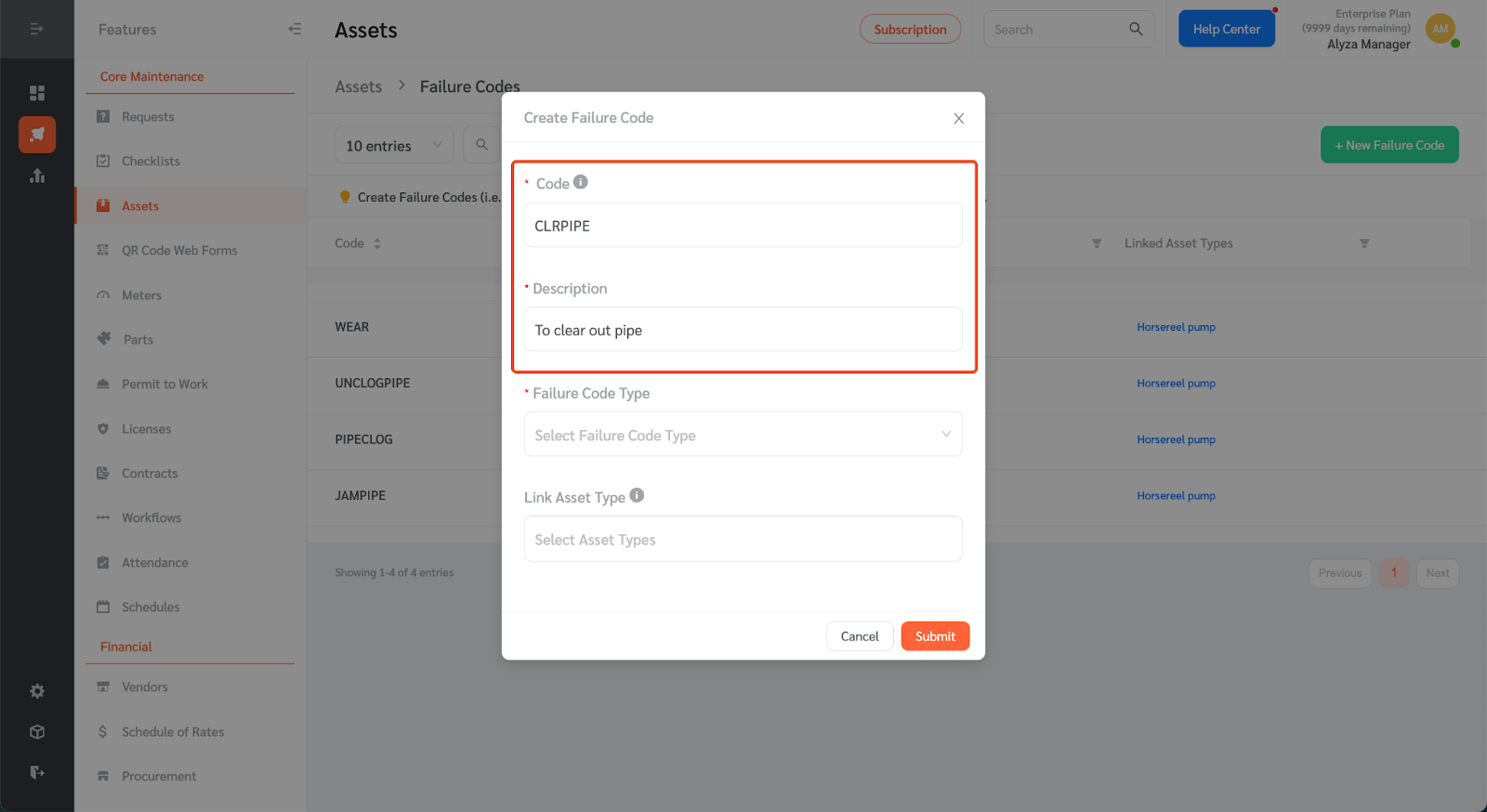
- Select a failure code type on the dropdown menu. You may select Problem, Cause, or Remedy.
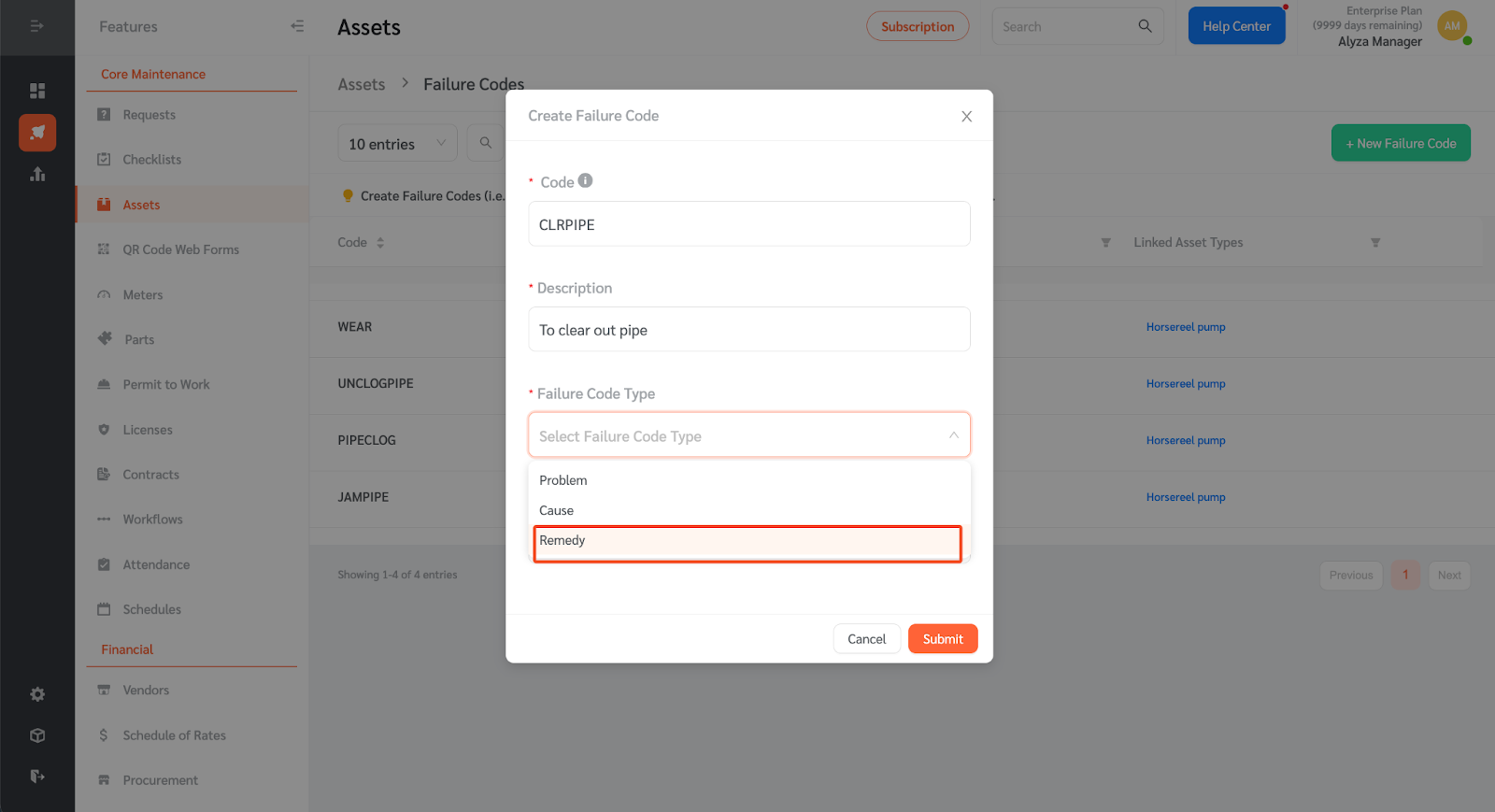
- You may also link the failure code to an asset type. Failure Codes which are linked to Asset Types will be suggested to the user to be used as Failure Codes for Assets of that Type.
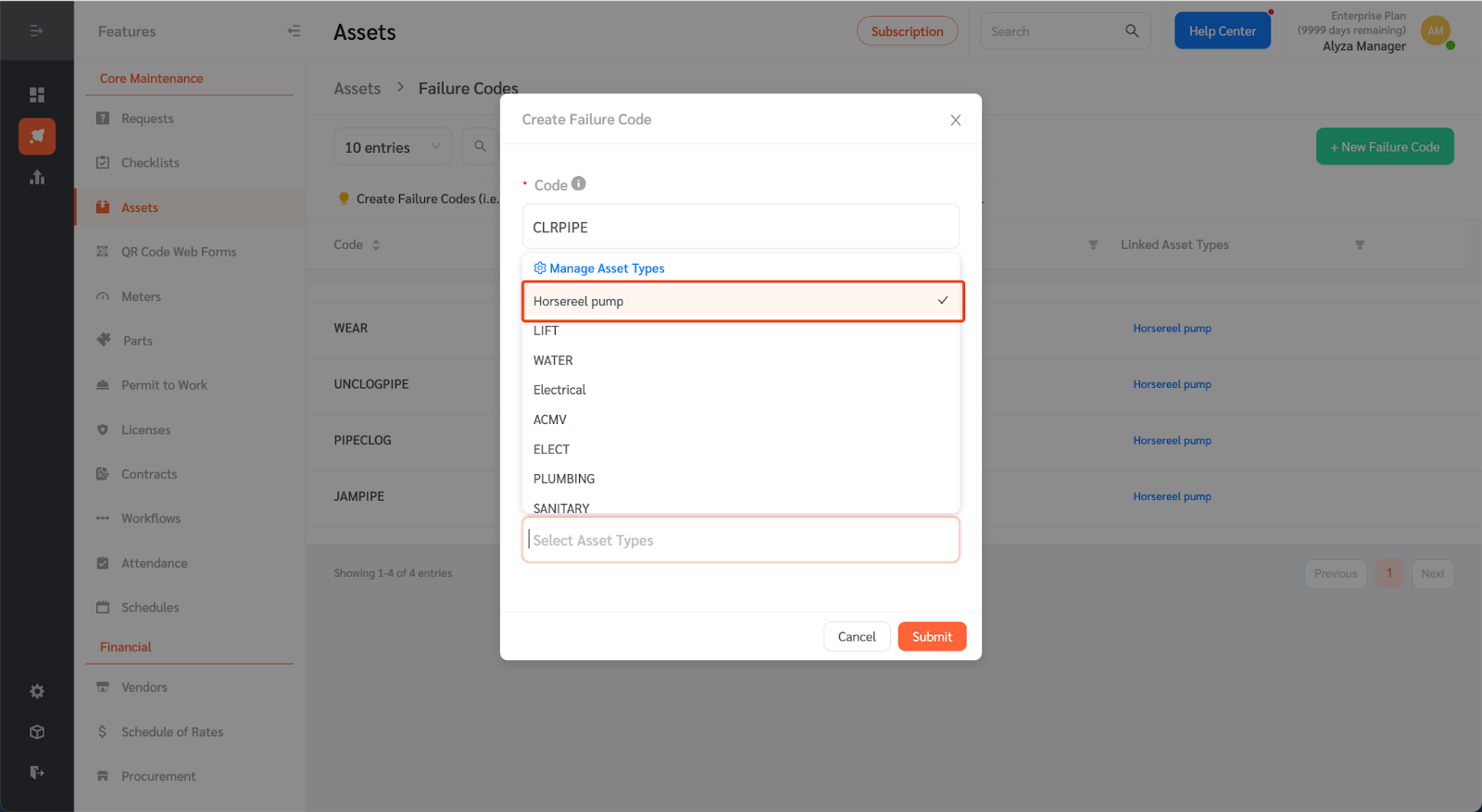
- Once all necessary information are added, click ‘Submit.’
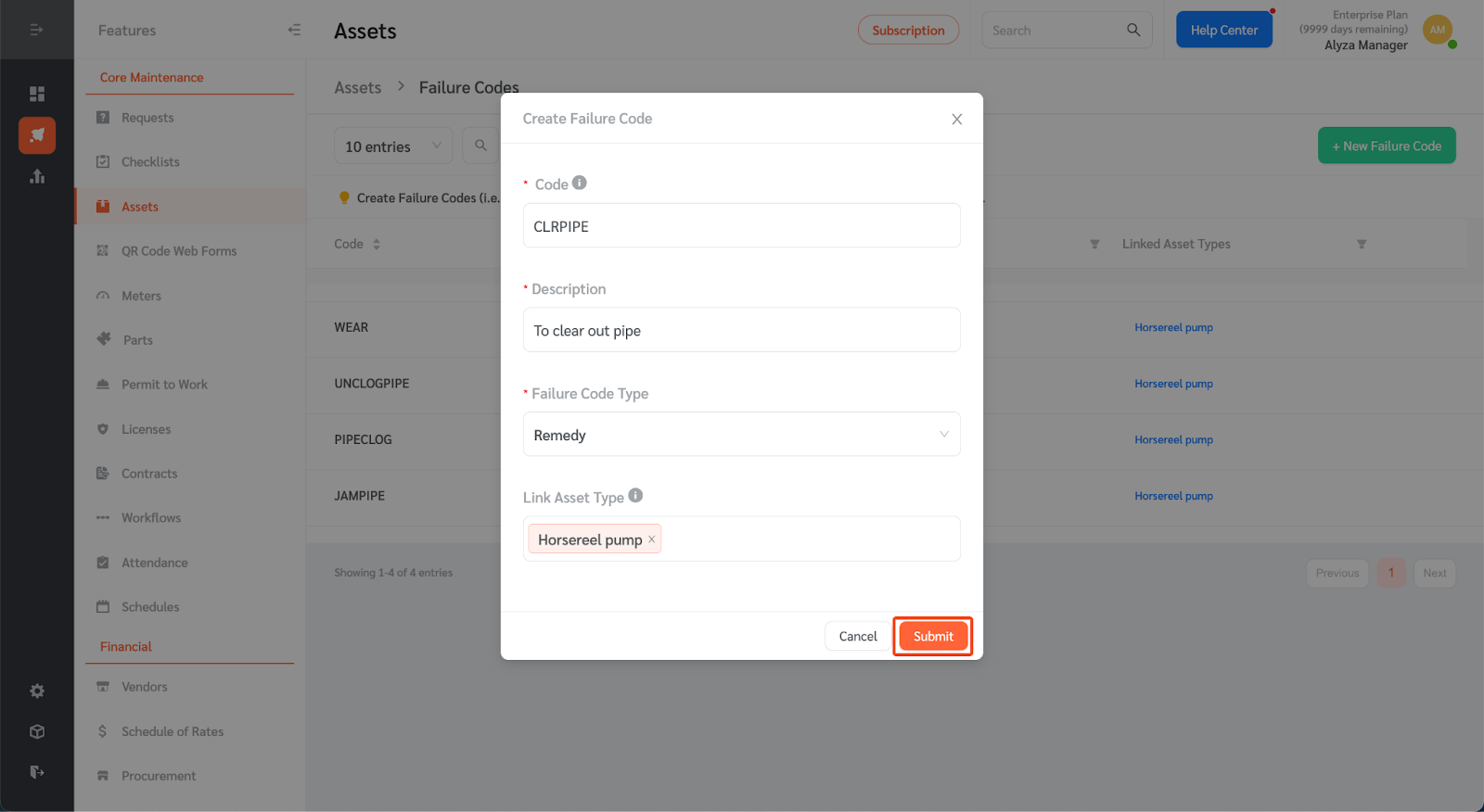
Tagging Requests with Failure Codes
Managers can tag service requests and fault reports with failure codes for easy classification.
- Go to ‘Features’ then ‘Requests.’
- Click on the hazard icon to tag requests with failure codes.
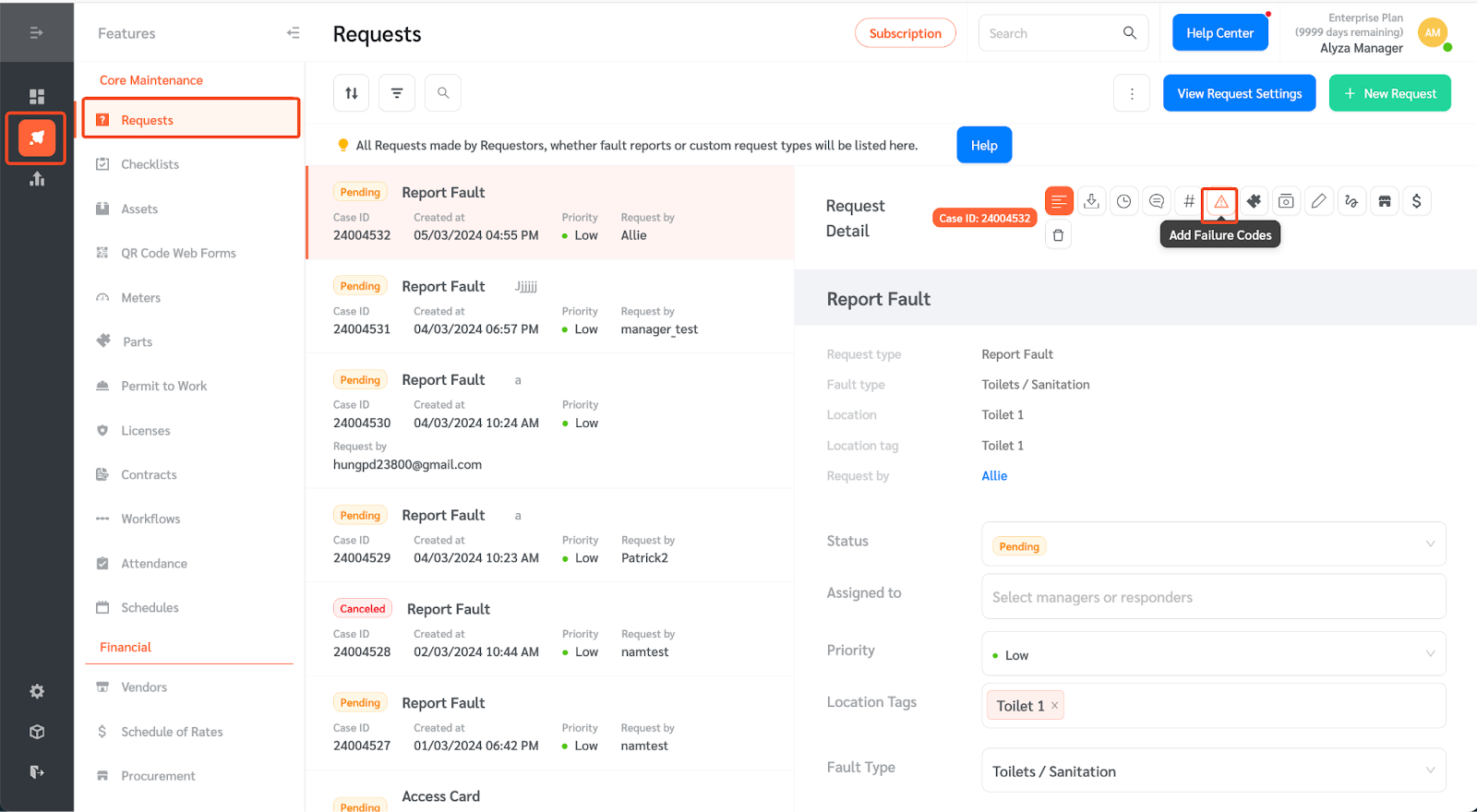
- Tag requests by selecting the code from the drop-down menu.
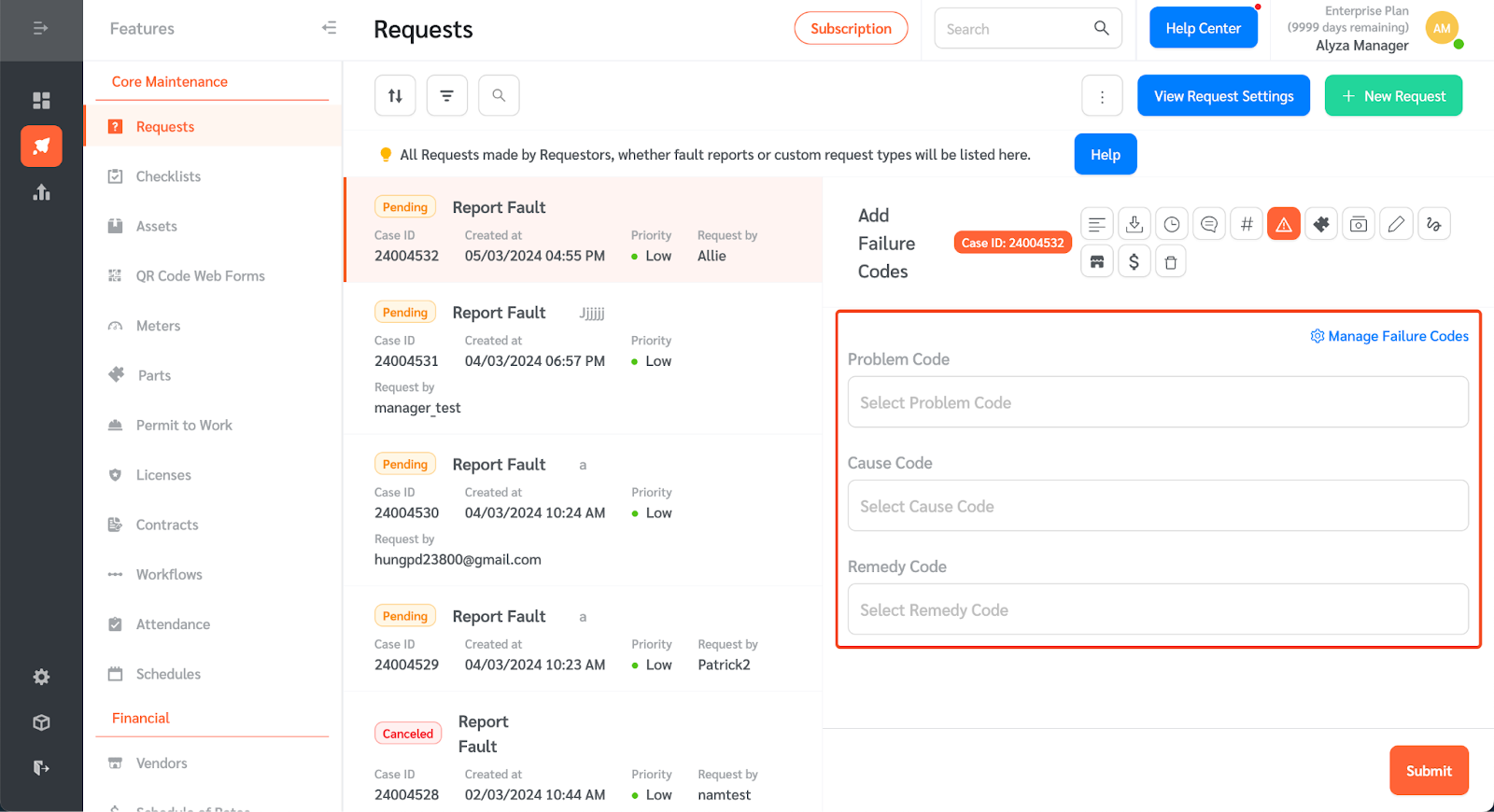
- You can select the Problem Code, Cause Code, and Remedy Code.
- Once selected, click ‘Submit.’
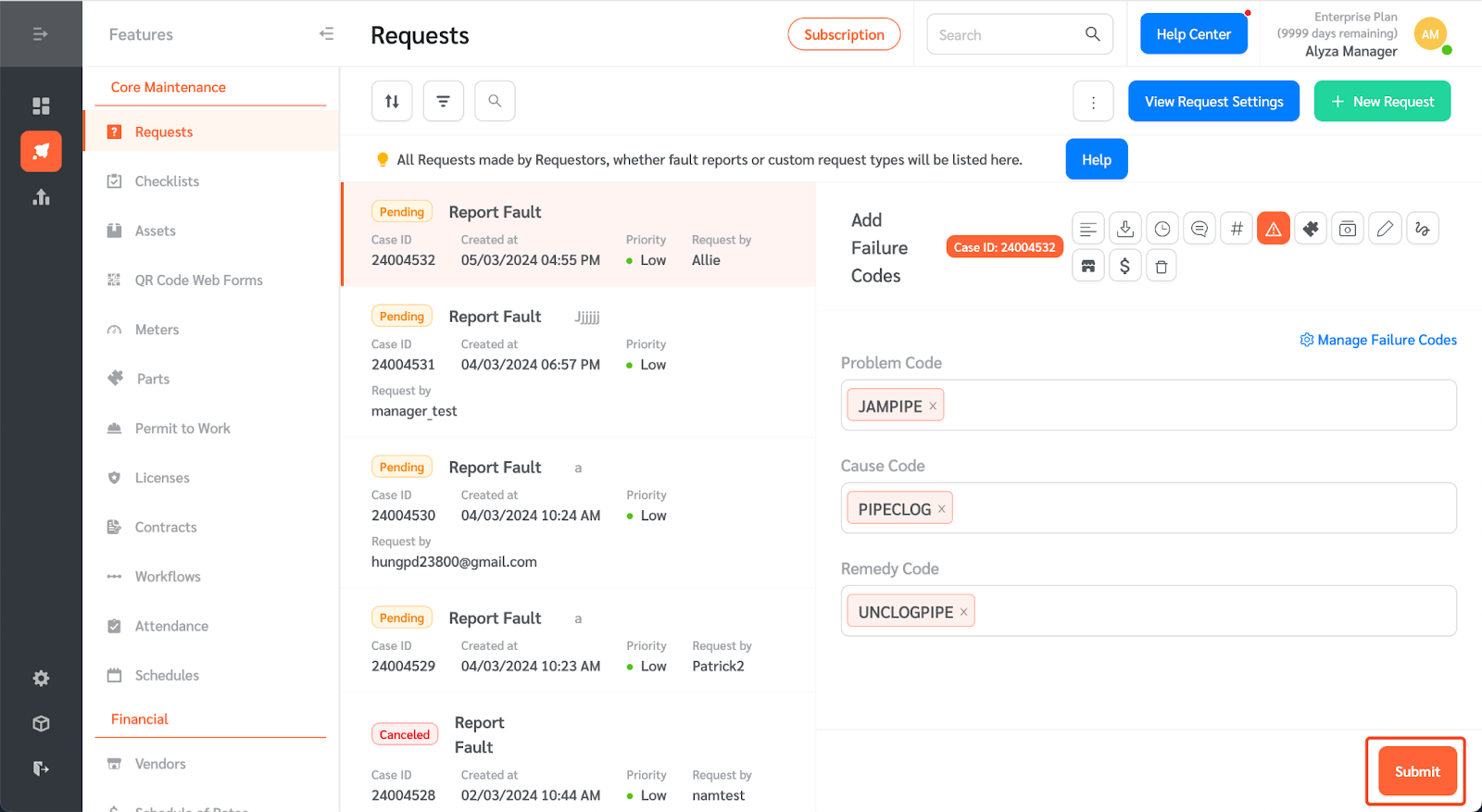
- The failure codes will appear on the request details.
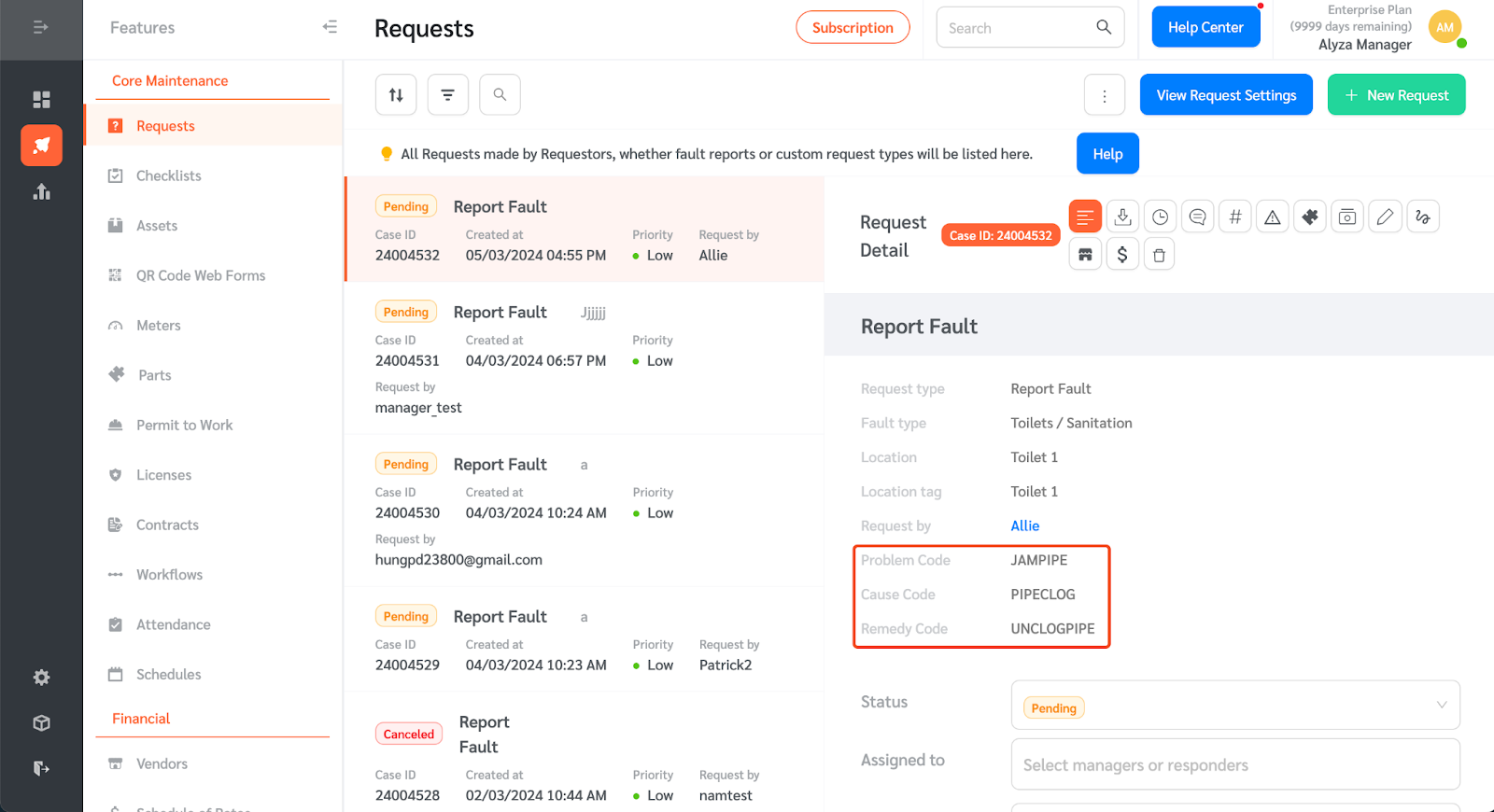
Filtering Requests by Failure Codes
- Click on the filter icon to select a filter.
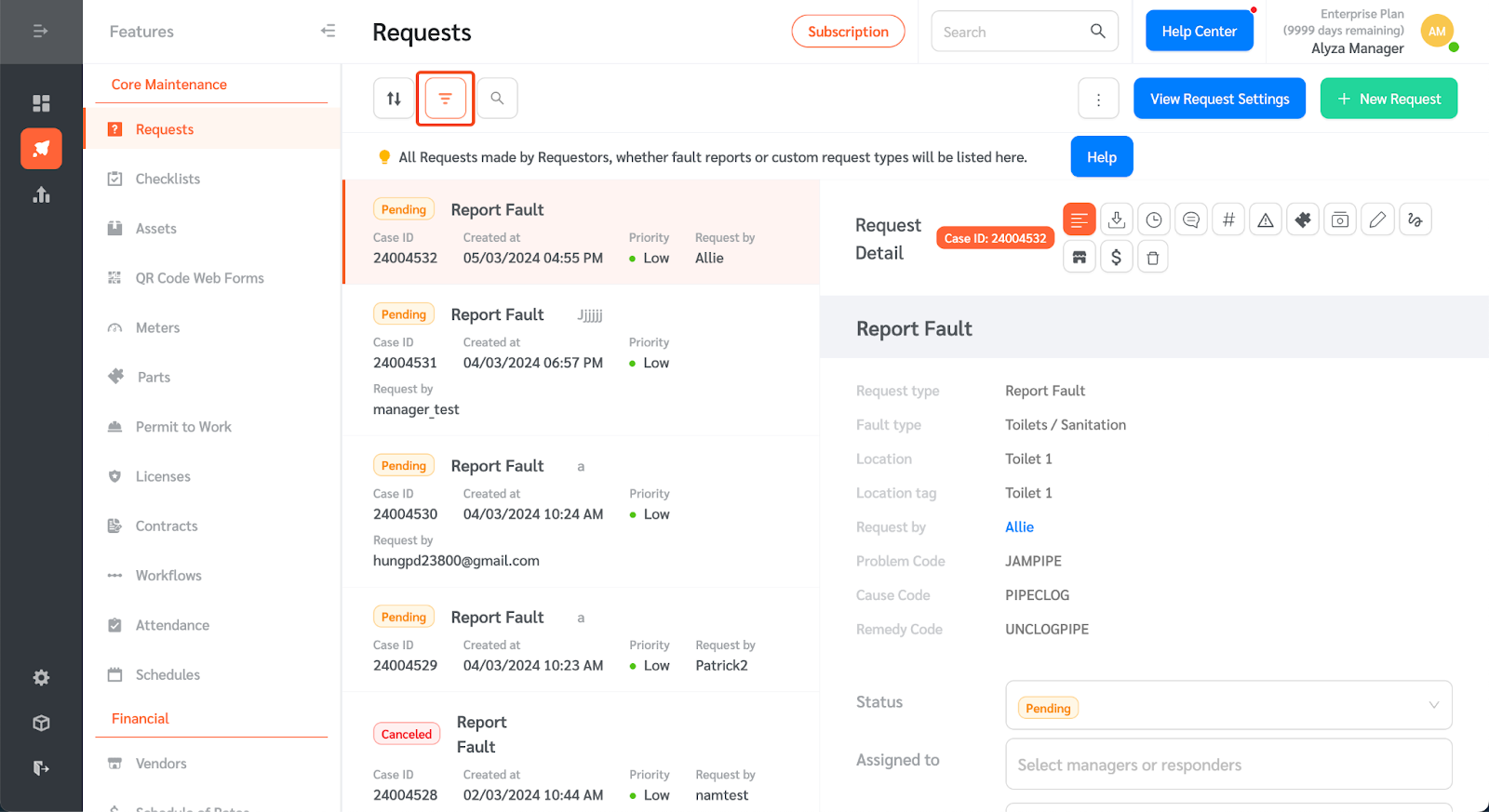
- A side panel will appear where you can select the filter.
- You can filter the requests using Problem Codes, Cause Codes, and Remedy Codes.
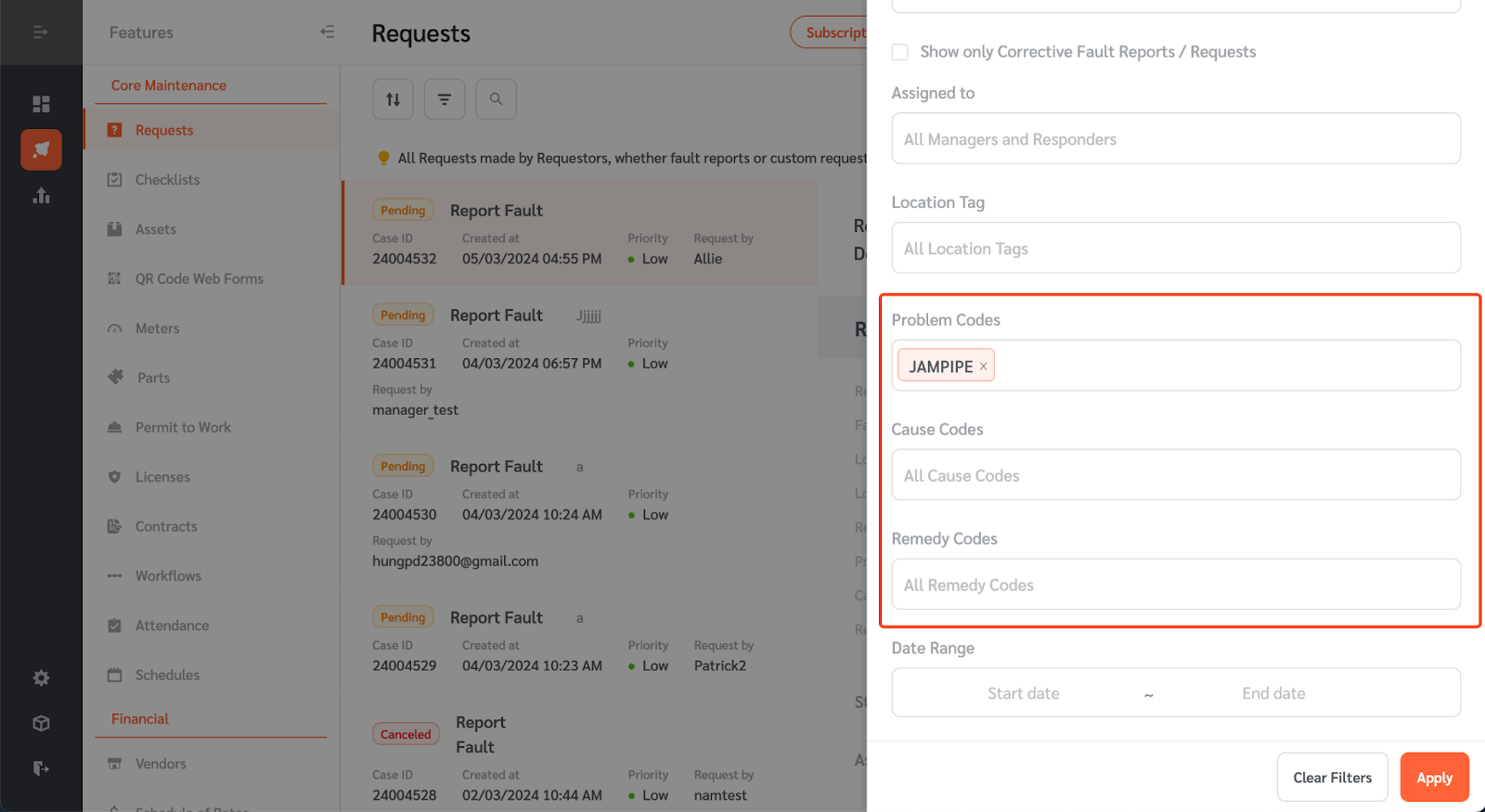
- Click ‘Apply’ to apply the filter. FacilityBot will show the filtered result.
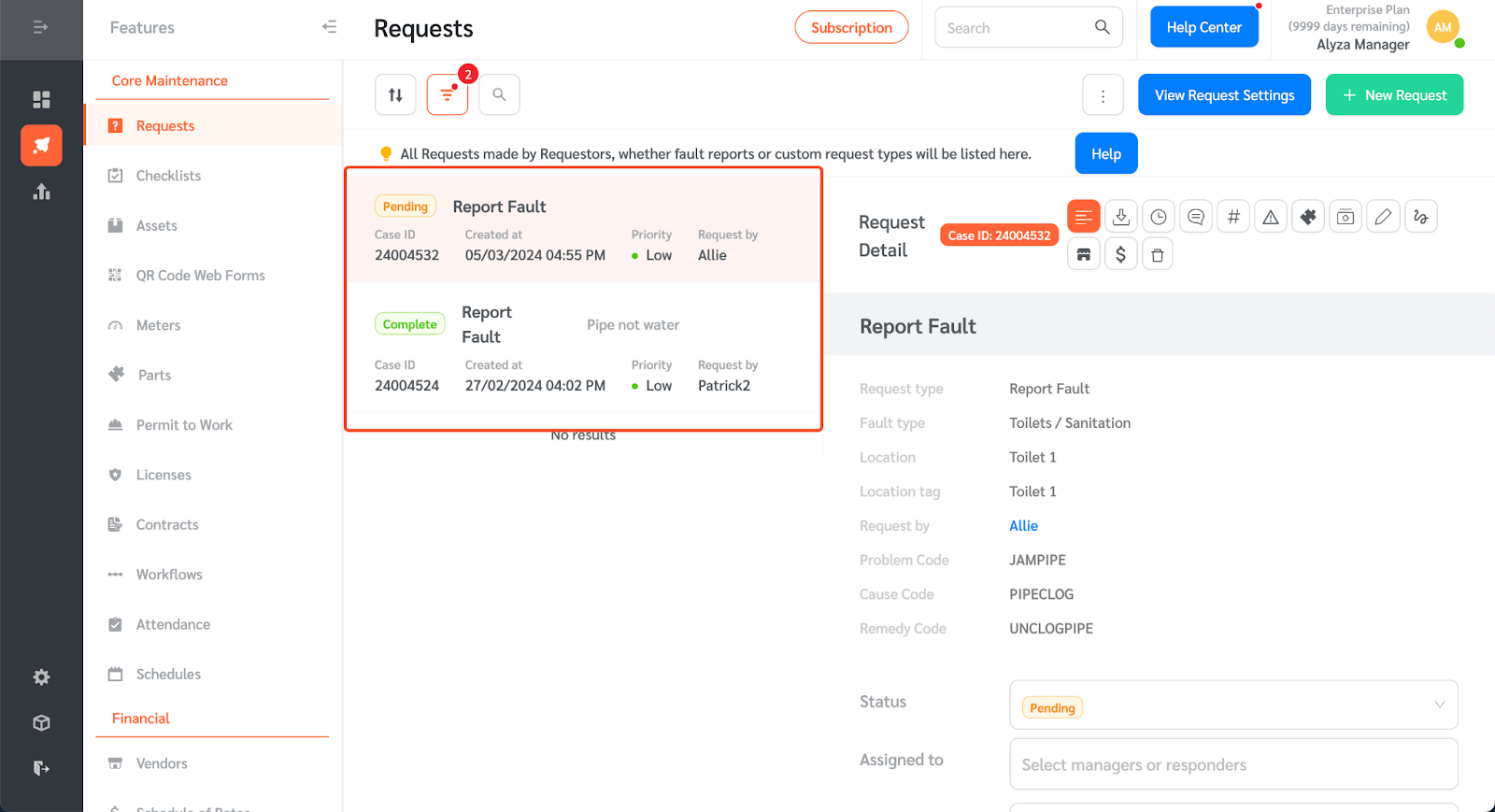
Viewing Requests Breakdown by Failure Codes
Managers can view the breakdown of service requests by failure codes.
- Go to ‘Statistics’ → ‘Request Data’ → ‘Breakdown’.
- Scroll down to view the service request tables broken down by Problem Codes, Cause Codes, and Remedy Codes.
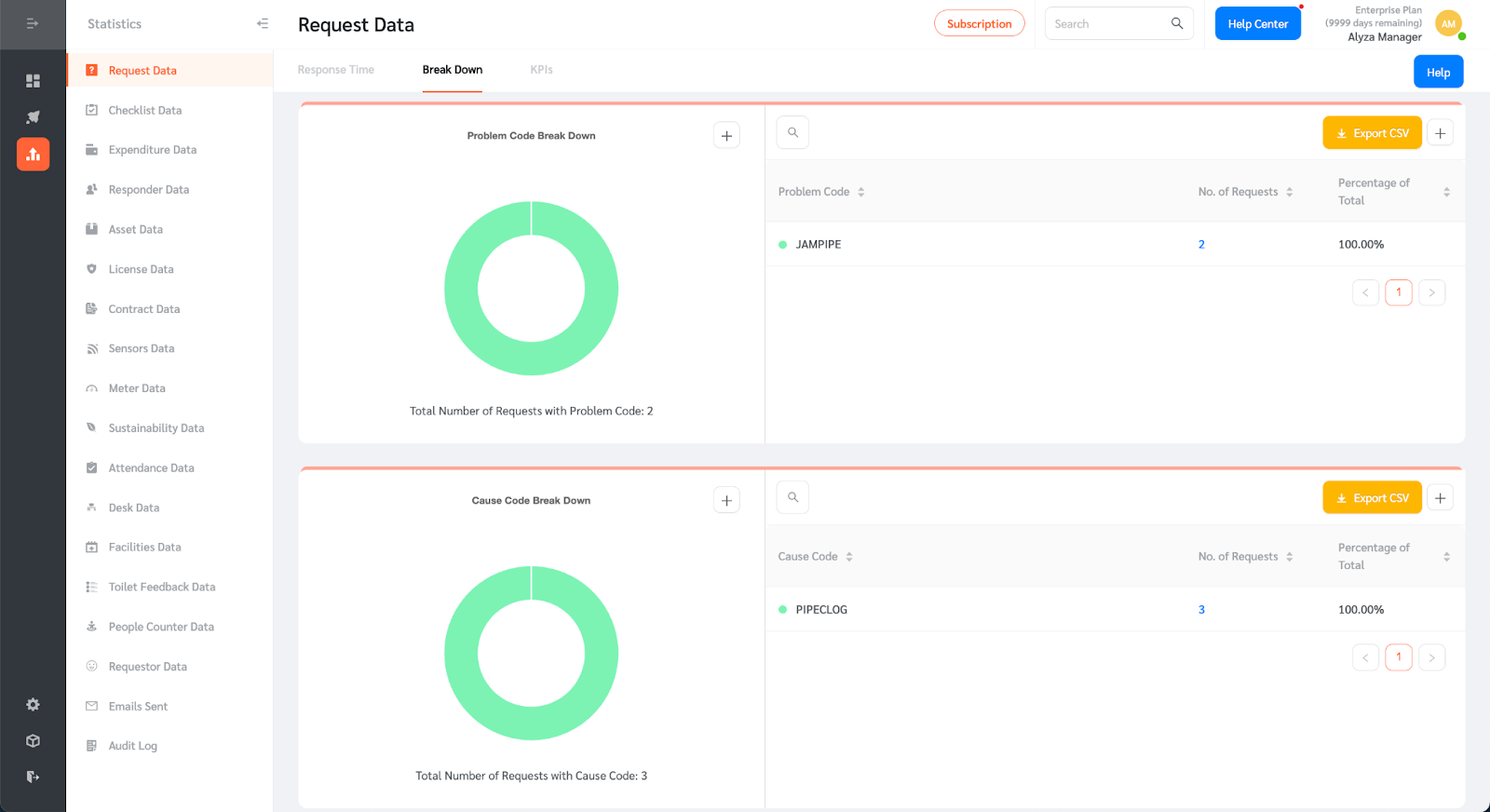
- You can export the data as CSV or add the chart to a custom dashboard.
