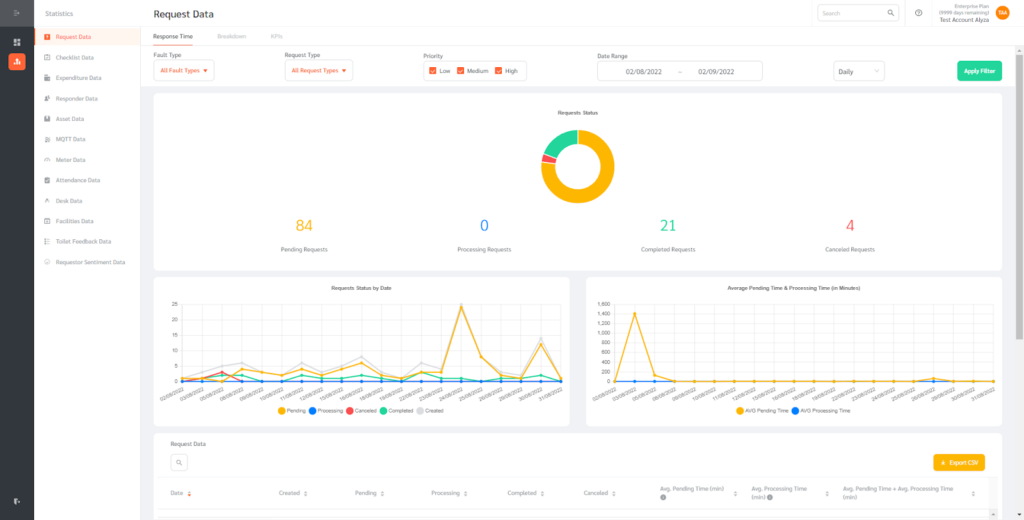FacilityBot allows admins to create custom manager roles by setting page view rights for the new role. For example, a new role can be created called “Manager (Only Statistics)” and this role can be allowed to only view statistics but not view any features, settings or integrations.
Creating Custom Manager Roles
- Log in to FacilityBot Admin Portal using an Admin role.
- Go to Settings > Accounts > Custom Manager Roles
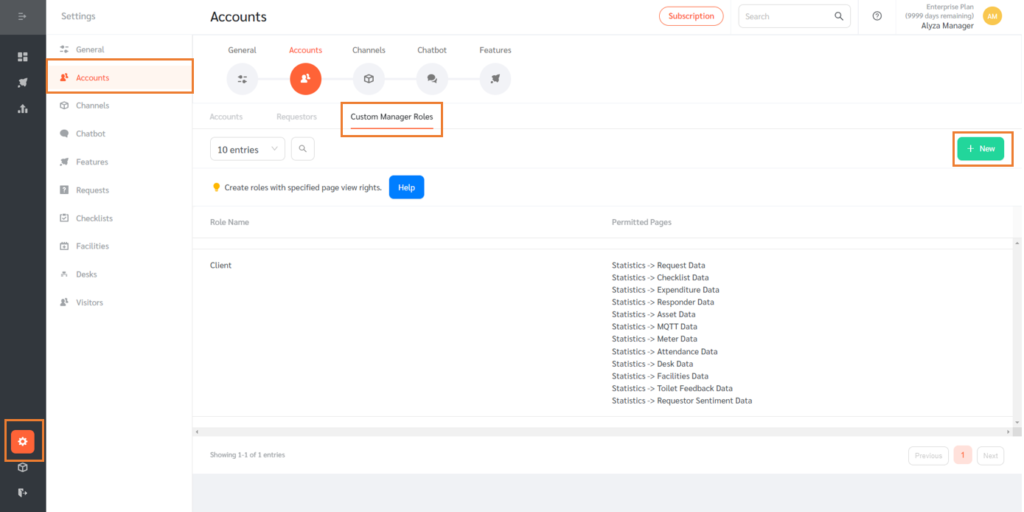
- Create a new custom role by clicking on the + New button on the far right
- Provide a name for the role and select the pages that this role can view.
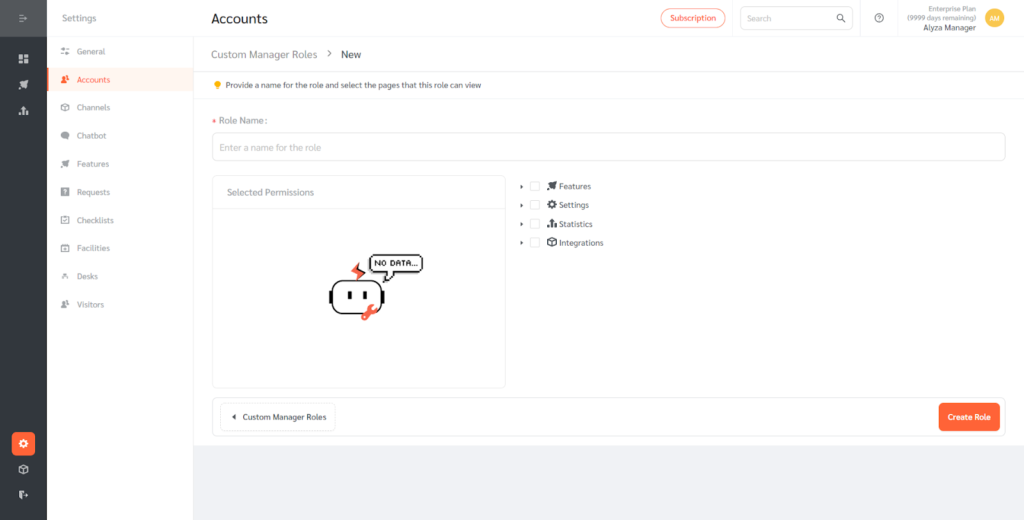
- Finish creating the custom manager role by clicking on the Create Role button on the lower right.
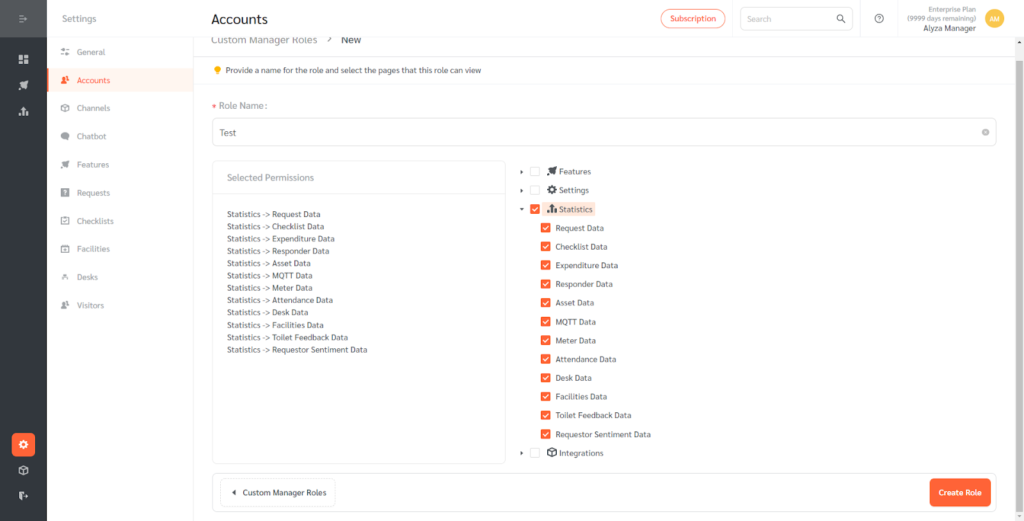
- Once created, the custom role will appear on the list back on the main page. You can edit the role’s access rights by clicking on the pen icon or delete the role using the bin icon.
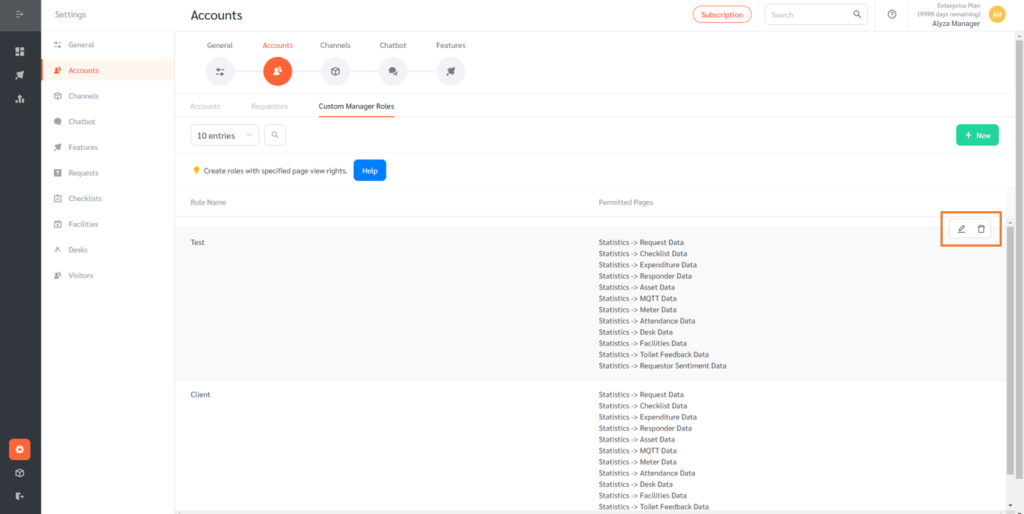
Inviting a Colleague with the Newly Created Role
Admins can invite a colleague with the newly created custom manager role. This manager will have access rights permitted by the admin.
- To add a colleague, go to Settings > Accounts.
- Click on the + New button.
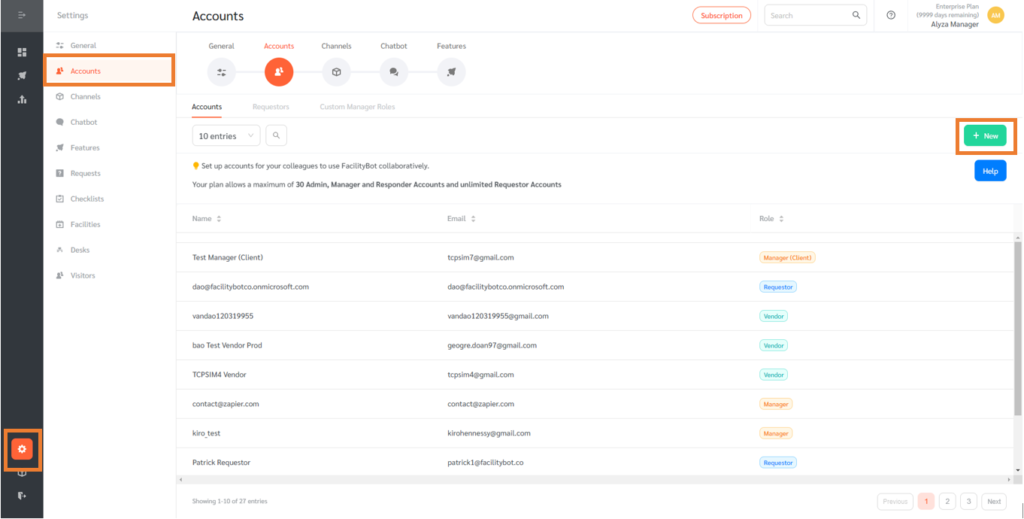
- Admins can invite a colleague by sending an email invite and setting the role.
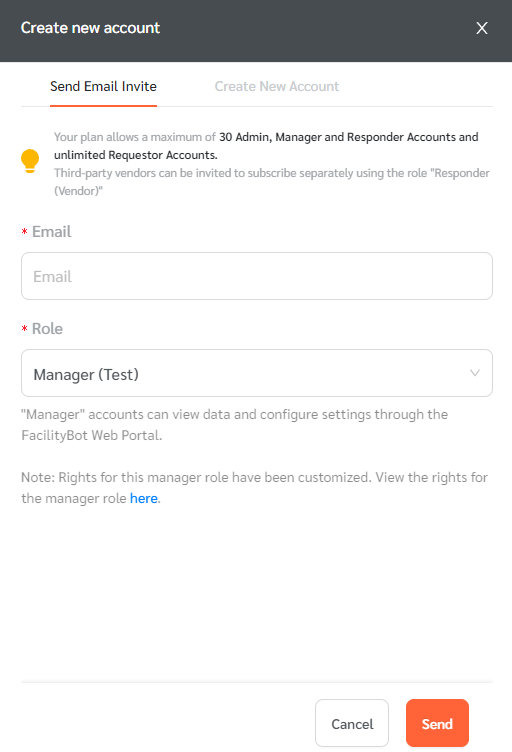
- The user will receive an email invite to create their account.
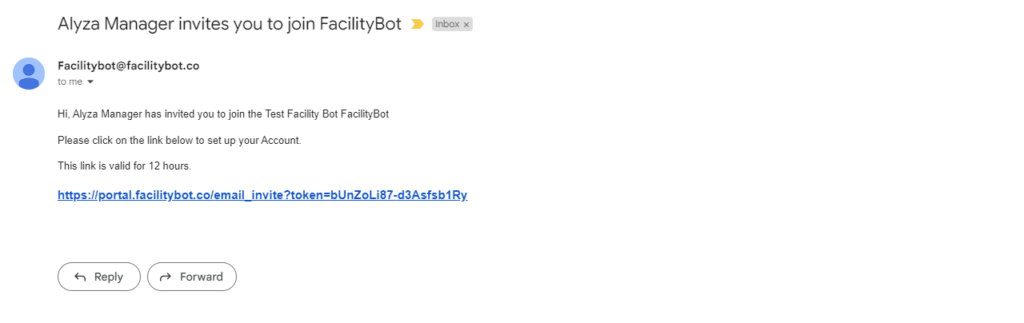
- Admins can also create a new account on behalf of the user by entering their name, email, password, and role.
- Admins will need to provide the login information to the user to login to the account.
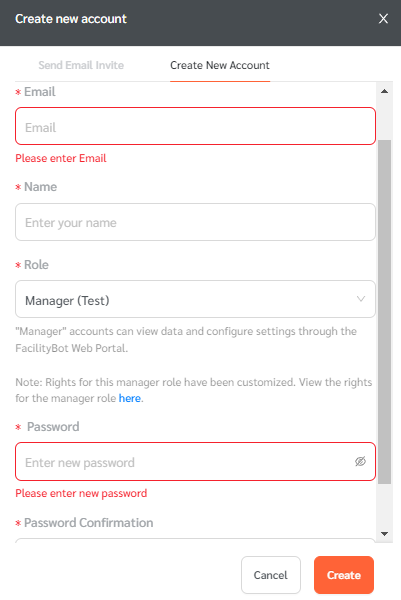
- When a user logs in, the user will only be able to access the pages permitted in the custom manager role.