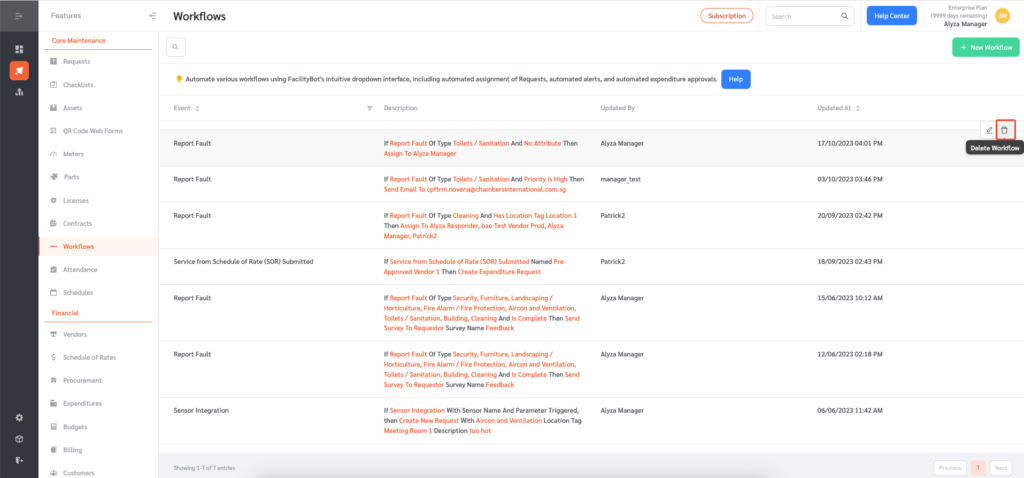Workflows allow managers to set up automation for managing requests, relieving the need to manually manage every request that is made. For example, workflows can be set up to automatically assign requests to Responders, send notification alerts about selected requests to selected accounts, and send expense requests for approval. The aforementioned examples are not exhaustive, and many different kinds of workflows can be set up to automate various processes as and after requests are made.
How to Create a New Workflow
- Log into FacilityBot.
- Open the “Features” menu from the bottom left icons and select “Workflows”.
- Click the “+New Workflow” button at the top right. The page changes to show the New Workflow creator.
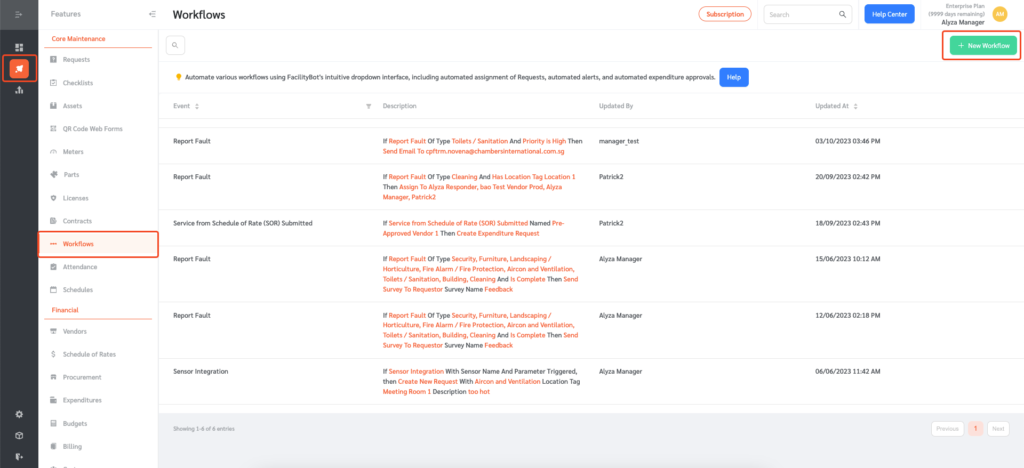
4. Construct the workflow in the creator using the options in each dropdown.
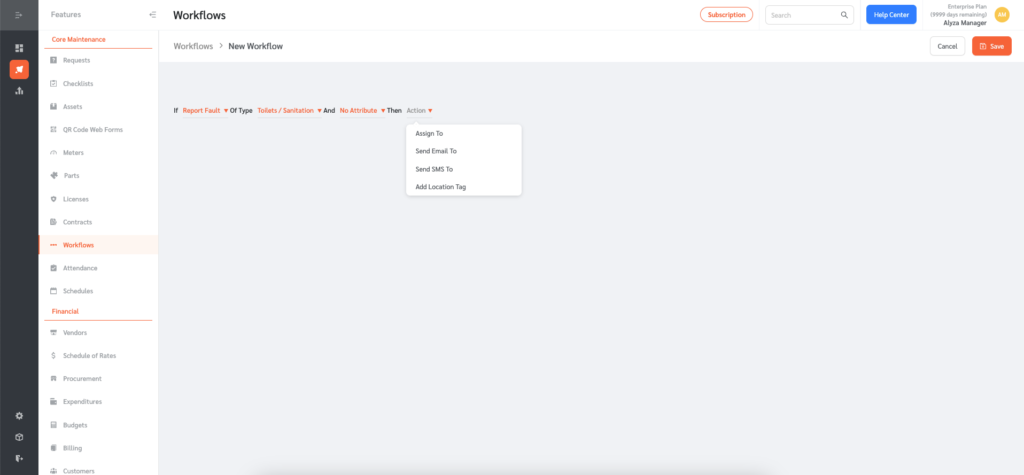
5. Click “Save” at the top right to finish creating the Workflow and add it to the list of workflows on the Workflows page.
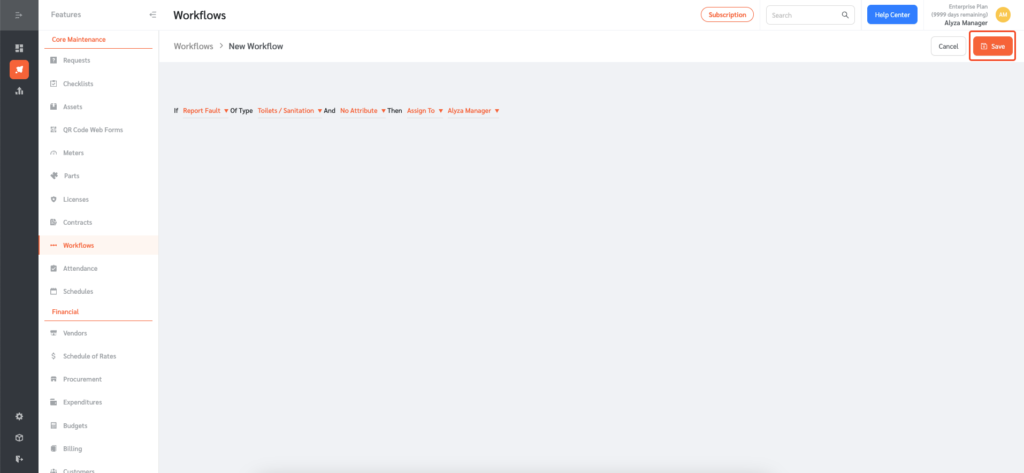
How to Modify or Delete an Existing Workflow
In the list of workflows on the Workflows page, click to select the Workflow to be edited. Its details appear in the detail view on the new page.
Note: The list can be sorted using the options in the sorting button just above the list.
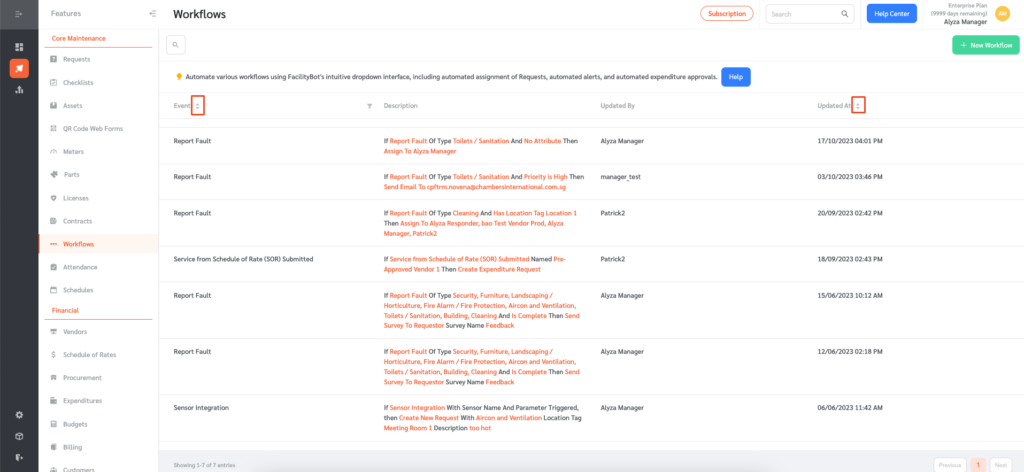
Note: The list can be filtered using the catrgories in the filter icon just above the list.
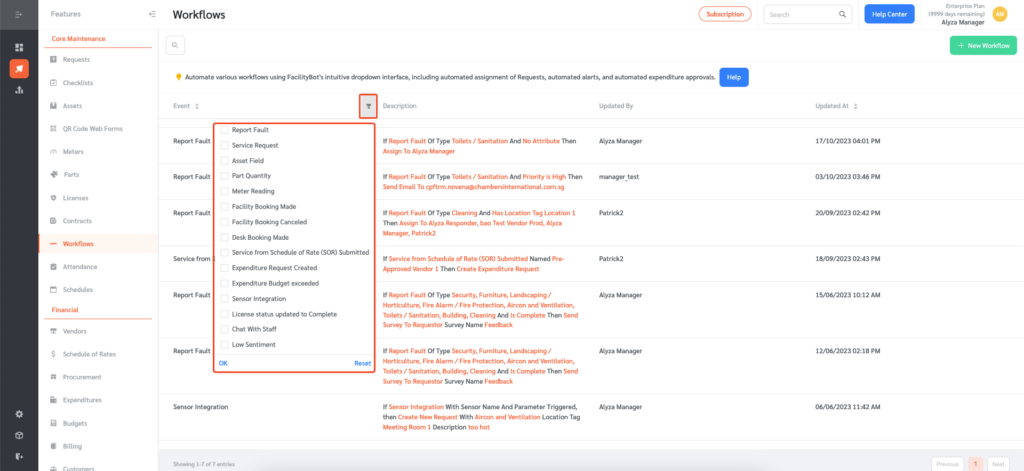
- Modify the Workflow: Hover on a selected workflow and click on the pen icon.
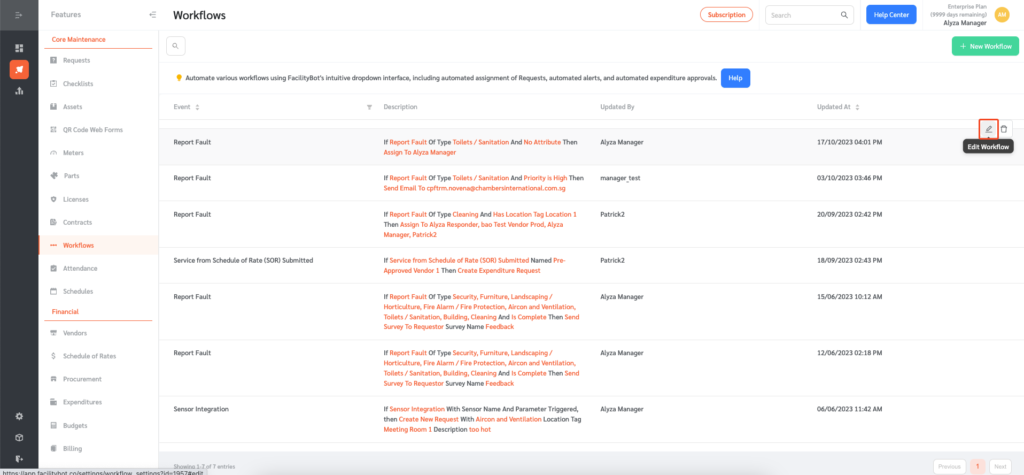
- Delete the Workflow: Hover on a selected workflow and click on the bin icon.