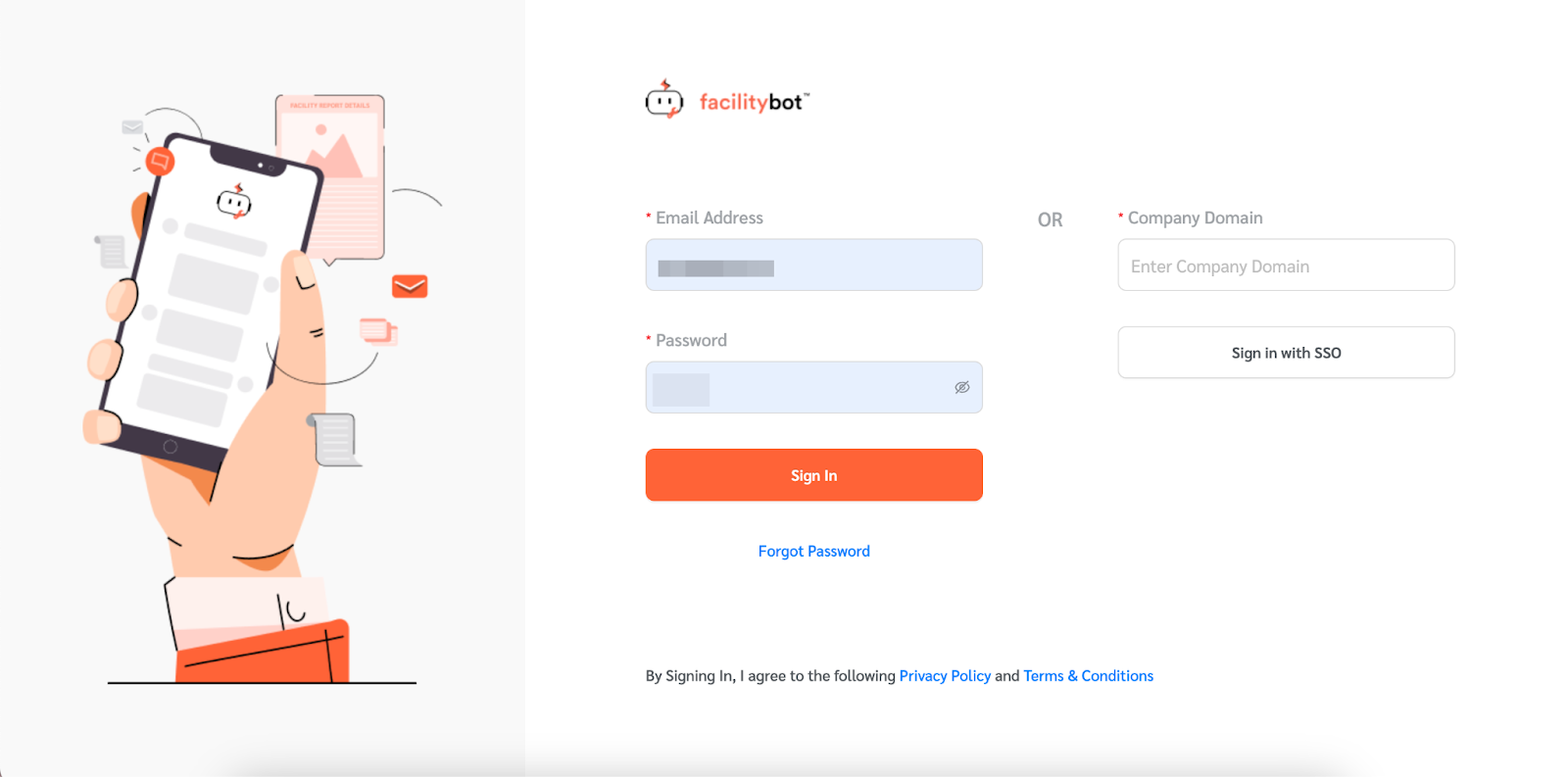FacilityBot allows facility Administrators to make two-factor authentication compulsory for all users. FacilityBot uses Google Authenticator to set up the 2FA.
Making 2FA with Google Authenticator Compulsory
- Log in to Facilitybot Admin Portal to enable 2FA with Google Authenticator.
- Go to Settings→Accounts.
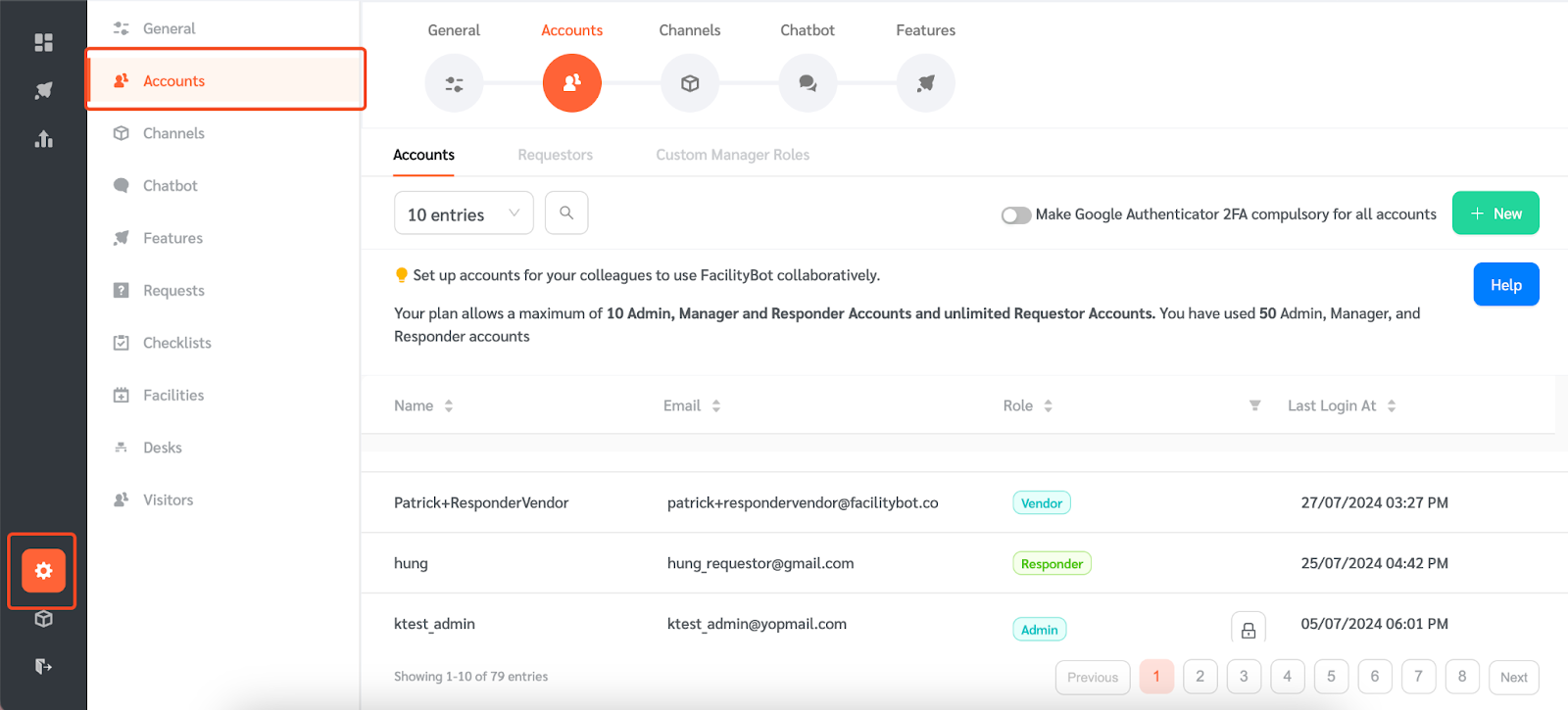
- Click on this toggle to enable 2FA with Google Authenticator. If this toggle is ‘on’, all FacilityBot account holders including Requestors, Responders, Managers and Admins will be required to set up Google Authenticator 2FA at the next login attempt.
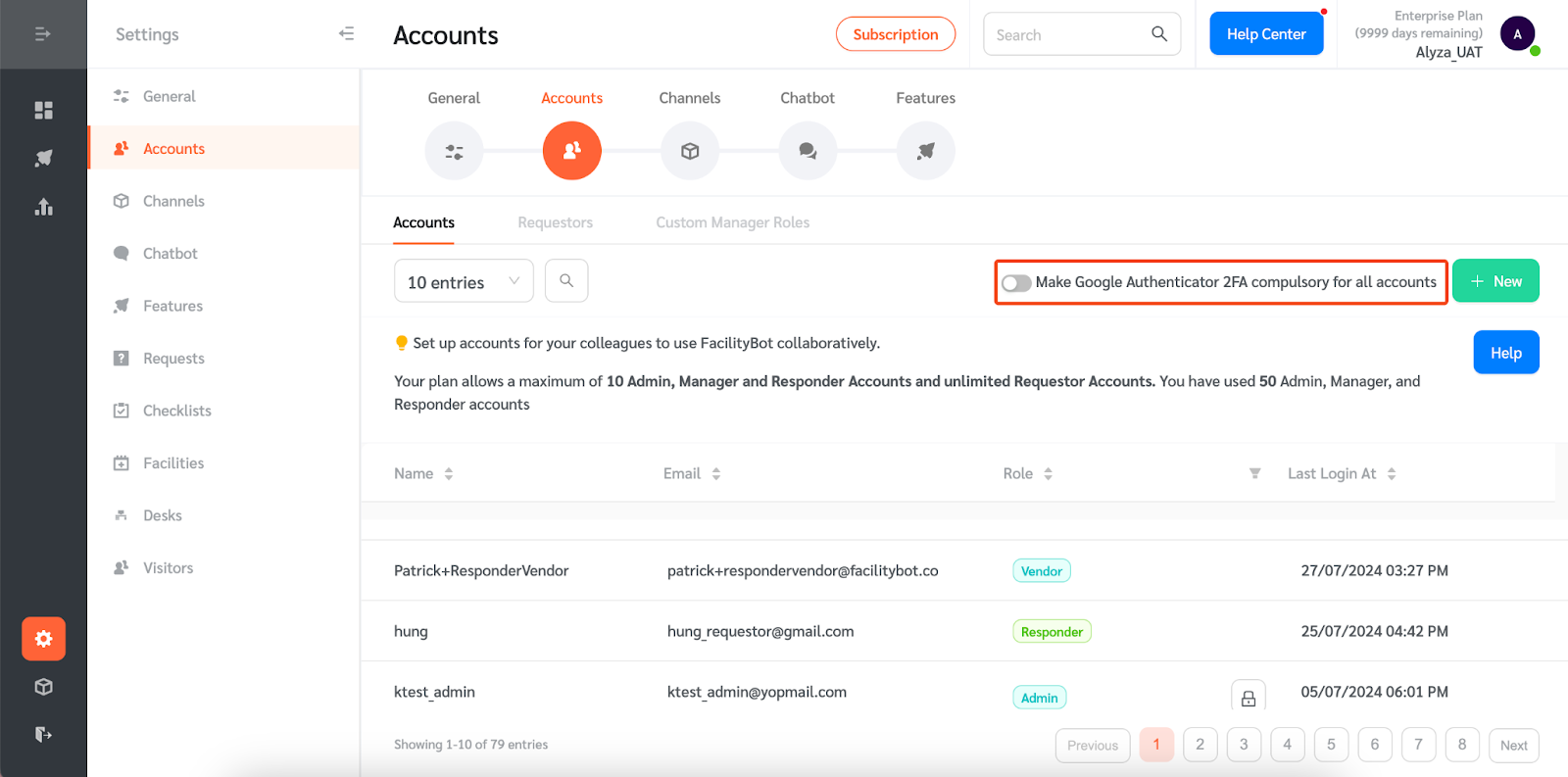
Setting up Google Authenticator 2FA
- Users need to download the Google Authenticator app to set up 2FA. The Google Authenticator app is available on Google Play Store and App Store.
- Once downloaded, users can use the Google Authenticator app to scan the QR code on the Facilitybot login page.
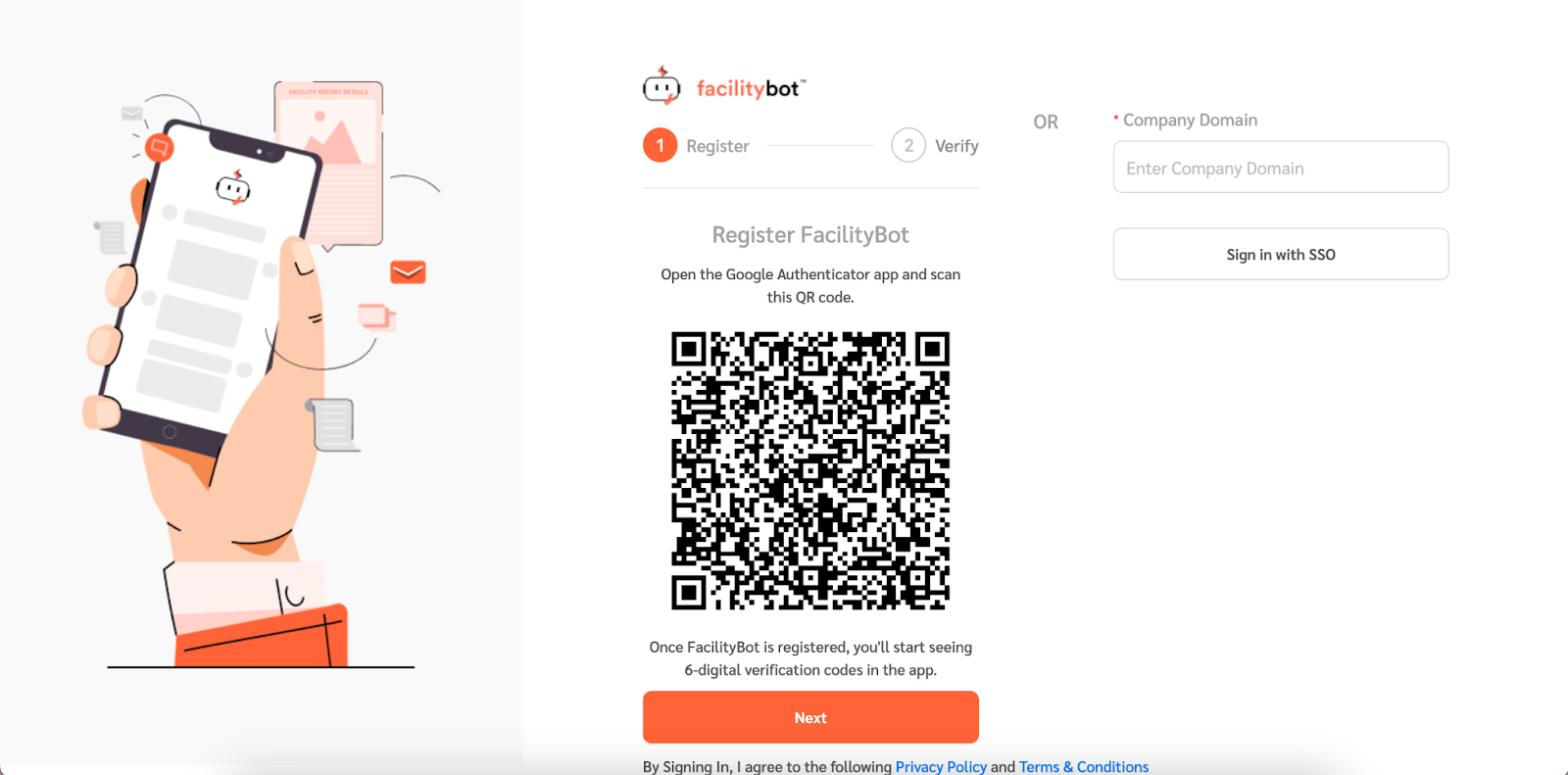
- Once scanned, users can use the 6-digit verification code in the Google Authenticator app. Enter the 6-digit code on the log in page.
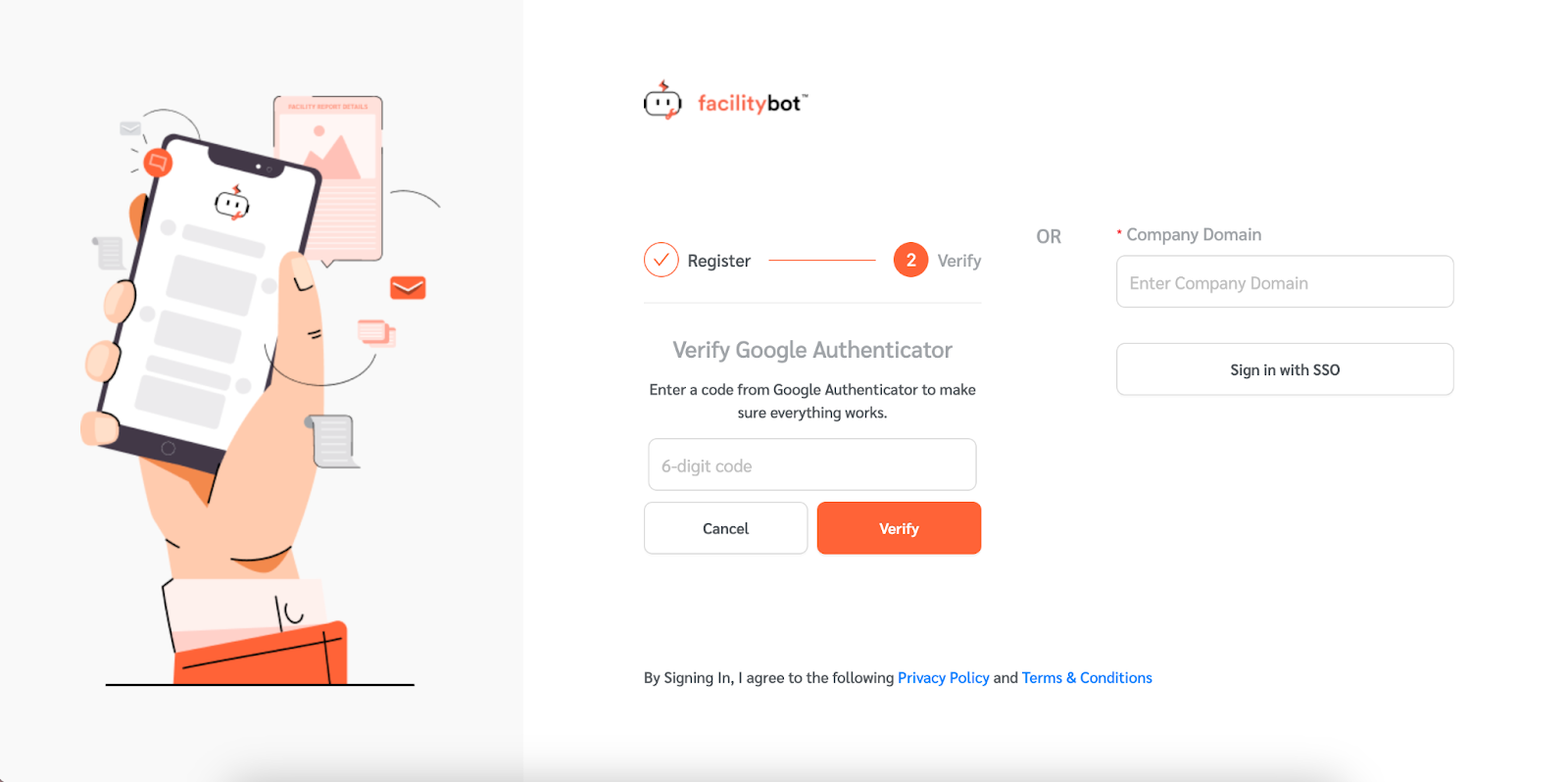
- Once entered, click “Verify.”
- Once FacilityBot is registered, users can log in to the portal by entering their login credentials.