Facility managers may want to include third-party vendors as responders. FacilityBot allows admins to invite vendors as responders. Responder (Vendor) accounts will be paid directly by the third-party vendor using their credit card. Therefore, Responder (Vendor) accounts do not count towards the total number of accounts subscribed by the admin..
Inviting Vendors
- Log in to the FacilityBot Admin portal. Navigate to Setting then Accounts.
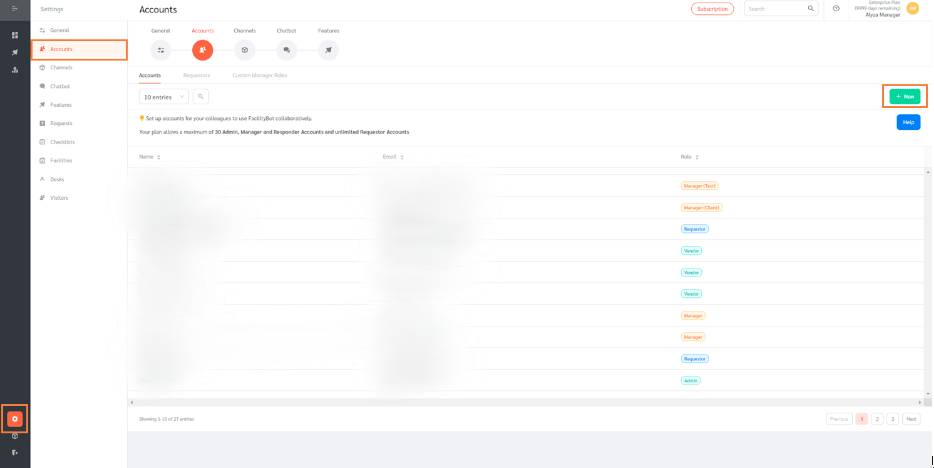
- Click on the + New button to invite a Vendor as a Responder.
- Admins can invite a vendor by sending an email invite and setting the role.
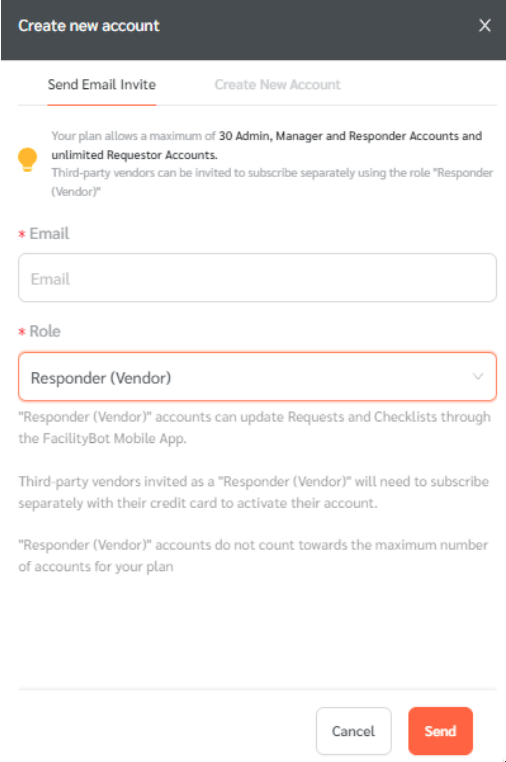
- The user will receive an email invite to create their account.
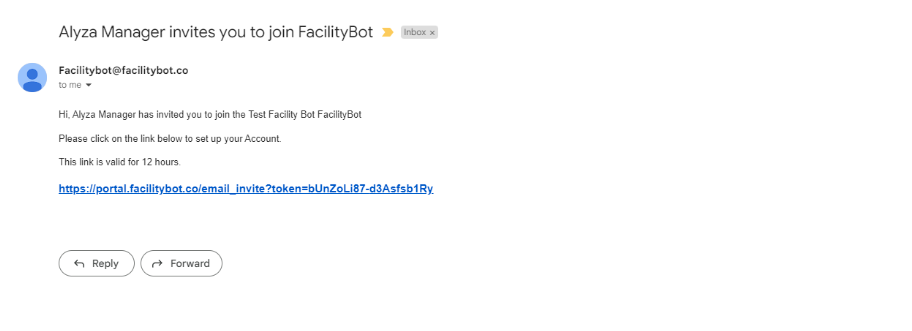
- Admins can also create a new account on behalf of the vendor by entering their name, email, password, and role.
- Admins will need to provide the login information to the vendor to log in to the account.
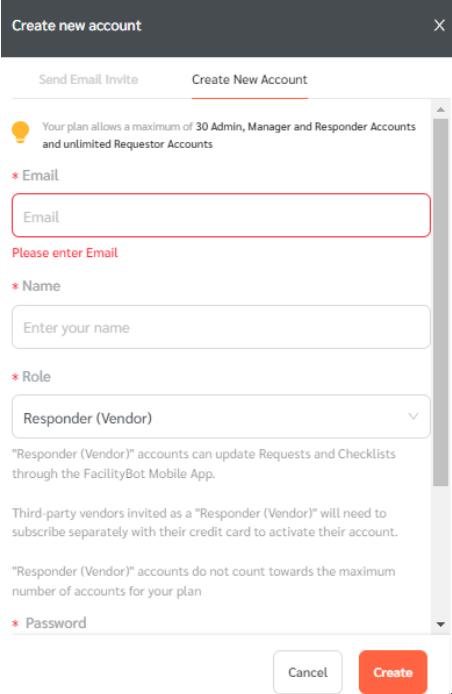
(Note: Third-party vendors invited as a “Responder (Vendor)” will need to subscribe separately with their credit card to activate their account. “Responder (Vendor)” accounts do not count towards the maximum number of accounts for your plan)
- Once created, “Responder (Vendor)” accounts can perform the same functions as Responder accounts, such as updating Requests and Checklists through the FacilityBot Mobile App.
