Managers can now integrate Microsoft Teams with FacilityBot to allow requestors to make fault reports and service requests using Teams.
- Find FacilityBot is Microsoft AppSource.
(https://appsource.microsoft.com/en-us/product/office/WA200004545?tab=Overview)
- Click on “Get it Now.”
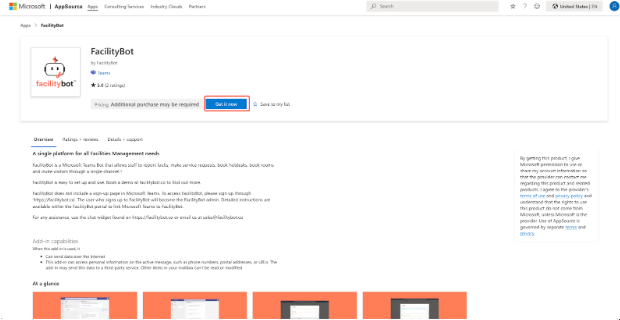
- Click the “Add” button
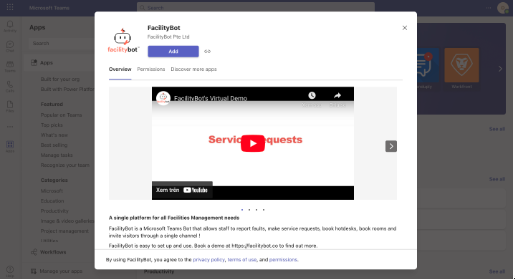
- Click the “Continue to FacilityBot” button in the chat
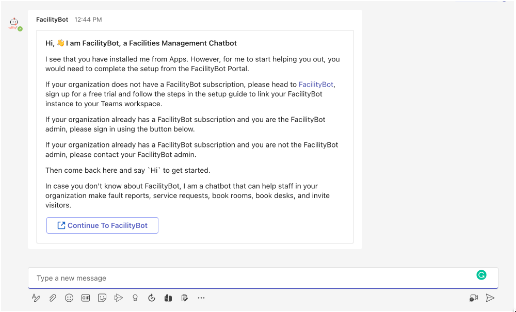
- FacilityBot has now been linked to Teams. You should see that the “Microsoft Teams – Tenant ID” field has been populated
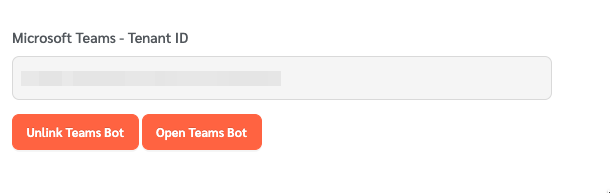
- Test the integration by clicking “Open Teams Bot.”
Reporting a Fault Through Microsoft Teams
- In FacilityBot -> Settings -> Channels page, you can download a QR code that directs requestors to the Teams bot when scanned.
- Type “Hi,” “Start,” or other similar phrases.
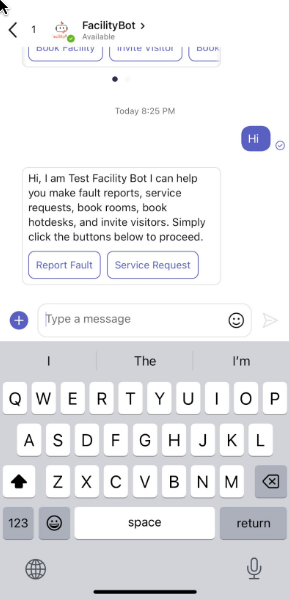
- Follow the steps to report the fault.
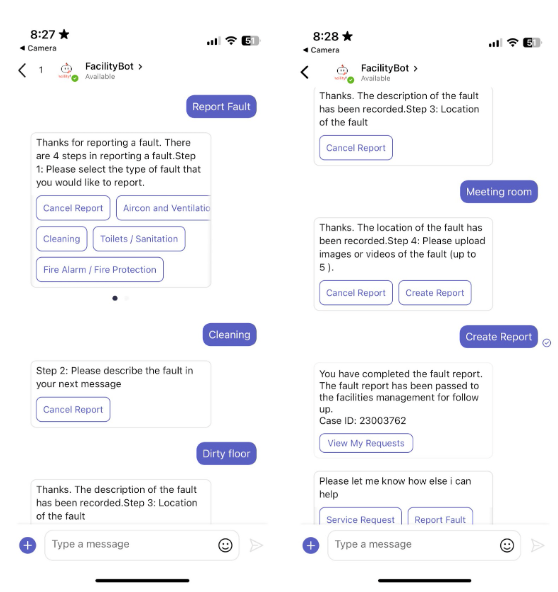
- Once done, FacilityBot will send a confirmation message and a unique case ID.
