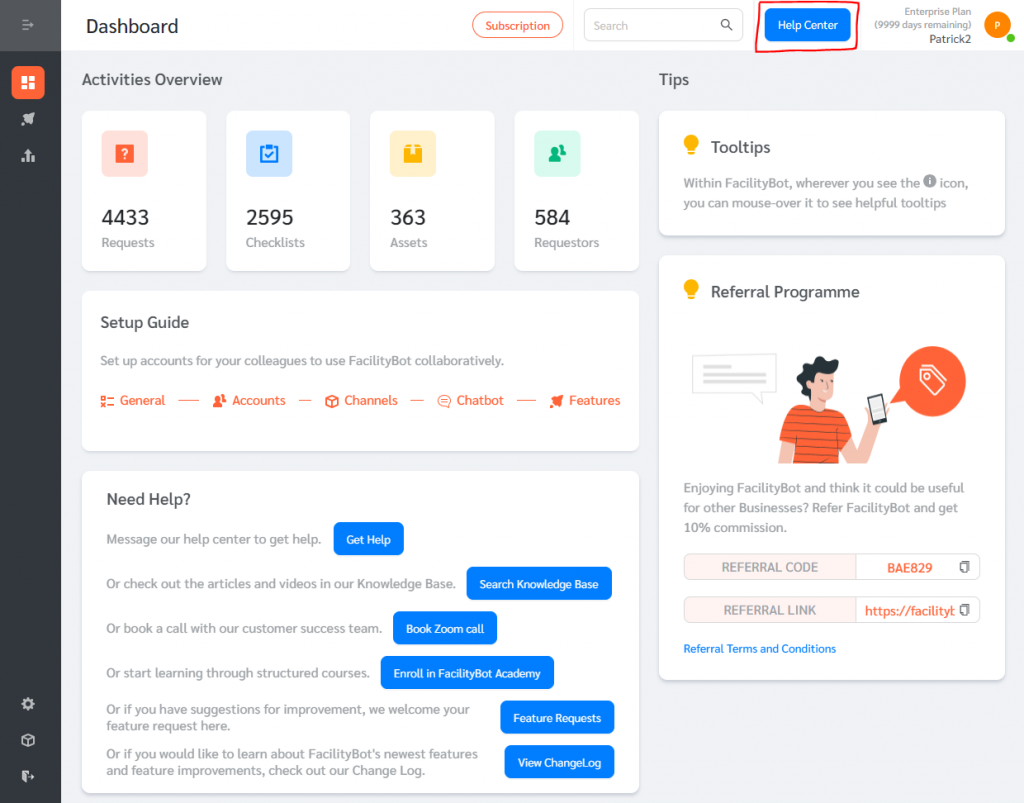Setting up FacilityBot is easy.
- When you first login to FacilityBot as an Admin, you will notice the Setup Guide on the dashboard.
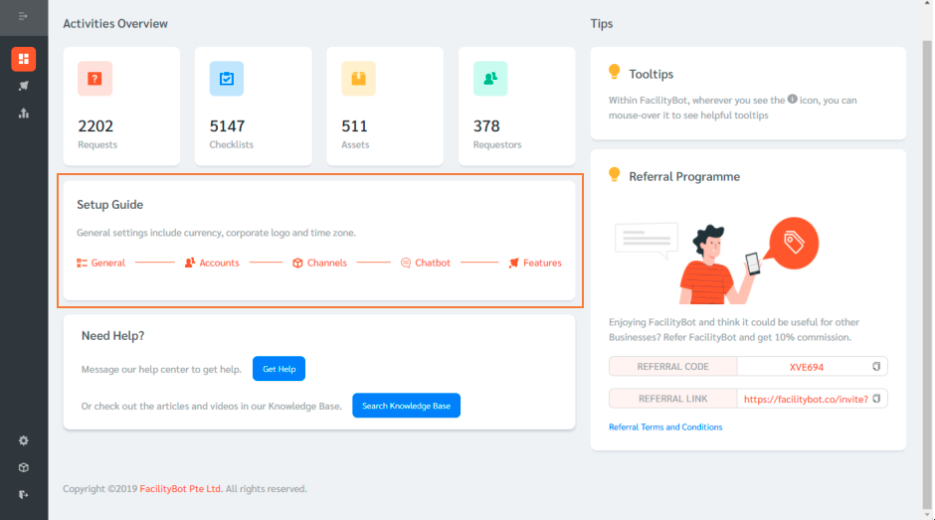
- Step 1: In the General Settings page, admins can configure the currency, corporate logo, and time zone.
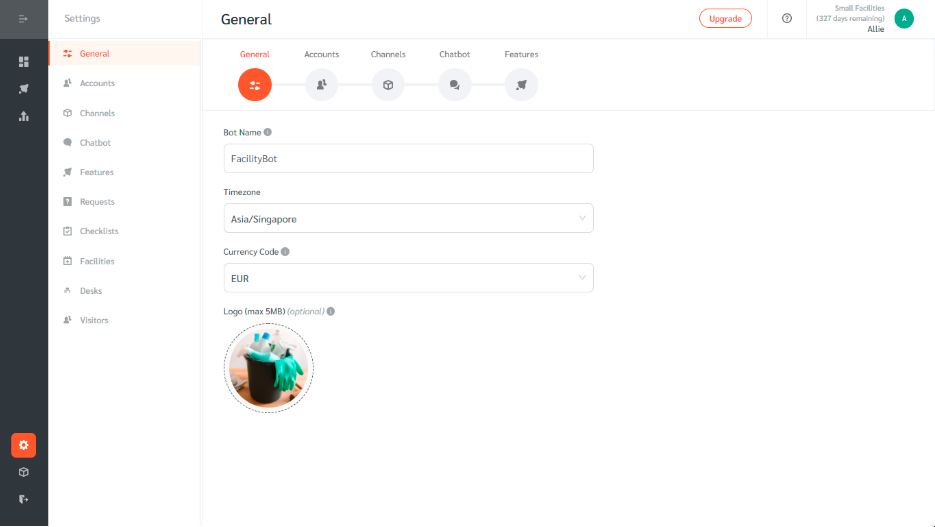
- Step 2: Invite other team members to set up accounts on the Accounts page. Roles available include managers, responders, and requestors.
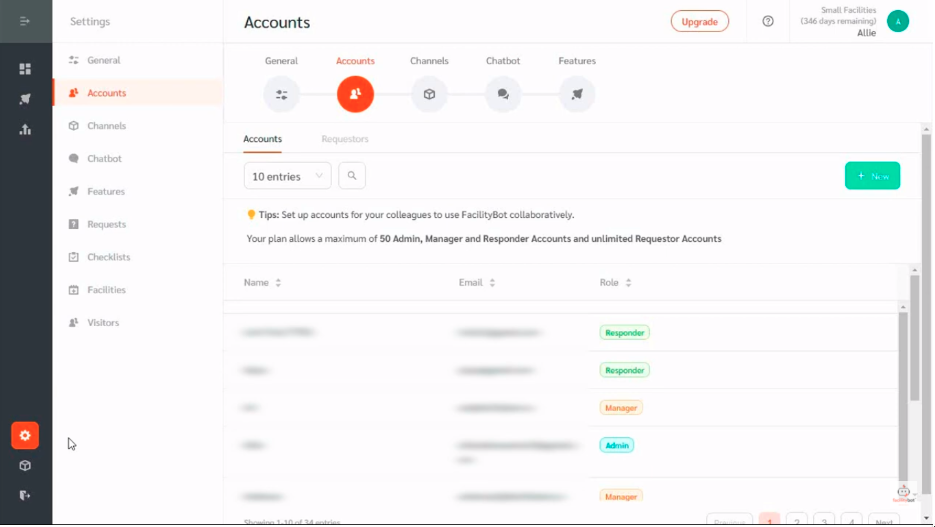
- On the accounts page, admins can also access the Requestor page, which can be used later to set permissions for Requestors. This page would be blank on the first setup. It will auto-populate as Requestors start interacting with the bot.
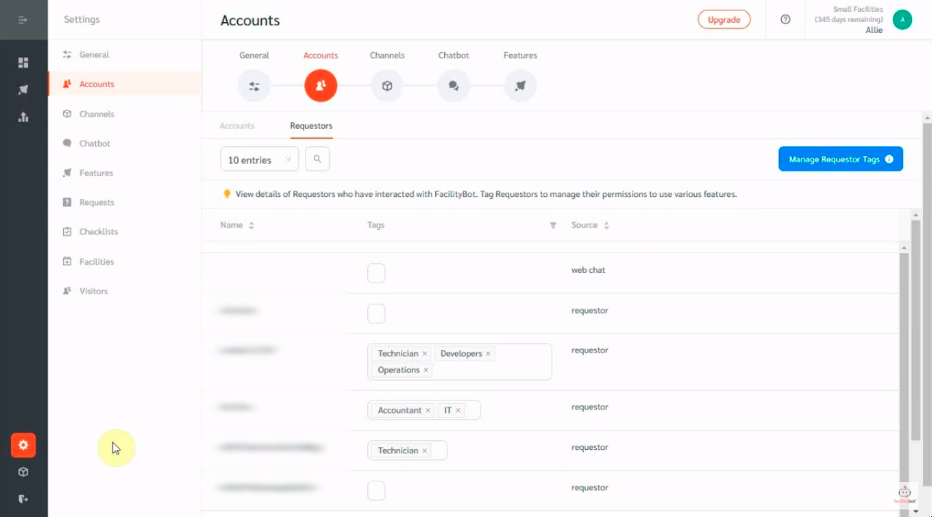
- Step 3: On the Channels page, set up a channel that Requestors will use to communicate with FacilityBot. This can be messaging channels, email, or QR code web forms. You can set up multiple channels. Available messaging channels include Telegram, WhatsApp, Teams, Slack, Line, Viber, Facebook Messenger, Facebook Workplace, Google Chat, and WebChat.
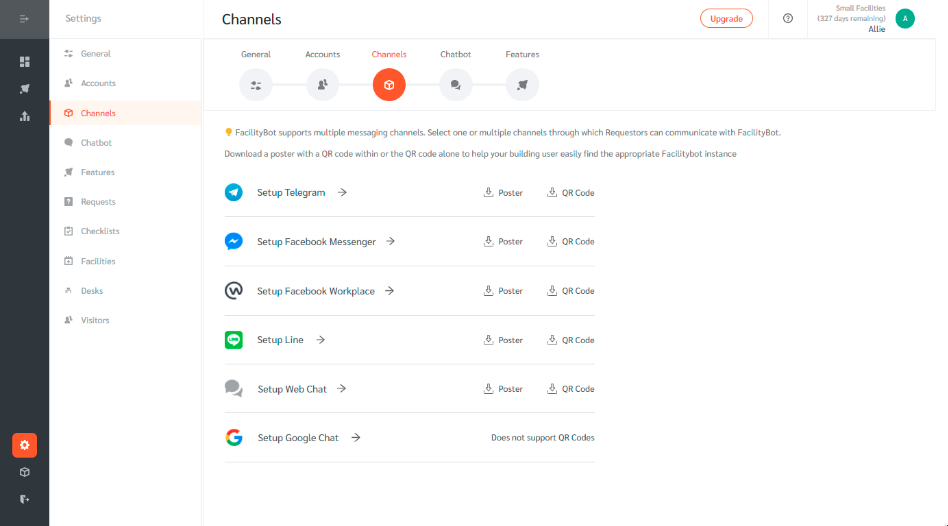
- Step 4: The Chatbot Settings page allows you to configure the automated responses that FacilityBot sends. In most cases, the default settings would be appropriate.
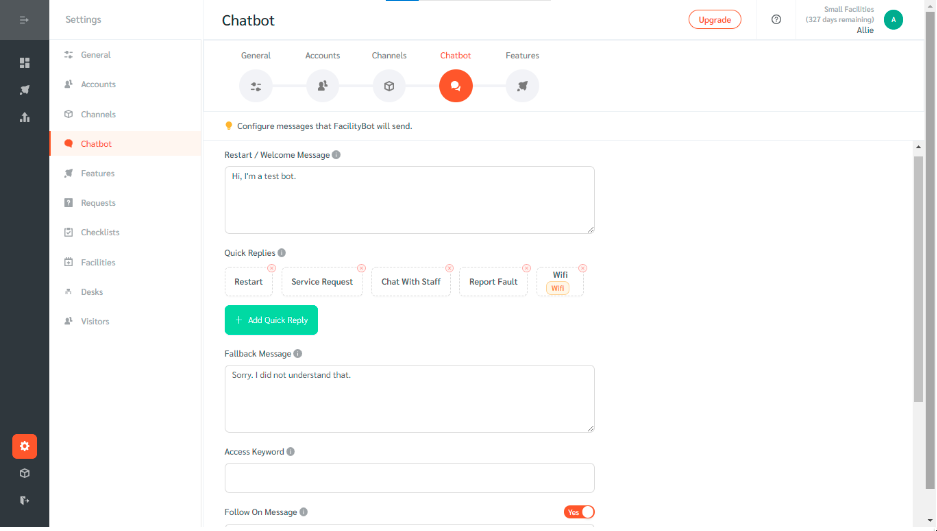
- Step 5: Select the features that you would like to use on the Features page. If in doubt, simply leave features “On”. View detailed feature settings by clicking the blue arrows. For each feature, there are knowledgebase articles with detailed guides.
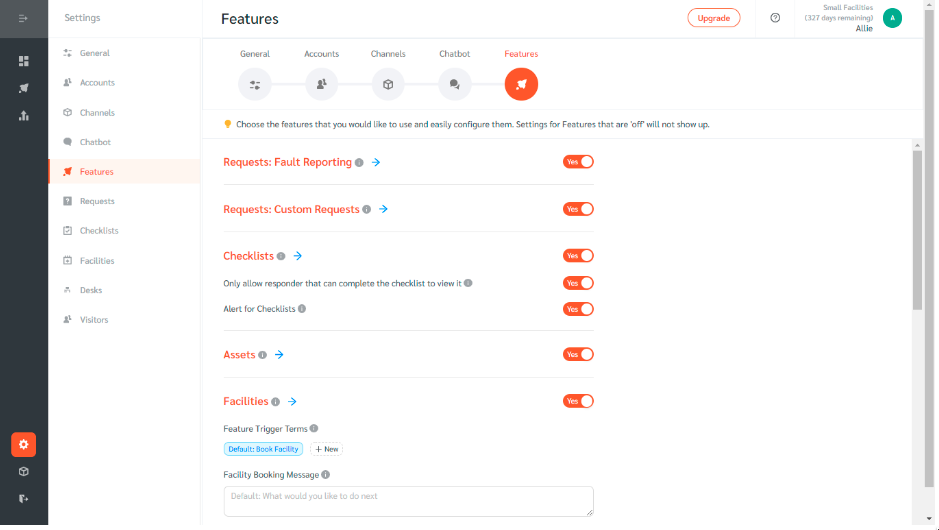
- That’s all. You are all set to use FacilityBot. If you need further help, chat or book a zoom call with our helpful customer success team using the help center.