Managers may need to integrate some sensors or systems that do not use MQTT to Facilitybot. These sensors / systems may only provide API access. FacilityBot allows easy integration with such sensors / systems by configuring our “HTTP In” feature to call the APIs.
Creating the Sensor in Facilitybot
- Log in to Facilitybot Web Portal.
- Go to Integrations→Sensors.
- Create a new sensor by clicking on +New Sensor.
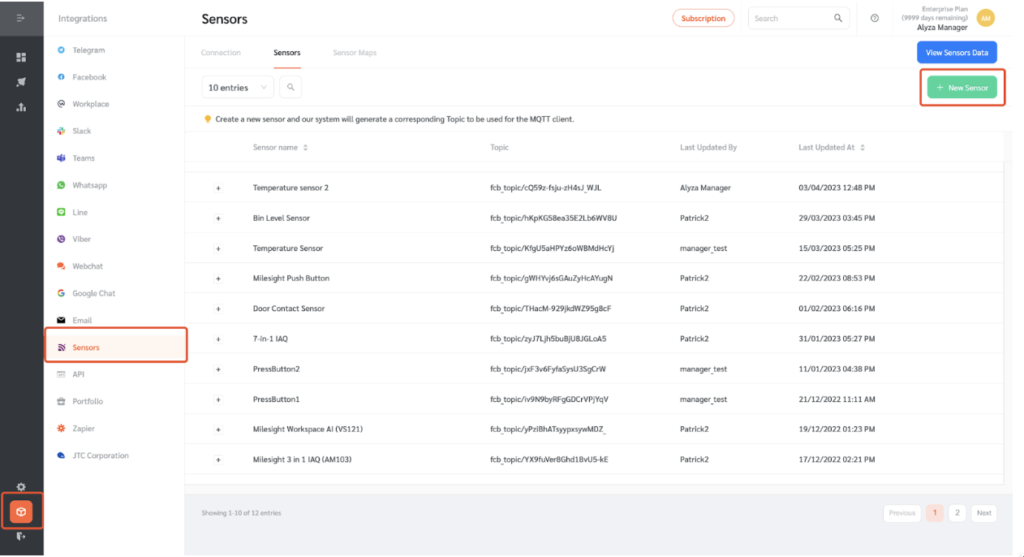
- Enter the sensor name and other information. Then click ‘Submit.’
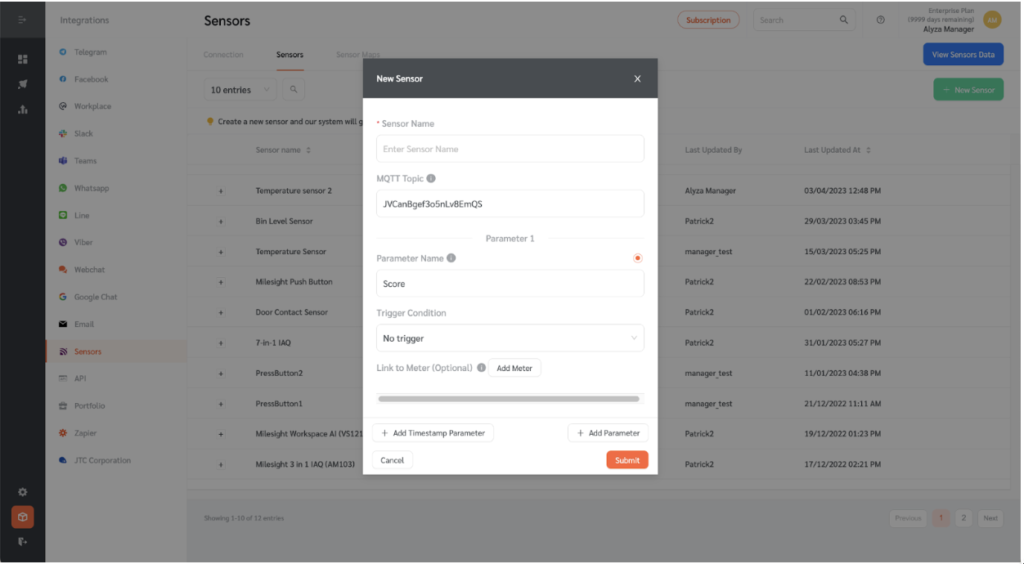
Configuring HTTP In
- Hover on the newly created sensor to show additional actions that can be taken.
- Click on the ‘Configure HTTP In’ icon.
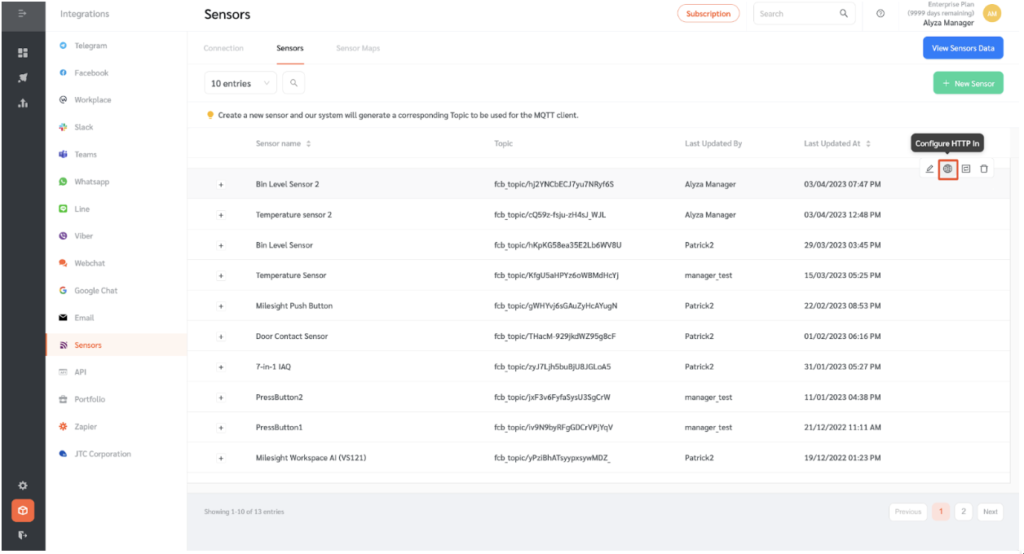
- A panel on the right will appear to integrate the sensor.
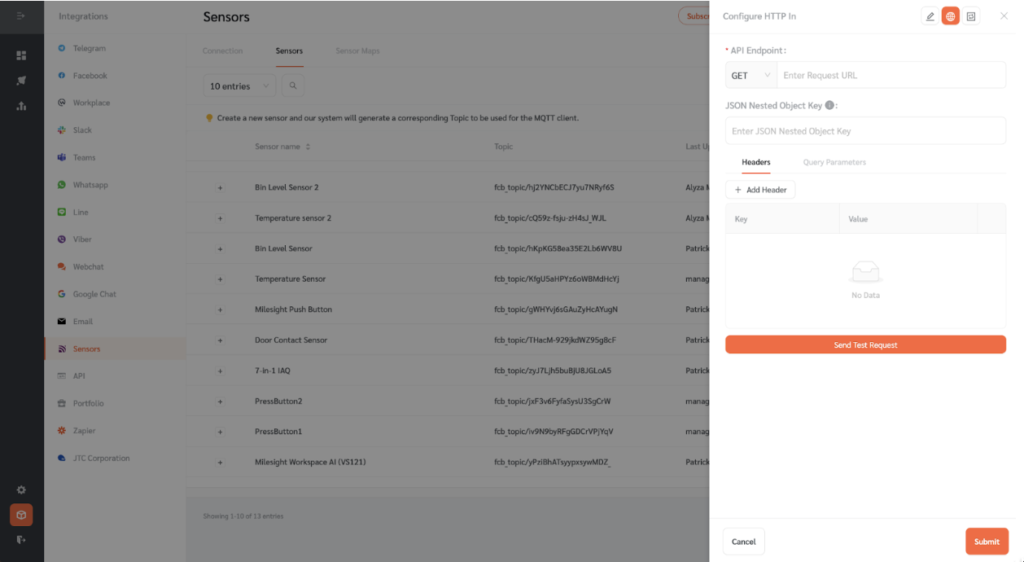
- Get the Request URL from the API documentation of the system and paste it on the ‘API Endpoint’ field.
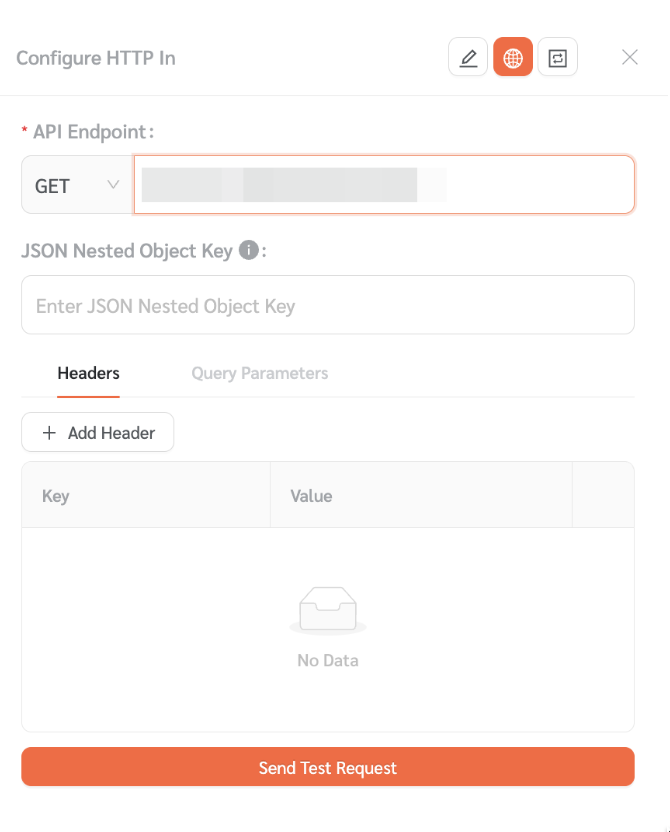
- Set authorizations in the Header. Click on the ‘+Header button.’
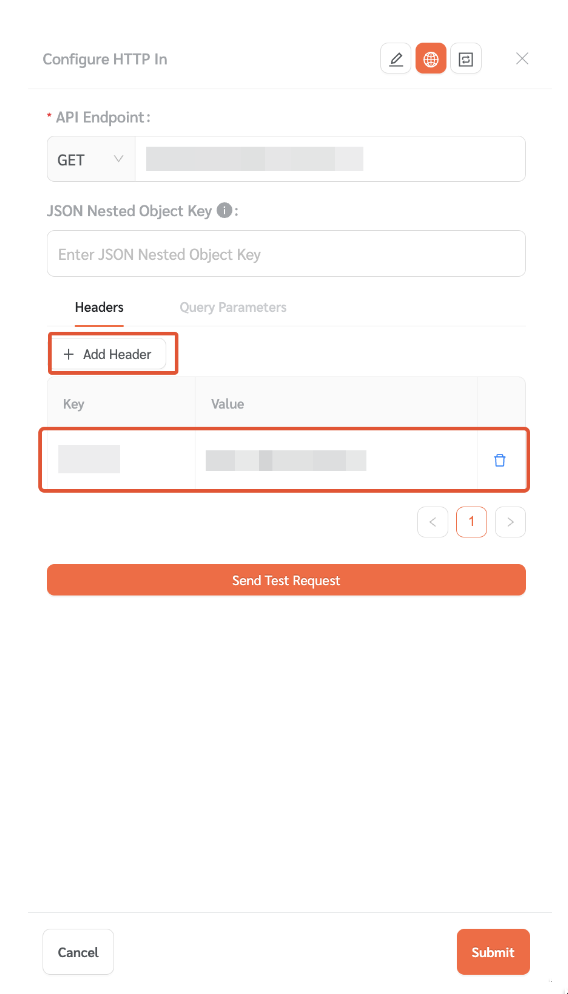
- Based on the API documentation of the Sensor, create the appropriate parameters to get specific fields from the API. Click on ‘Query Parameters’ then click ‘+ Add Parameters`. FacilityBot’s interface is similar to the popular API testing and development tool: Postman.
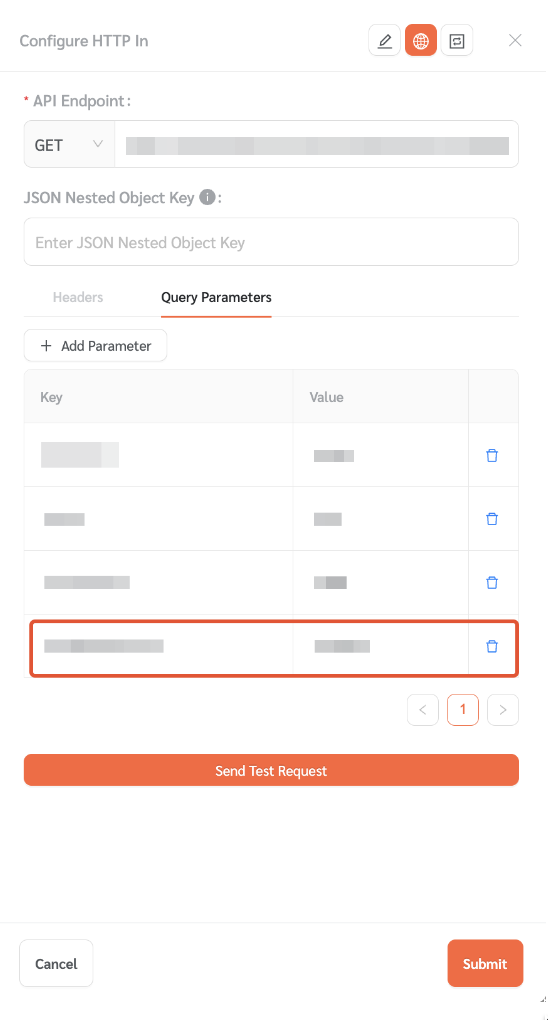
- Some APIs may return JSON nested objects. Since FacilityBot only reads one JSON level, use the JSON Nested Object Key field to extract the relevant end object data.
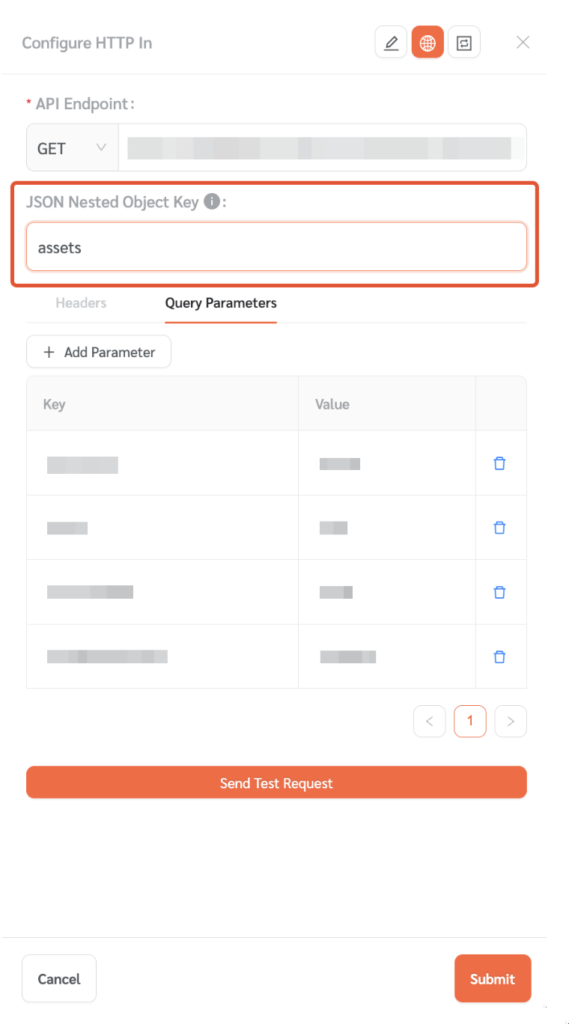
- Click on ‘Send Test Request’ to get data from the system.
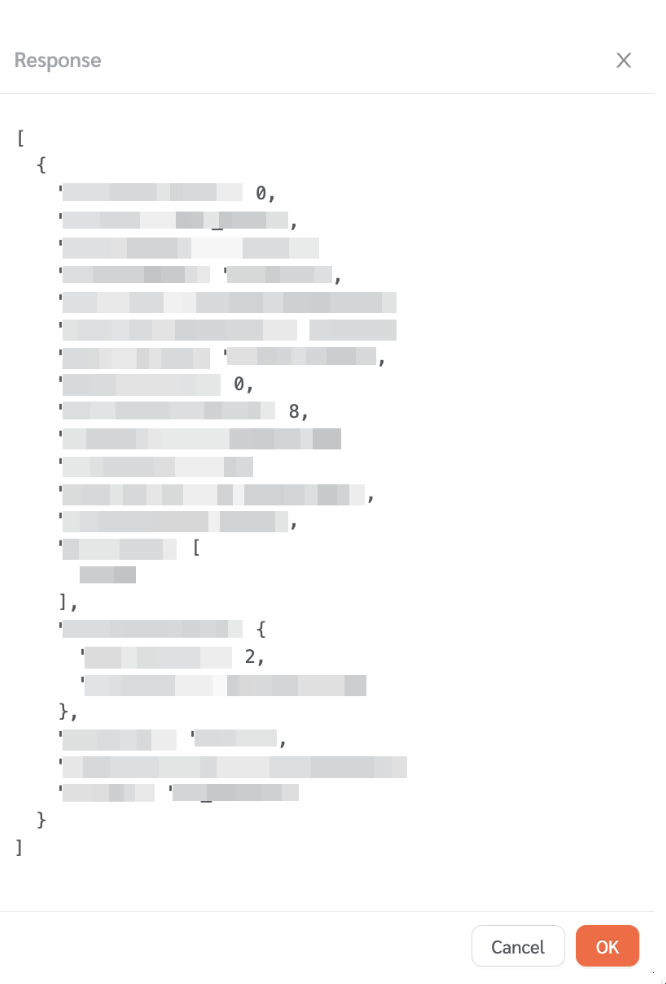
- Once configured, FacilityBot will poll the API at regular intervals to extract data from the sensor.
