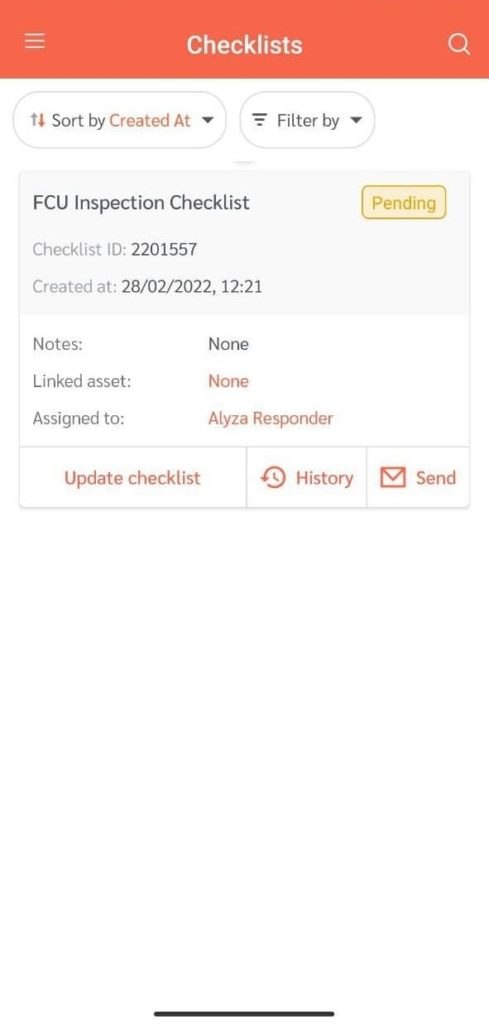FacilityBot now allows admins and managers to create a QR code from a parent checklist which Responders can then scan to create a new ad-hoc checklist using the FacilityBot app.
Creating the Parent Checklist QR Code
- Log in to the FacilityBot admin or manager portal.
- Go to Features, then Checklists.
- Select a checklist you would like to create a QR code for.
- Hover on the selected checklist to show the QR code icon to show the selection panel on the right then click on the QR code icon.
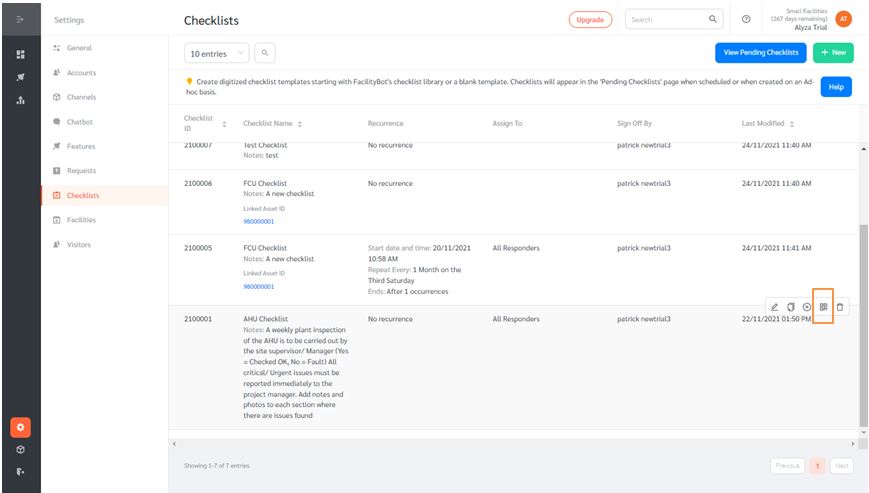
- A QR Code will automatically be generated by FacilityBot. This QR Code can be scanned using the FacilityBot mobile app to create an ad-hoc checklist.
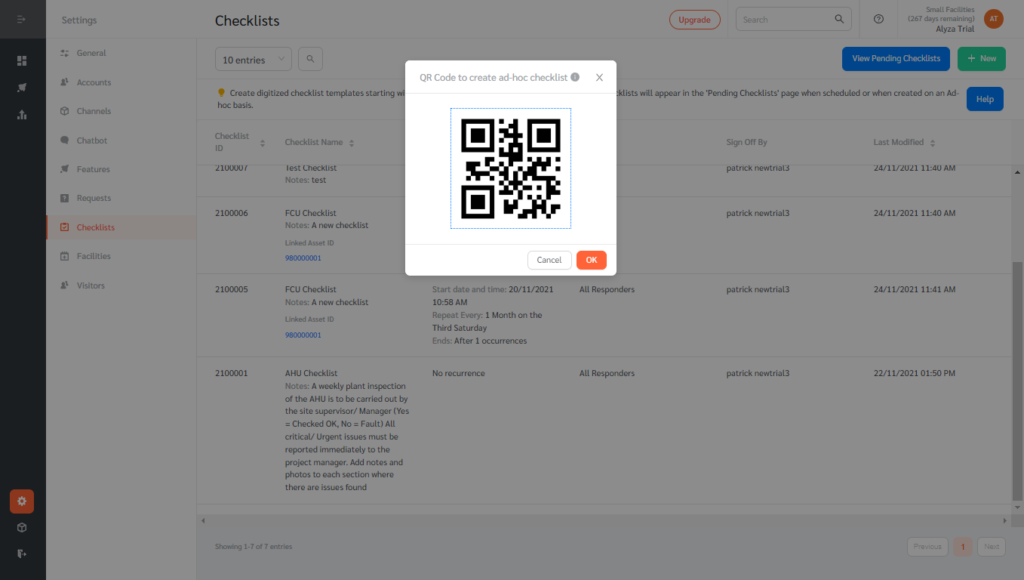
Scanning the QR Code Using the FacilityBot Mobile App
- Log in to the FacilityBot mobile app using a Responder account.
- Select Create Ad-hoc Checklist on the three-bar menu.
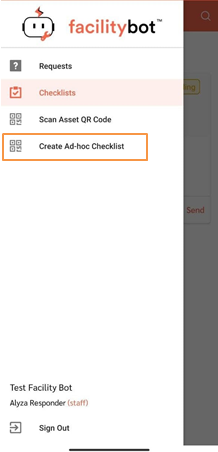
- Scan the QR code of the Checklist you want to create an ad-hoc checklist for.
- Once scanned, an ad-hoc checklist will be created which can be completed on the mobile app.