The Sensors feature in FacilityBot supports IoT sensors. IoT sensors can be directly linked to meters to automatically populate meter readings.
Connecting a Sensor to FacilityBot
- Log in to FacilityBot.
- Go to Integrations, Sensors, then click on the Sensors tab.
- To create a new sensor in FacilityBot, click on + New Sensor.
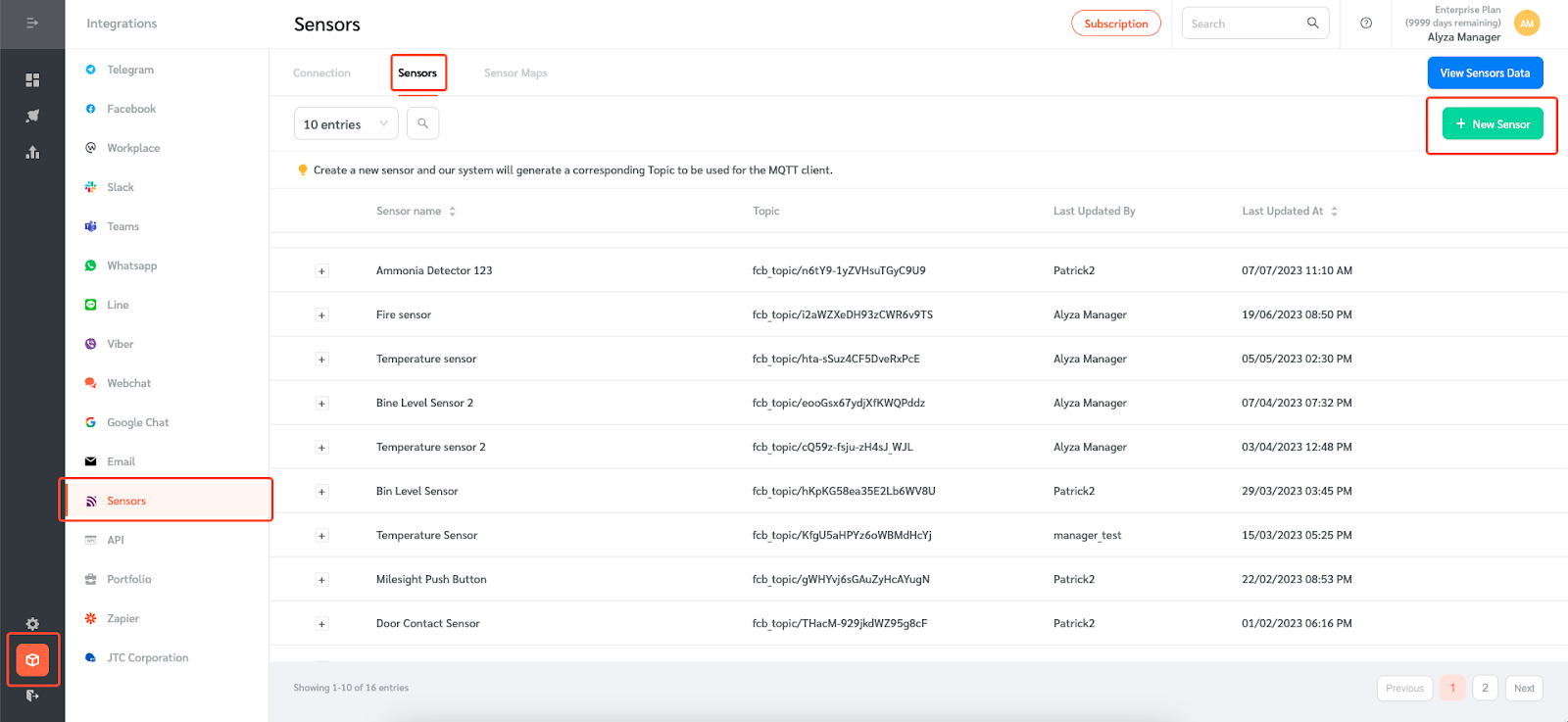
- A floating editing panel will appear where you can enter the details of the sensor.
- Enter the device name.
- Set the parameter for this sensor that FacilityBot will use to populate meters or trigger requests
- Enter the trigger condition and the minimum interval between triggers.
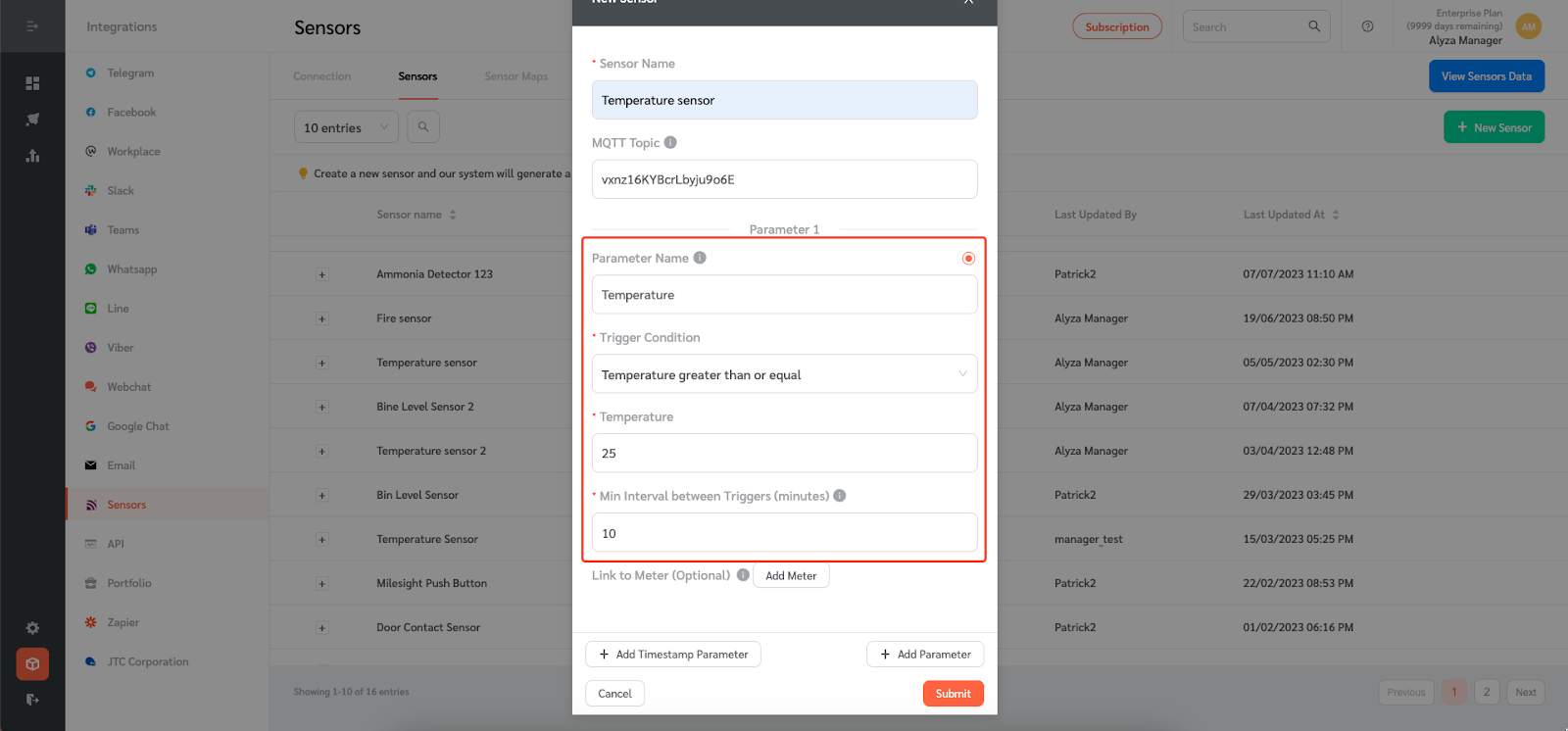
- Link this Sensor to a Meter to automatically populate meter readings from this Sensor by clicking on the Add Meter button.
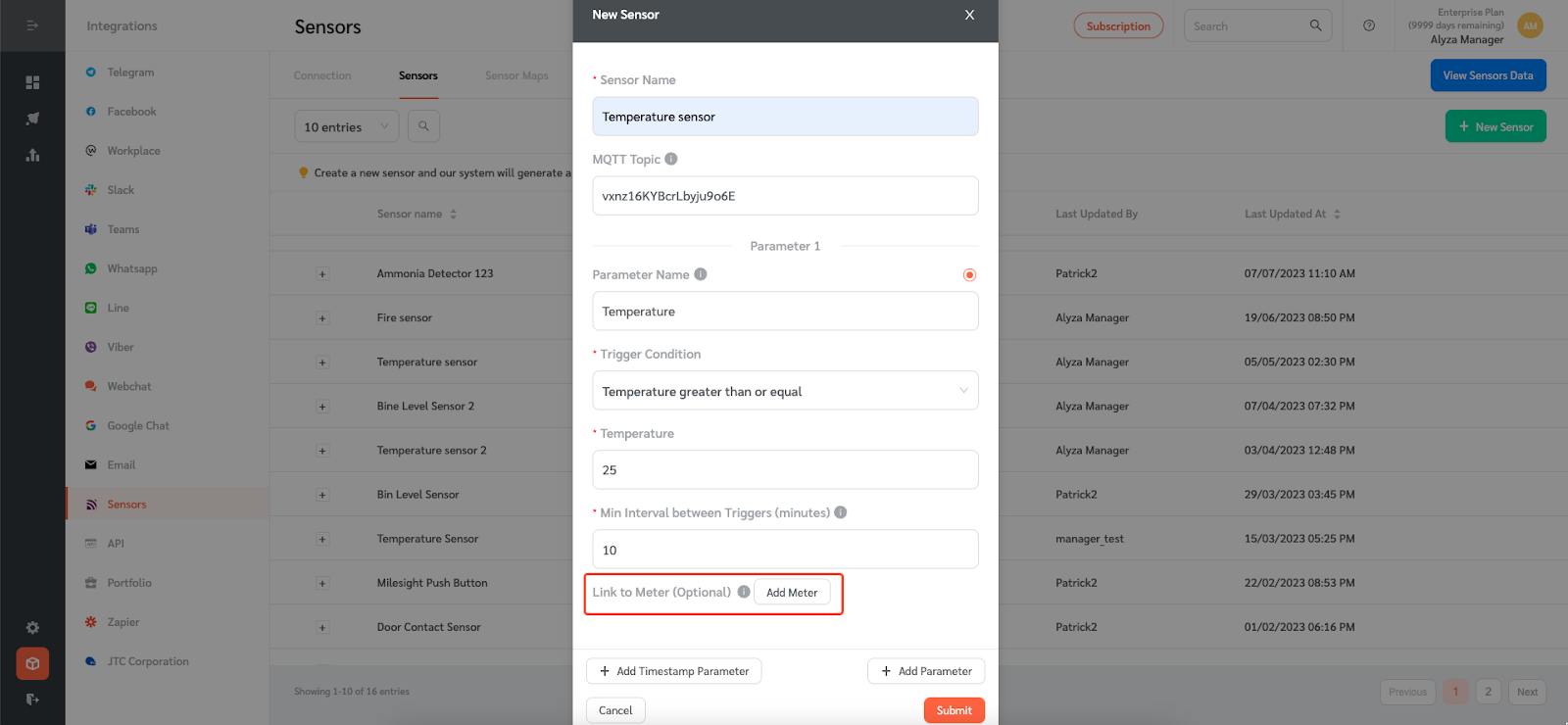
- If the sensor sends multiple fields in its JSON output, use the `Add Parameter` button to add more parameters.
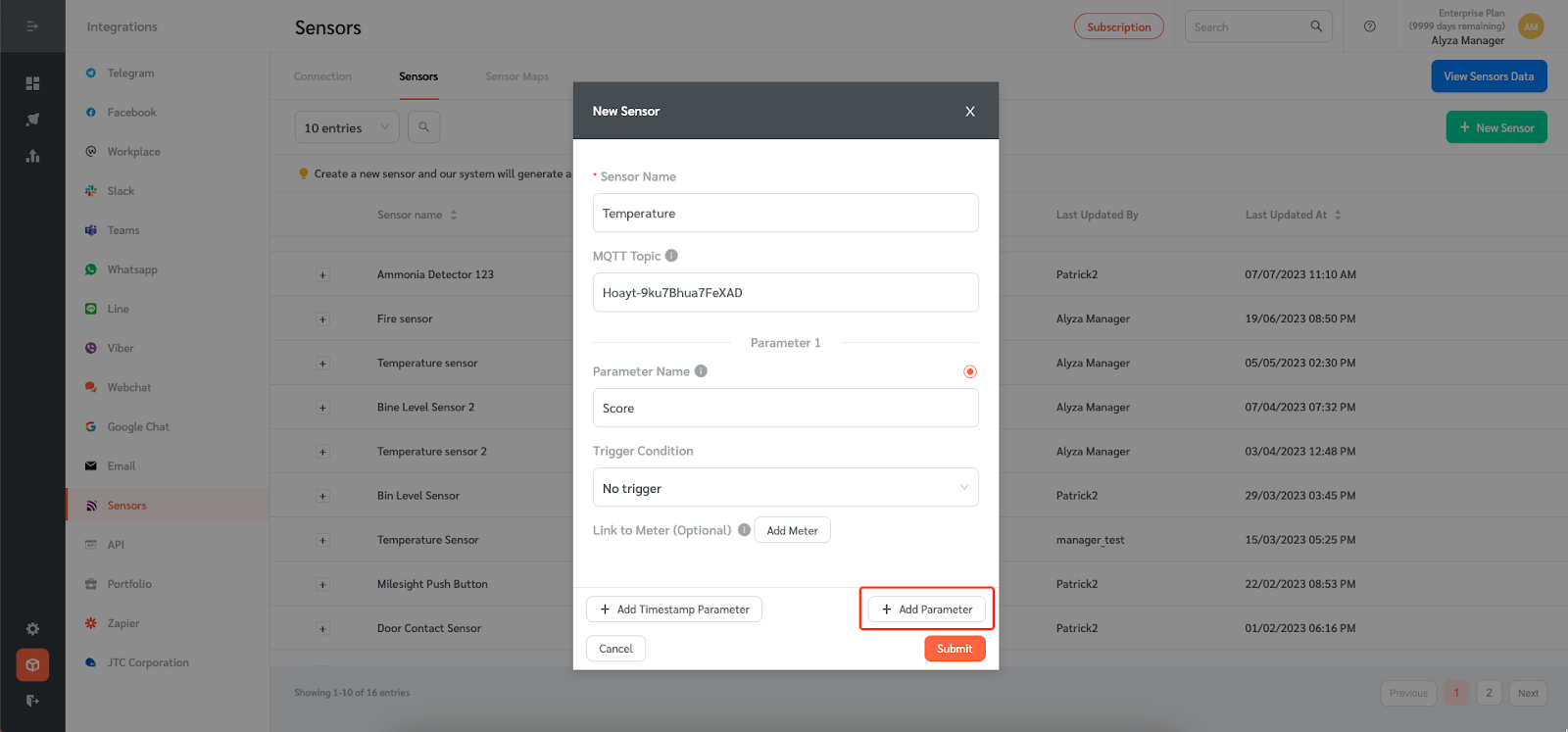
- If the sensor sends a timestamp in its JSON output, use the `Add Timestamp Parameter` button to specify the name of that timestamp field.
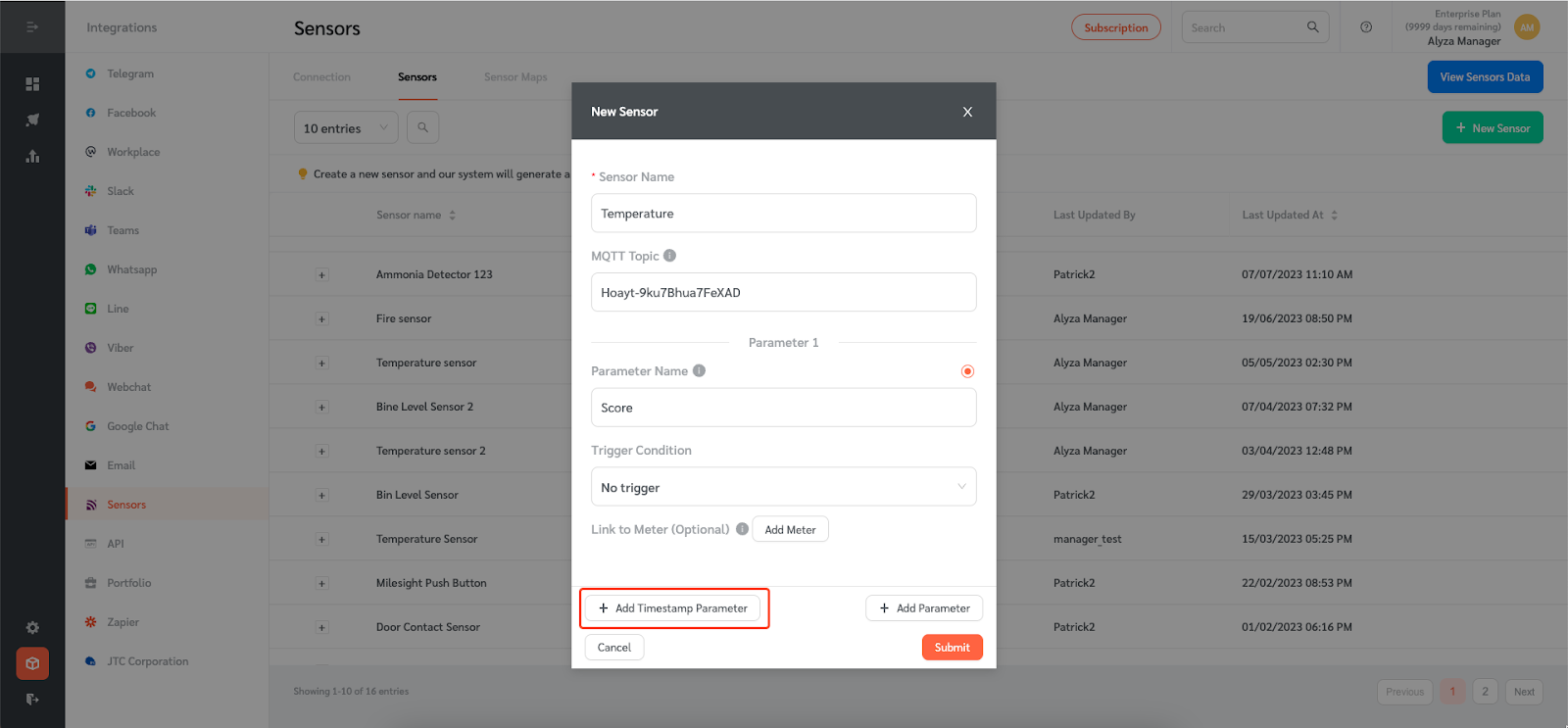
- If there is no timestamp sent by the sensor, FacilityBot will automatically create a timestamp using the system time.
Sending Test Data
To send test payload data,
- Hover on the sensor and click on the “Send Test Data” icon.
- A panel will appear on the right. Here, you can enter the payload data. Payload data should consist of the parameters (and timestamp if any) that were configured above sent in a JSON format.
(Note: The parameter fields are case sensitive, so please ensure the parameter names and timestamp parameter name should be exactly the same as the JSON output.)
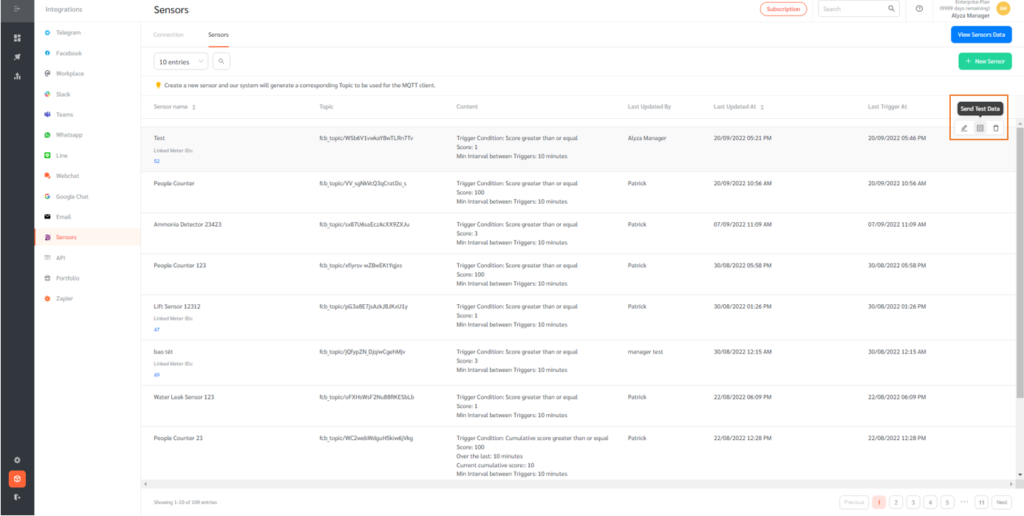
- Once sent, the sensor will automatically populate meter readings.
