Introduction
Date/Time Response Field Validation empowers Facility Managers to improve the quality and accuracy of user-submitted information. This feature can be used to enforce date / time boundaries such as operational hours and valid booking windows.
To use this feature, log in to the FacilityBot Web Portal.
- Navigate to ‘Features’, ‘Requests’, ‘View Request Settings’
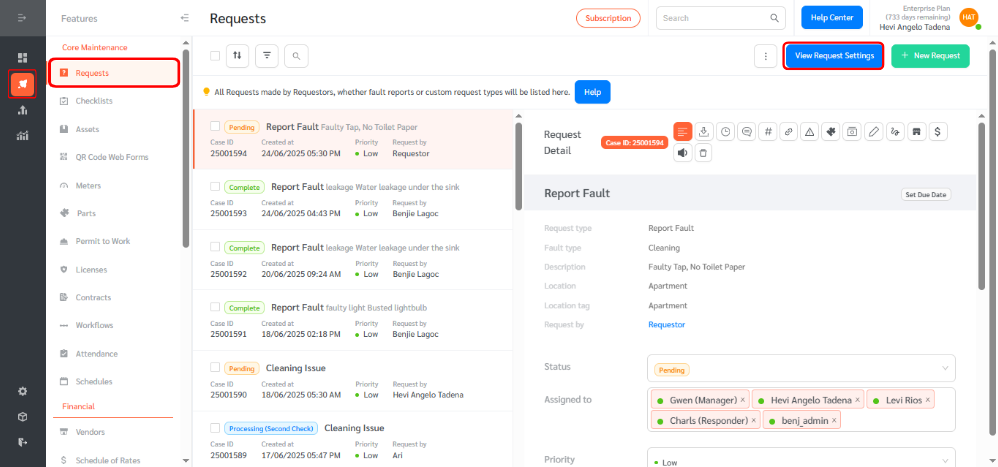
- Select the Request Type form and click edit (You may create a new request form or edit an existing one)
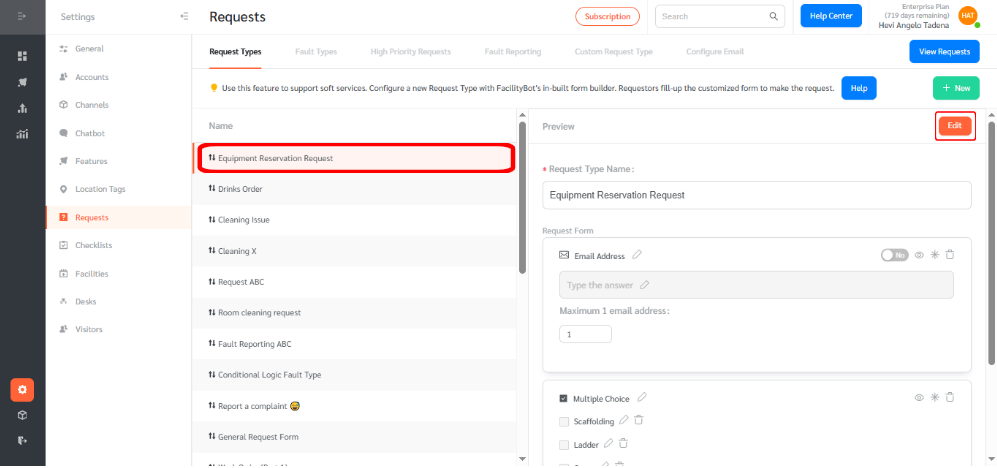
- Add a Date/Time component to the form, or select an existing Date/Time field.
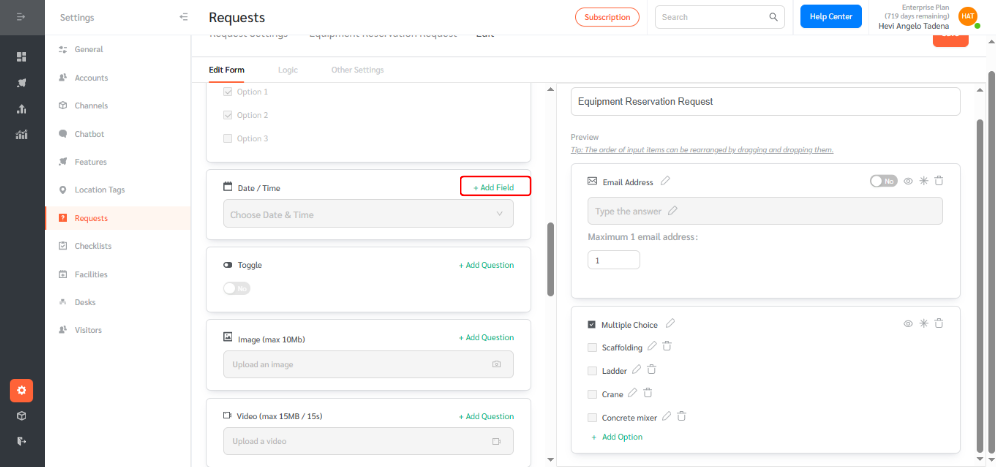
- In this example, we’ll create a Date/Time field that allows equipment reservations only within 5 days from the current date. A validation rule will display an error message if the selected date falls outside this range.
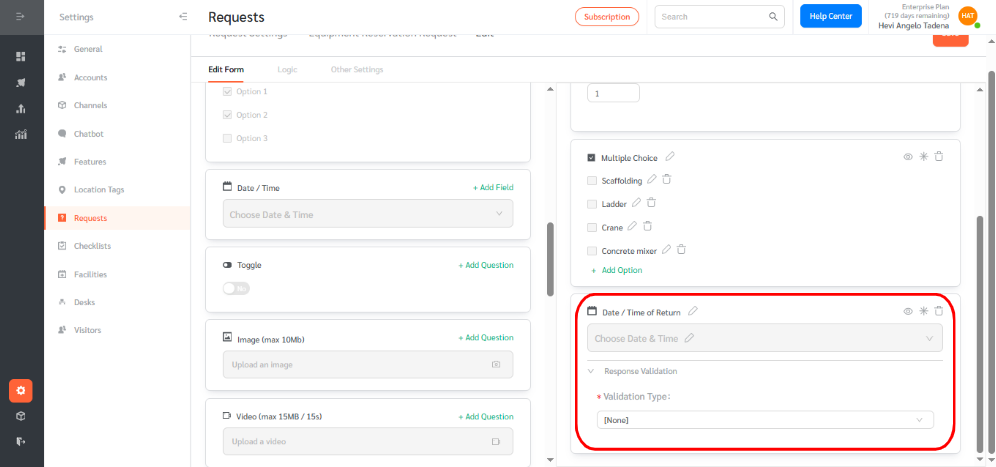
- Choose ‘Relative Date/Time’ as the validation type from the dropdown menu.
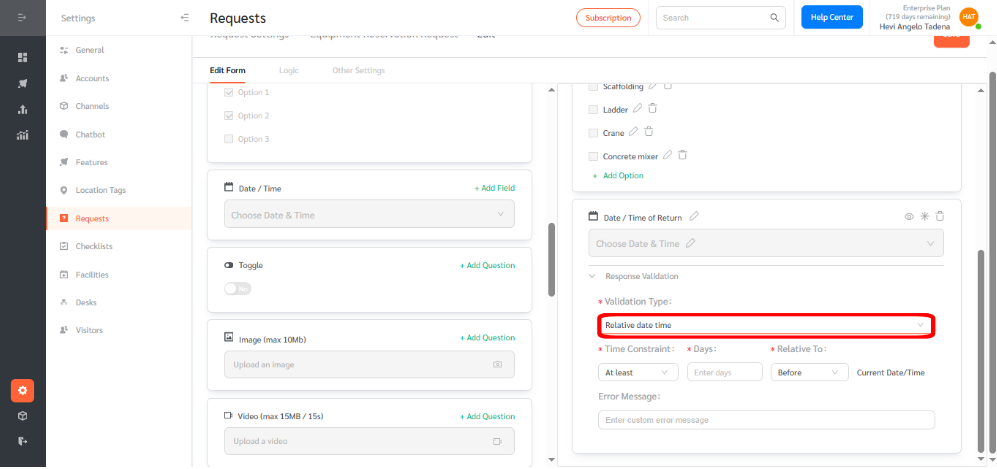
- For the time constraint, select ‘Not more than’. Set Days to 5, and for the Relative to field, choose ‘After current date/time’. For the error message, you can enter: “Please choose a Date/Time no more than 5 days after the current Date/Time.”
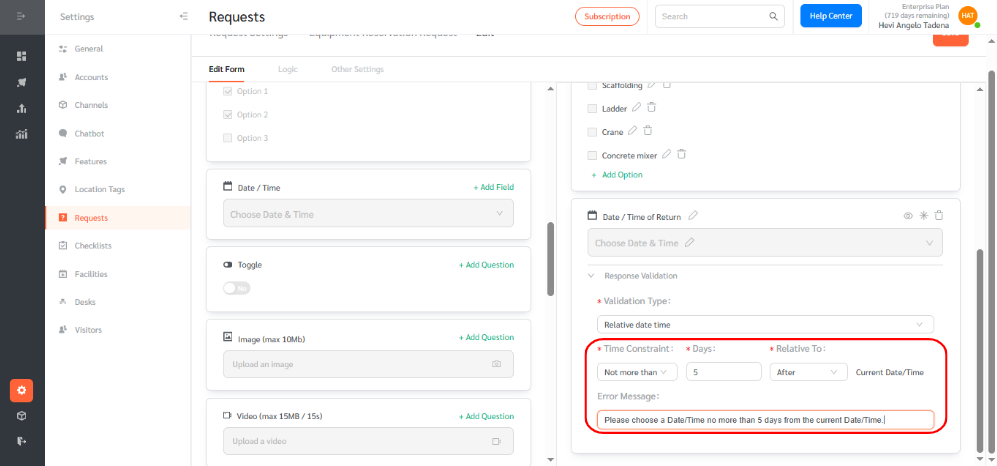
- Click Save to apply changes to the component.
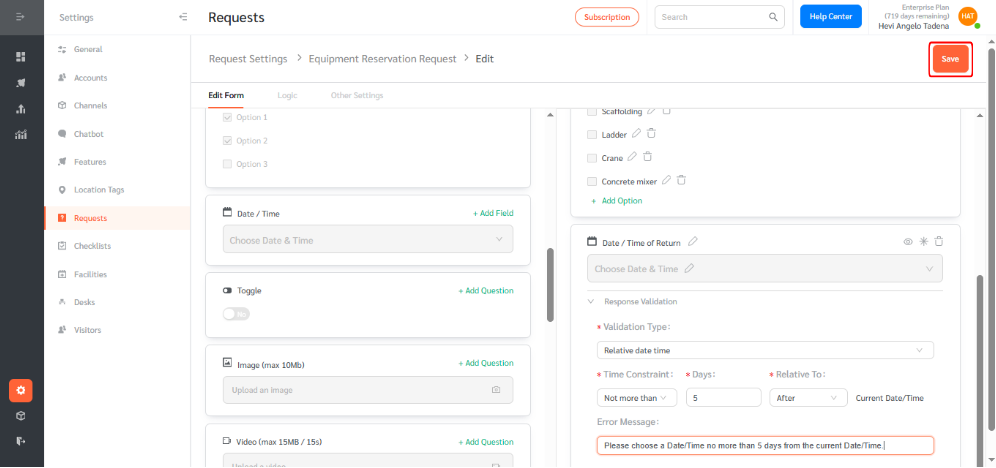
To test the configured validation
- Go to ‘Features’, ‘Requests’ and click ‘+ New Request’
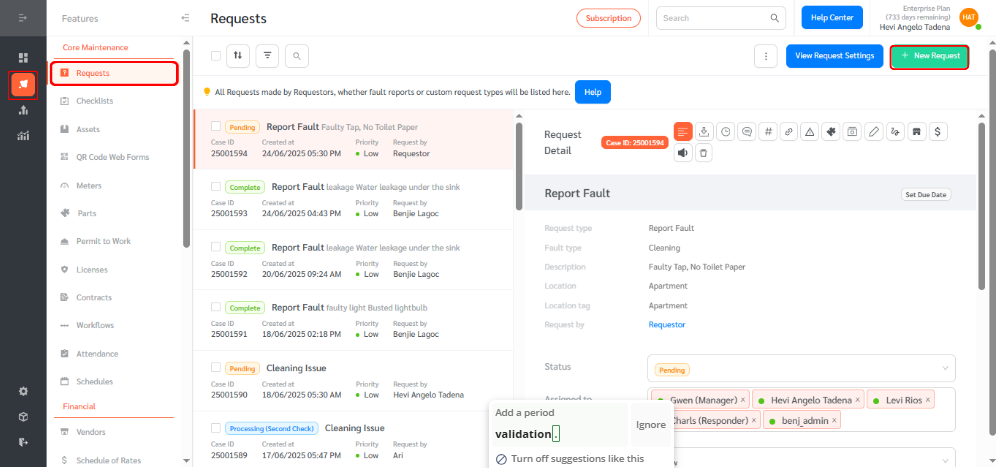
- Select the form you configured with field validation
- Now, select a Date/Time using the field you configured with validation. In the example below, a date more than 5 days after the current date was selected, triggering the error message: “Please choose a Date/Time no more than 5 days after the current Date/Time.”
This feature will ensure users submit requests within specific time boundaries, improving the accuracy and relevance of submitted information.
