Introduction
Facilitybot allows users to add the Assets Layer on the map dashboard. The layer displays assets that have location tags with latitude and longitude coordinates configured, enabling facility managers to visualize and track assets on the map.
Tagging Assets with Location Tags that have Longitude and Latitude
- Log in to the Facilitybot Web Portal.
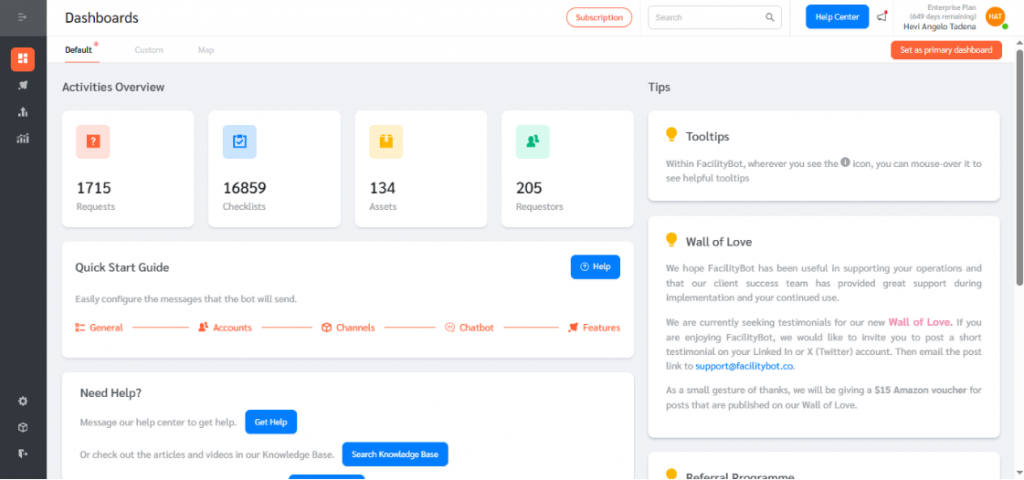
- Configure the latitude and longitude for each location tag so that assets appear on the Map Dashboard. Navigate to Settings → Location Tags, then click +New to create a new location tag.
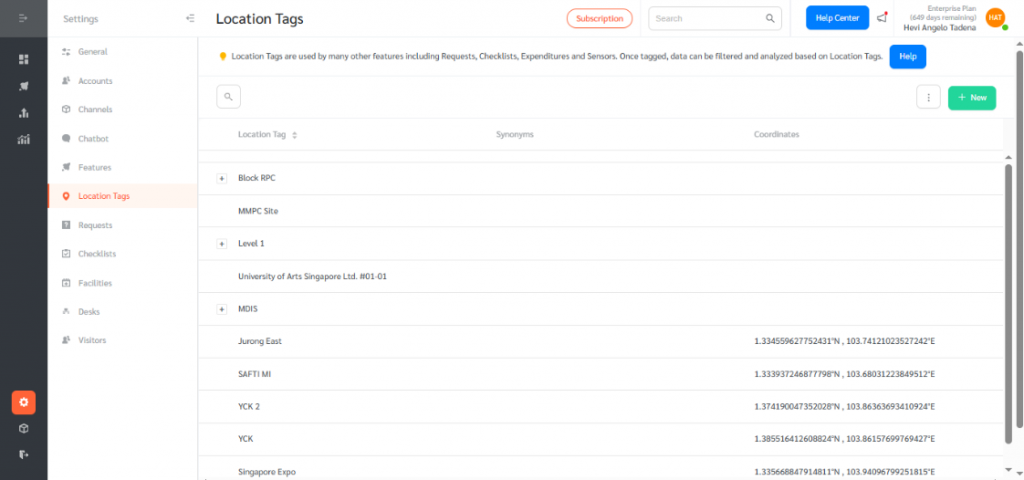
- Enter the location tag name along with its latitude and longitude coordinates, then click Submit to save the changes.
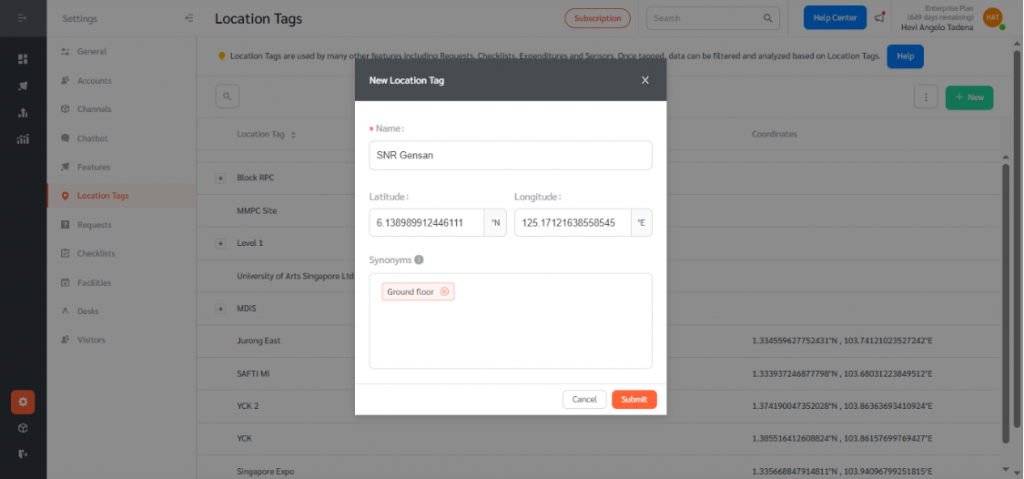
- The location tag can now be assigned to an asset. Navigate to Features → Assets to complete the assignment.
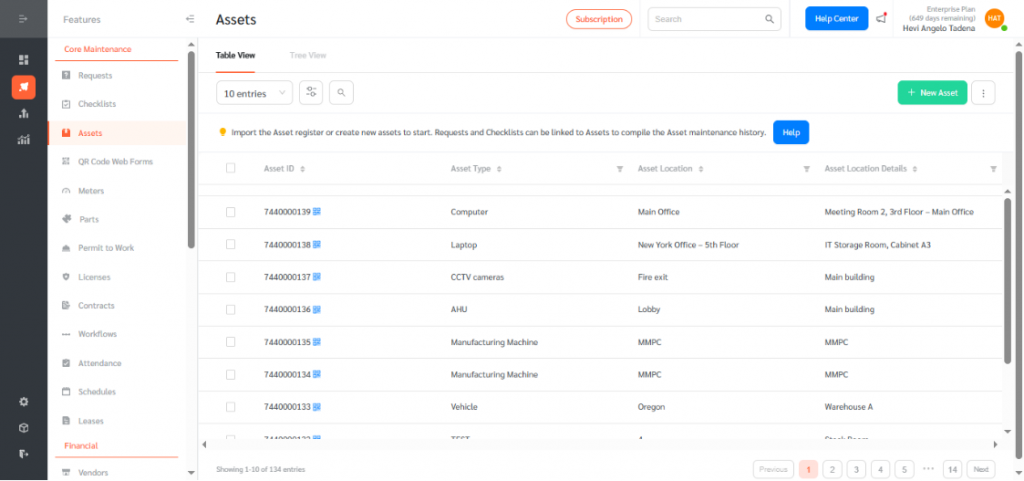
- Hover over the asset you want to display on the Map Dashboard’s Assets Layer, then click the lines icon to add its details.
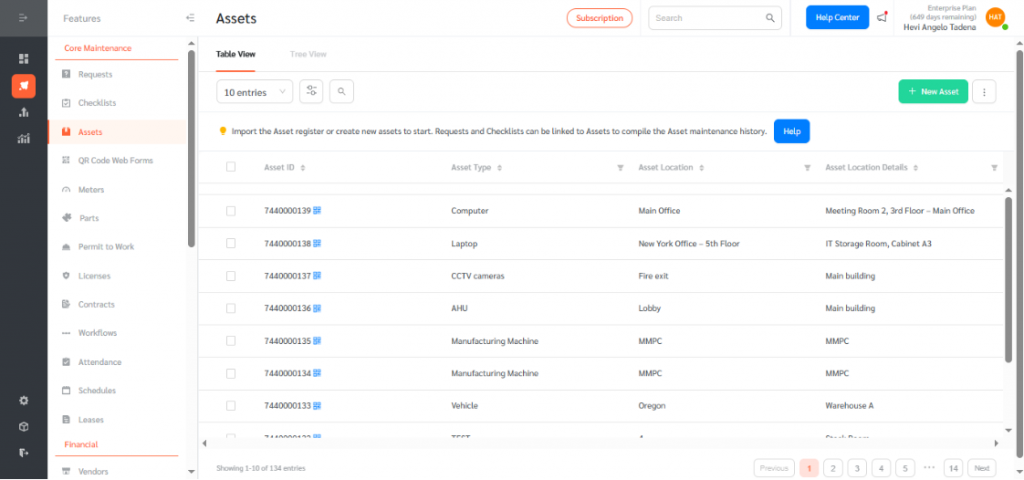
- Scroll down to the bottom and add the appropriate location tag to the asset. After saving your changes by clicking Submit, the asset will appear on the Map Dashboard.
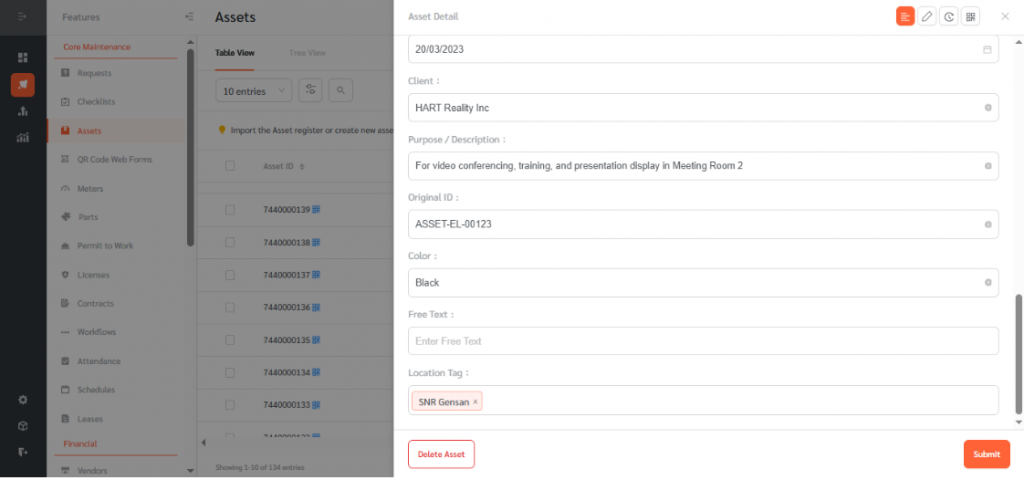
Viewing Assets Layer on the Map Dashboard
- Go to the dashboard page and select Map.
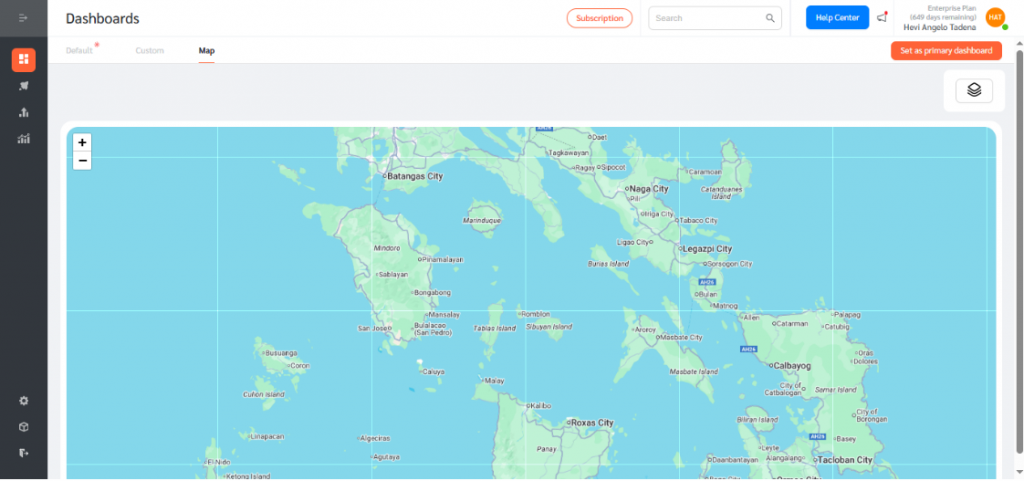
- In the Layers menu, check the box to see the Assets layer on the map.
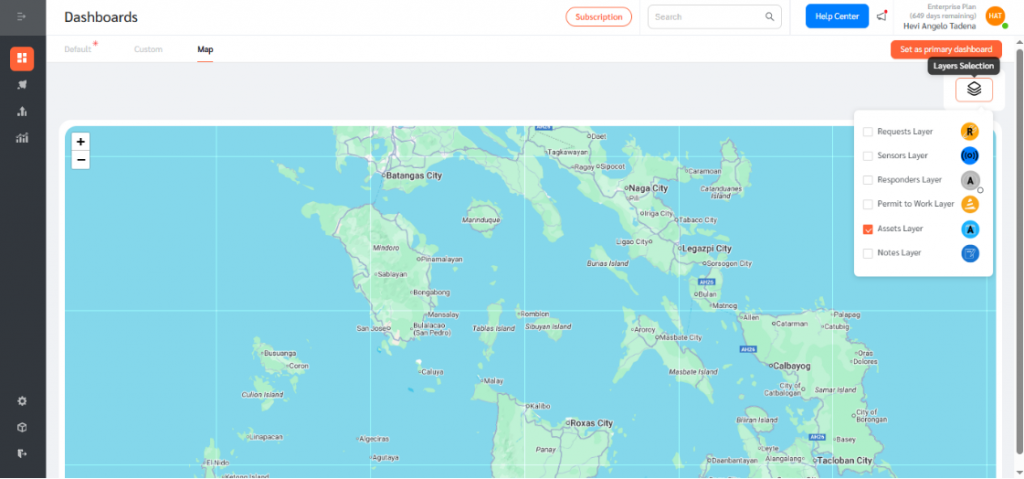
Asset Visualization on the Map Dashboard
- Each asset appears as an icon on the map based on its assigned location.

- The asset icon shows the first letter of the asset type (e.g., “P” for Projector, “A” for Aircon).
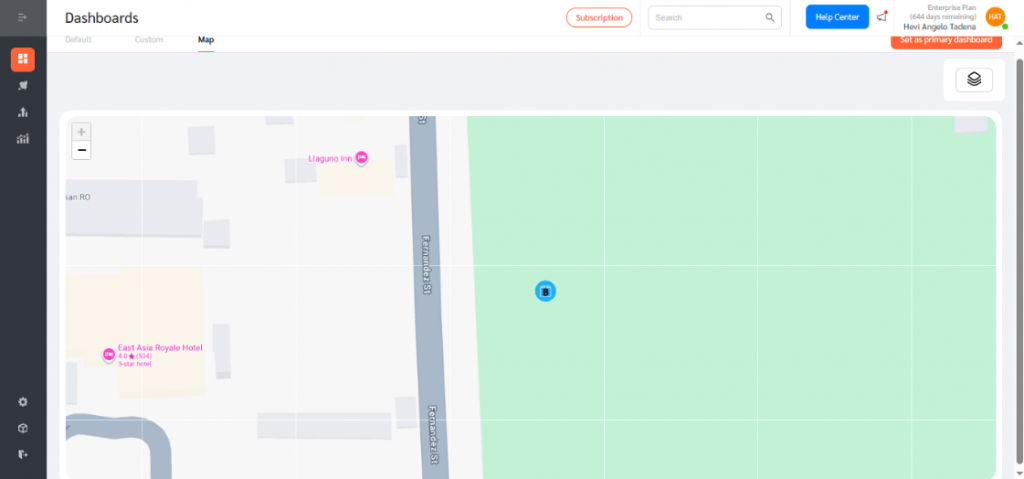
- If multiple assets are assigned to the same location, the icon will display a number showing how many assets are at that location.
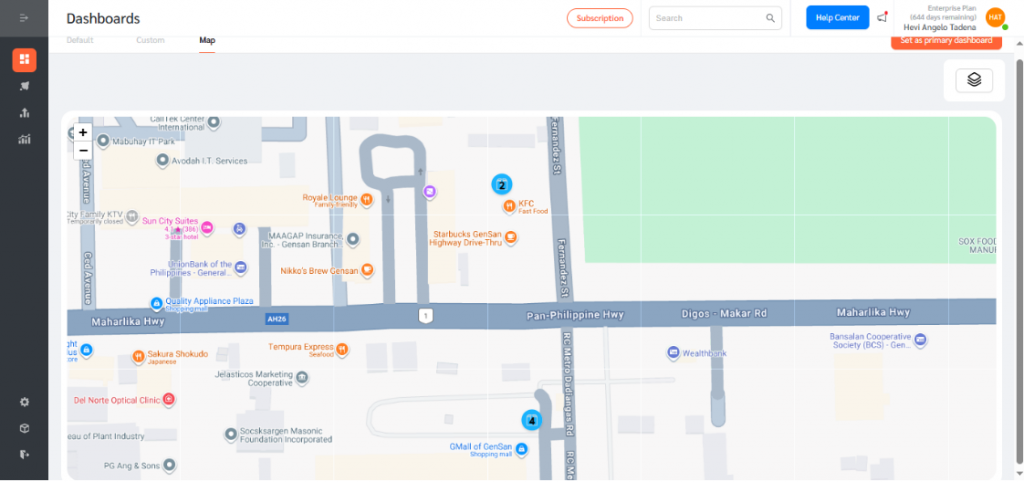
Viewing Asset Details
- Users can view asset details by clicking on the asset icon on the map dashboard.
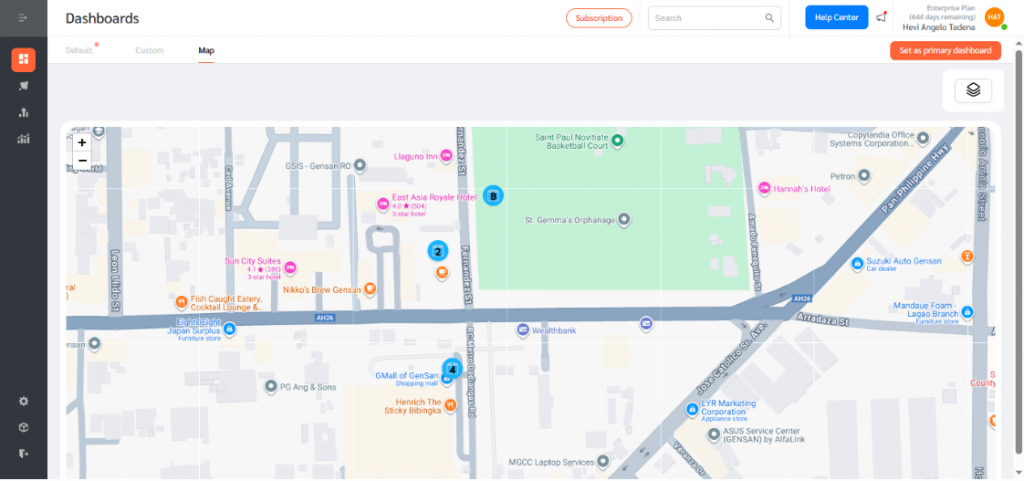
- A side panel will appear, displaying key details of the asset such as Asset Name, Asset Location, Asset Description, and Location Tag.
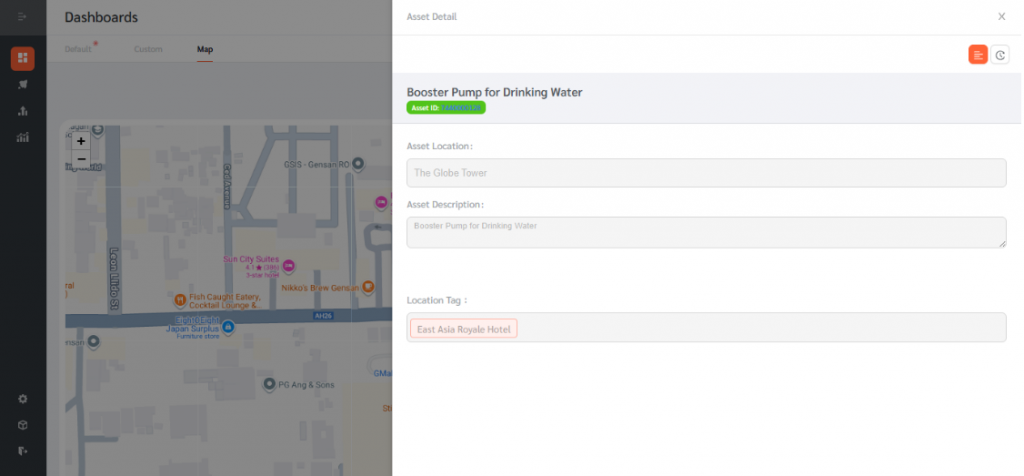
- You may also click the history icon to view the history records of the asset
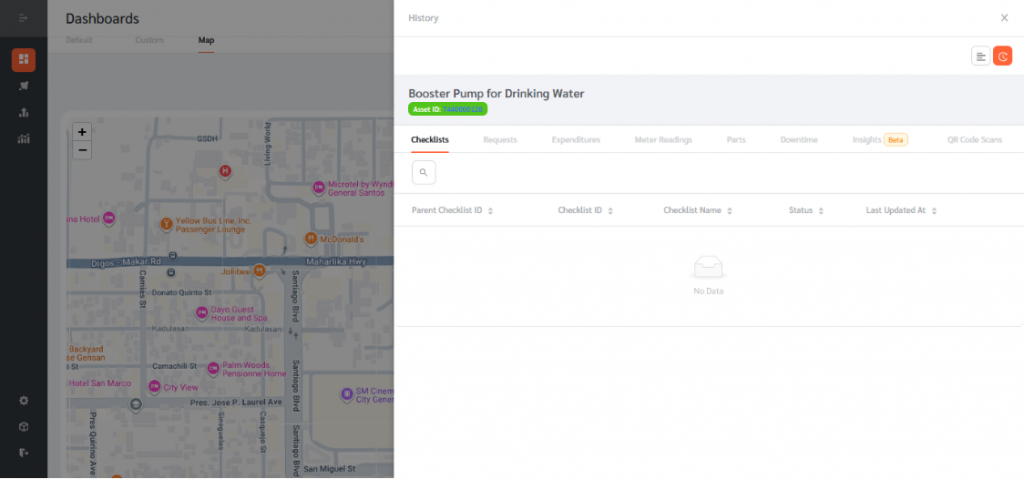
- Users can click on the Asset ID at the top of the side panel to view more information. Clicking the Asset ID redirects users to a new page showing a comprehensive view of the asset’s profile and history.
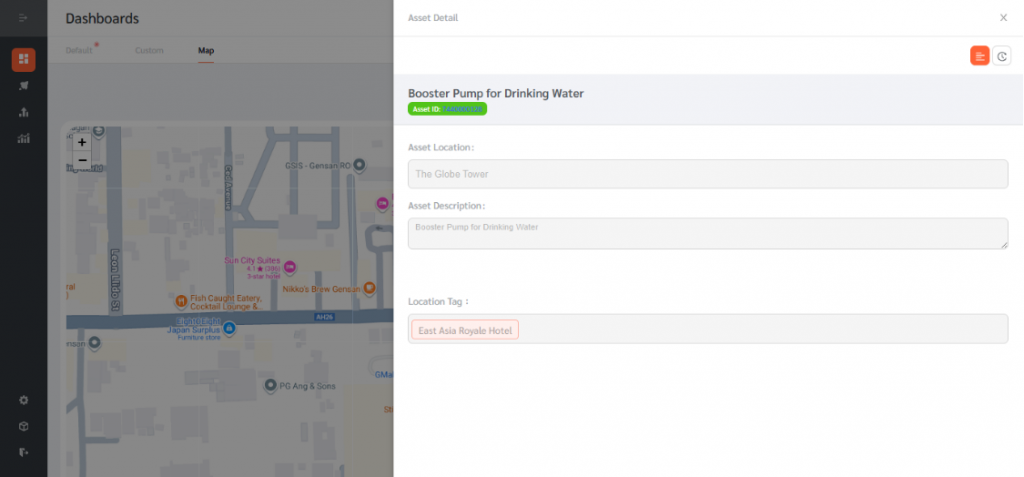
The Assets Layer on the Map Dashboard provides facility managers with a powerful tool to visualize and manage assets across their locations. By assigning location tags with latitude and longitude coordinates, assets appear directly on the map, making it easier to track and oversee them in real time.
