Facility Managers can set up custom service requests by creating and configuring request forms for each type of service request to be provided. FacilityBot now allows managers to include clickable links in the service request forms. Requestors can click on the link in the customer service request form to view additional details about the request.
Adding Clickable Links in Service Request Forms
- Log in to FacilityBot Web Portal to use the feature.
- Go to Settings, then Requests.
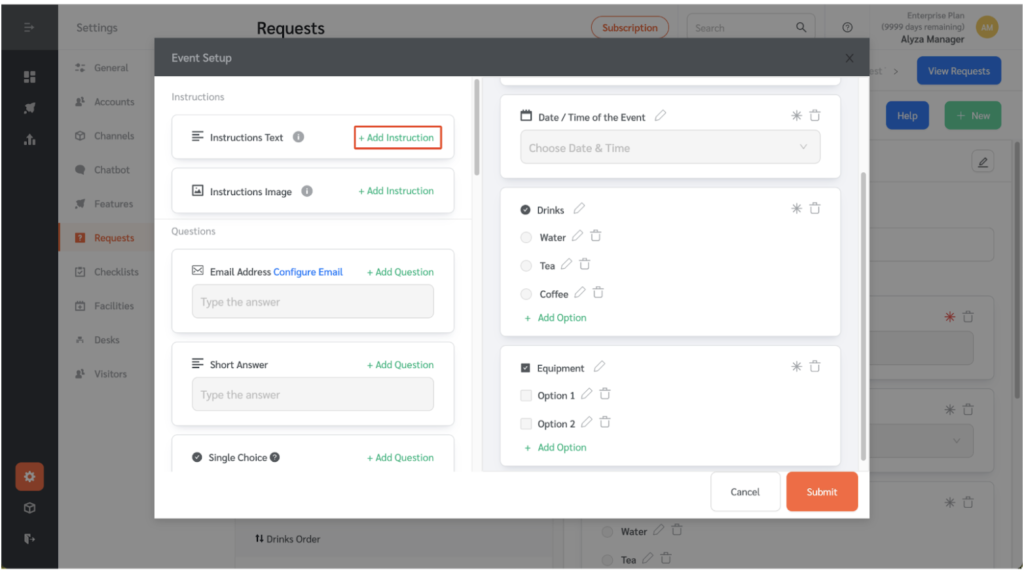
- You may create a new service request form or edit an existing one to include clickable links.
- Click on “+ Add New Field” beside the Instruction Text field to add a new instruction text.
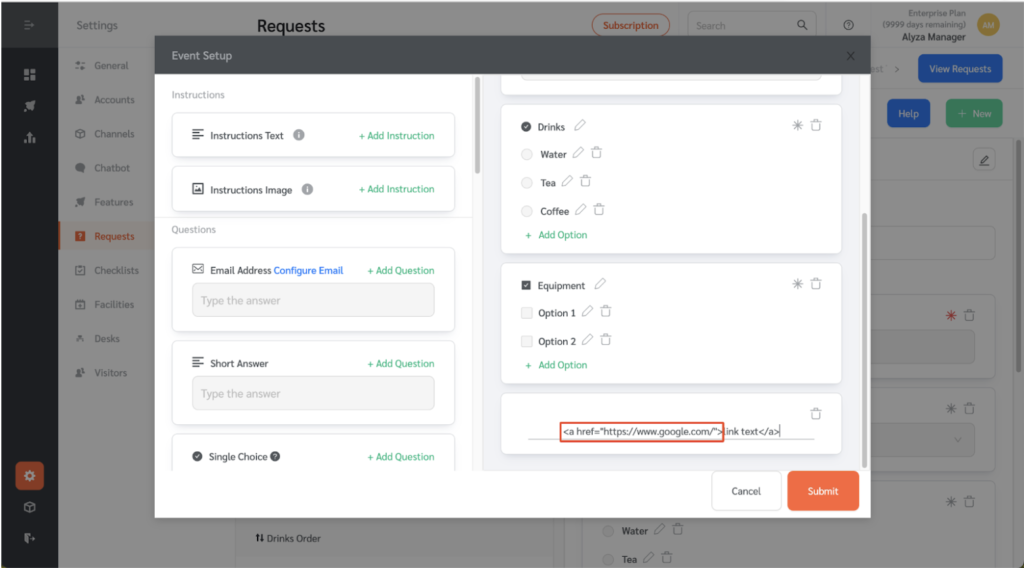
- Follow the HTML Links Syntax ( <a href=”url”>link text</a> ) to add a clickable link.
- Paste the URL of the page you want to go to on the href attribute.
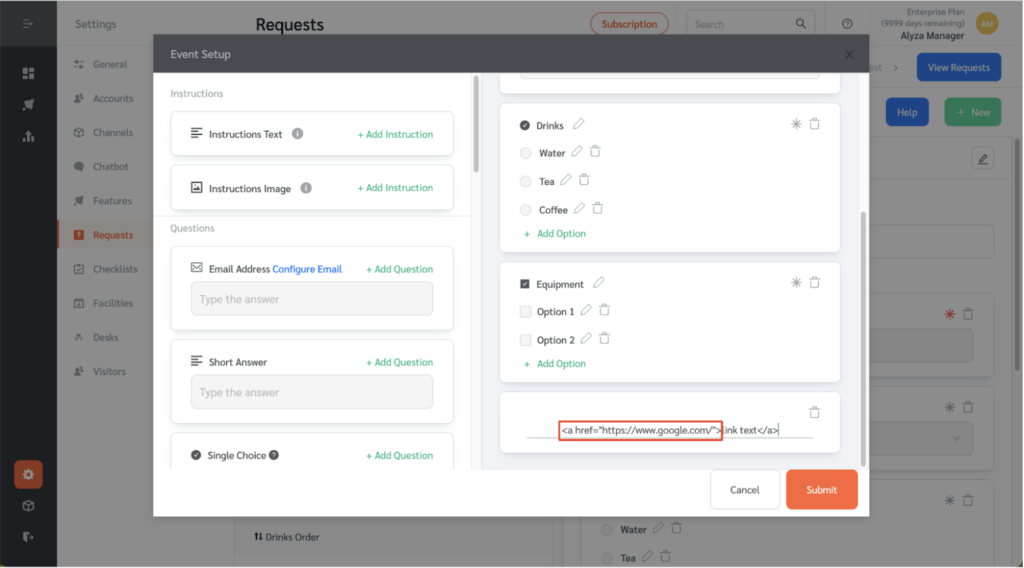
- The link text is the part that will be visible to the reader. Enter any text that you want the requestors to see.
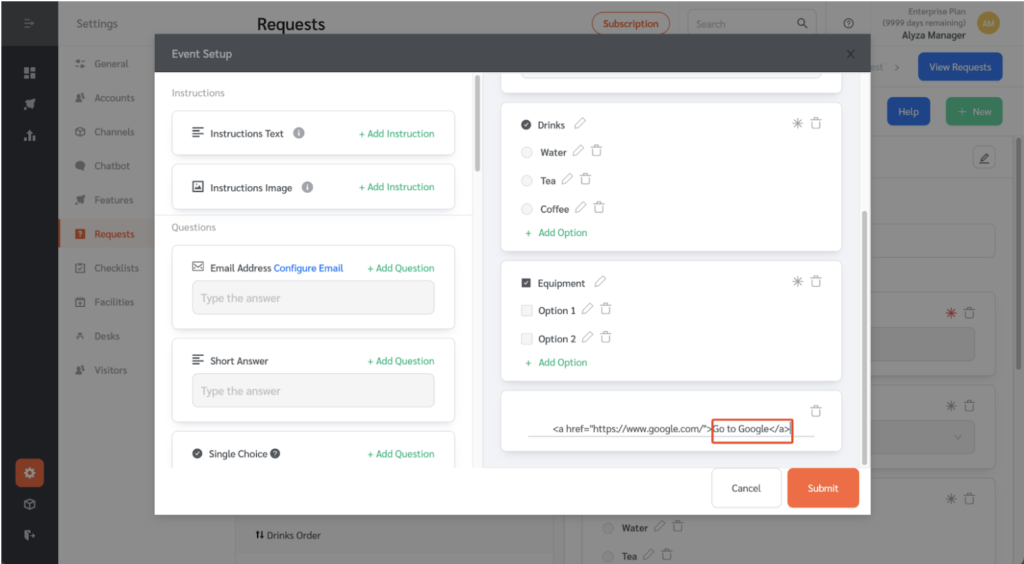
- For example, if you want requestors to be redirected to Google when link text is clicked, the HTML Link Syntax should be <a href=”https://www.google.com/”>Go to Google</a>. It could be useful, for example, to link to a web page containing additional instructions about filling up the form, or a spreadsheet template that should be used for filling up the form.
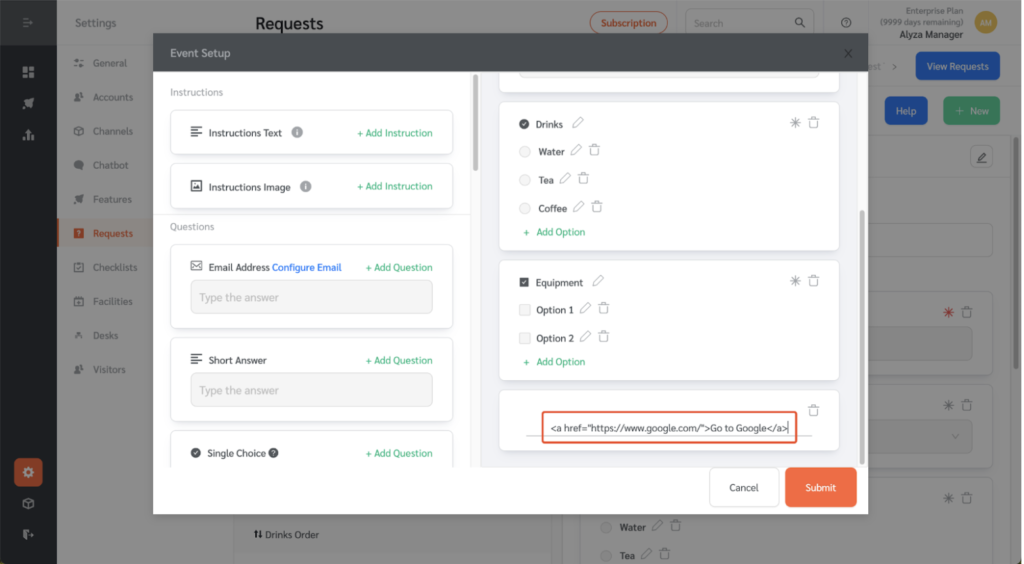
- Once configured, the link text will be clickable. Clicking on the link text, will send the reader to the specified URL address.
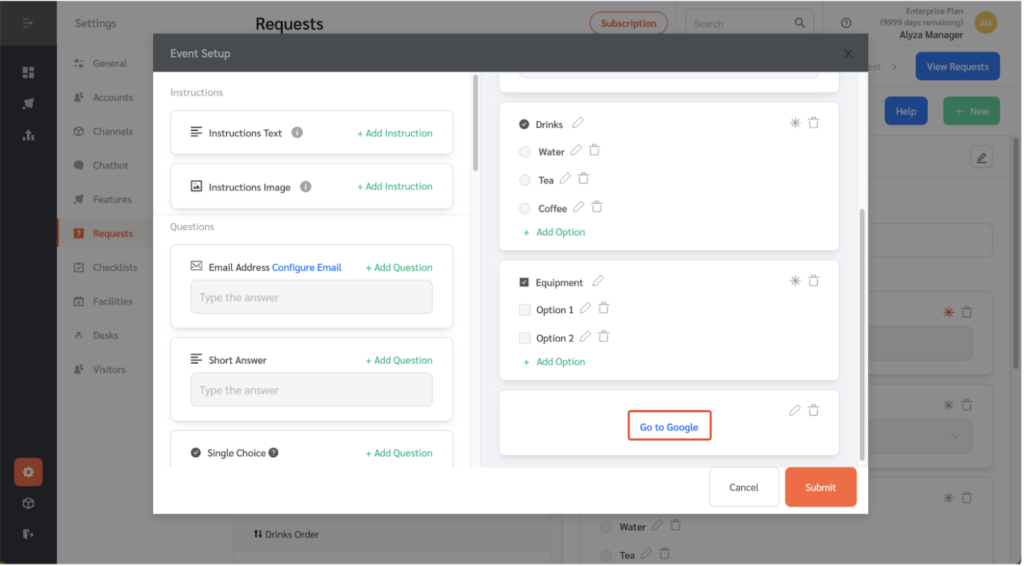
- Once configured, click “Submit” to save the changes.
