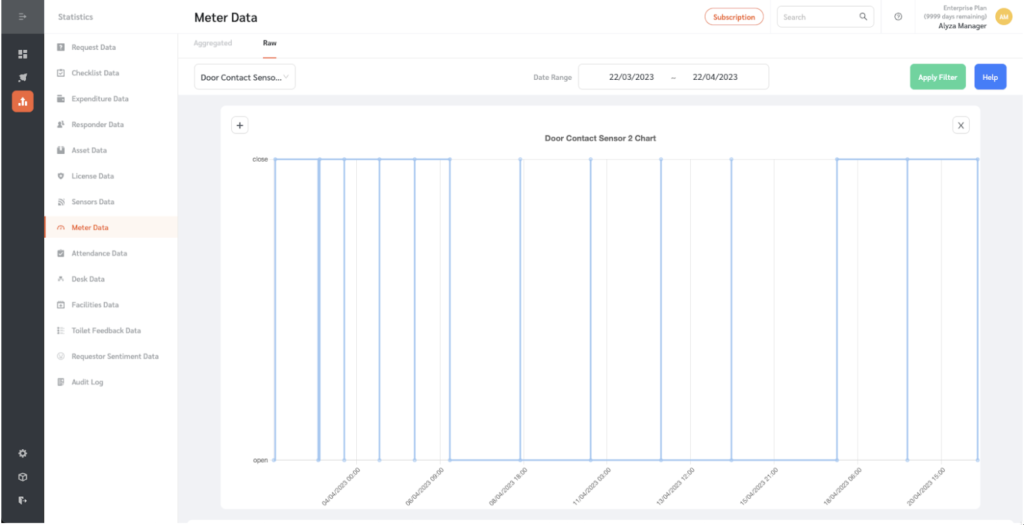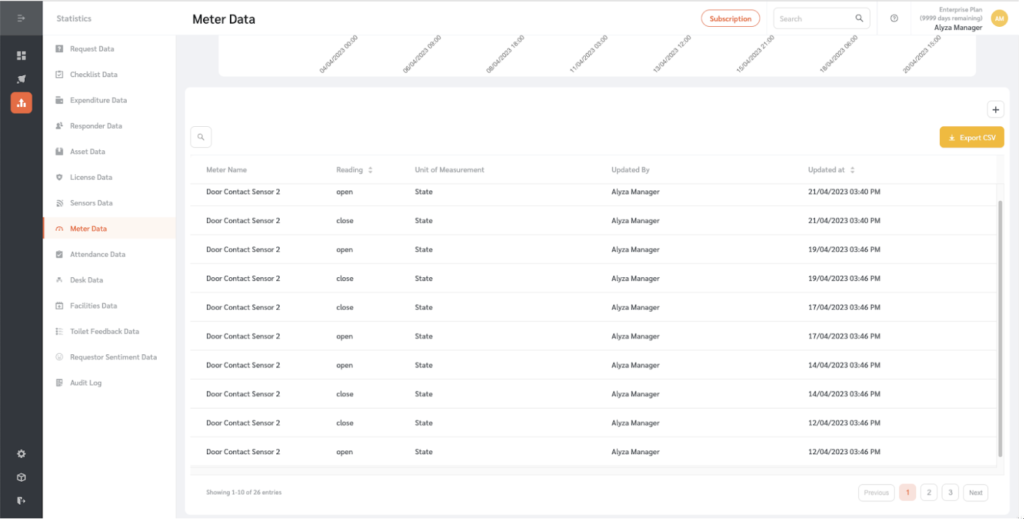In FacilityBot, meters of any type, including categorical meters, can be easily created. Categorical meters allows text (i.e. non-numeric) readings, which can be recorded via the FacilityBot web portal, mobile app or through IoT Sensors.
Creating a New Meter
- To use this feature, log into FacilityBot manager portal. Go toFeatures,s then Meters
- Create a new meter by clicking on the + New button.
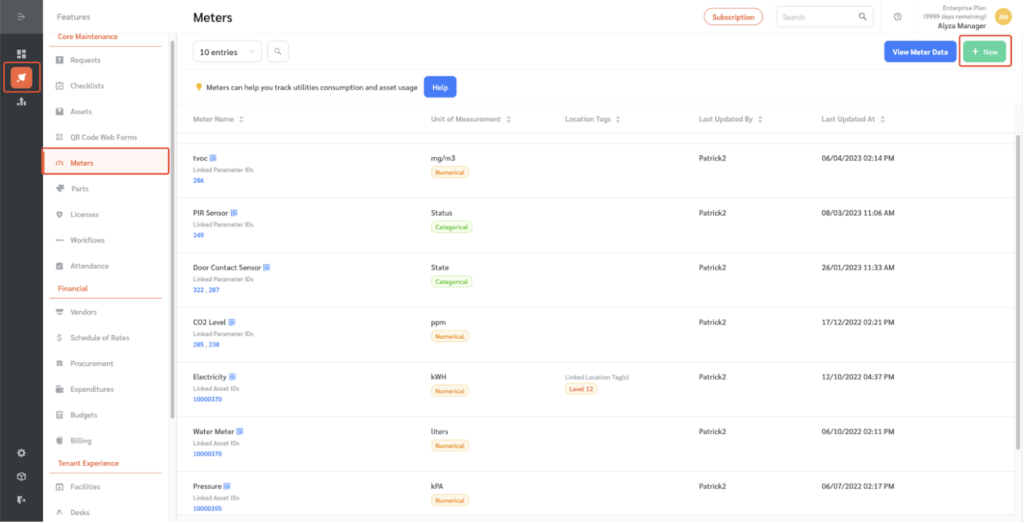
- On the floating editing panel, enter the name of the meter you want to create as well as the unit of measurement.
- Choose “Categorical” as the Reading type. For Meters that have Categorical readings, text readings are permitted.
- FacilityBot allows linking of meters to assets. Once an asset is linked, facility managers can view the meter data from an asset perspective.
- Click on “Add Parameters” to allow IoT Sensor Parameters to populate the meter readings directly.
- Location tags can also be added to to indicate where the meter is placed.
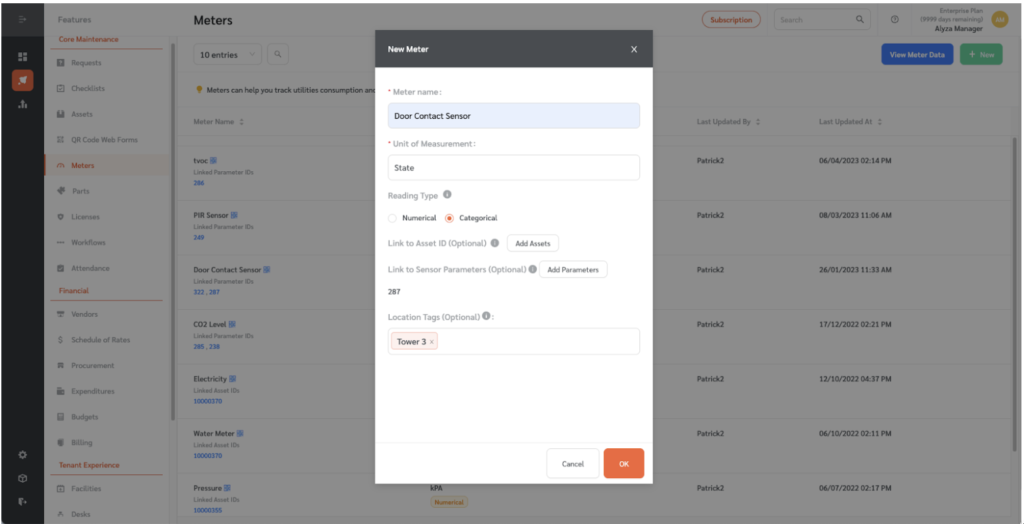
- Once done, click “Ok”.
Entering New Meter Readings
- Back on the main page, meter readings can be entered.
- Hover on a selected meter and click on the “Enter Meter Reading” icon.
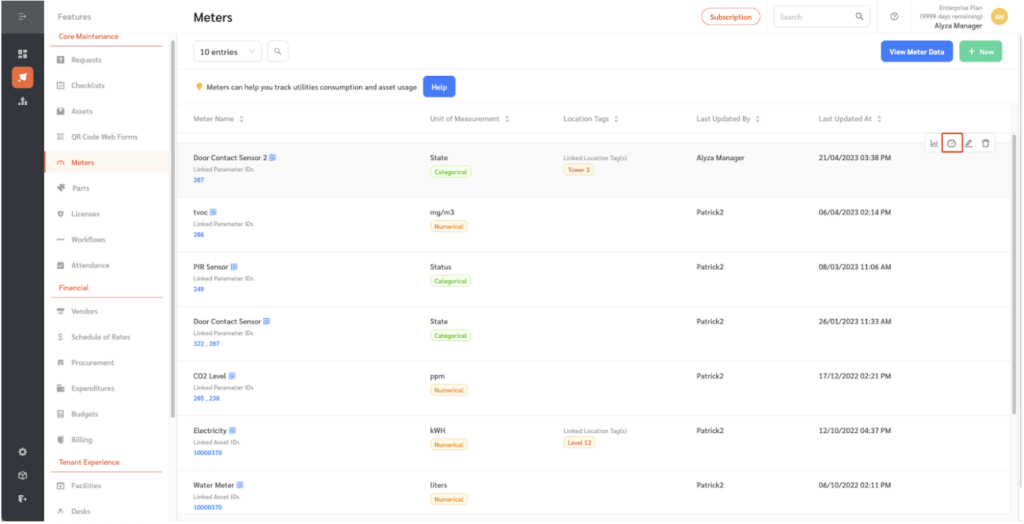
- An editing panel on the right will appear.
- Enter the reading on the meter reading field.
- Meter reading history is also shown.
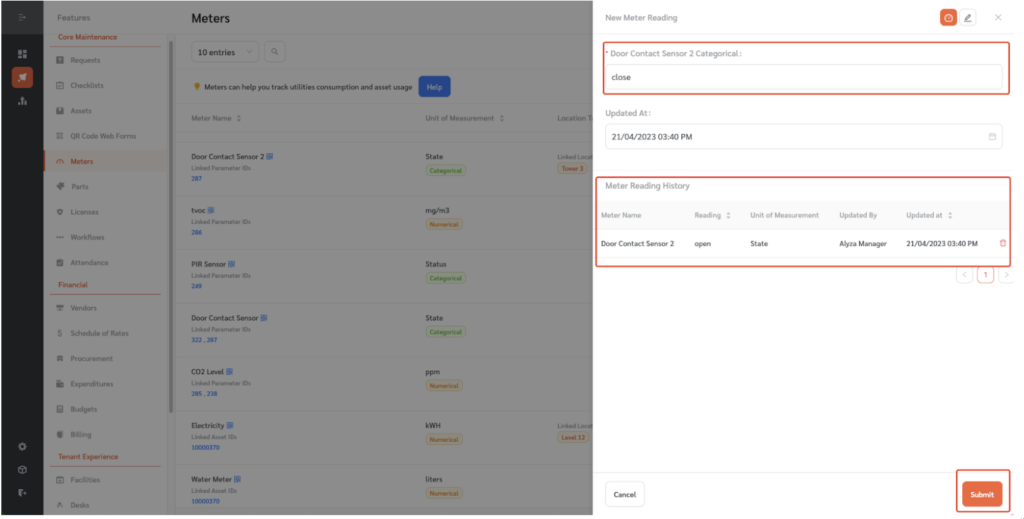
- Once entered, click “Submit”.
- FacilityBot will store all recorded reading for future analysis.
Viewing Meter Data
Unlike numerical meters, the charts displayed for categorical meters are Step charts instead of Line charts. There is also no cumulative or average aggregate data displayed for categorical meters.
- Click on the “Meter Statistics” icon to view meter data.
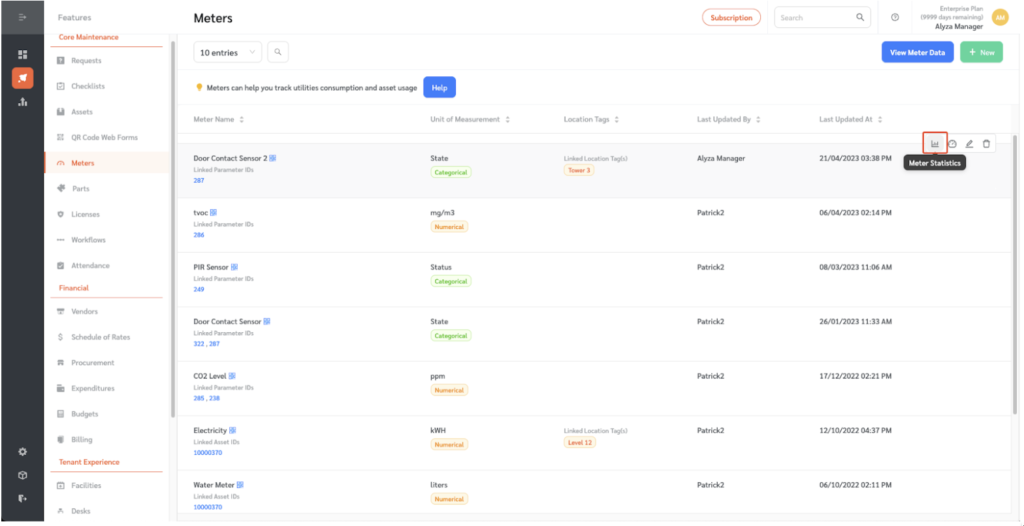
- You will be redirected to a new page to show the meter data.