Introduction
FacilityBot now supports response validation for Free Text fields in Checklist forms. This enhancement enables Facility Managers to ensure that users input information in the correct format—such as specific codes, number ranges, or license plate formats. By enforcing validation rules, submissions become more accurate, minimizing manual corrections and reducing follow-up work.
To enable this feature, log in to the FacilityBot Web Portal and follow these steps:
- Navigate to ‘Features’, then ‘Checklists’, and select ‘View Checklist Settings
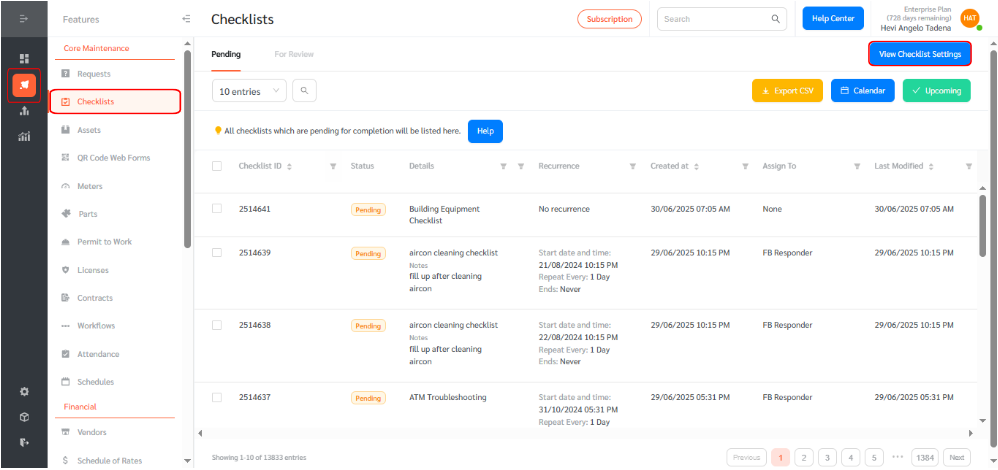
- Select an existing checklist or create a new one.
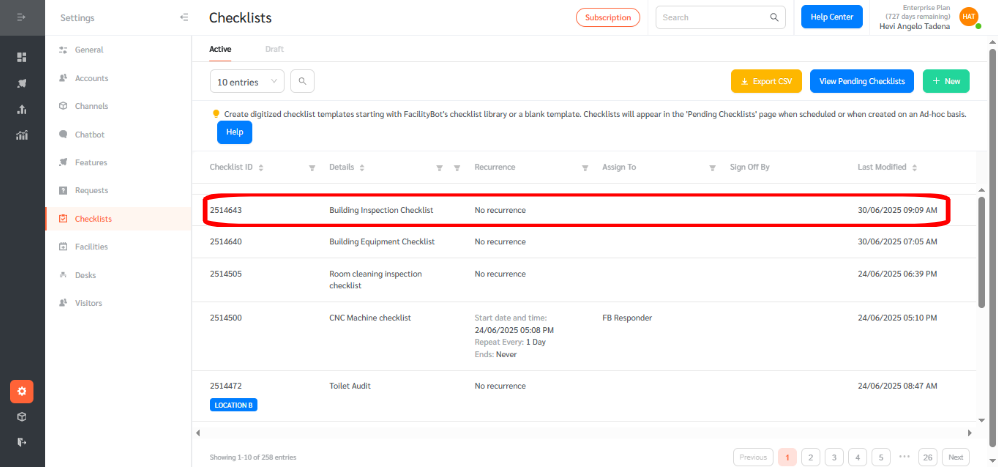
- Edit or add a Free Text field to a checklist step by clicking +Add New Check Row.
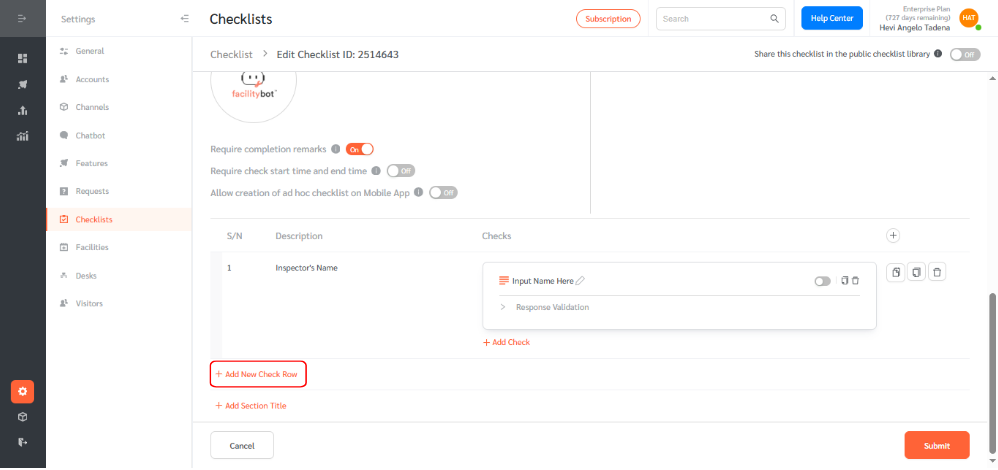
- Enter a description, then click +Add Check to add a Free Text response field.
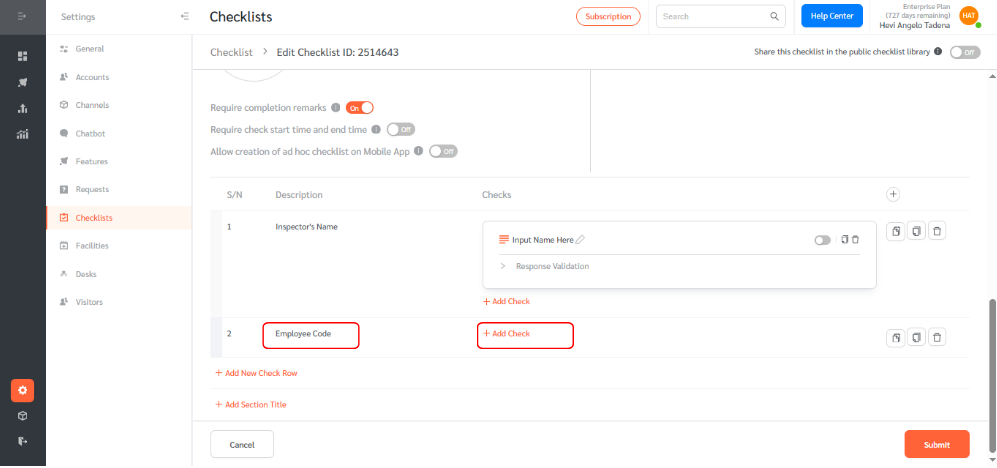
- Rename the field as needed and click ‘Response Validation’.
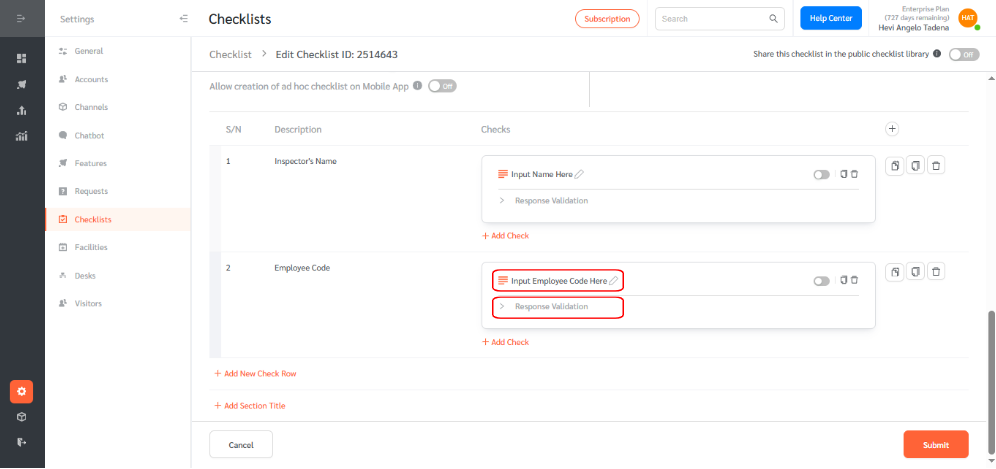
- Under Validation Type, choose from the following options:
- Text match
- Number range
- Length
- Regular expression (regex)
- In this example, we’ll configure a Free Text field labeled “Employee Code” to accept only entries that follow a specific format: two uppercase letters, followed by a dash, and then five digits (e.g., XY-12345). To enforce this rule, select “Regular Expression” as the validation type, and set the condition to “Matches.” If a user enters a value that does not match this format, the system will display a custom error message to prompt correction.
Examples of Useful Validation Patterns
Email Address
- Pattern: ^[\\w\\.-]+@[\\w\\.-]+\\.\\w{2,4}$
- Error Message: “Please enter a valid email address.”
Numeric Range (e.g., 100–9999)
- Pattern: ^\\d{3,4}$
- Error Message: “Enter a number between 100 and 9999.”
Vehicle Plate Number (e.g., ABC1234)
- Pattern: ^[A-Z]{3}\\d{4}$
- Error Message: “Enter a valid plate number (e.g., ABC1234).”
- Enter the regular expression pattern and the corresponding error message, then click Submit to save your validation settings.
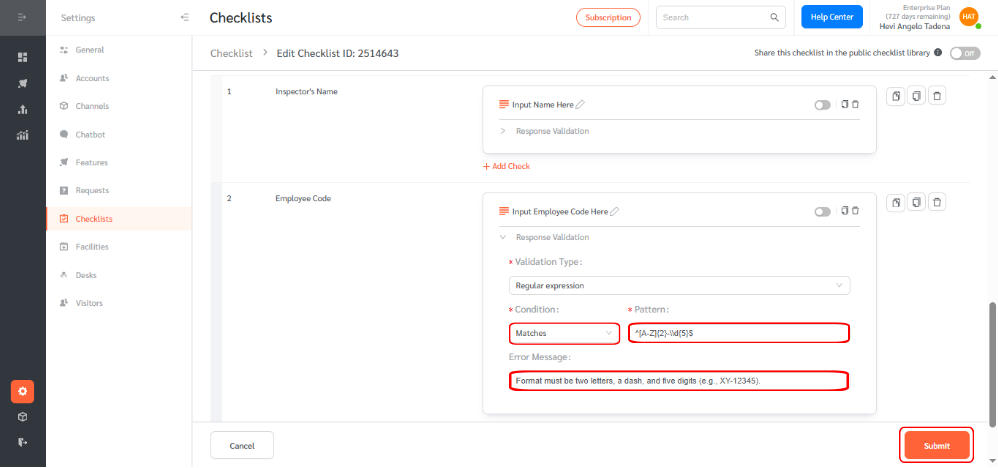
To verify your configuration:
- Go back to ‘Features’ > ‘Checklists’ and click ‘View Checklist Settings’.
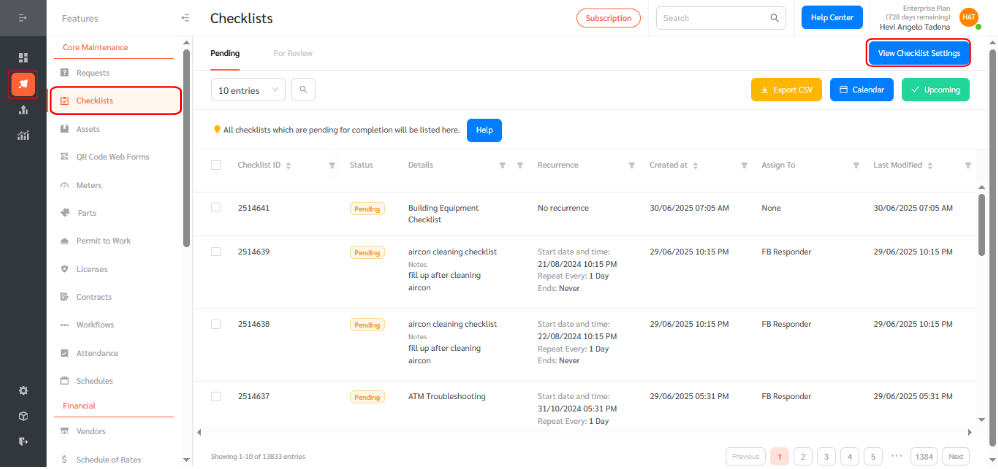
- Hover over your configured checklist template and click the Add icon to create an ad-hoc checklist.
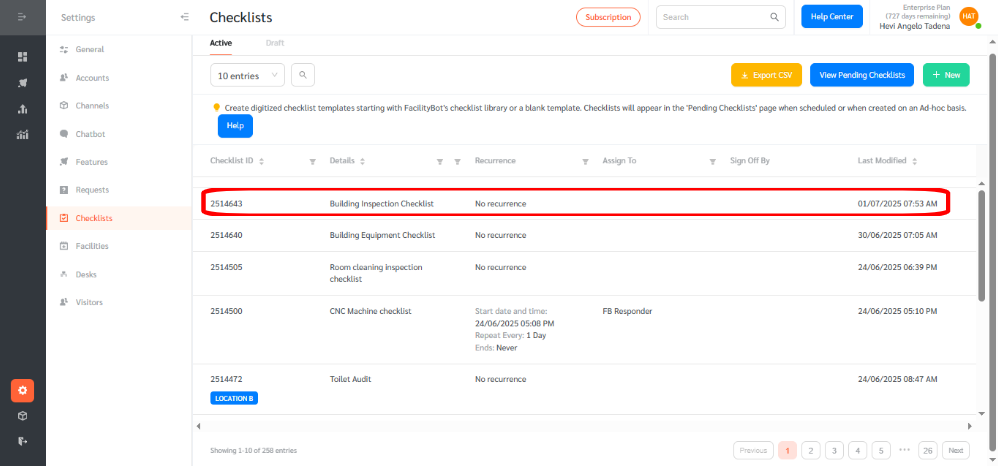
- Confirm by clicking OK.
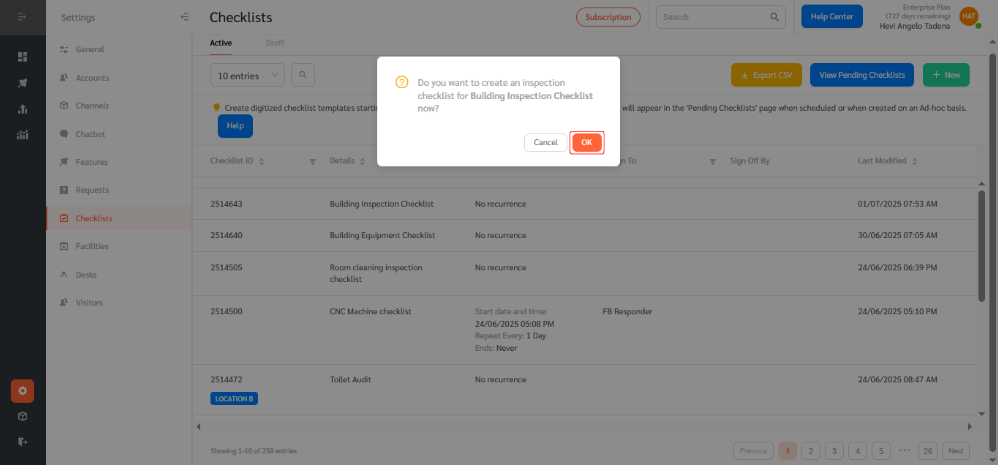
- Navigate to the newly created checklist, hover over it, and click the Edit icon.
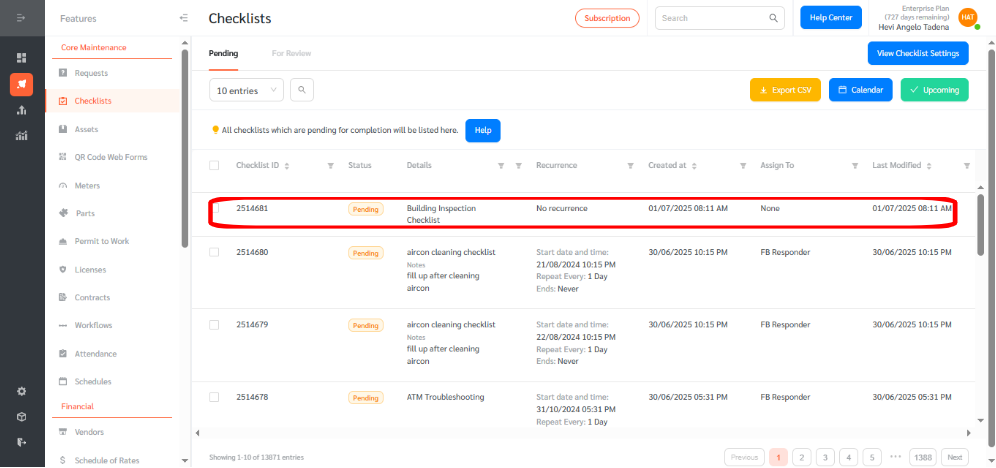
- Try submitting a response that doesn’t match the format. If the input is invalid, the system will display your custom error message and prevent submission.
With Free Text Field Validation in Checklists, Facility Managers gain greater control over the data submitted in routine checks and inspections. This ensures cleaner, more consistent data—and a more efficient and reliable FacilityBot experience for all users.
