FacilityBot’s Contract Labels feature allows managers to categorize contracts using labels for easier filtering and reporting. This helps differentiate between types of contracts—such as those with customers, vendors, or tenants—improving organization and operational efficiency.
How It Works
When enabled, managers can assign labels to contracts. These labels will appear below the contract name and can be used for filtering in reports.
Enabling Contract Labels
To enable and use this feature:
- Log in to the FacilityBot Manager Portal.
- Navigate to Features, then Contracts.
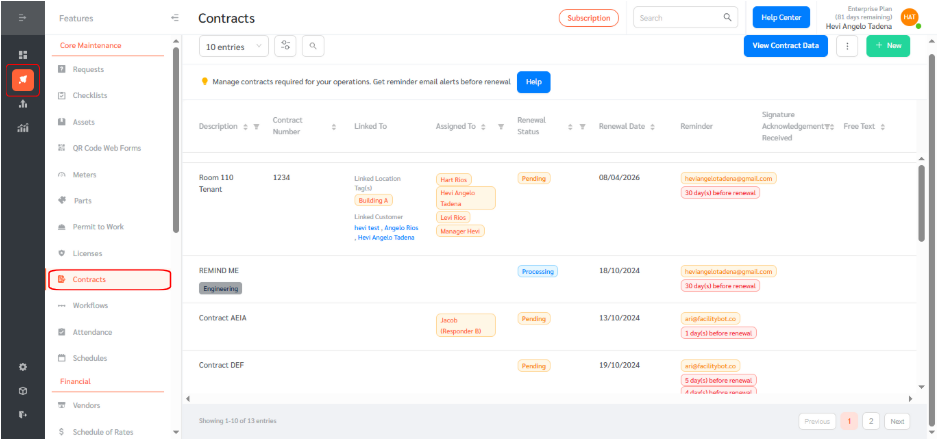
- Hover over the contract you want to label and click the pen icon to edit.
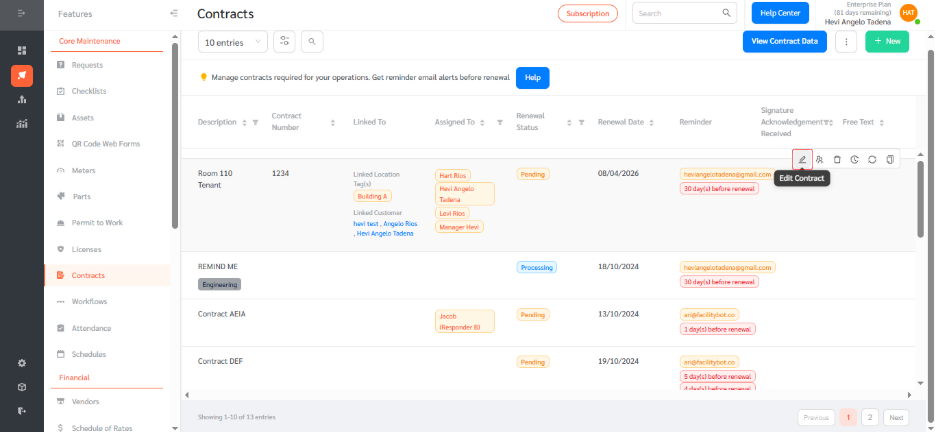
- Click “Add Contract Label”.
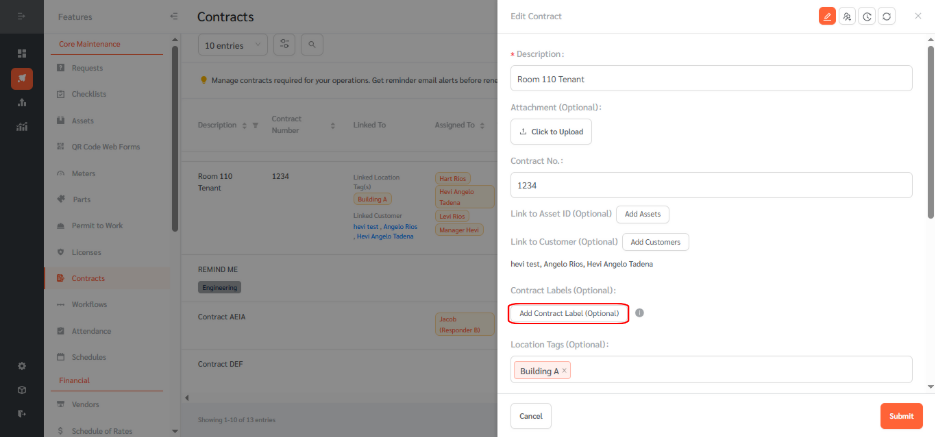
- Then click “Create a new label”.
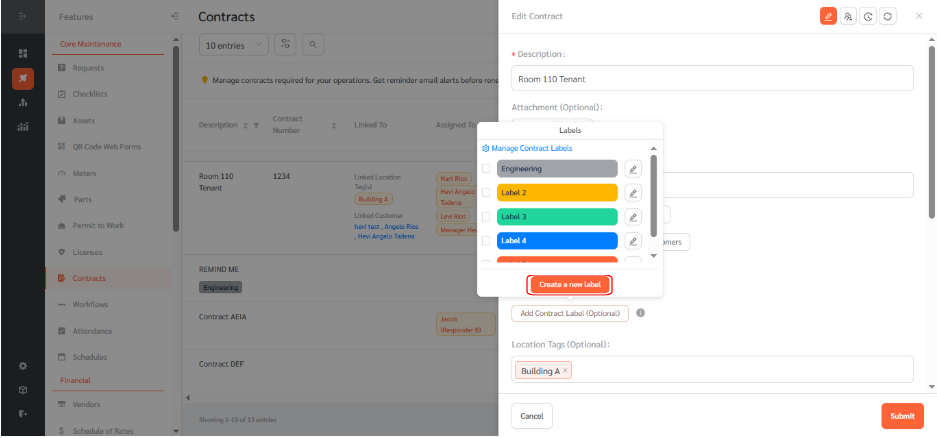
- Enter a label name, choose a color, and click “Create”.
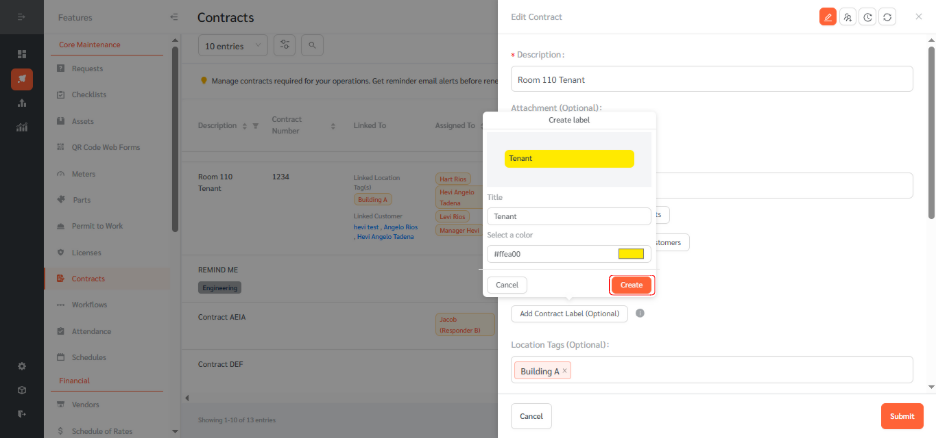
- Select the newly created label and click “Submit”.
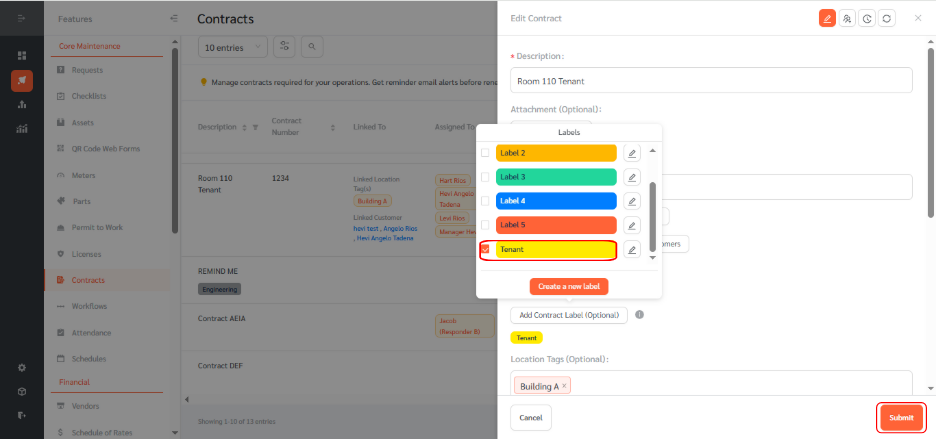
- The label will now display below the name of the contract.
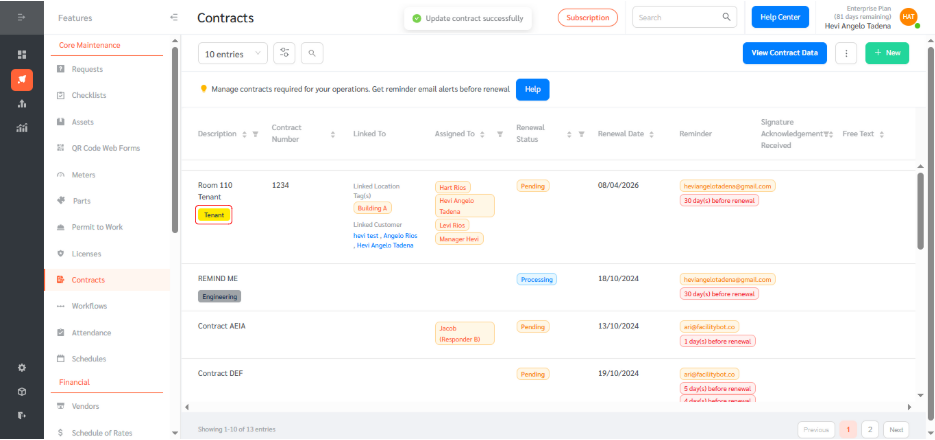
To filter contracts using labels:
- Click the filter icon in the Contracts section beside description.
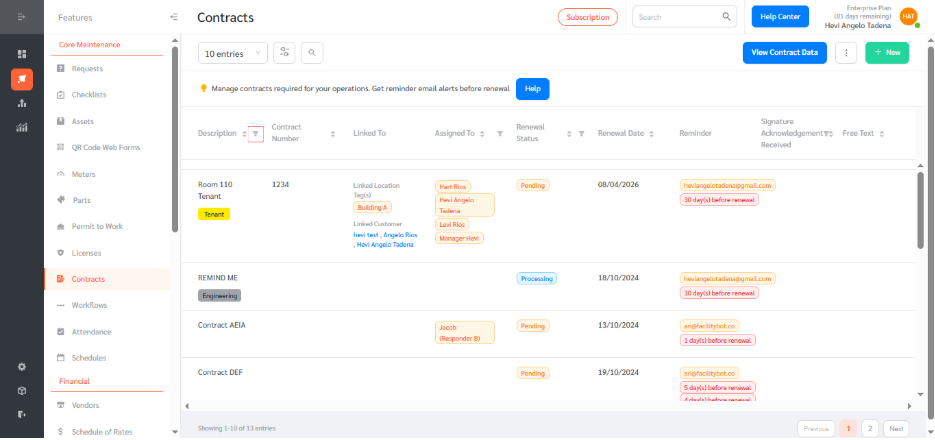
- Select the appropriate label from the list and click “OK” to apply the filter.
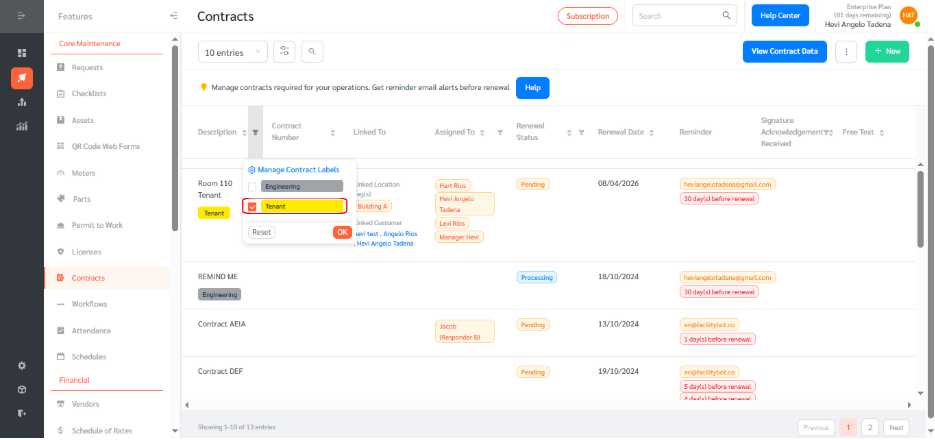
- This will display all contracts categorized under the selected label, making it easier to manage and track different contract types.
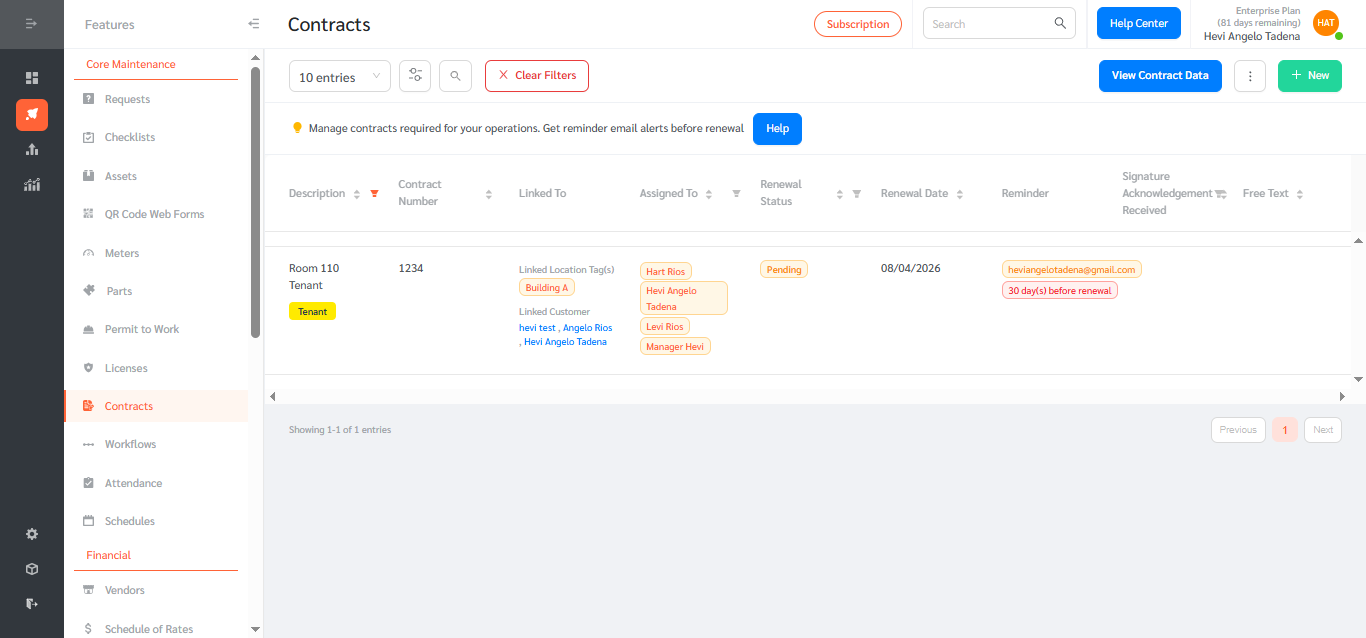
With Contract Labels, FacilityBot makes organizing your contract data even more powerful and efficient.
