Facilitybot allows you to import service requests by uploading a CSV file. All rows in the CSV will be imported as new fault reports and appear in the “Pending” status. FacilityBot will automatically generate new Case IDs for each case. Managers can also download the CSV template to help with requests import.
- Log in to the Facilitybot Web Portal.
- Go to ‘Features’ → ‘Requests.’ Click on the three-dot menu and select ‘Import CSV’ to upload a CSV file.
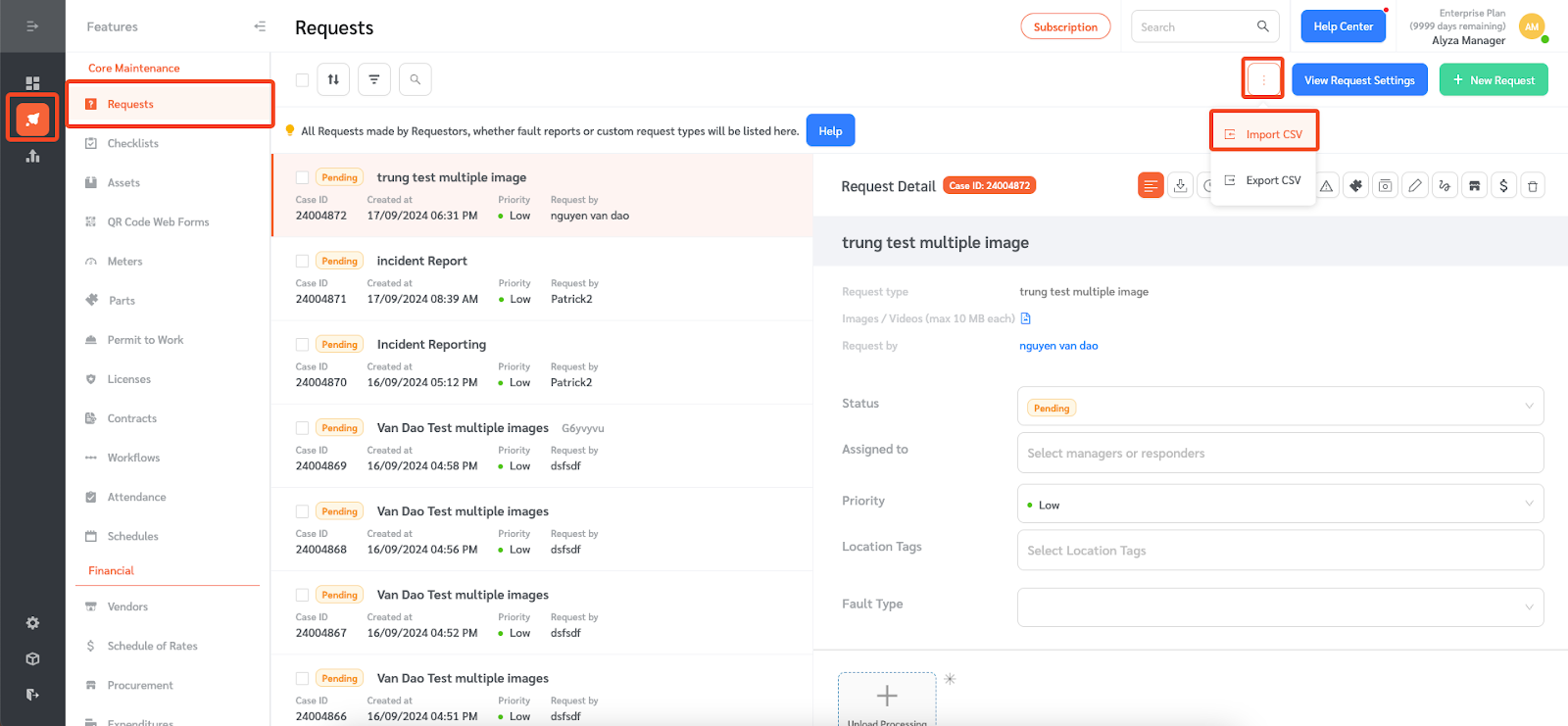
- A floating editing panel will appear where managers can download the CSV template. Click on ‘Download Request Import CSV Sample.’
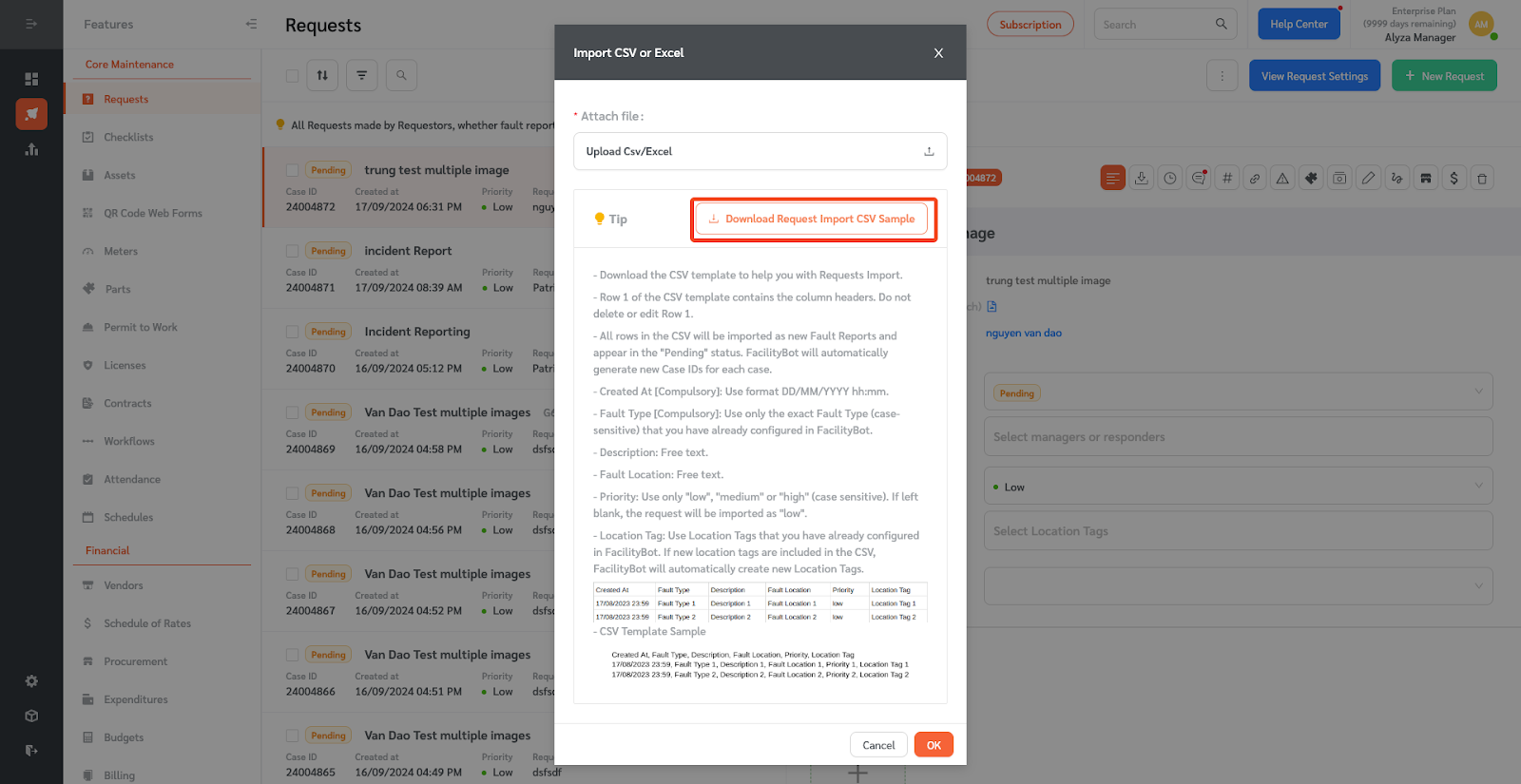
- The CSV file will be downloaded and you can now input the request details. Note that row 1 of the CSV template contains the column headers. Do not delete or edit Row 1.
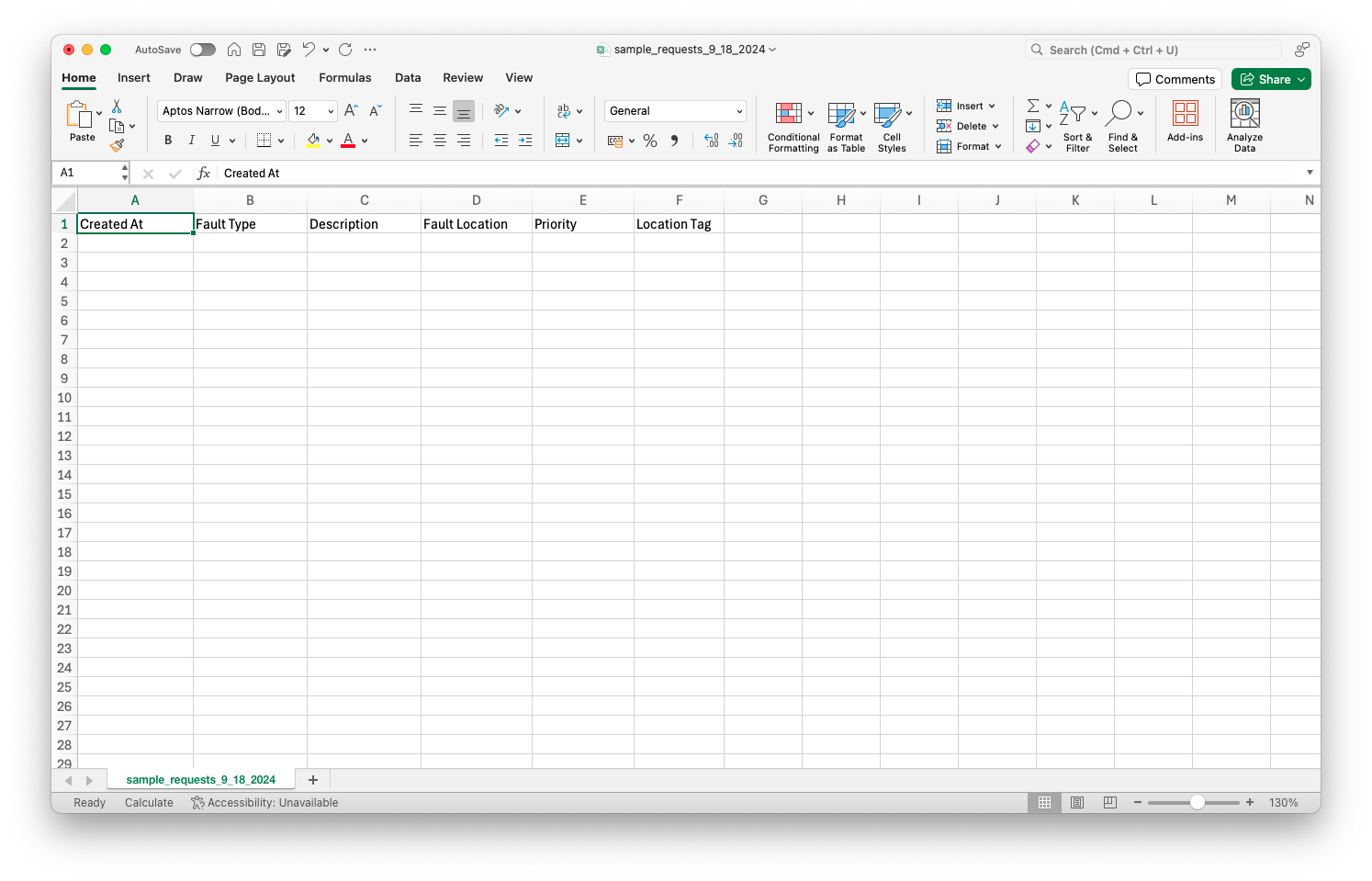
- The ‘Created At’ column is compulsory. You must use the format DD/MM/YYYY hh:mm.
- The ‘Fault Type’ column is also compulsory. This field is case-sensitive. Use only the exact Fault Type that you have already configured in FacilityBot.
- The ‘Description’ and ‘ Fault Location’ columns are free text fields.
- For the ‘Priority’ column, you may only use ‘low’, ‘medium’, or ‘high.’ If this field is left blank, the request will be imported as a “low” priority case.
- For the Location Tag field, use tags that have already been configured in FacilityBot. If new location tag names are included in the CSV, FacilityBot will automatically create new Location Tags.
- Once all the necessary fields are populated, you can upload the CSV file by clicking on ‘Upload CSV/Excel.’
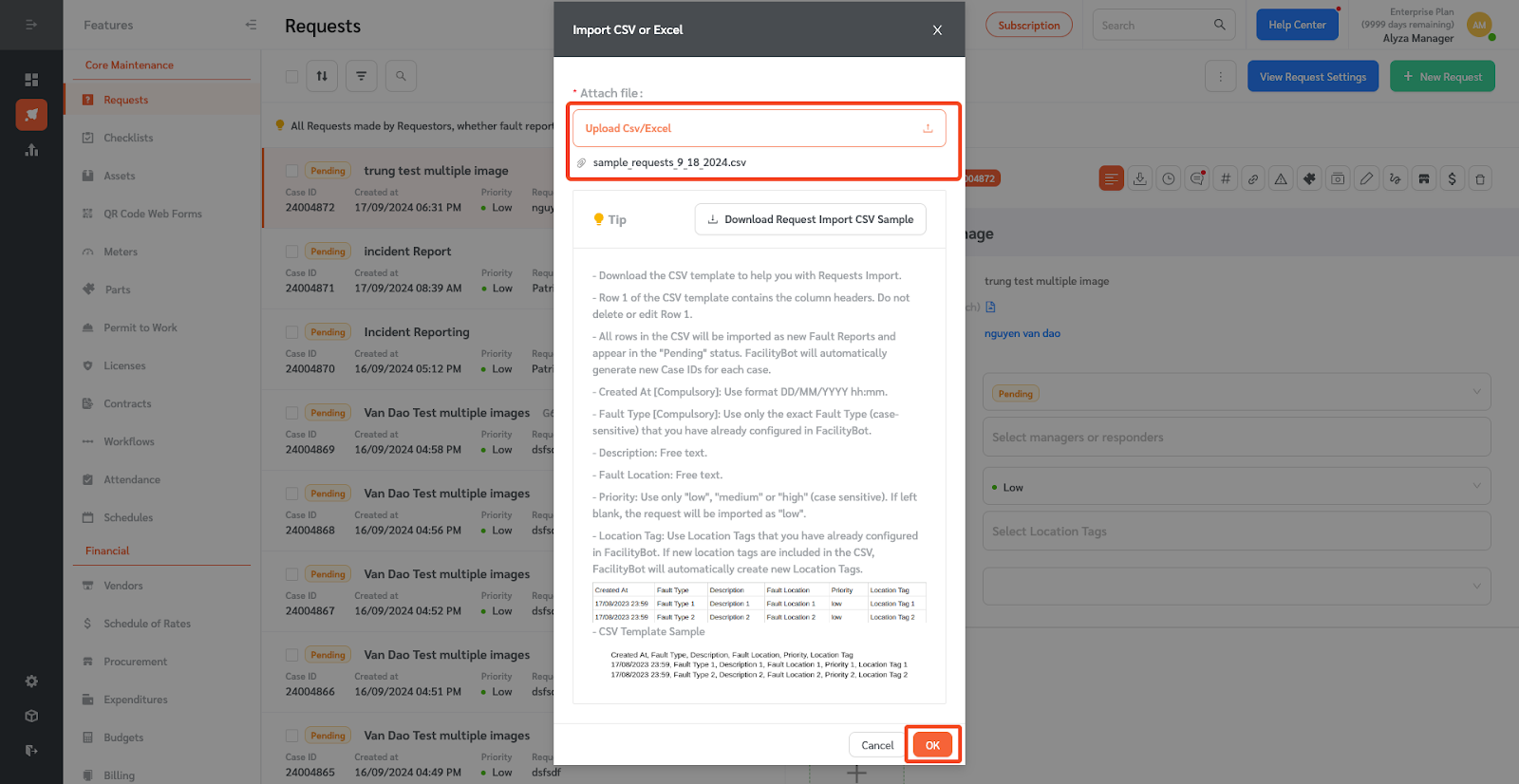
- Once uploaded, the Facilitybot will automatically create new fault reports and assign a case ID for each report.
