FacilityBot’s Parts Labels feature allows managers to categorize parts using customizable labels for better organization, searchability, and reporting. Whether you’re managing HVAC components, electrical supplies, or cleaning equipment, parts labels help streamline inventory tracking and maintenance planning.
How It Works
Once enabled, managers can assign one or more labels to each part. These labels will appear beneath the part name and can be used for filtering parts lists and reports, making it easier to locate and group specific items.
Enabling Parts Labels
To enable and use this feature:
- Log in to the FacilityBot Manager Portal.
- Go to Features, then select Parts.
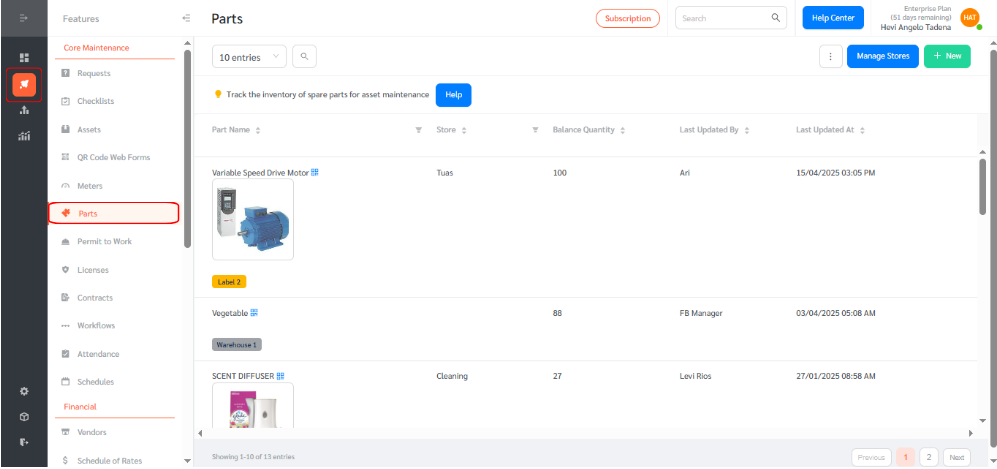
- Hover over the part you want to label and click the pen icon to edit.
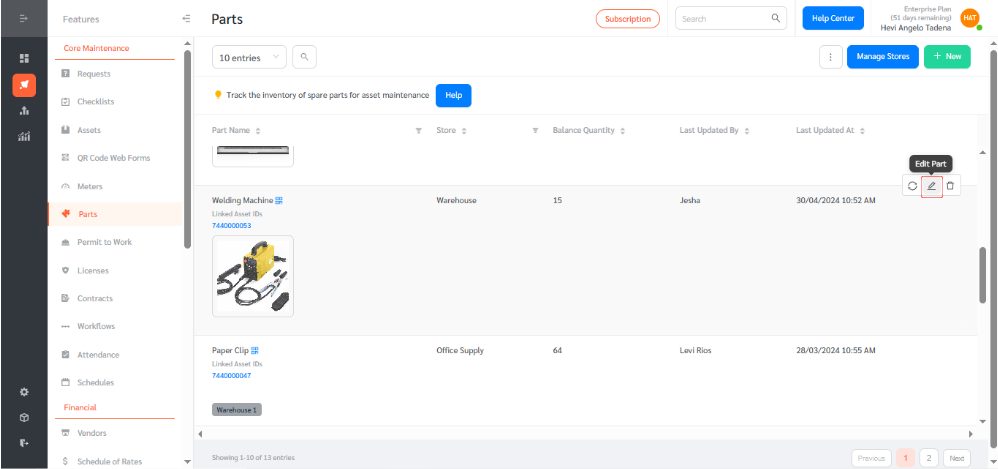
- Click “Add Part Label”.
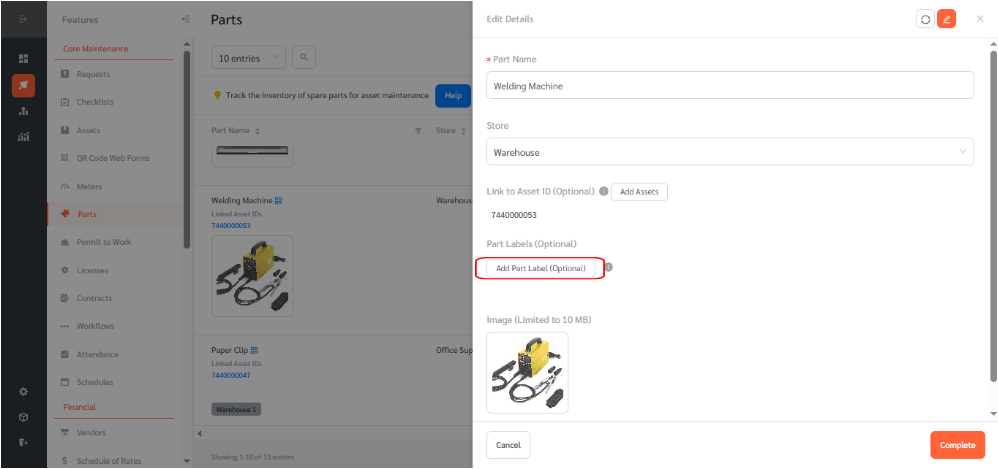
- Then click “Create a new label”.
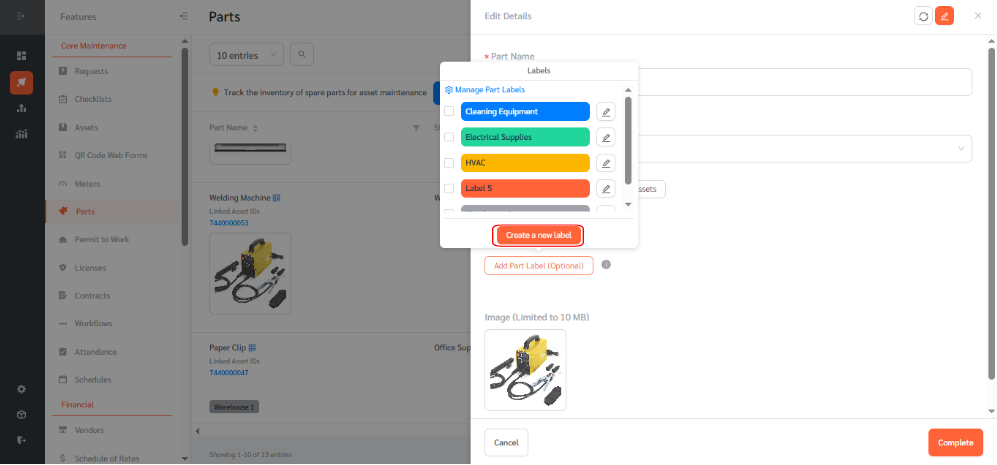
- Enter a label name, select a color, and click “Create”.
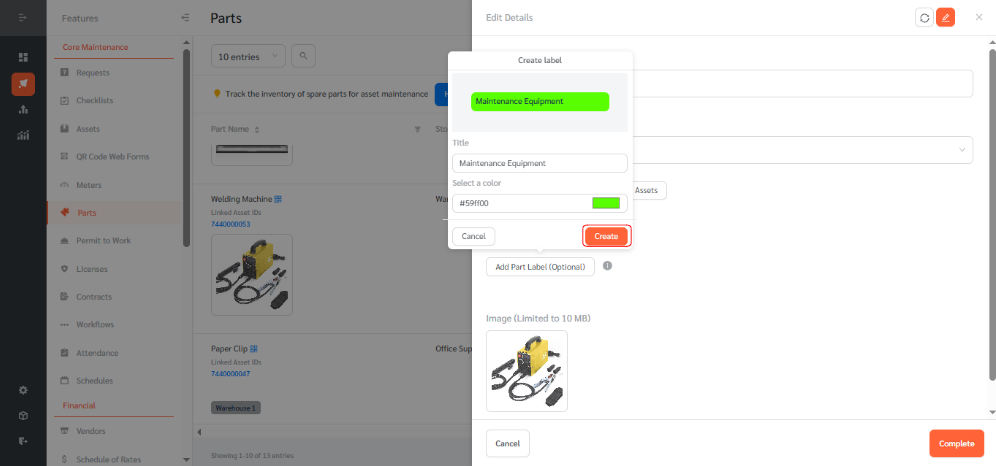
- Choose the newly created label and click “Complete”.
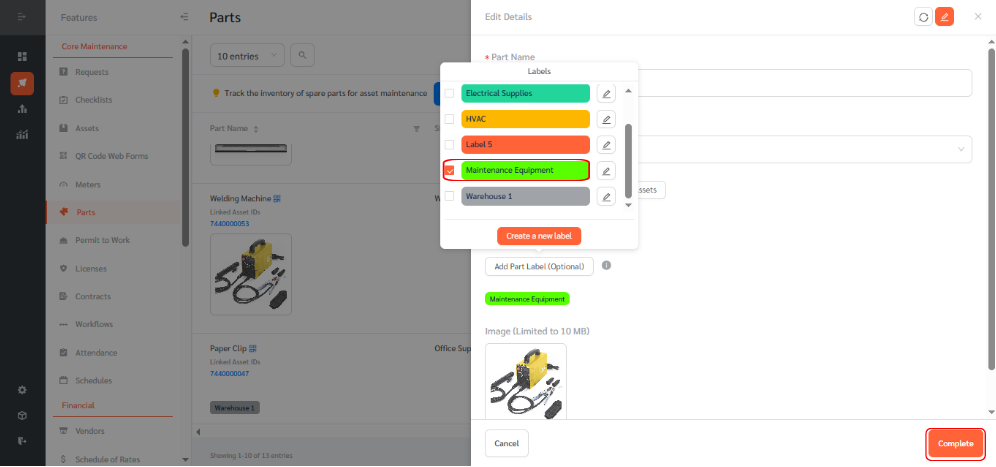
- The label will now appear beneath the name of the part, providing a visual cue for its category or function.
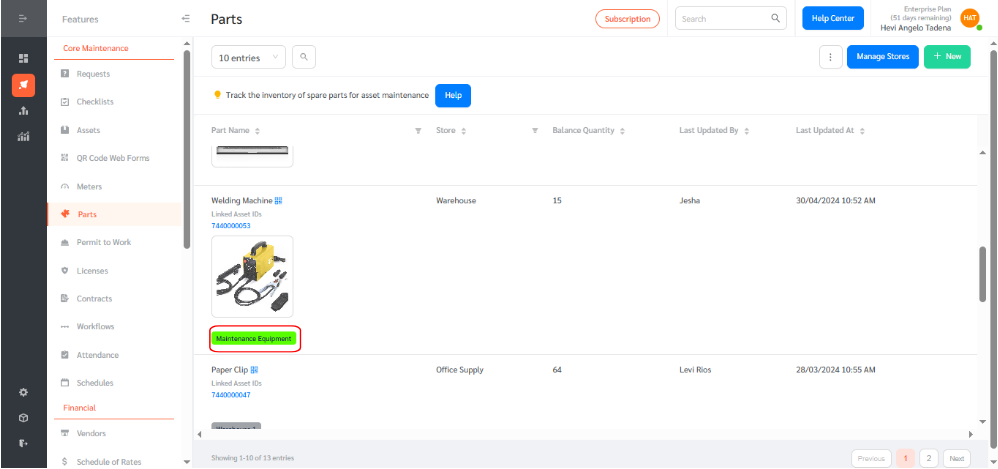
Filtering by Parts Labels
To filter parts using labels:
- Click the filter icon in the Parts section beside the description.
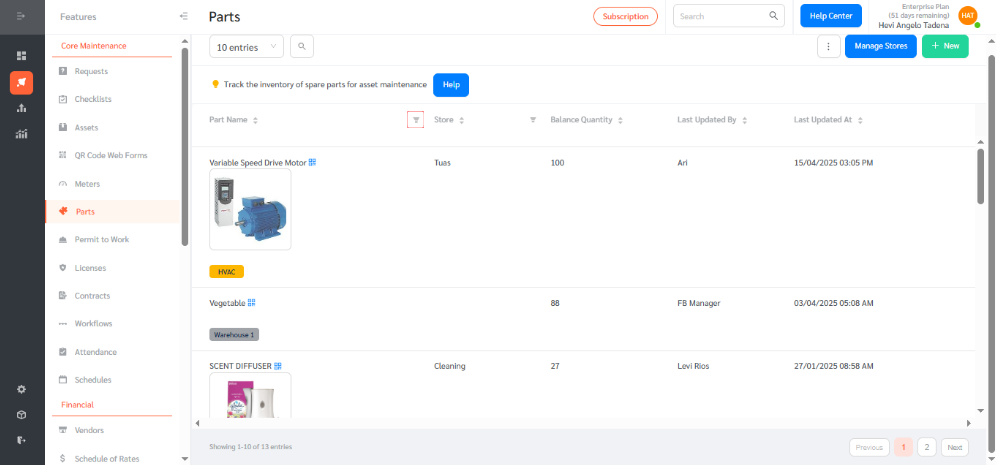
- Select the desired label from the list and click “OK” to apply the filter.
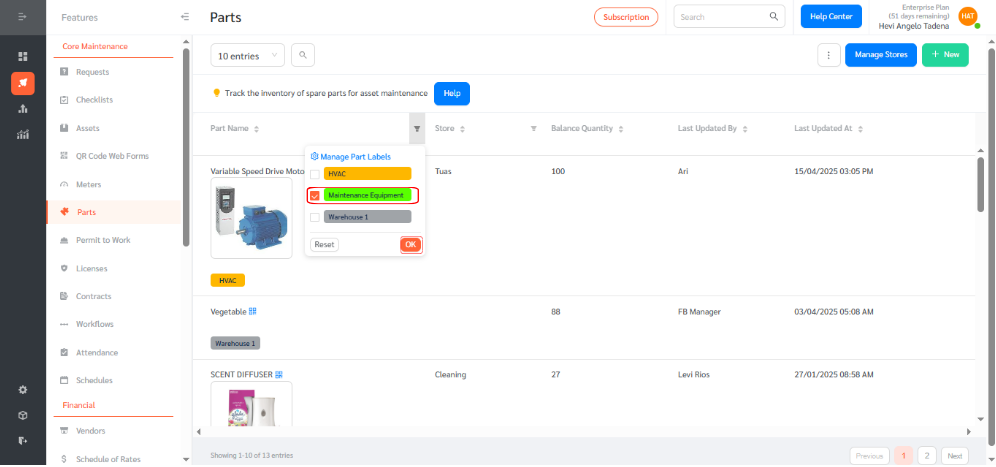
- This will show only the parts tagged with that specific label, making it easier to manage grouped items like spare parts, consumables, or vendor-specific components.
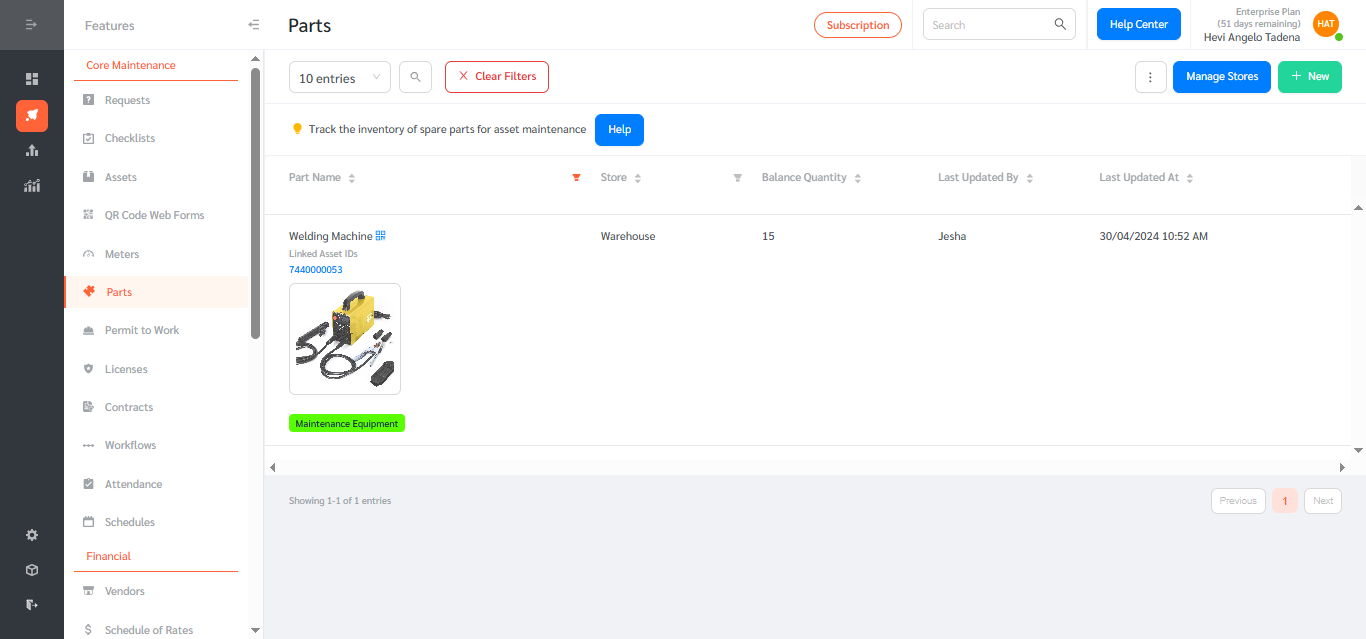
With Parts Labels, FacilityBot helps teams maintain a cleaner, more navigable parts inventory—boosting efficiency and supporting better decision-making across facilities operations.
