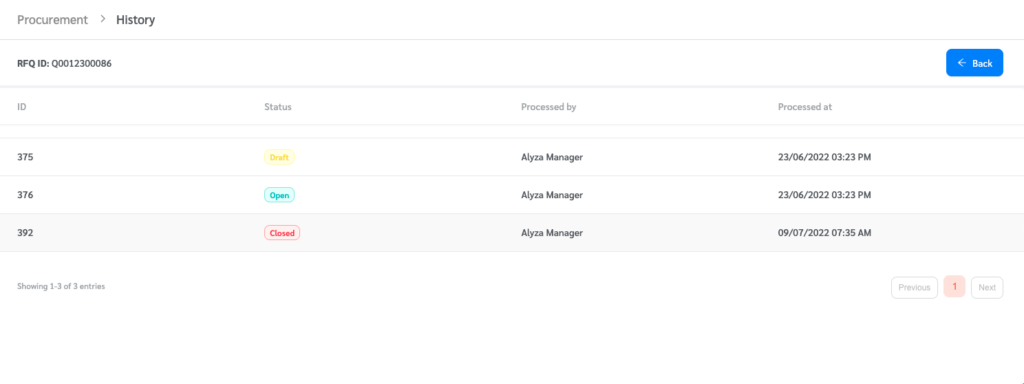FacilityBot’s Procurement feature allows building managers to create Request for Quotations (RFQs) and email it to your selected vendors. RFQs can be created directly or from requests.
Creating an RFQ
- Log into FacilityBot manager portal and go to Procurement.
- Click on the + New RFQ button to create a new request for a quotation.
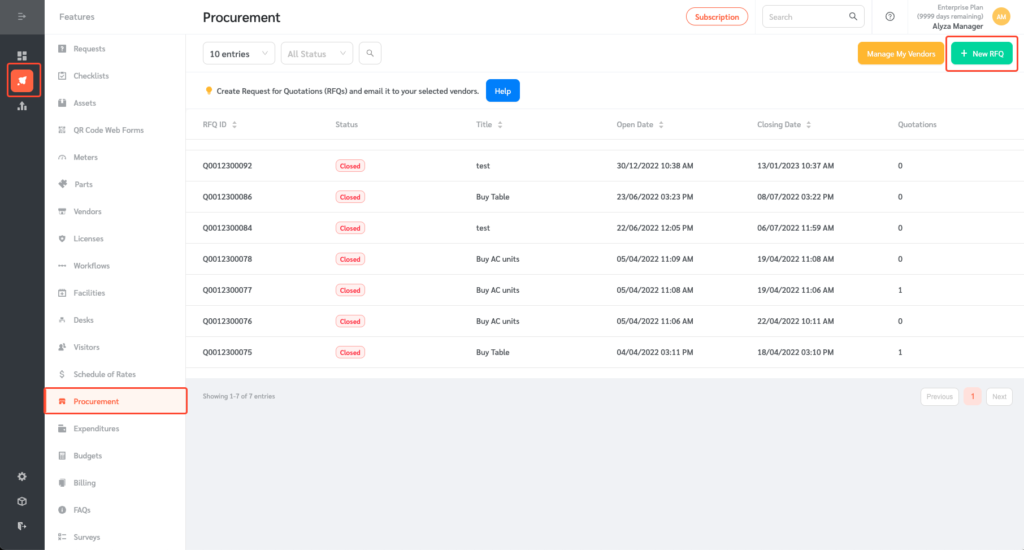
- Enter the title and description, set the closing date for the RFQ and attach the required documents.
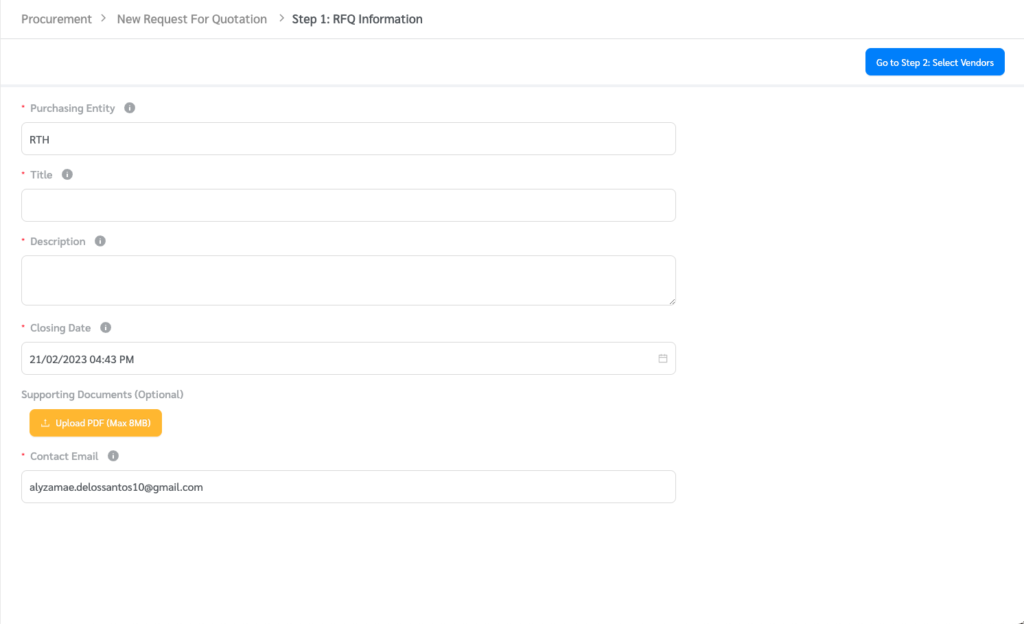
- FacilityBot gives you the option to select vendors from our pre-populated list or your list of vendors.
(Note: You can only select a maximum of 10 vendors for each RFQ.)
- Tick the box to view your list of vendors. You can also filter the list of vendors by selecting a category from the dropdown.
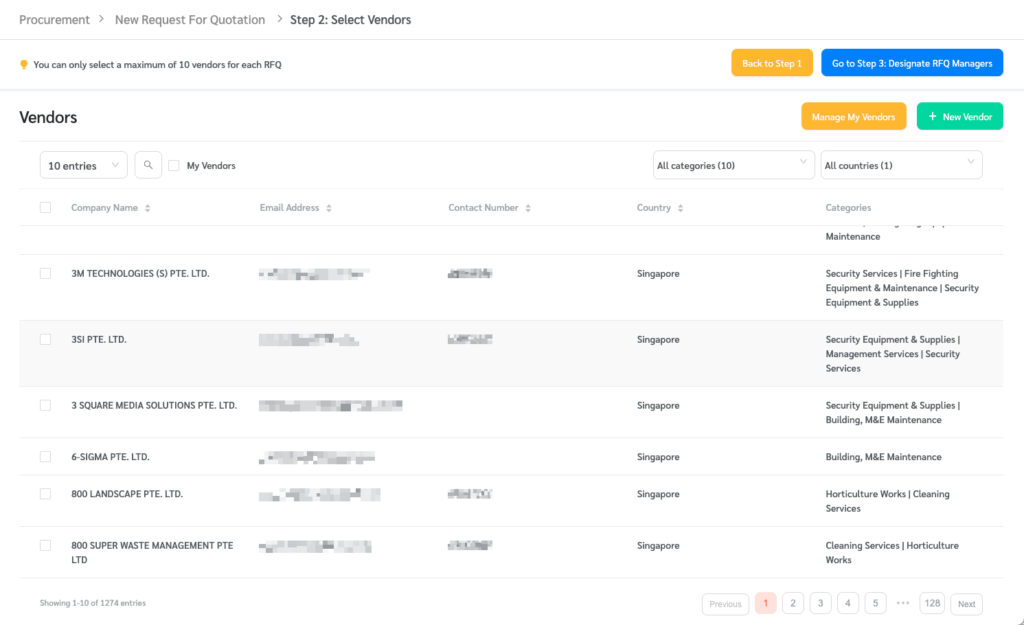
- For RFQ management and quote confidentiality, you can designate who in your team will be able to amend this RFQ and view quotes that are submitted.
- Send the request for quotation or save it as draft.
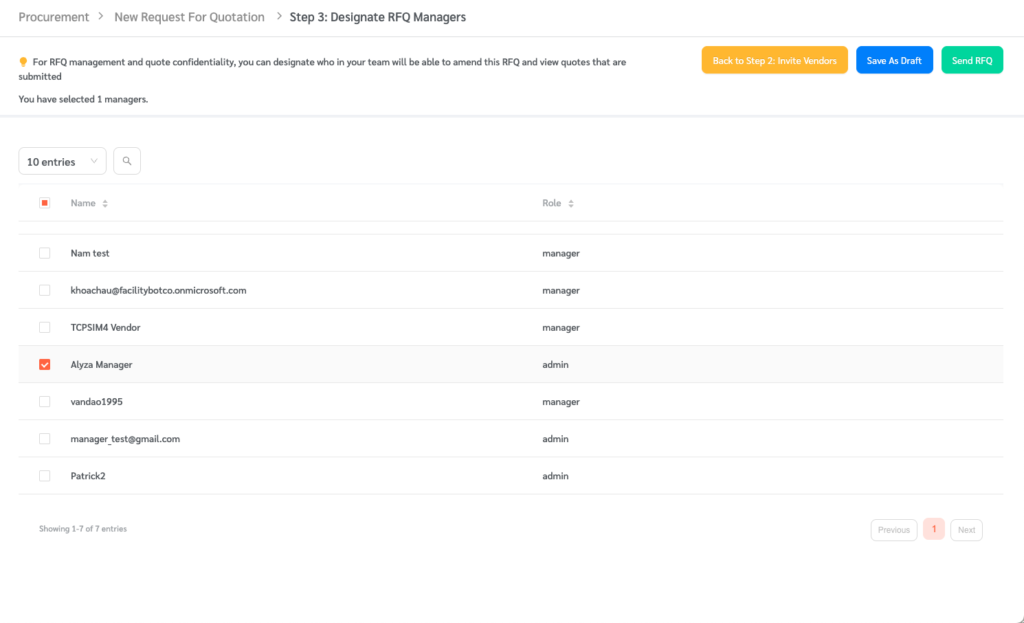
- Once sent, the vendor will receive an email with a link to submit their quote. PDF Quotations submitted using this link will be captured in FacilityBot.
Managing Vendors
- To add a new vendor, click on the Manage My Vendors button.
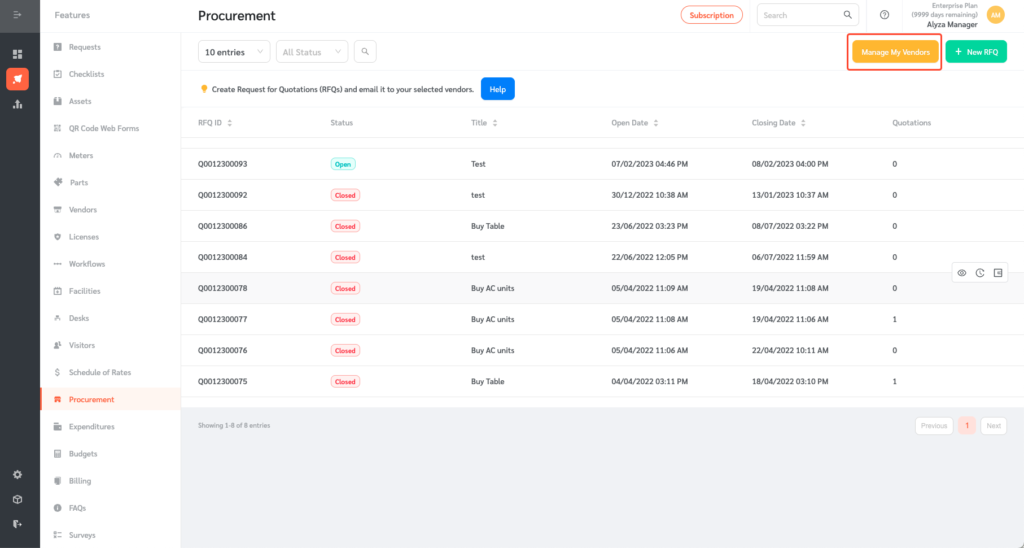
- You can view the list of your vendors.
- Enter the vendor’s information on the floating editing panel. You can enter the company name, country, address, email address, category, and contact number.
- Once all necessary information has been entered, click Ok.
Managing RFQs
- You can view the detail of the request and its history or create an expenditure request from the quotation.