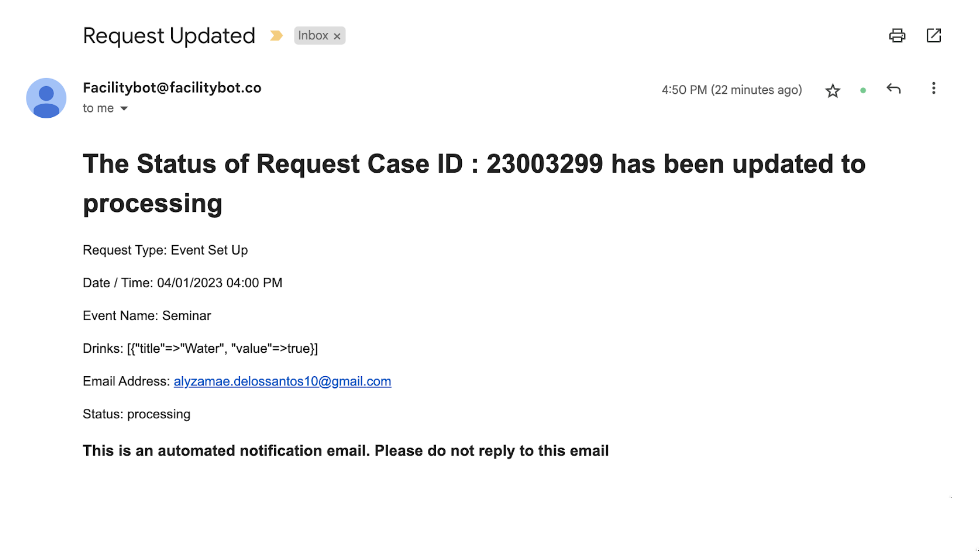Managers may want to send updates to Requestors who make service requests by scanning QR code web forms. FacilityBot allows facility managers to automate sending of email updates to users who create service requests through QR code web forms.
Creating Service Request Form
Managers must first collect the Requestor’s email address to allow sending of email updates. The email address can be collected by adding an email field in the service request form.
- Log in to FacilityBot Manager Portal.
- Go to Settings then Requests.
- Click on + New Request to create the form.
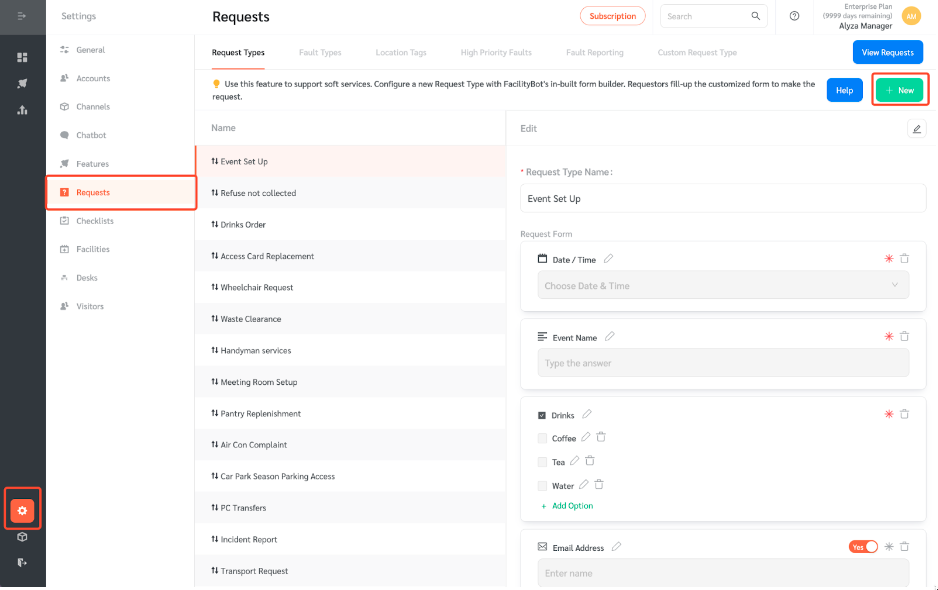
- Enter the service request name.
- Select the email address field. Add the field by clicking on + Add Question
- Ensure the toggle is `on` to update the Requestor through email
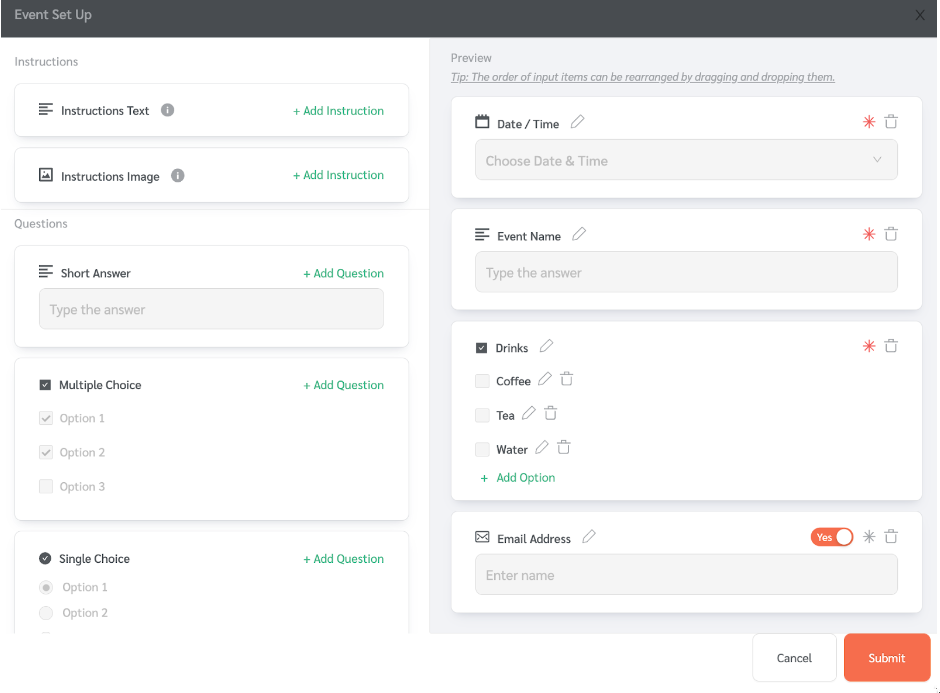
- Click Submit to save.
Creating Service Request QR Code
Create a QR Code that when scanned by the Requestor, will open the service request form in the Requestors mobile phone browser.
- Go to Features then QR Code Web Forms.
- Select + New Qr Code Web Forms.
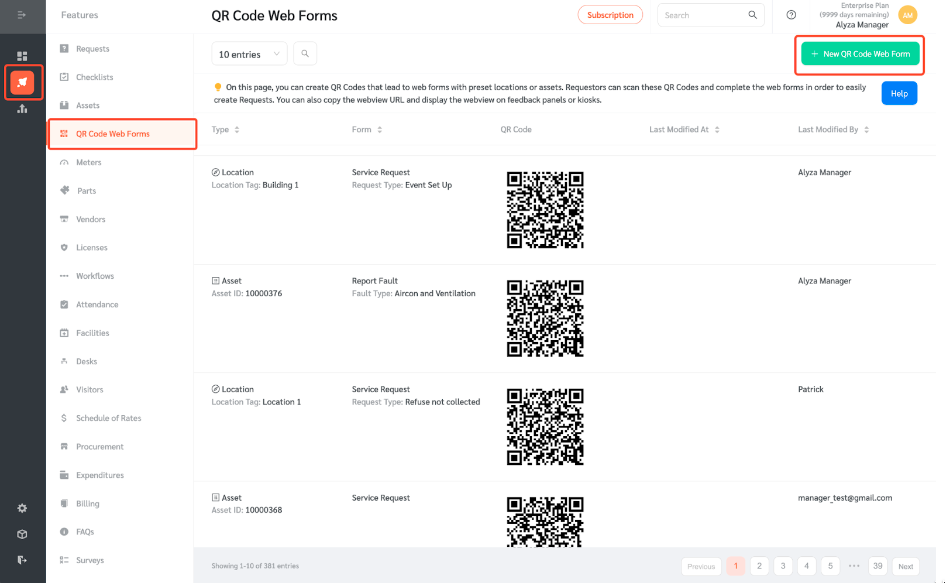
- Select Asset QR Code if you would like to paste the QR code on an Asset or Location QR Code if you would like to paste the QR code at a specified Location
- Choose Service Request as the form type and select the Request form that you had configured with the email address field.
- Click Submit to save.
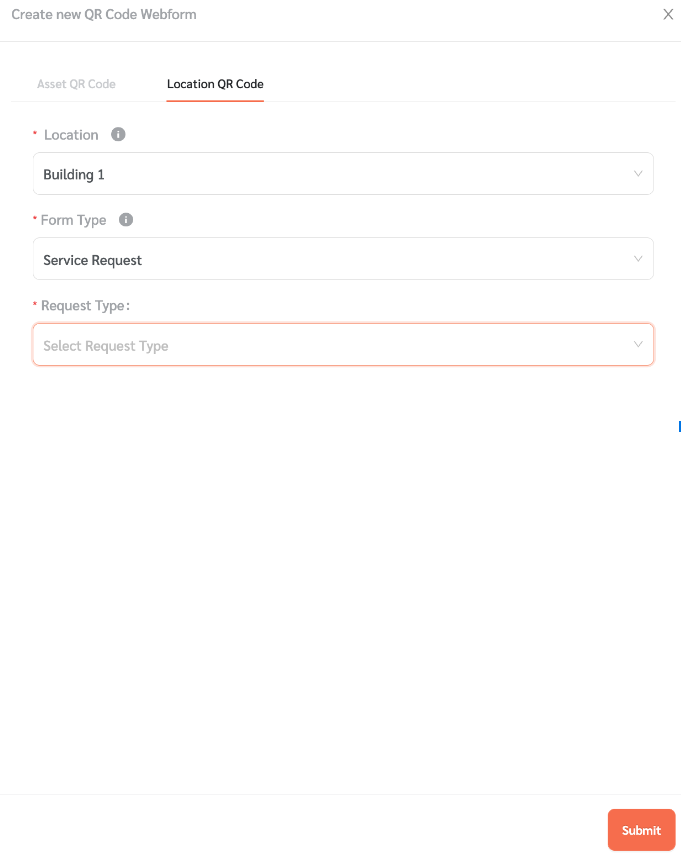
Scaning the QR Code Web Form
- Managers can test the QR Code Web Form by clicking on the Webview Demo button.

- Building users can create the service request by scanning the QR code.
- Once scanned, the requestor will be redirected to the web form to complete the service request.
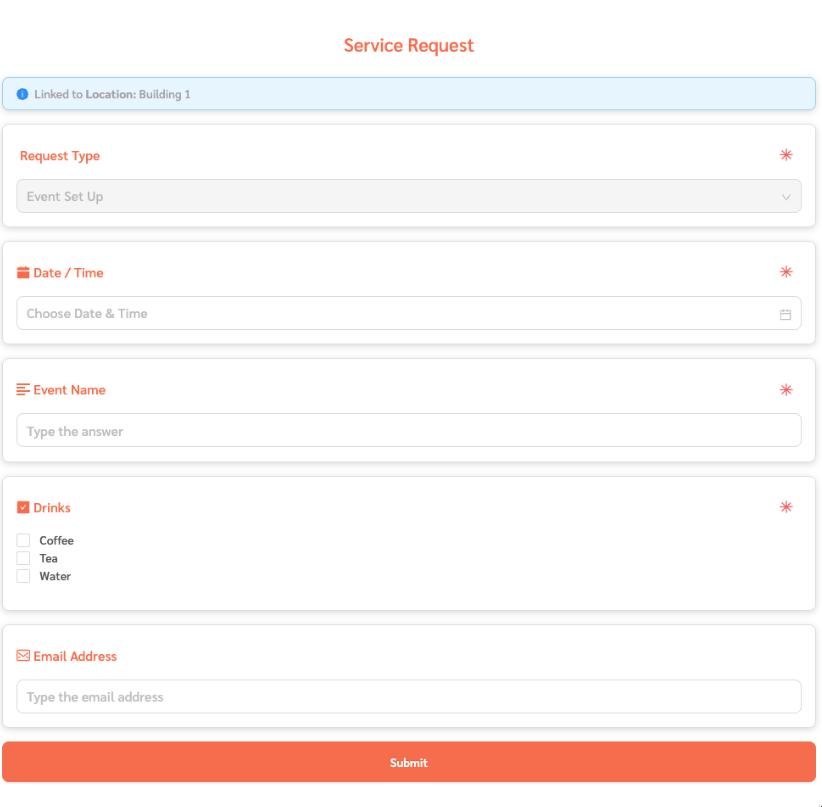
- FacilityBot will send a confirmation email once the service request has been made successfully.
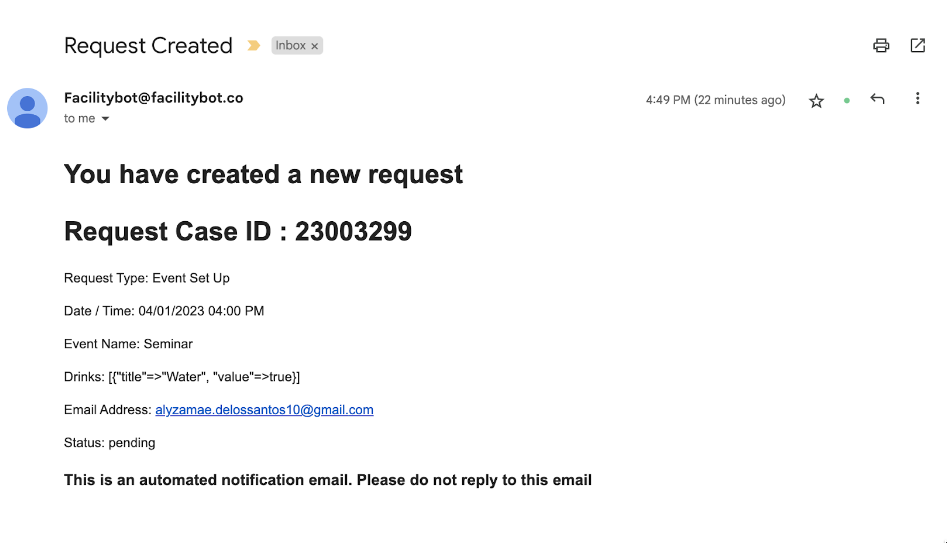
- FacilityBot will also send updates through email when the request status is updated.