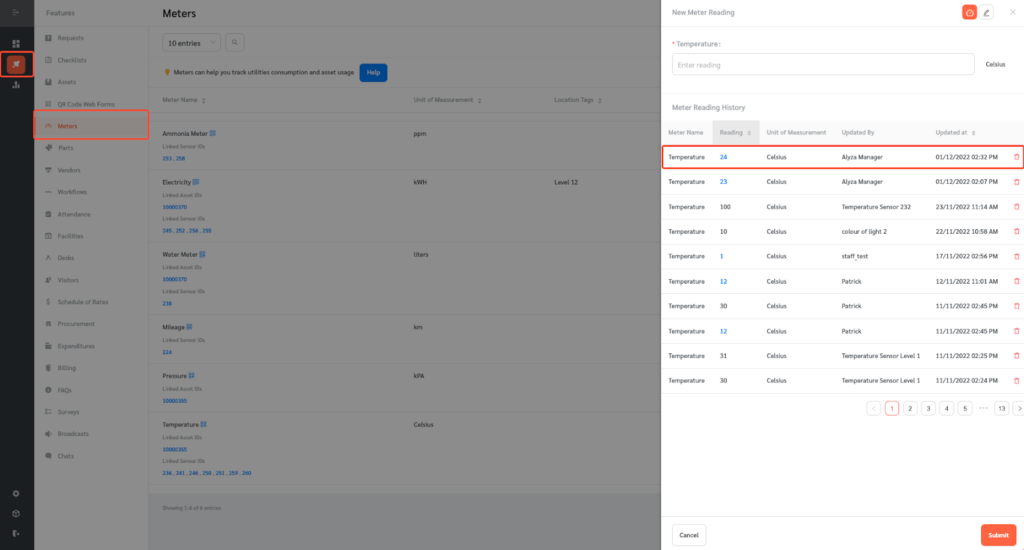Technicians may sometimes be required to record meter readings while completing preventive maintenance checklists. FacilityBot makes this easy by allowing meter readings to be recorded as part of a checklist.
Adding a Meter Reading to the Checklist
- Log in to FacilityBot Manager Portal.
- Go to Settings then Checklists.
- Click on the “+ New” button on the upper right. Checklists can be created from a blank template or using a checklist template from FacilityBot’s template library.
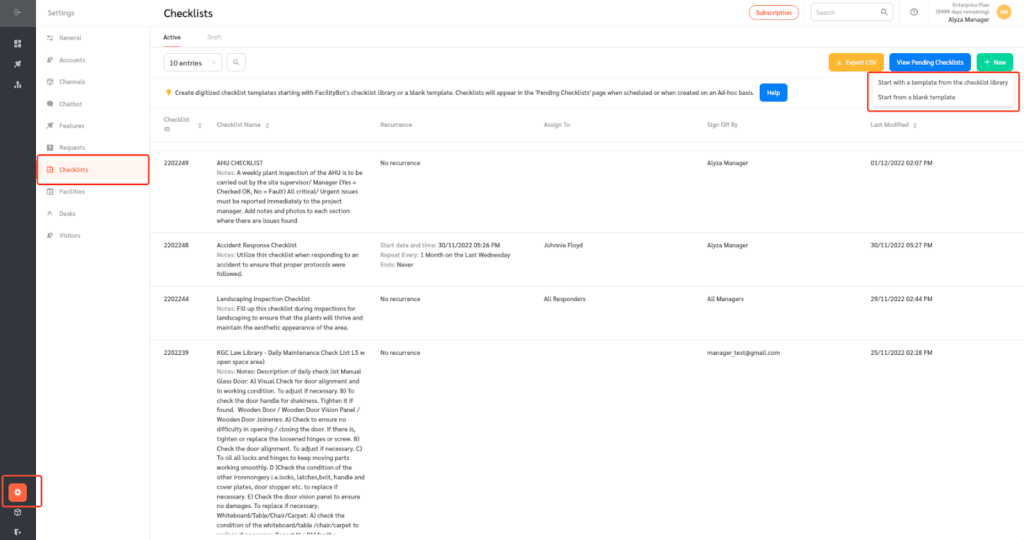
- If Create With A Template From The Template Library is selected, find and configure a checklist from the public checklist library.
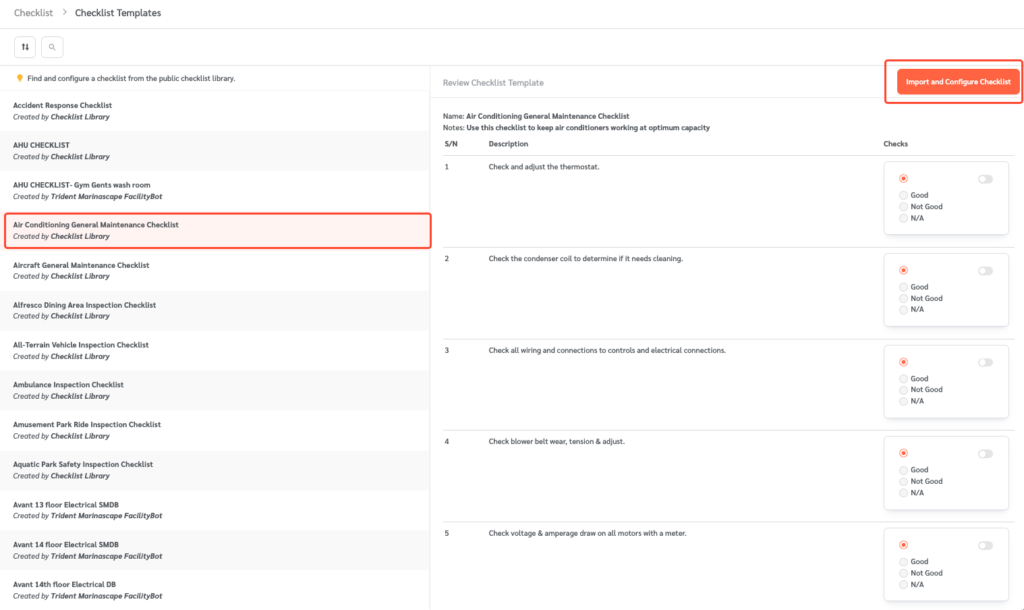
- Scroll down and click on + Add New Row to create a new row.
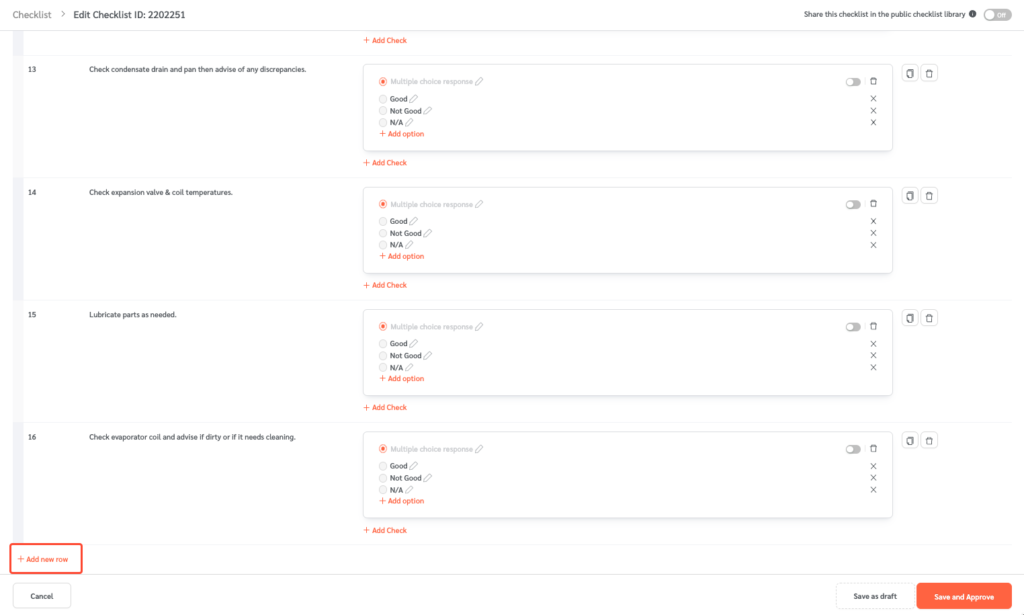
- Type a description and select Meter Reading as the check response.
- Select the Meter you want to create the meter reading for.

- Once done, click Save and Approve to save the changes.
Completing the Checklist
Reponders can complete the checklist using the FacilityBot Mobile App.
- Select the checklist you want to update and click on Update Checklist.
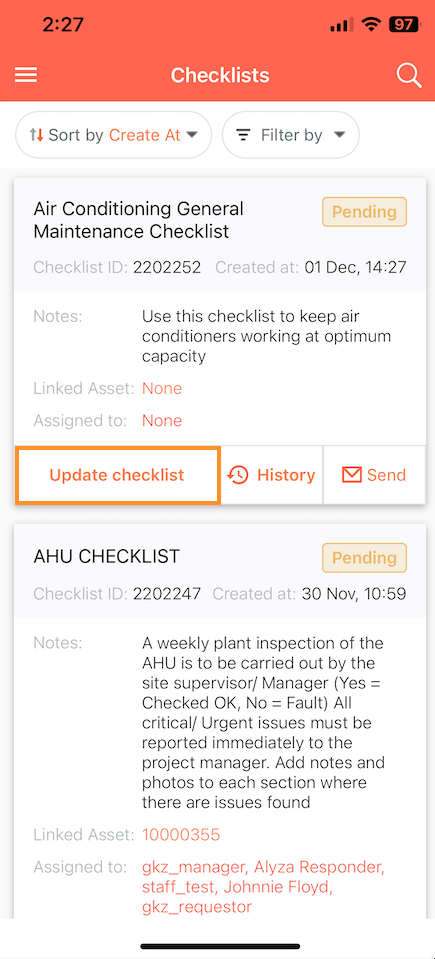
- Complete the checklist as appropriate and enter the meter reading.
- Enter a remark if applicable and click on Complete to save the changes.
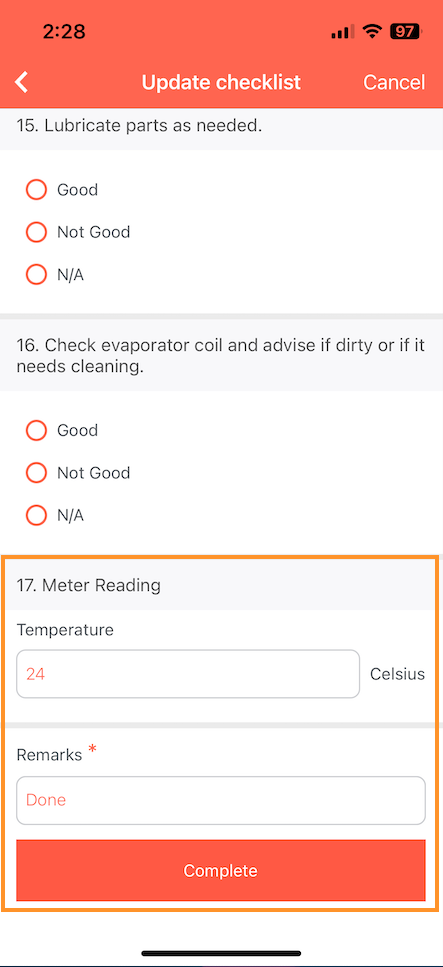
- FacilityBot will log the changes and automatically update the meter reading.
Viewing Meter Reading Updates
To view the new meter reading,
- Go to Features then Meters.
- Hover on the meter and click on the New Meter Reading Icon.
- The meter reading history will be updated with the new meter reading from the checklist.