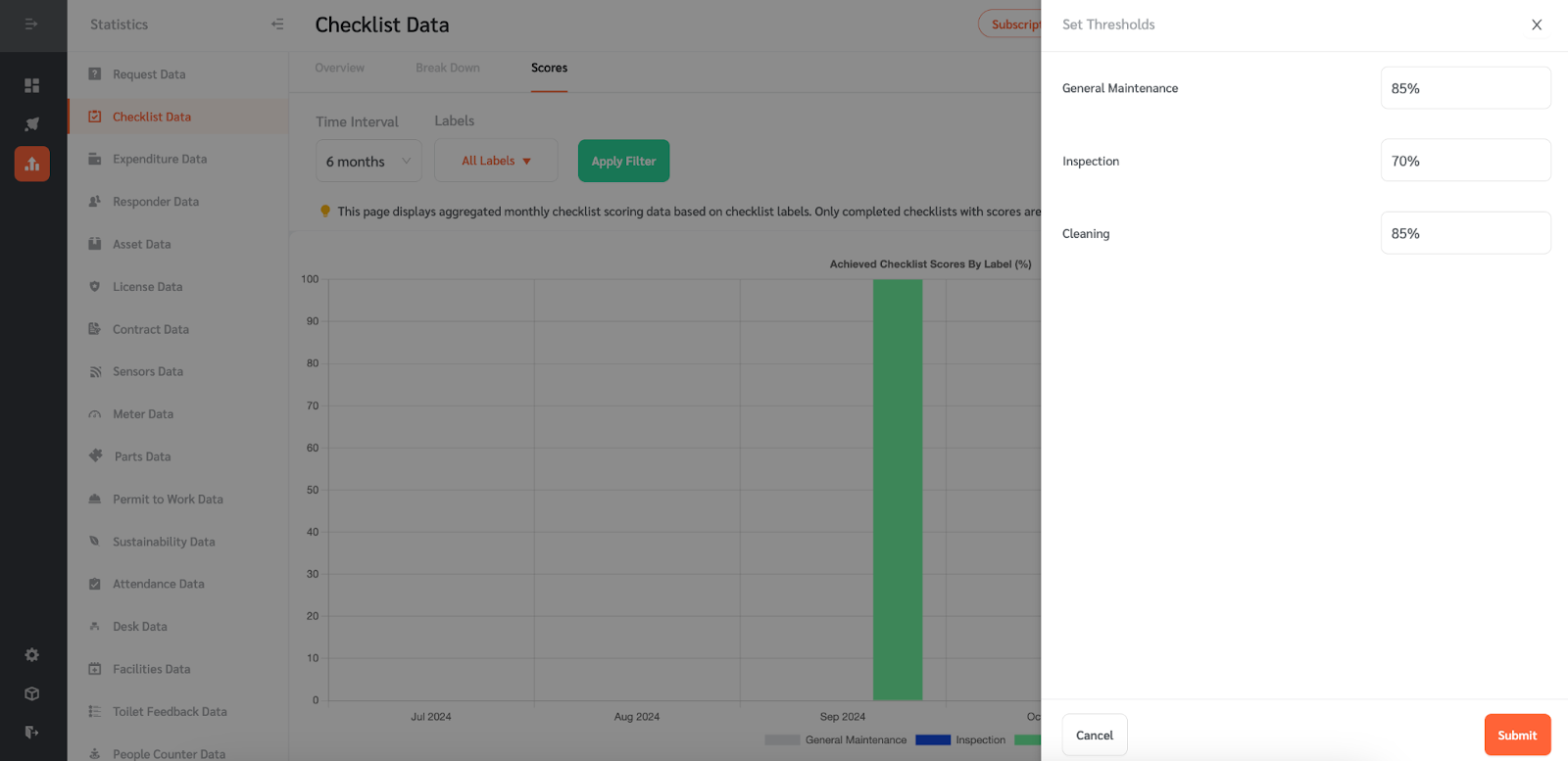Facilitybot lets managers see aggregated monthly checklist scoring data based on checklist labels. Note that only completed checklists with scores are included.
- Log in to the Facilitybot Web Portal.
- Go to ‘Statistics’ → ‘Checklists’ → ‘Scores.’
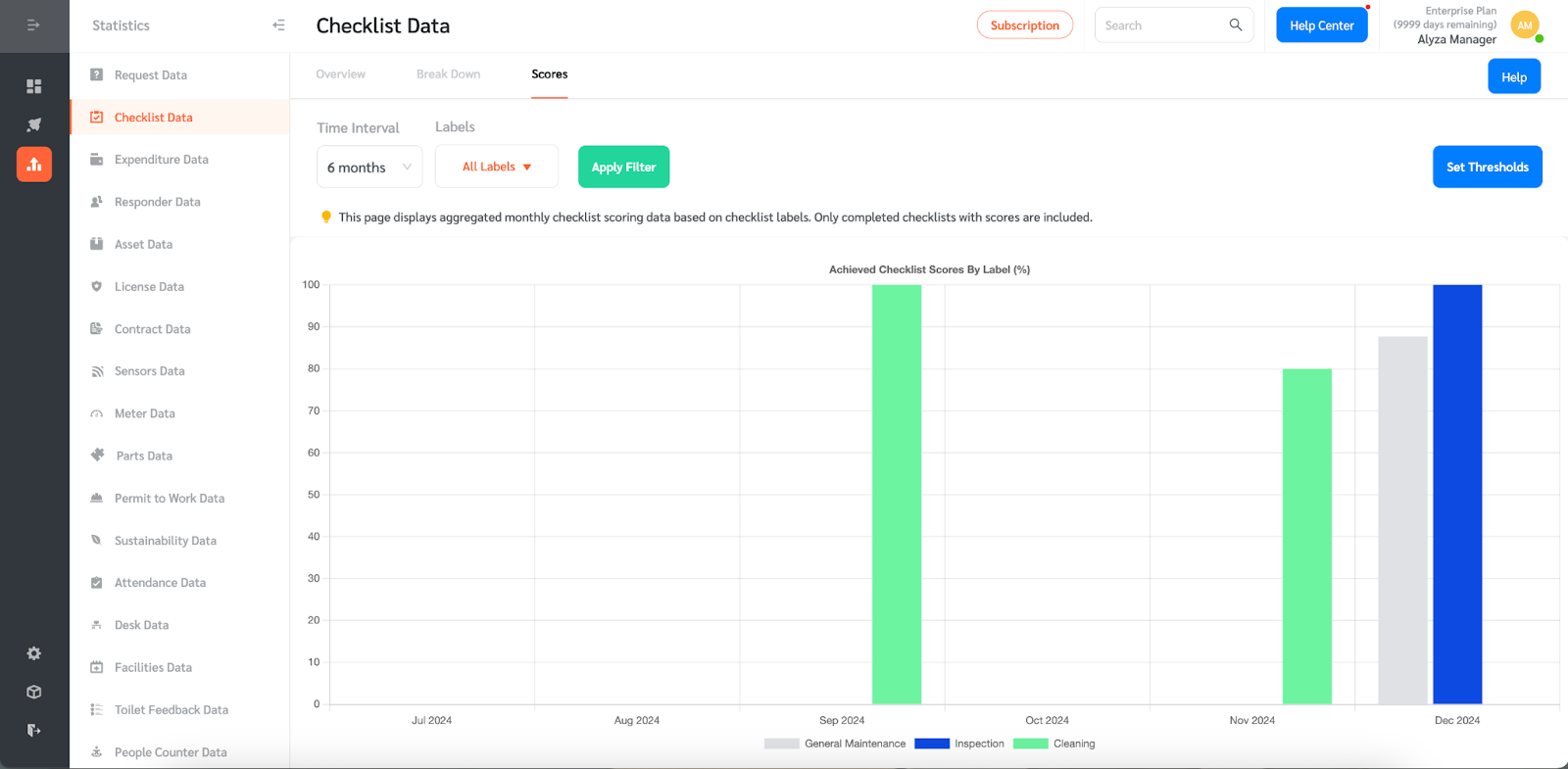
- The chart shows the checklist score by label. The x-axis shows the month while the y-axis shows the percentage based on Total Score.
- The Total Score is calculated by summing up the numerator and the denominator of all completed checklists with that label.
- There is also a table view of the checklist score by label. The table shows the month, label, number of checklists, total score, and threshold.
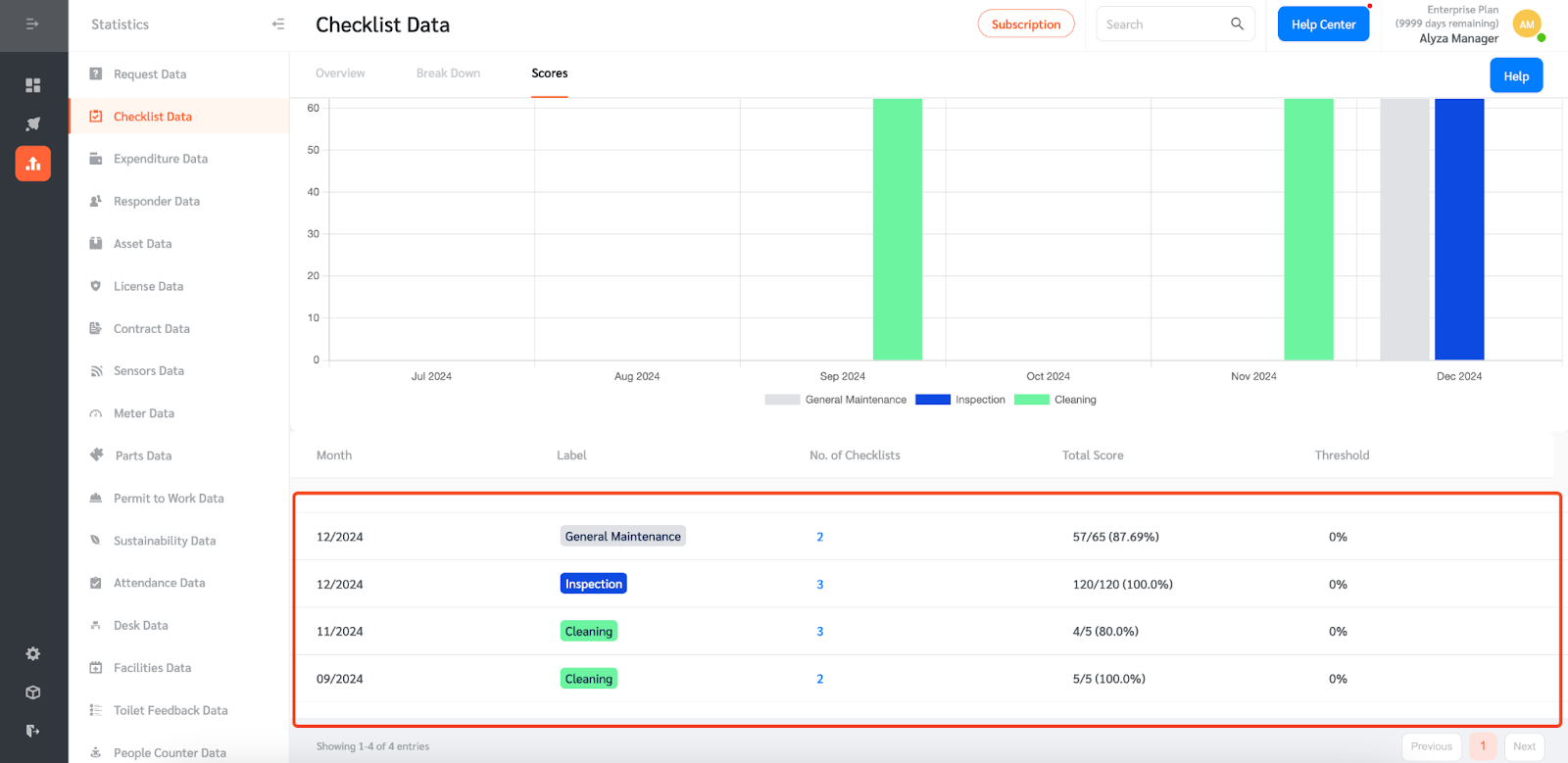
- The numbers in blue are clickable to show the checklists in question. Once clicked, you will be redirected to a new page showing further details of the checklists.
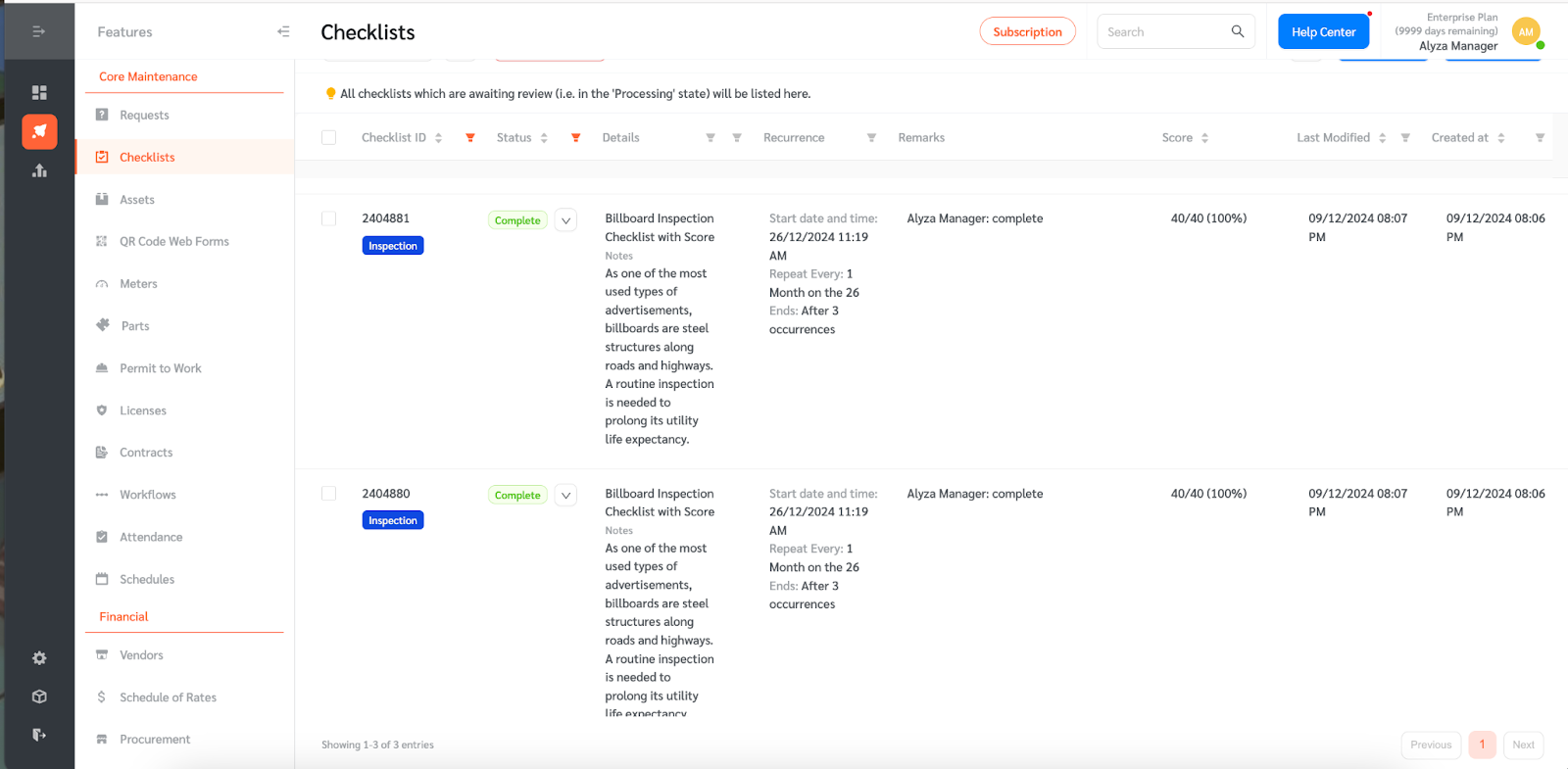
- You can also choose the time interval. The default is 6 months but you can also select 12 months or 24 months.
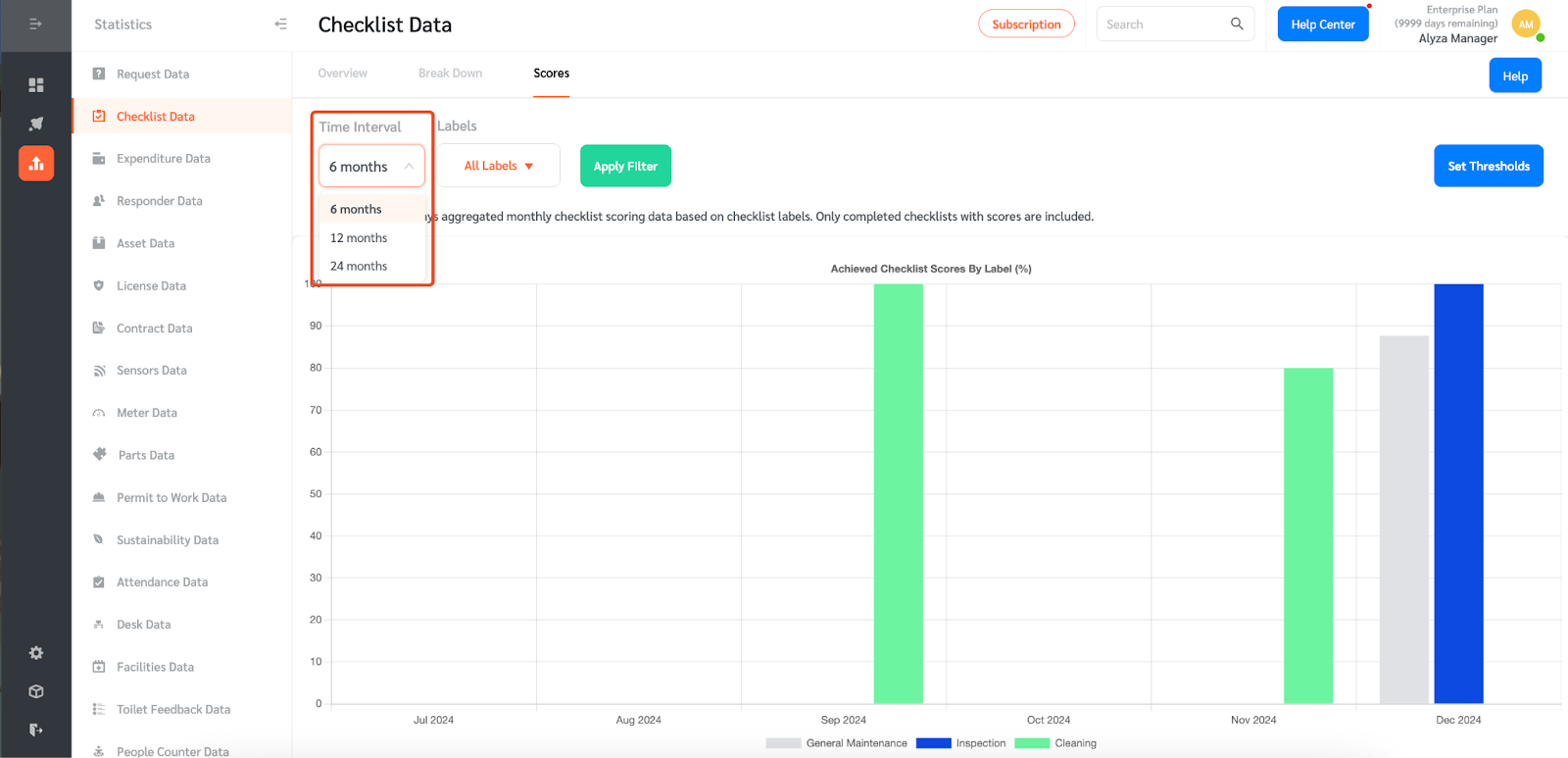
- You can also filter the checklist labels to display by selecting from the dropdown menu.
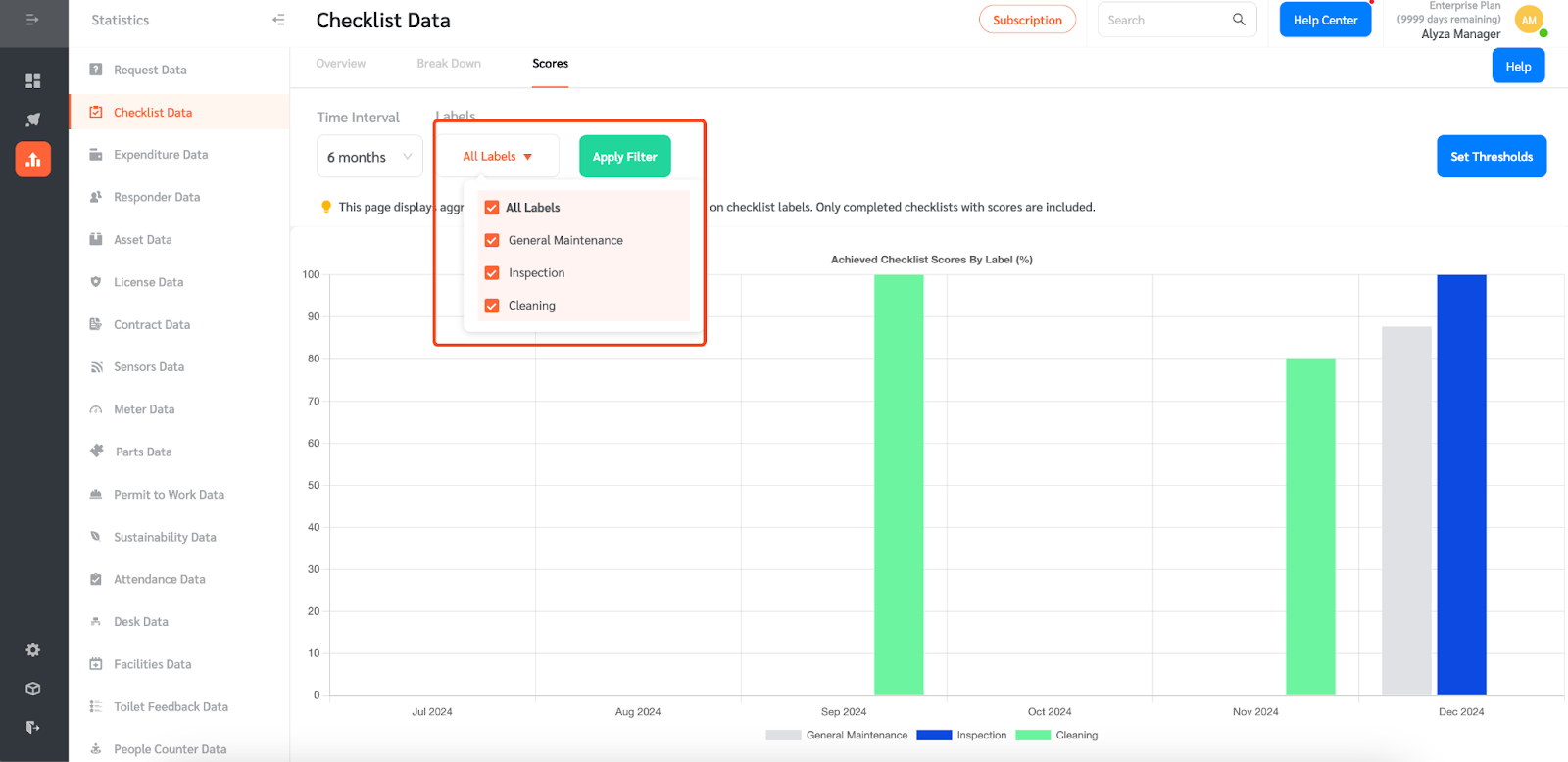
- Once selected, click on ‘Apply Filter’ to save the changes.
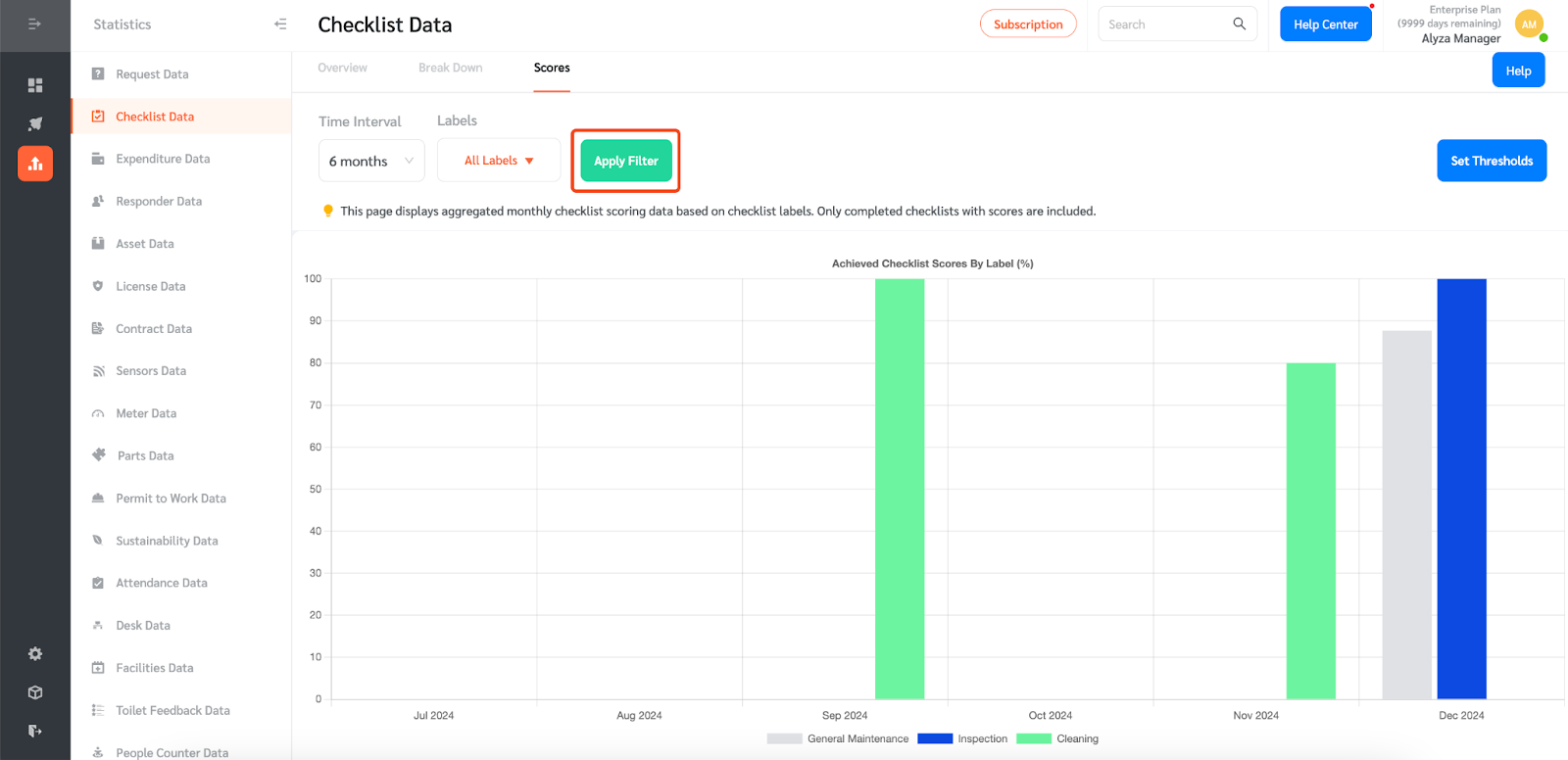
- Managers can also set the threshold for the checklist score. Click ‘Set Threshold’ on the upper right.
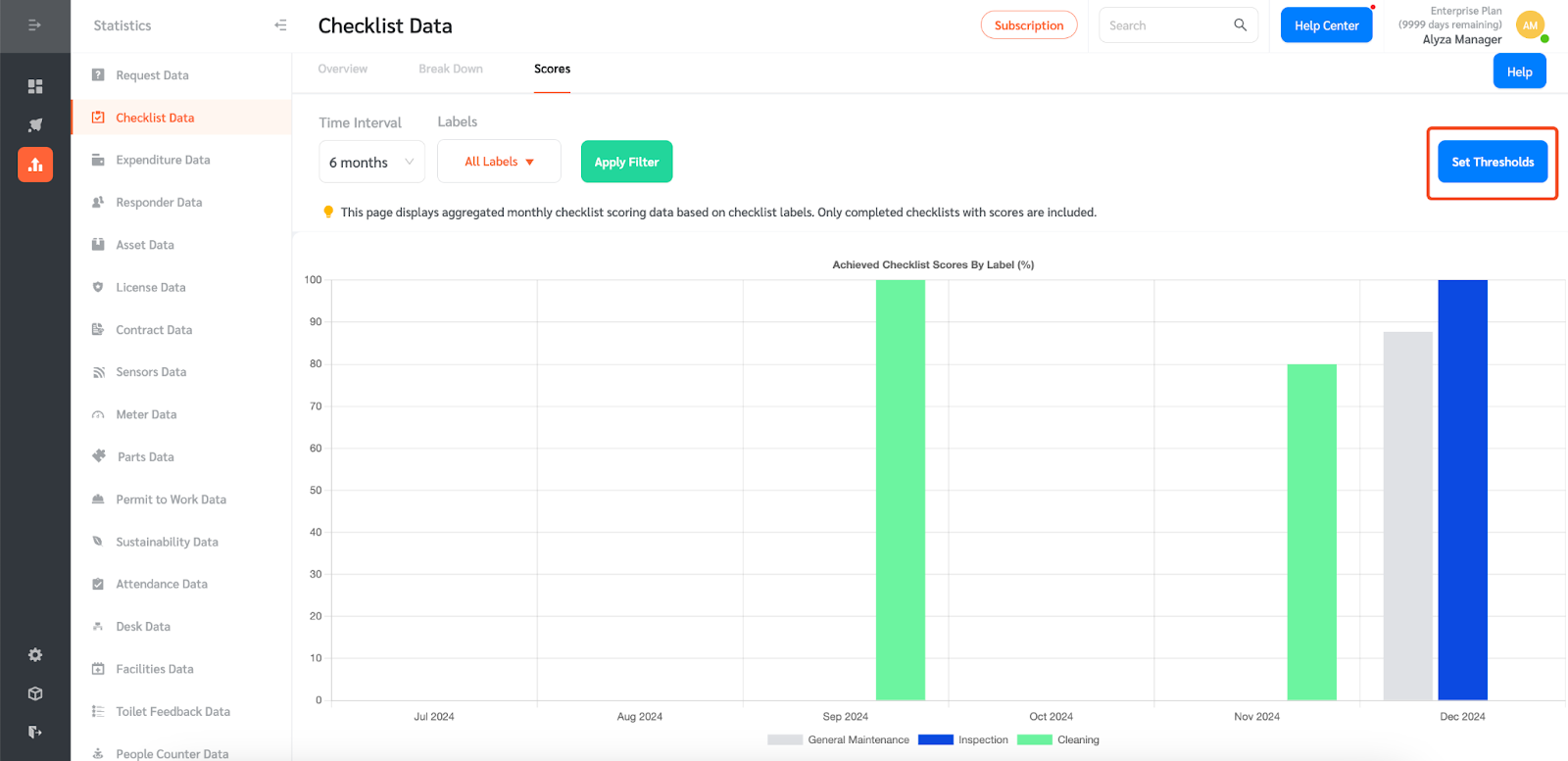
- A side panel will open where you can enter the threshold for each checklist label. Once set, click ‘Submit’ to apply the changes. A horizontal dotted line will appear to indicate the threshold level for each checklist label.