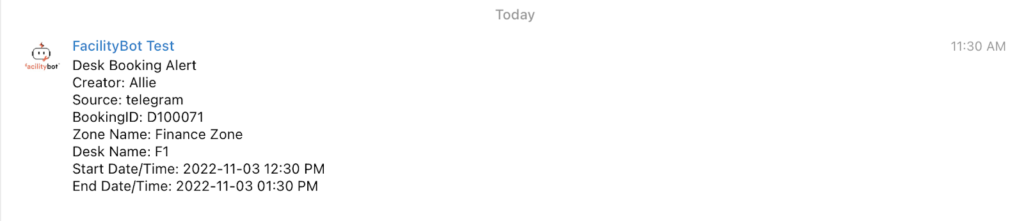Using FacilityBot’s intuitive dropdown interface, managers can automate the sending of alerts when desk booking is made.
Creating the Automated Workflow
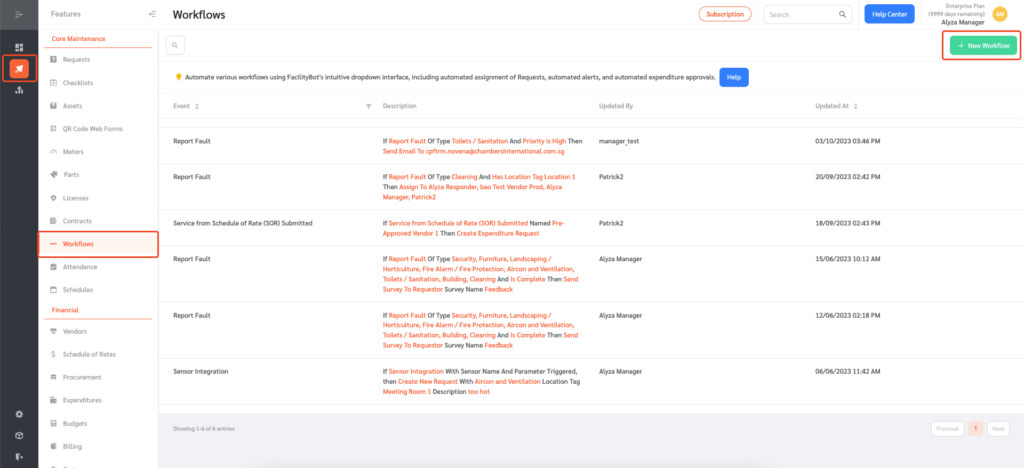
- Log in to FacilityBot Manager Portal
- Go to “Features” and select “Workflows”.
- Click on the “+ New Workflow” button on the upper right.
- Select “Desk Booking” from the “Event” drop-down menu.
- Select the zone you want to create the automation for.
- Then select “Alert Account” or `Send Email` from the actions menu.
- Select the account or enter the email addresses you want to send the alert to.
- Once entered, click on the “Save” button to save the changes.
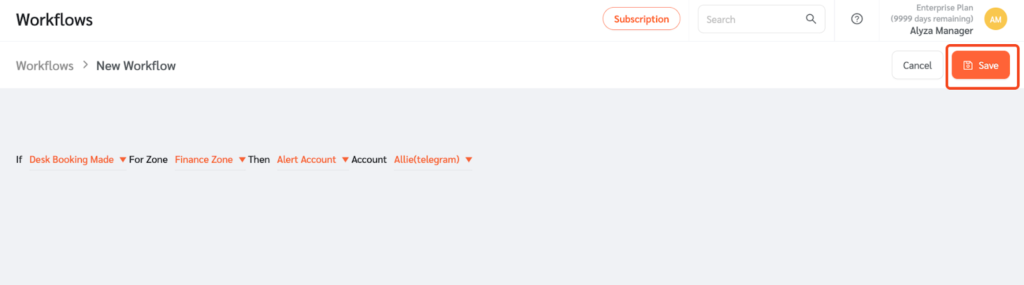
Testing the Workflow
- To test the workflow automation, go to Features then Desks.
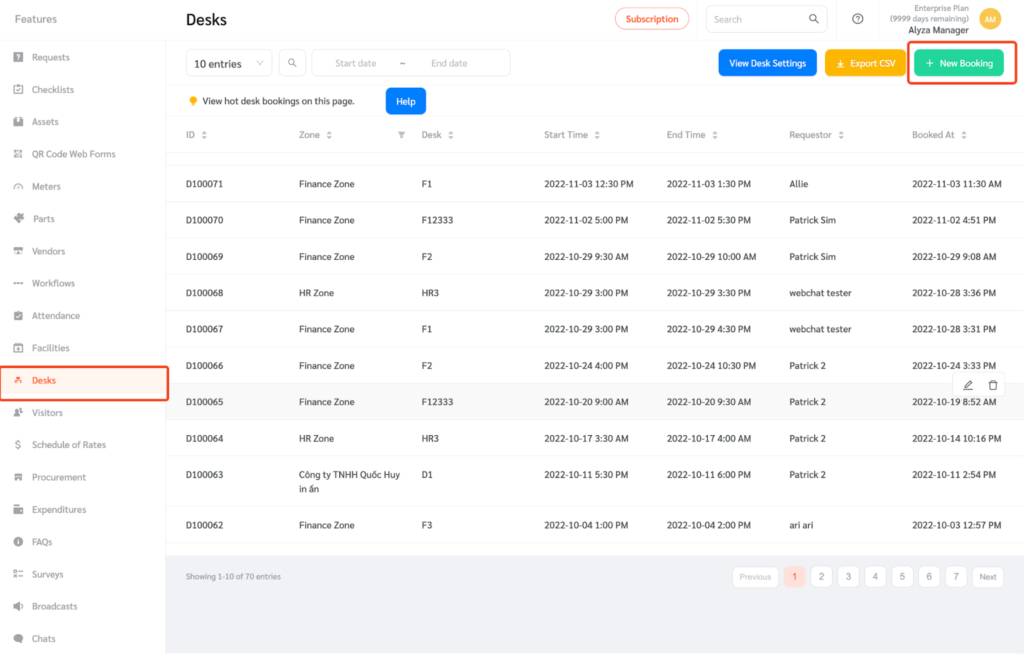
- Create a booking on behalf of a requestor.
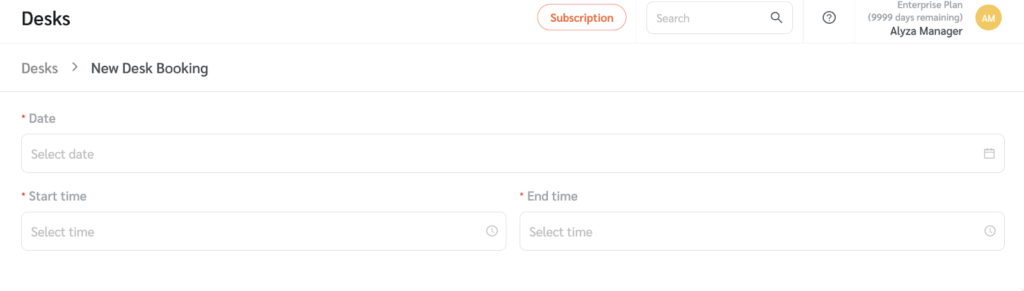
- Desk bookings can also be made via messaging channels.
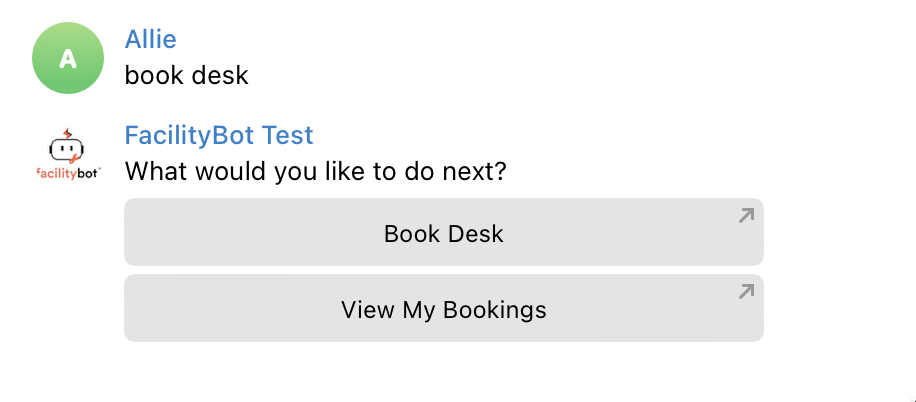
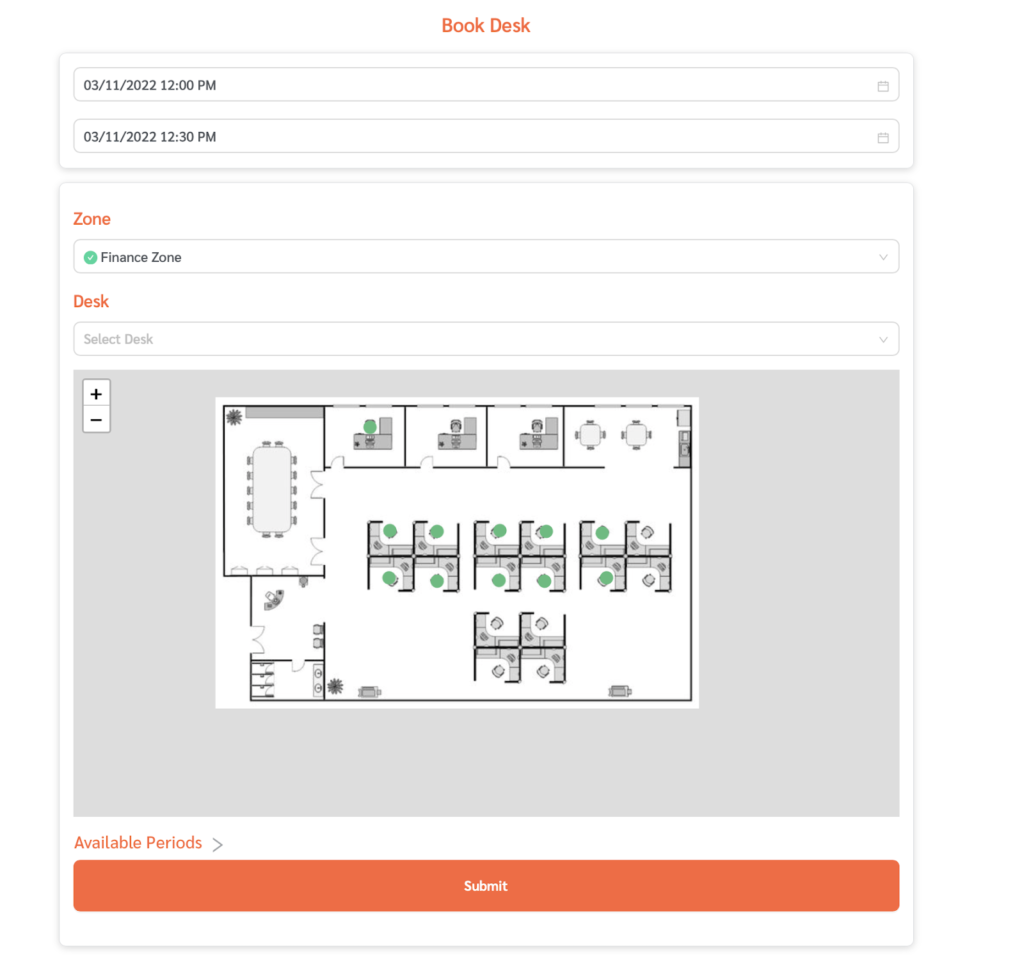
- Once booked, FacilityBot will automatically send an alert based on the workflow.