Since FacilityBot adopts a messaging first approach, FacilityBot will automatically respond to Requestors’ messages. In this page, you can configure responses that FacilityBot will send to Requestors.
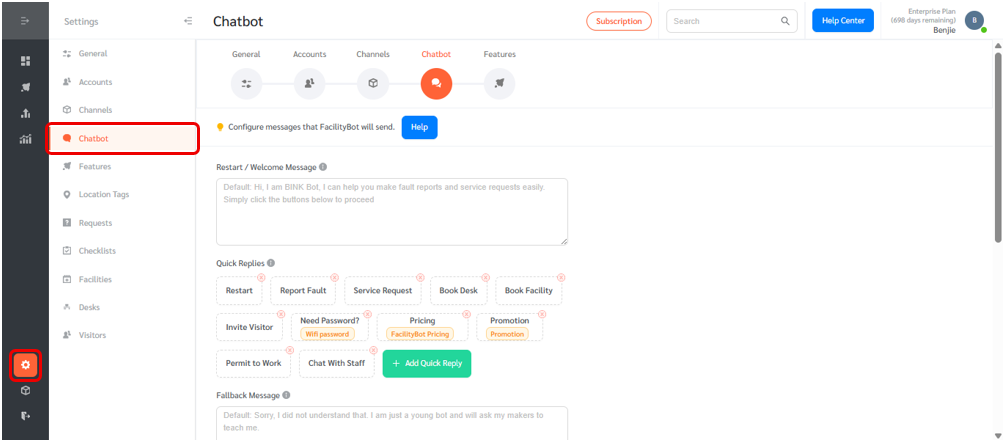
- Log in to the FacilityBot Admin or Manager Portal
- Click on “Settings” and select “Chatbot”
- On this page, you can configure various responses to the Requestors’ messages.
- The Restart/Welcome Message response is the message that FacilityBot will send when a requestor says “Hi”, “Get Started”, “Restart” or similar phrases.
- The Quick Reply buttons below the Restart/Welcome Message are important to guide the requestors on what he can do next. For example, “Report Fault” and “Service Request”, “Book Facility”, “Book Desk”, “Invite Visitor” are typical buttons that you may wish to include, depending on which FacilityBot feature you would like to offer to requestors.
- Quick Reply buttons can also lead to FAQ responses
Adding Quick Replies
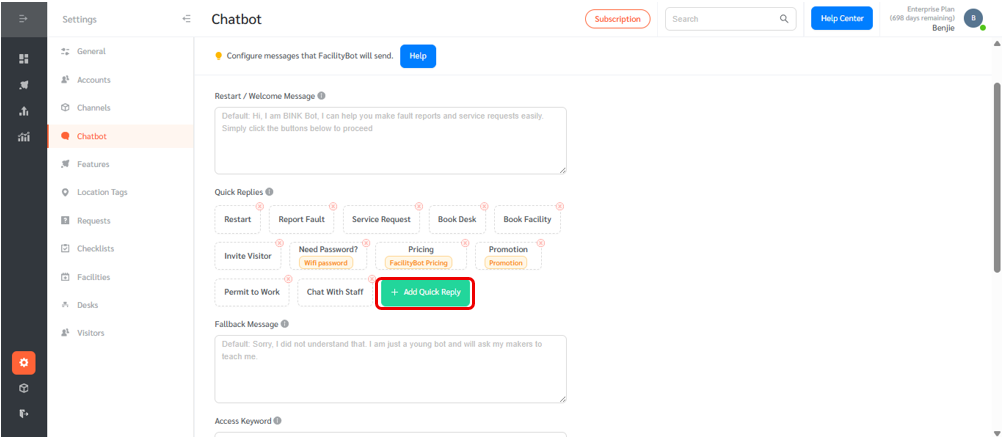
- Click on the “+ Add Quick Reply” button to add a quick reply.
- A floating editing panel will appear where you can configure the Quick Reply button. Enter a Quick Reply button name.
- You can choose to link the button to an FAQ. Once linked, it will activate the FAQ response.
- You can also leave the field blank to activate a feature.
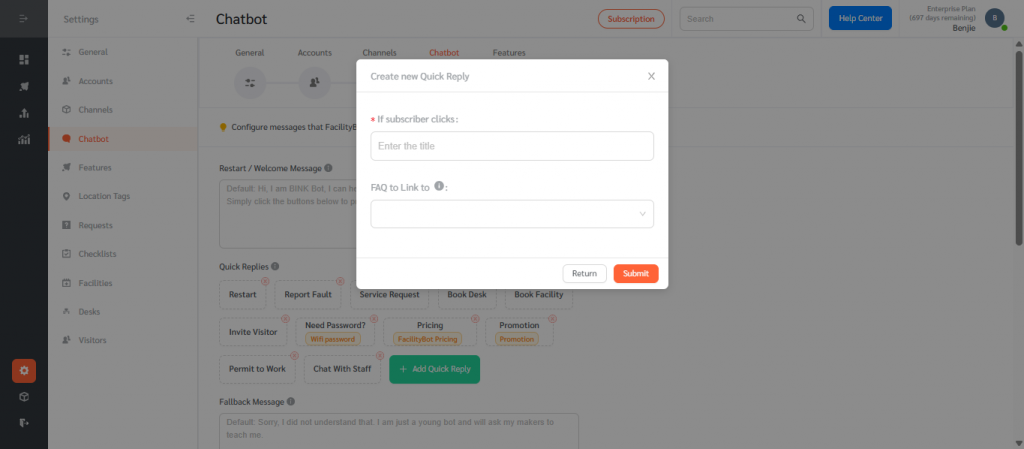
Fallback Message
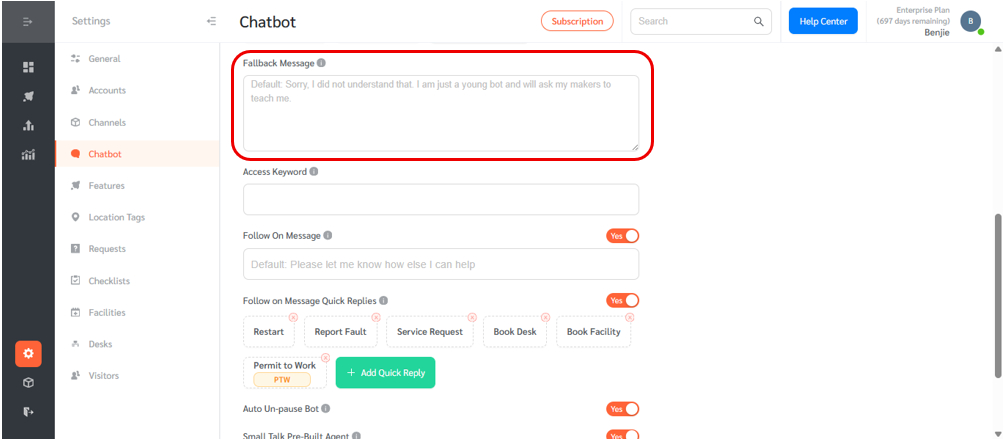
- The Fallback message is the automatic reply for when a Requestor enters a message that FacilityBot does not understand.
Access Keyword
- If the Access Keyword field is populated, Requestors would need to enter the keyword in order to use any feature in the bot. While an access keyword can help prevent unauthorized Requestors from using the bot, note that it will diminish the user experience for authorized Requestors, so this feature is not recommended in most cases. Use Requestor Tagging for more specific permissioning.
Managing Follow On Messages
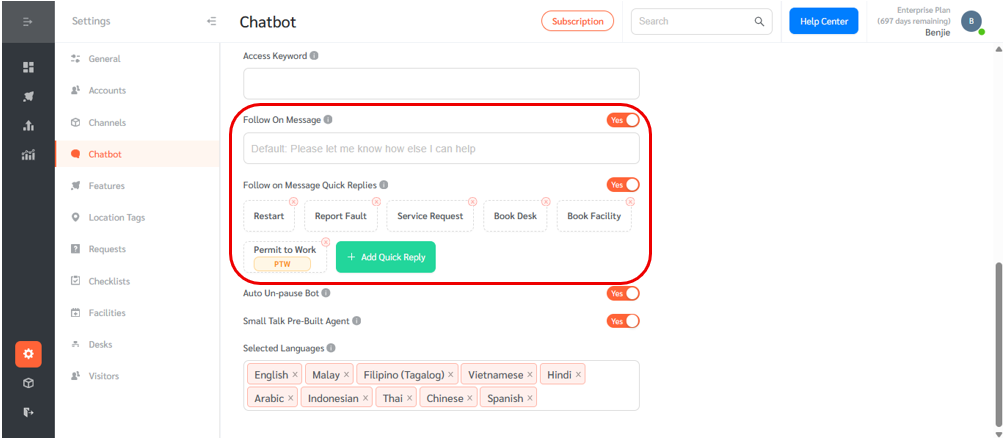
- The Follow-on Message is the response that the bot will send for FAQs without quick replies.
- Turn the toggle on to enable this response.
- Follow on Messages Quick Replies are quick reply buttons that appear after the follow-on message.
Other Settings
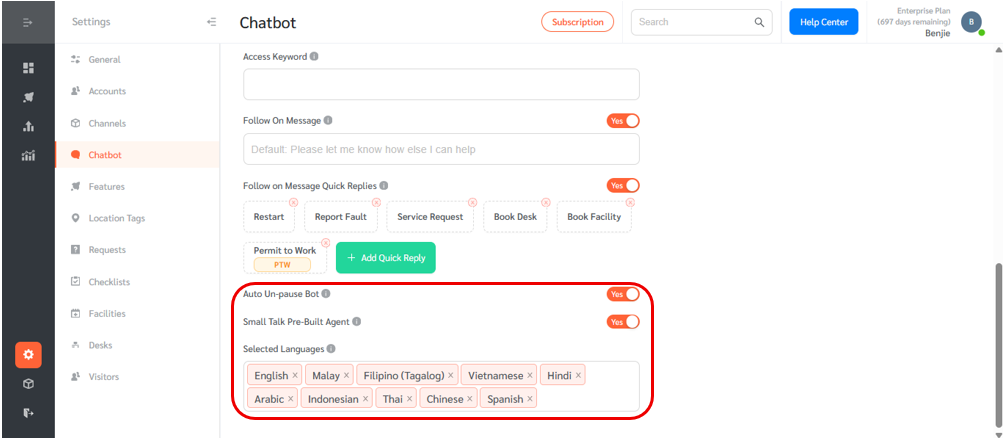
- The Auto Un-pause toggle enables the bot to automatically unpause if there are no messages in for 10 minutes. When admin, managers or Responders would like to chat directly with Requestors, they would pause the bot, so the bot does not interrupt the conversation. The auto n-pause feature is useful for avoiding situations when the Admin, Manager, or Responder forgets to unpause the bot after chatting with a Requestor.
- Requestors may sometimes engage FacilityBot in small talk. Turn on the Small Talk Pre-Built Agent toggle and FacilityBot can reply sensibly to small talk.
Multi-Language Support
- FacilityBot supports multiple languages. Select the language that you would like FacilityBot to support.
- If a Requestor sends a message in a supported language, FacilityBot will translate that message to English, come up with the appropriate response, and send the response in the language that the Requestor used.
