FCB Visitor is a companion iPad App for Facilitybot that allows Visitors to sign in at reception before entering the facility (only available on iPad). FCB Visitor can be connected to a Bluetooth printer to print the visitor badge.
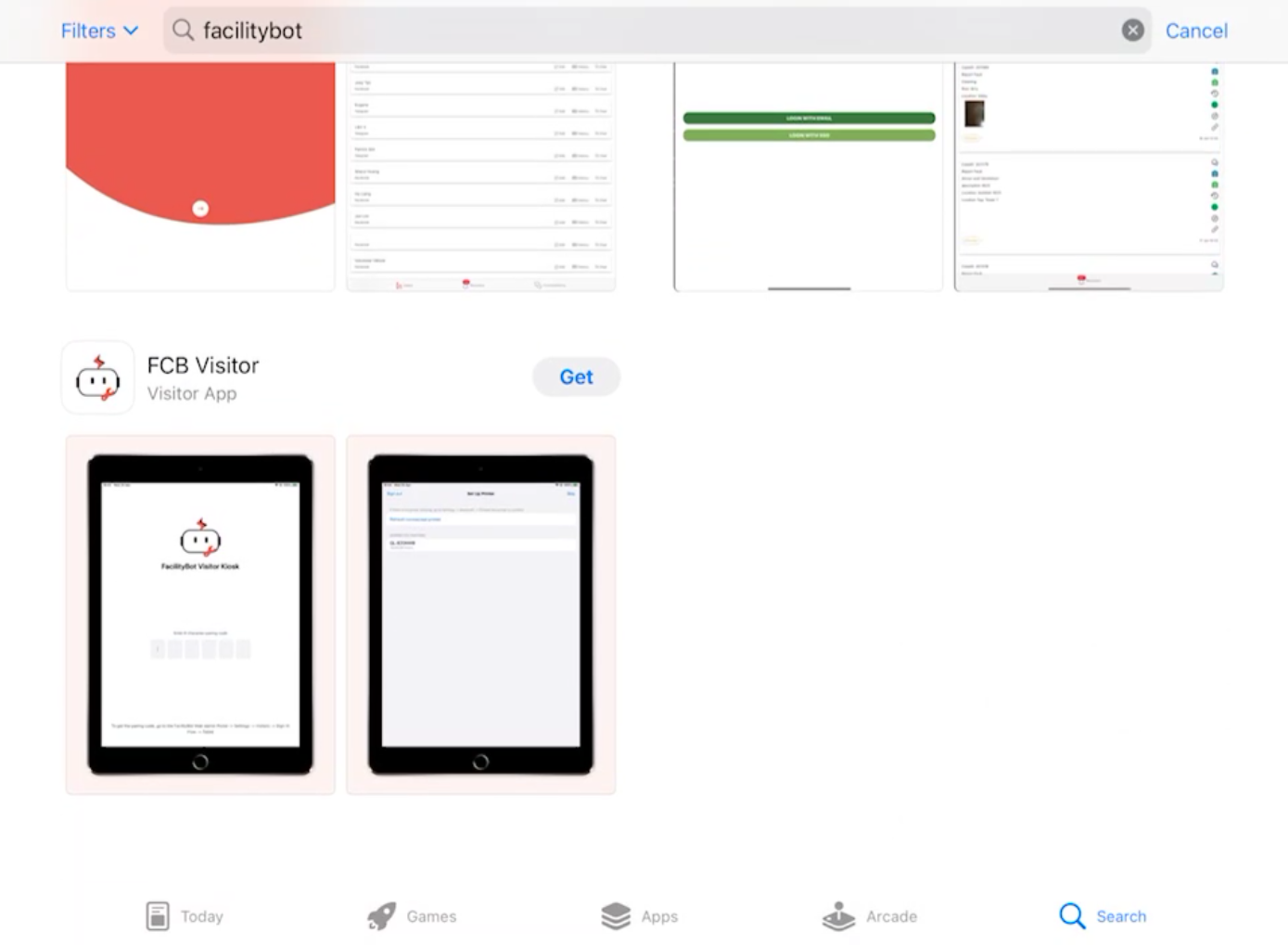
Pairing the App to your FacilityBot Instance
- Download and install the `FCB Visitor` iPad App on your iPad
- When you first open the App, you will be asked to enter a 6-character pairing code. This pairing code can be found in the FacilityBot Admin Portal -> Settings -> Visitors -> Sign-In Flow -> Tablet
- Enter the pairing code
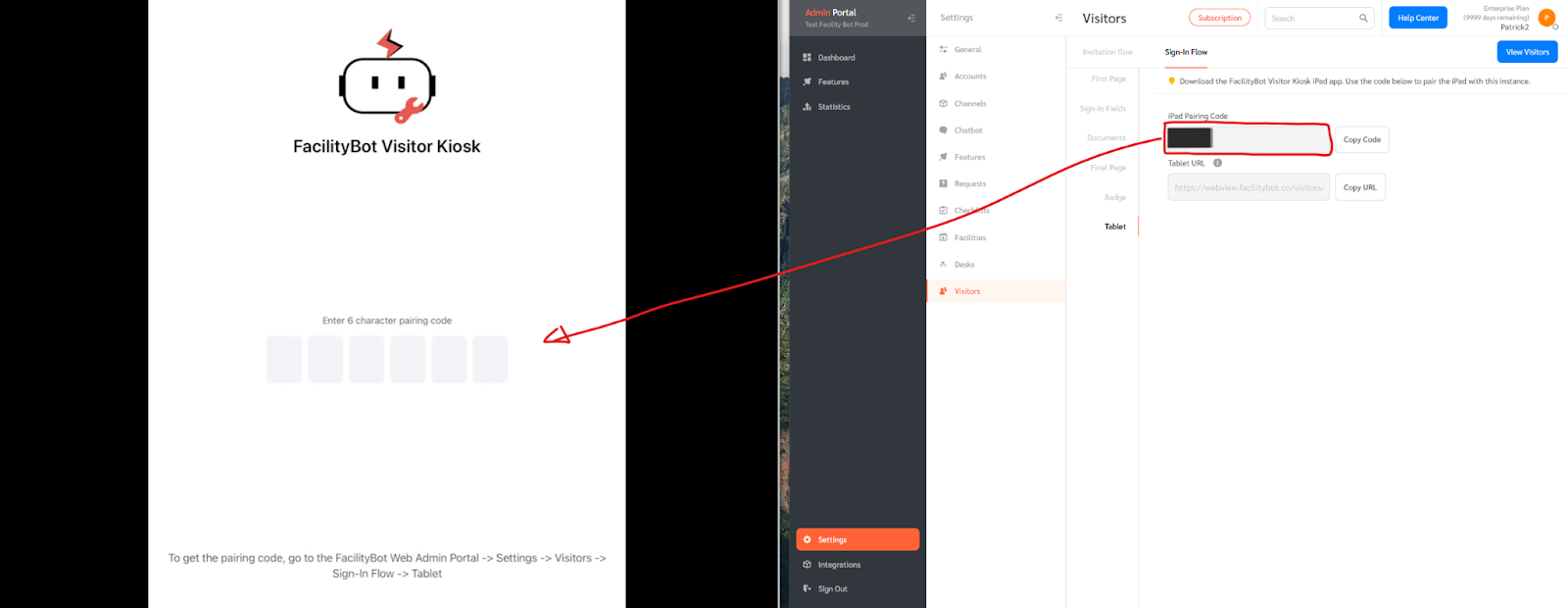
Connecting with the Bluetooth Printer
- If a valid pairing code has been entered, you will be brought to the next page to link the iPad App to the Bluetooth printer
- Ensure that Bluetooth is switched on for both the iPad and the Brother QL-820NWB Label Printer
- If a Brother QL-820NWB Label Printer is detected, it will appear in the list for selection. Please note that only the Brother QL-820NWB Label Printer is supported
- You can choose to skip this page if you do not wish to print any visitor badges OR if you would like to set up the Bluetooth Printer later
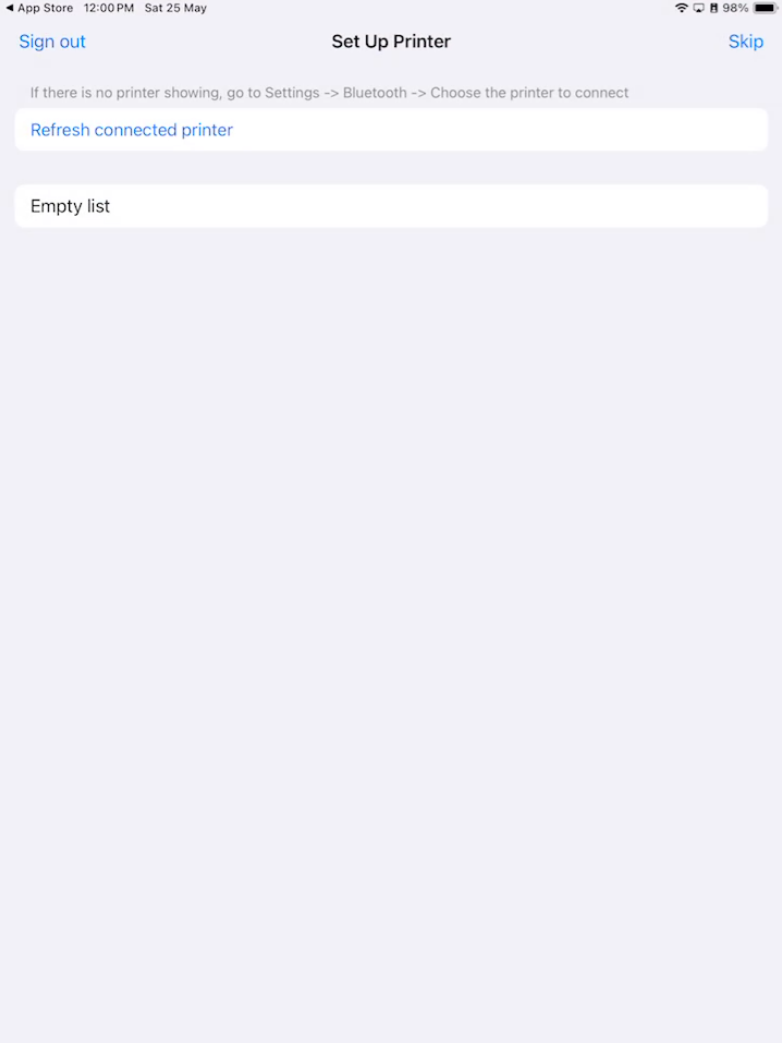
Configuring the Sign-In Flow pages
- To configure the sign in flow page, go to Settings then Visitors in the Portal.
- Go to the Sign-in Flow section.
- You can upload a logo on the first page.
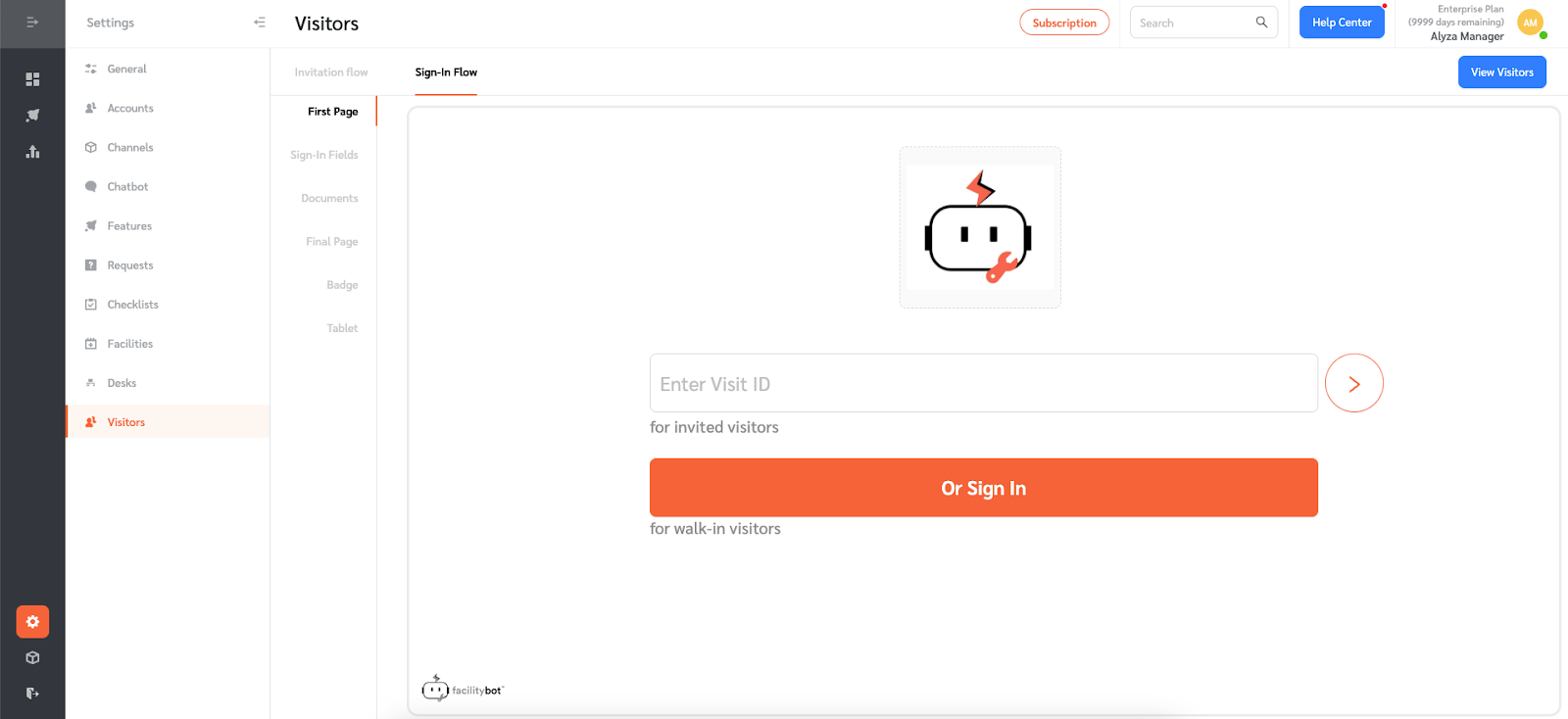
- After the first page, configure the information that walk-in visitors need to enter on the Sign-in Fields section.
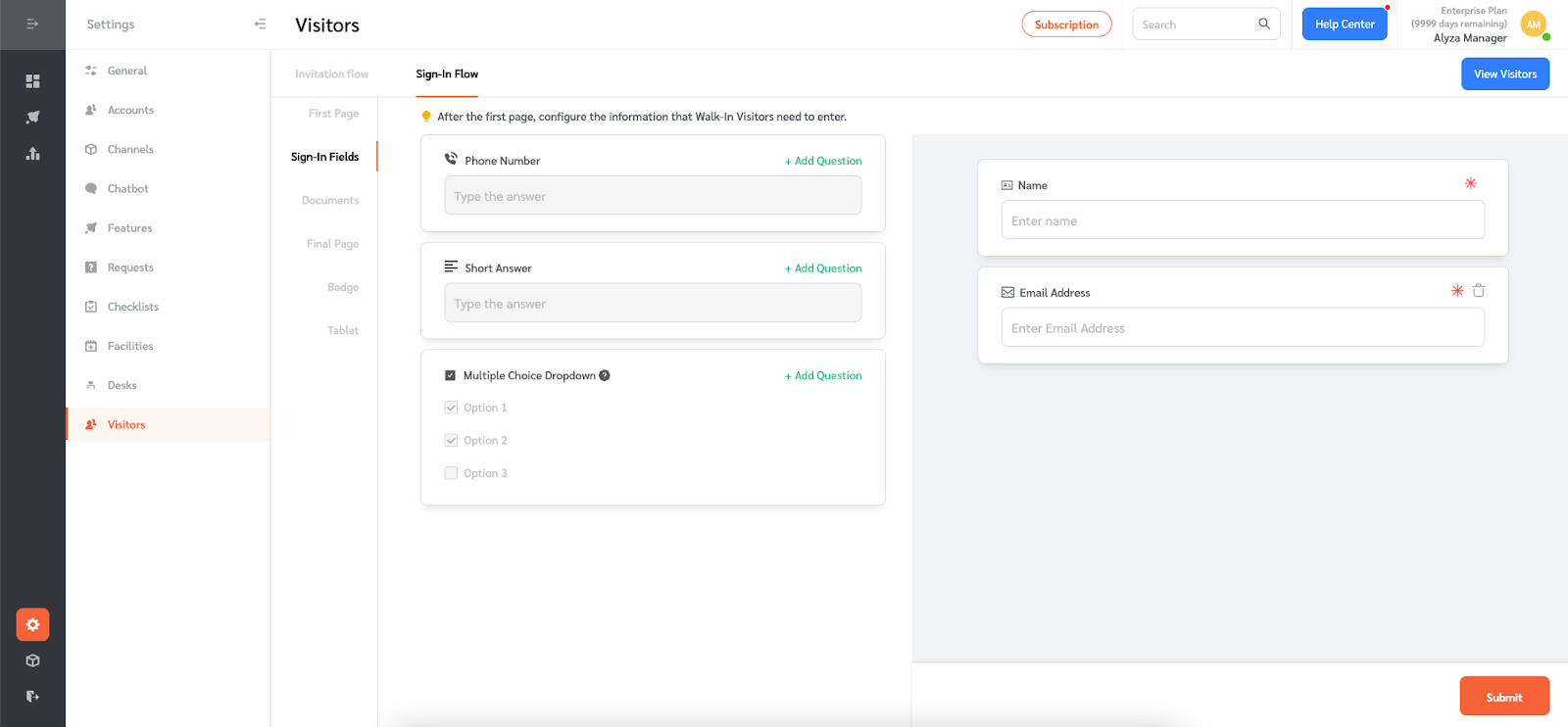
- You can also configure the legal document to present to visitors under the Documents section.
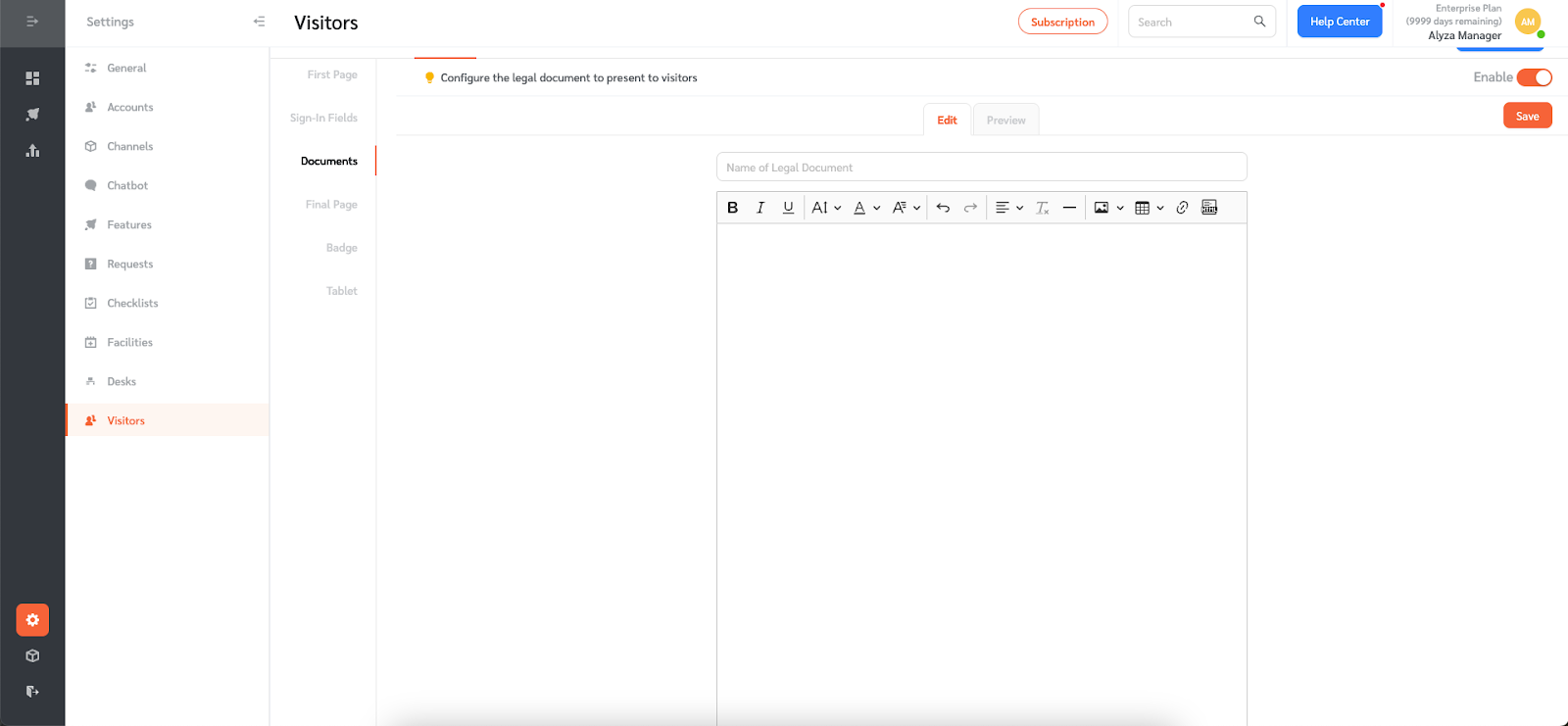
- In the Final page, you can configure a thank you page after visitors have signed in.
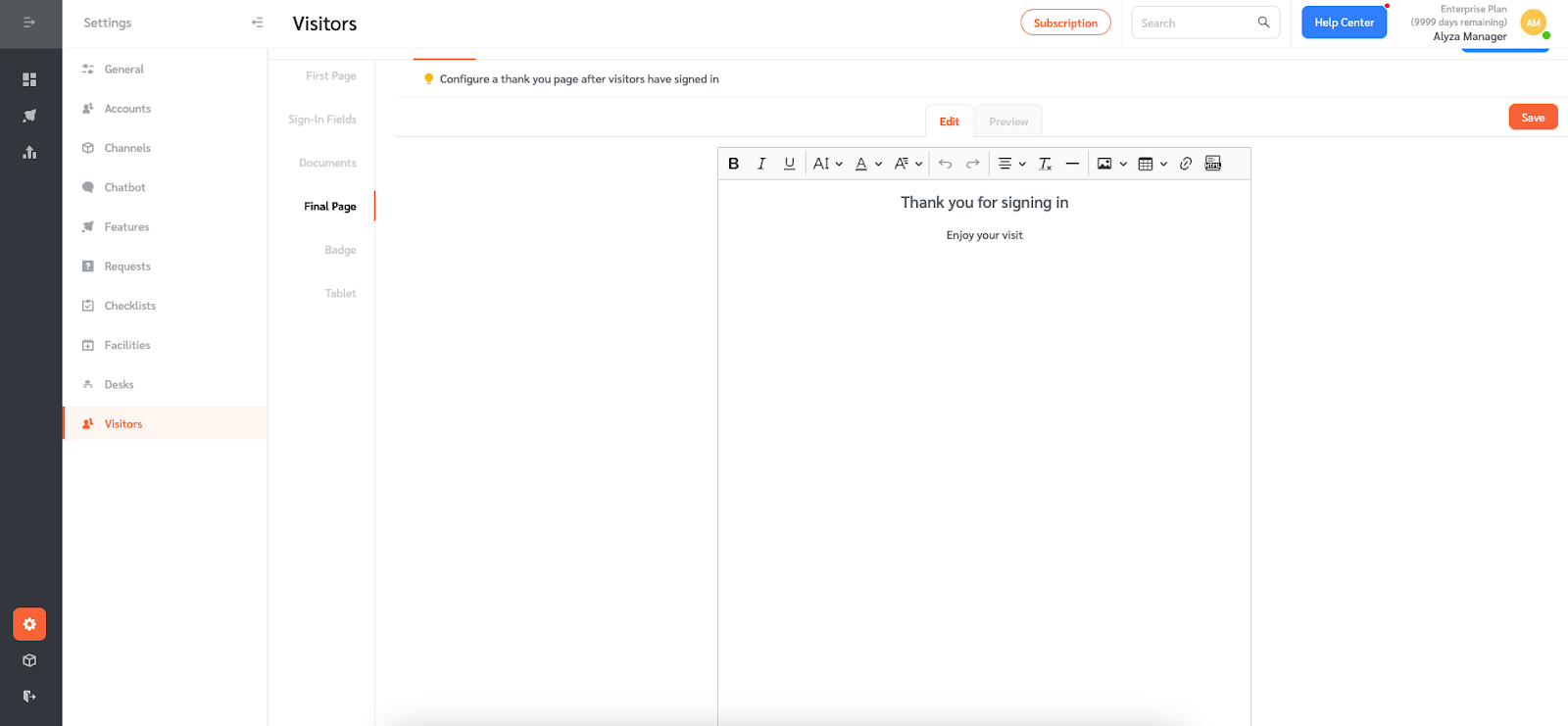
- Configure what will be printed on the Visitor Badge. You can select to include the Host Name, Arrival Date/ Time, and Logo.
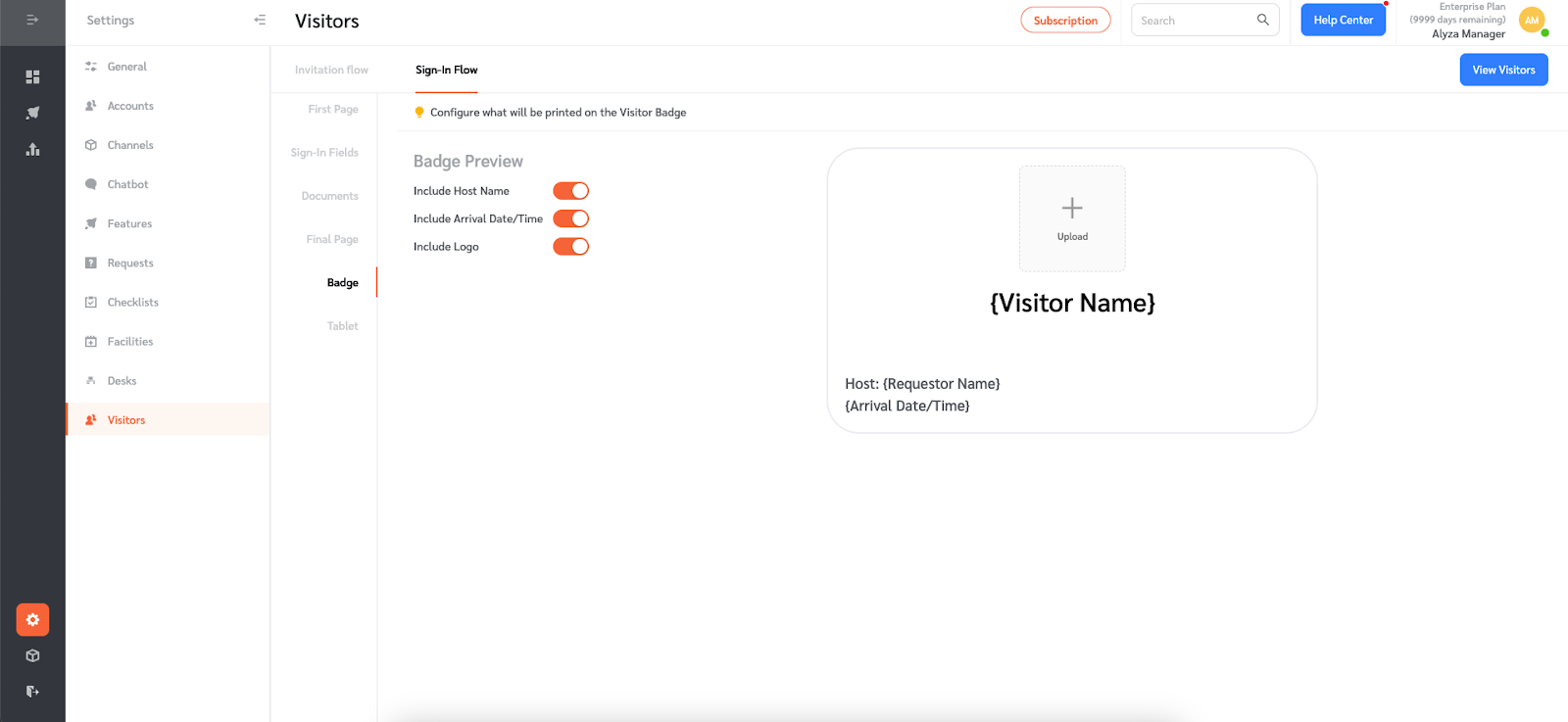
- Under the Tablet section, you can see Ipad pairing code and tablet URL. Use the code to pair the iPad with the Facilitybot instance.You may also display the tablet URL in a tablet placed at reception.
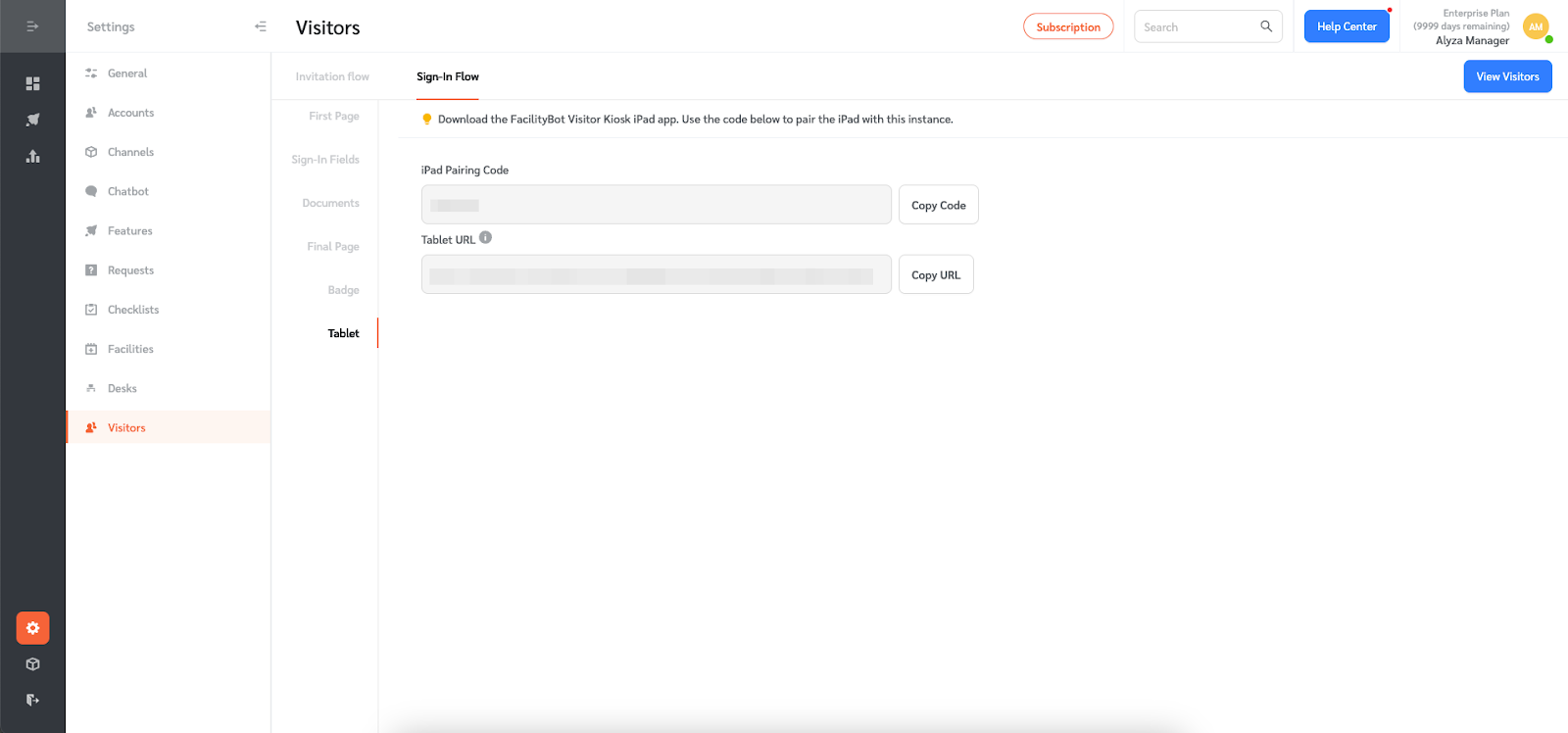
Visitor Sign-In Experience
Once the Sign-In Flow pages are configured, Visitors can sign in at reception
- First Page: Invited visitors enter their visit ID OR Walk-in visitors can click on `OR Sign-In`
- Sign-In Fields: Visitors complete the form as configured.
- Documents: Visitors can be asked to sign a document before entering
- Final Page: Once sign-in is completed, the final “Thank you” page is displayed for 5 seconds.
- Badge: If the iPad is connected to the Bluetooth printer, the badge will be printed automatically. For the badge to be printed properly, the printer should use 62 mm tape (https://www.brother.com.sg/en/supplies/supplies-detail/dk-22205).
