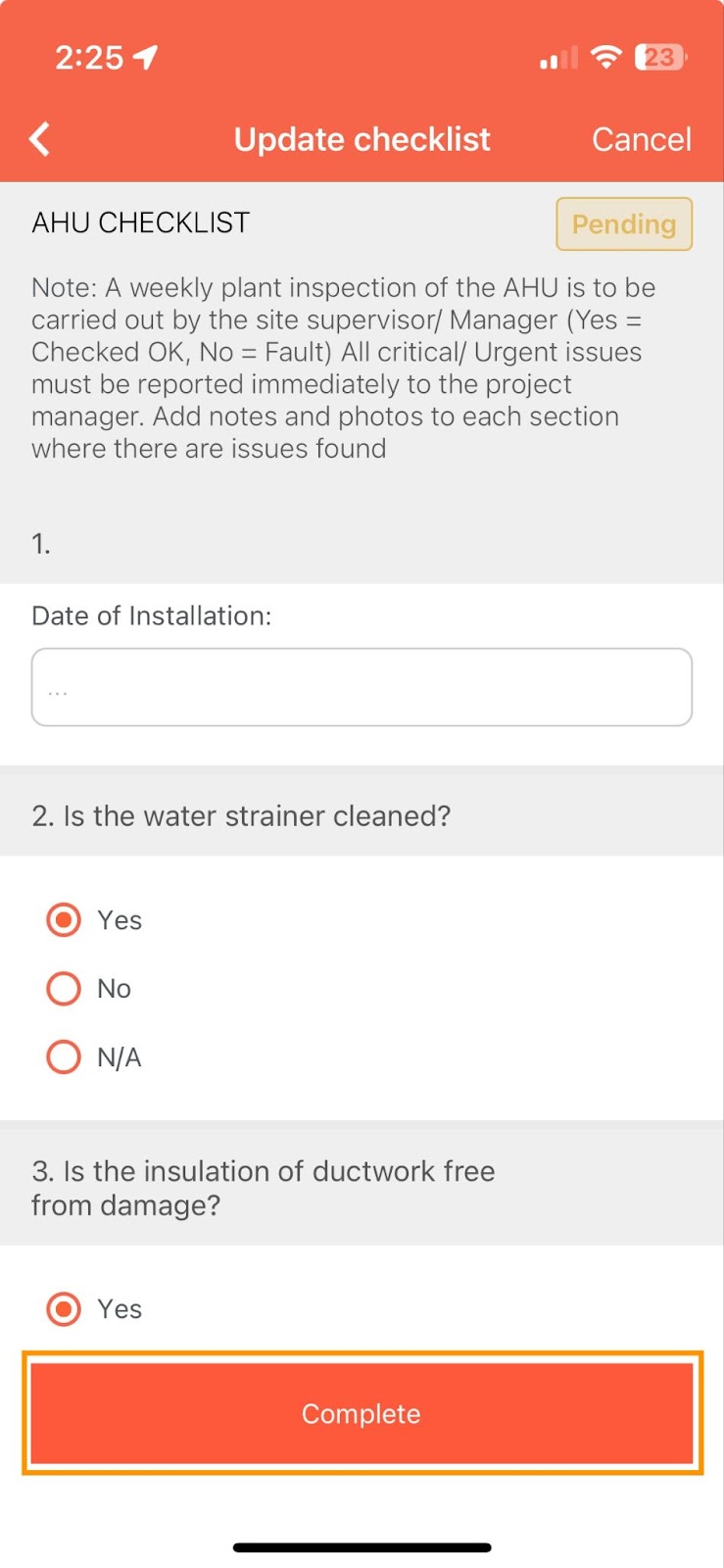Responders may sometimes need to perform checks in areas with no internet connection. FacilityBot’s Offline Mode for Checklists allows Responders to download checklists to their Mobile Phones. The downloaded checklists can be completed even in areas with no internet connection. Once the internet connection is re-established, FacilityBot will sync the information in the checklists to the server.
Making Checklists Available Offline
- On the Facilitybot Mobile App, go to Checklists.
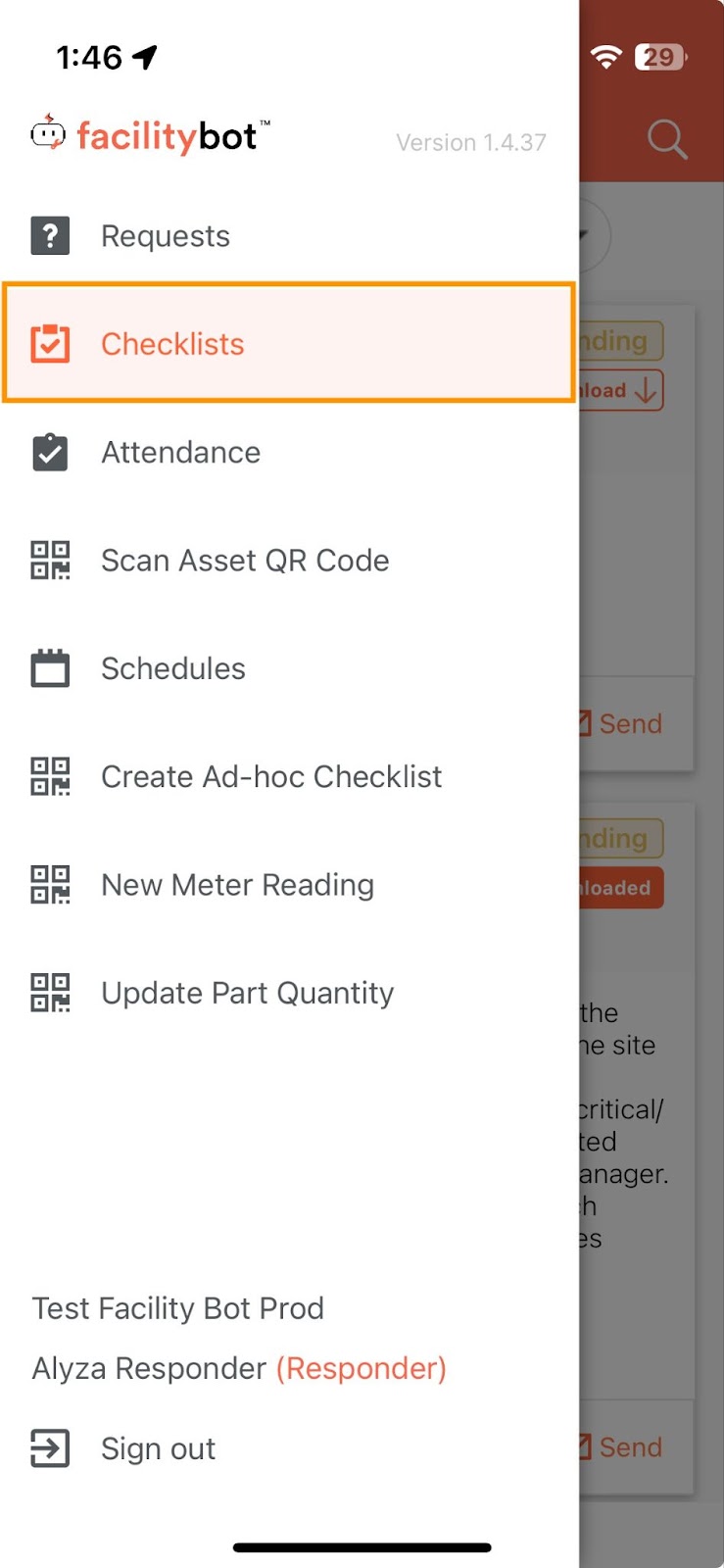
- The page shows the list of pending checklists.
- Click on the Download button beside the checklist.
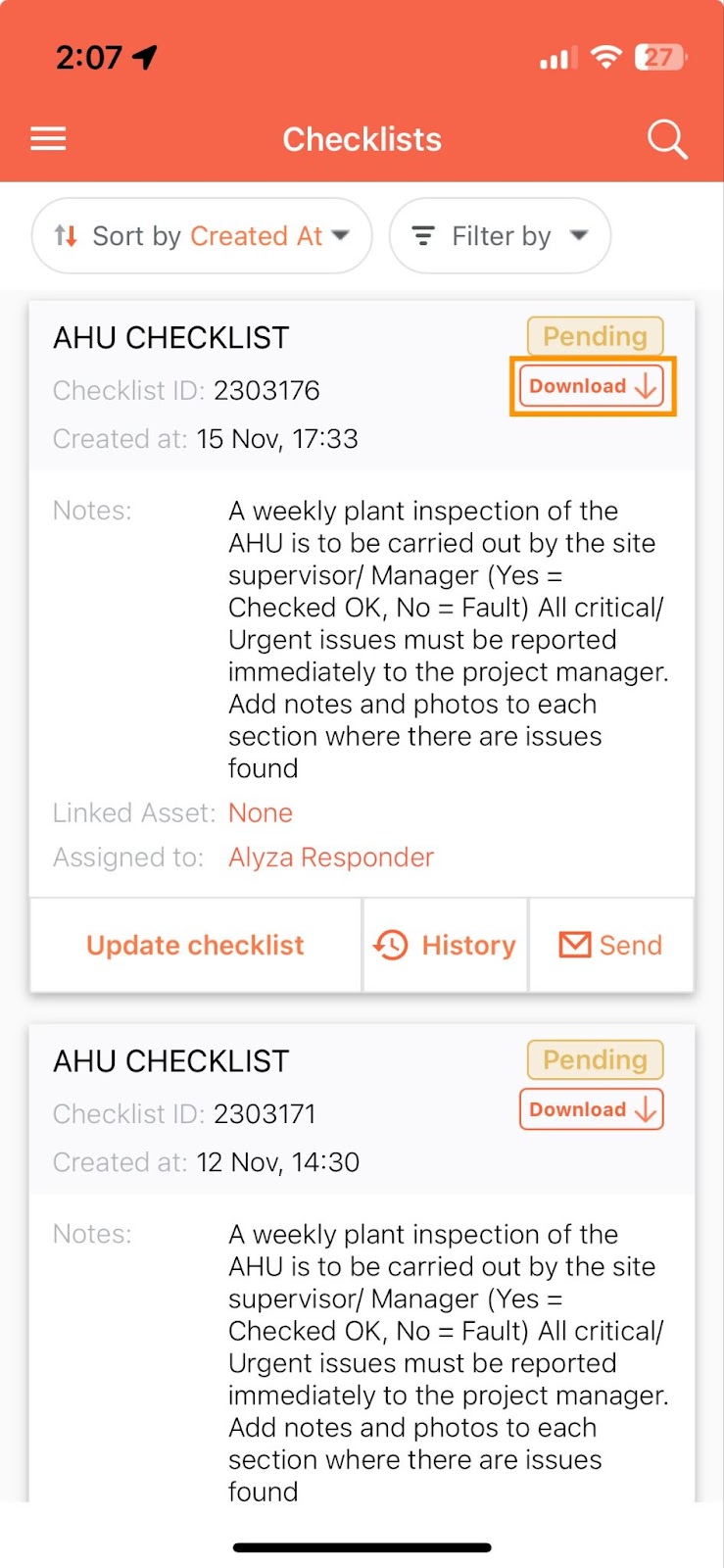
- Once downloaded, the checklist will be available to be updated offline.
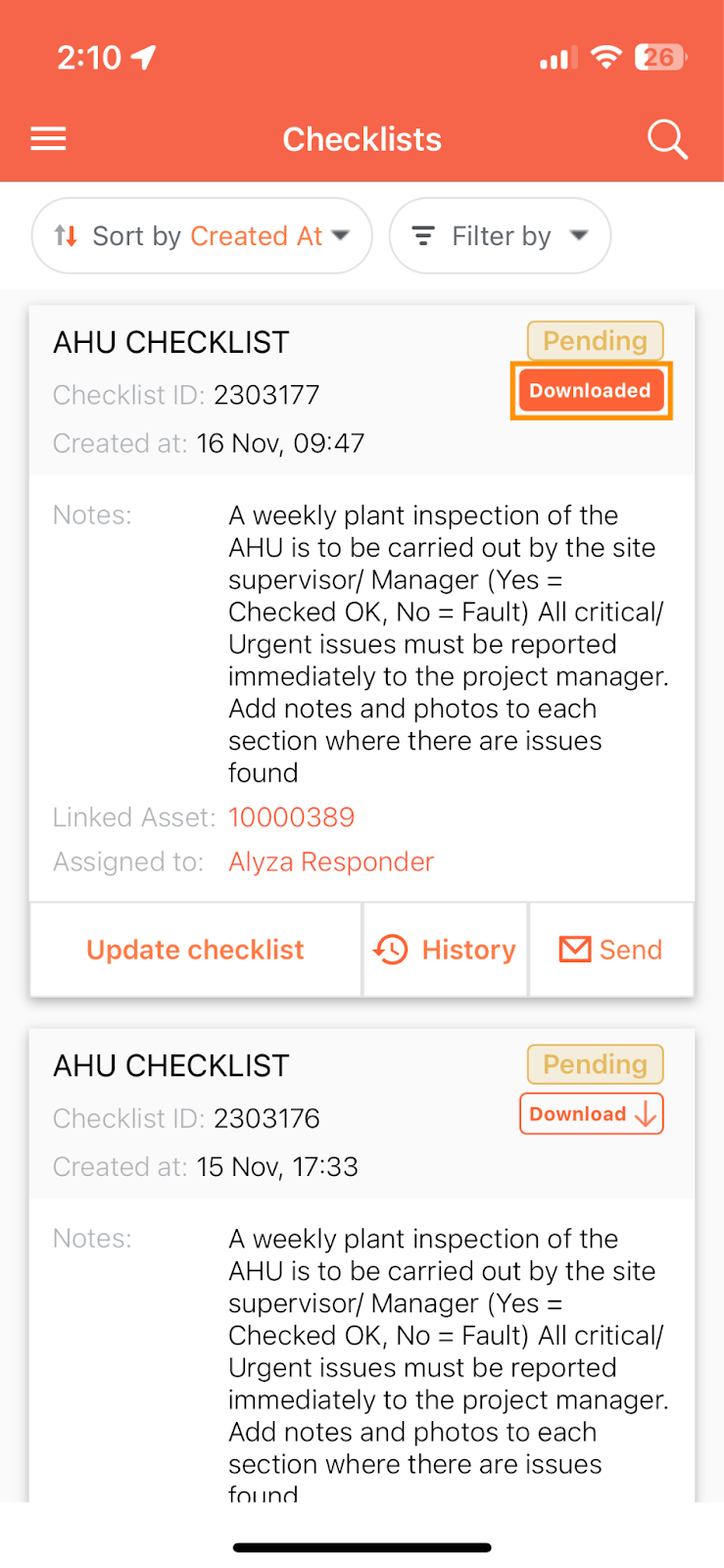
Updating the Checklist Offline
- Downloaded checklists will be visible even when the Mobile Phone has no internet connection. Click on Update Checklist to update the checklist.
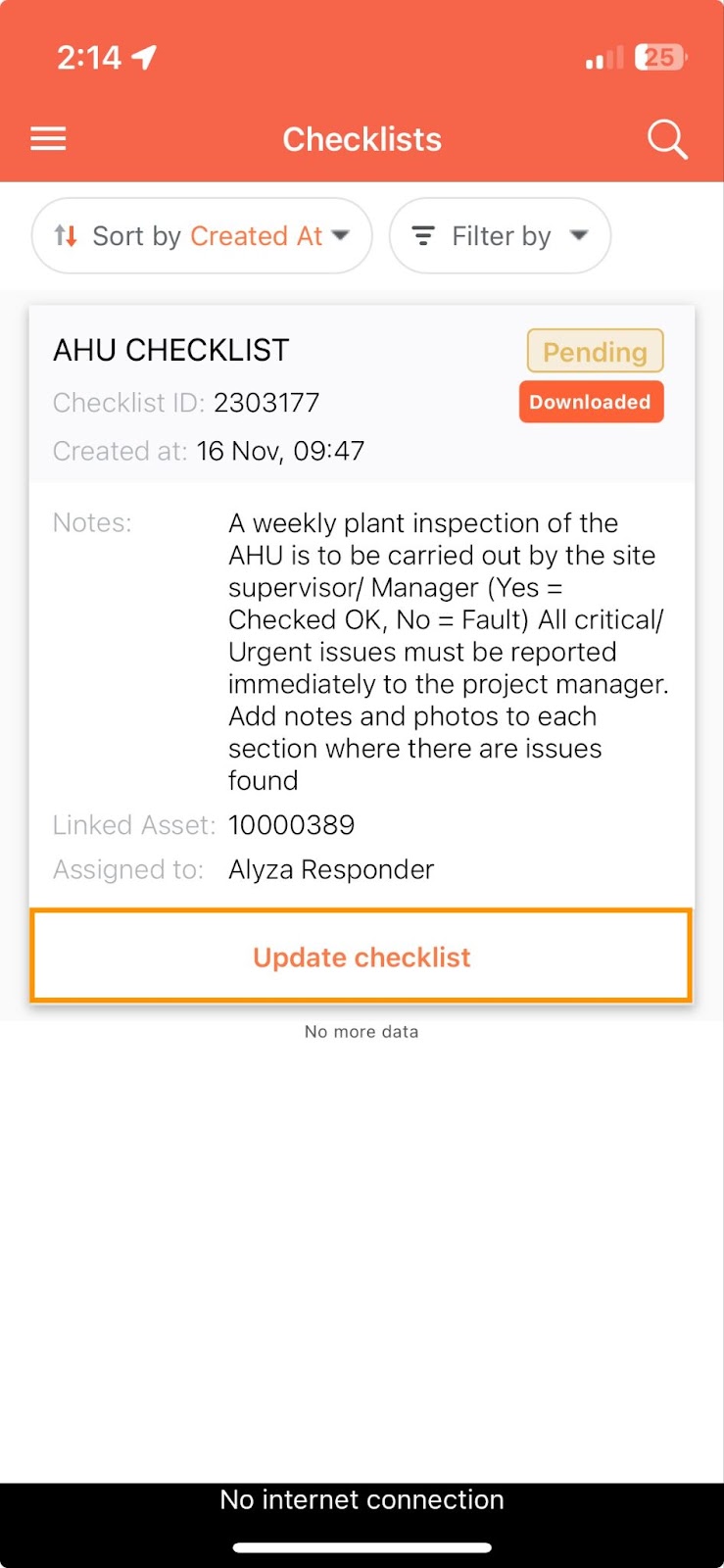
- Update the checklist as needed.
- Once done, click Save and Sync When Online.
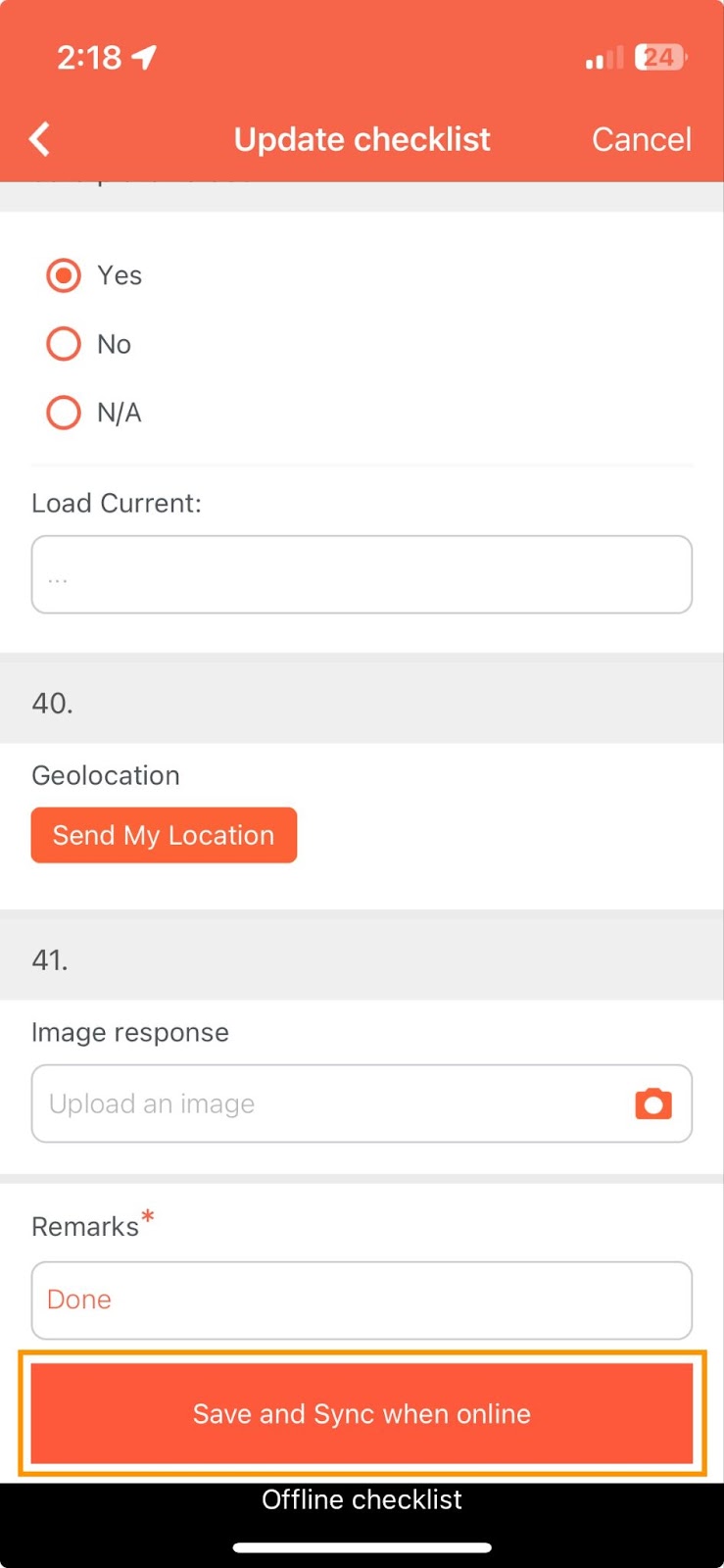
- The checklist will be saved as draft and the information in the checklist will be synced to the server once the internet connection is restored. Note that the checklist will only be stored as draft and not automatically submitted.
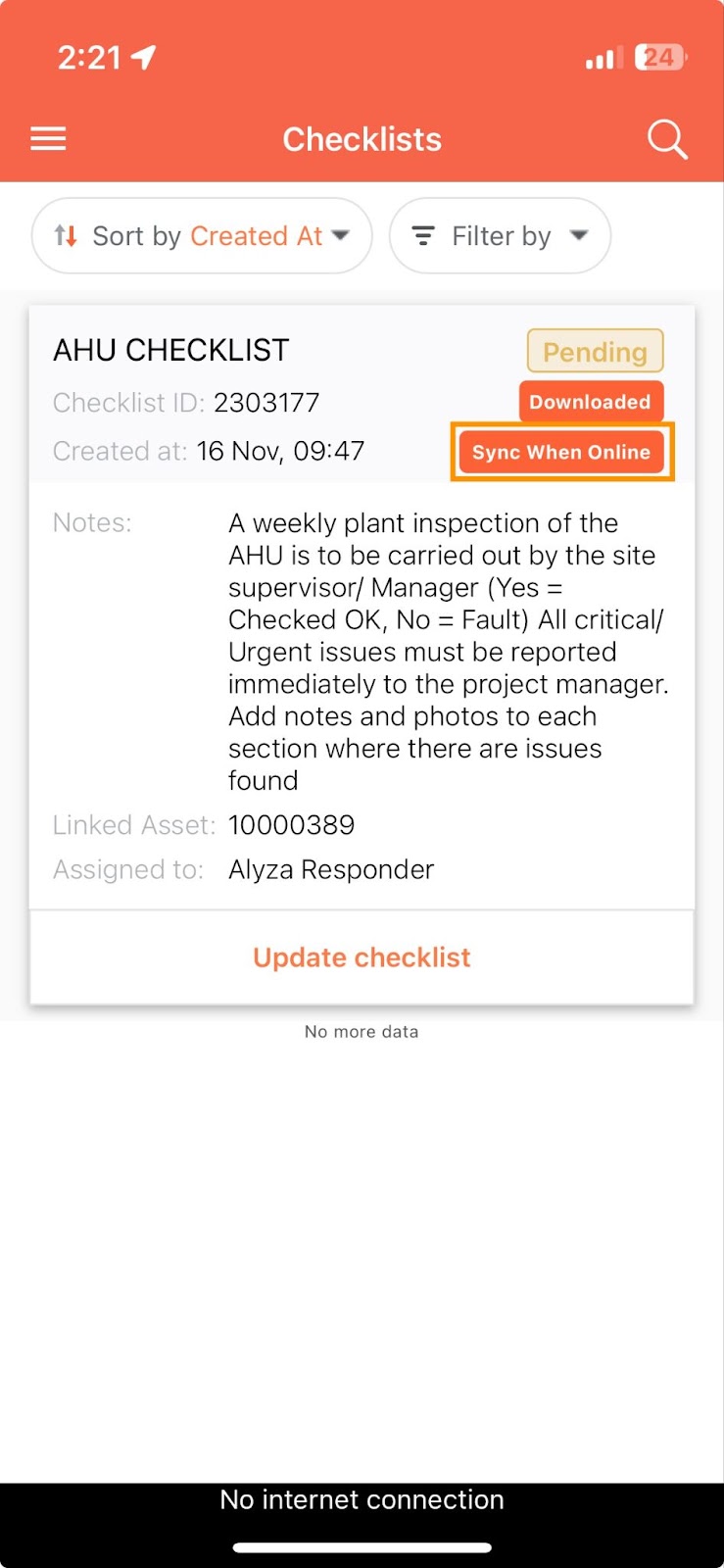
Completing the Checklist Online
- Once the internet connection is restored, responders will be able to go back to the checklist and see that all information recorded while offline is shown in the checklist. Responders can now click `Complete` to complete the checklist.