Managers can automate sending of channel messages in Slack for new service requests created in FacilityBot. Whenever a new fault report is created, a direct message can be sent to the user from the Slackbot. Messages can also be scheduled for later.
- Log in to your Zapier account.
- Create a new Zap.
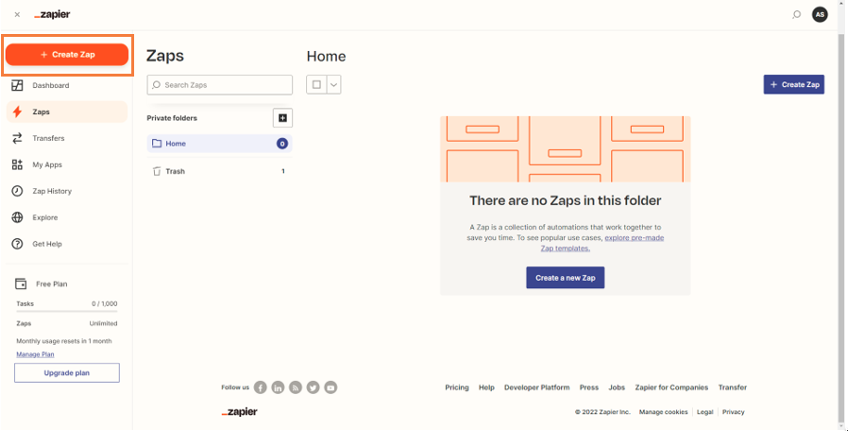
- Choose the app event. Select FacilityBot as the trigger. This starts the Zap when something happens in an app
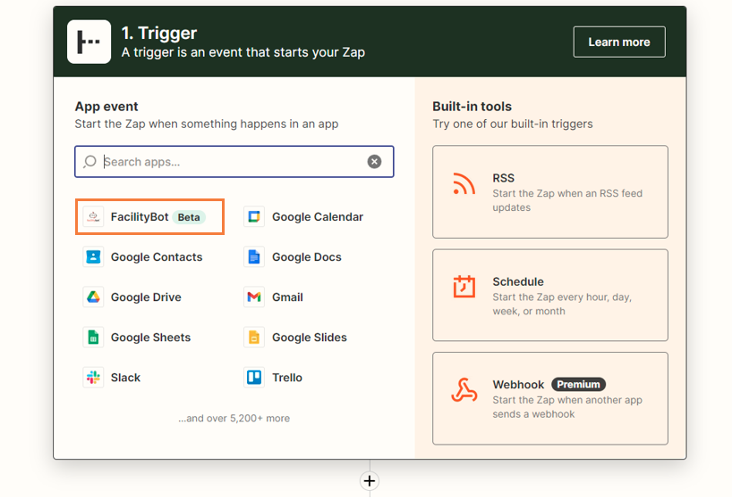

- Connect your account to FacilityBot.
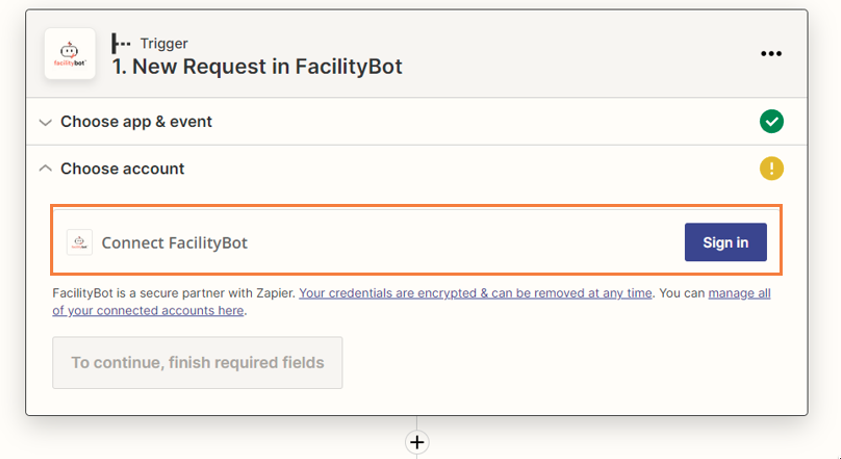
- Enter the API key. It can be found on Integrations > Zapier on the the FacilityBot portal. Once entered, click on “Yes, Continue.”
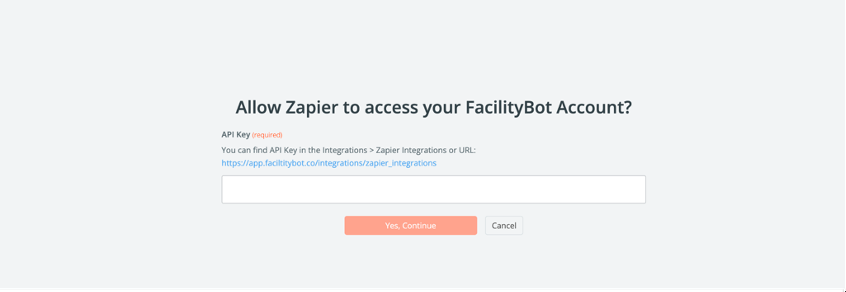
- Choose the action to be taken whenever the trigger occurs.
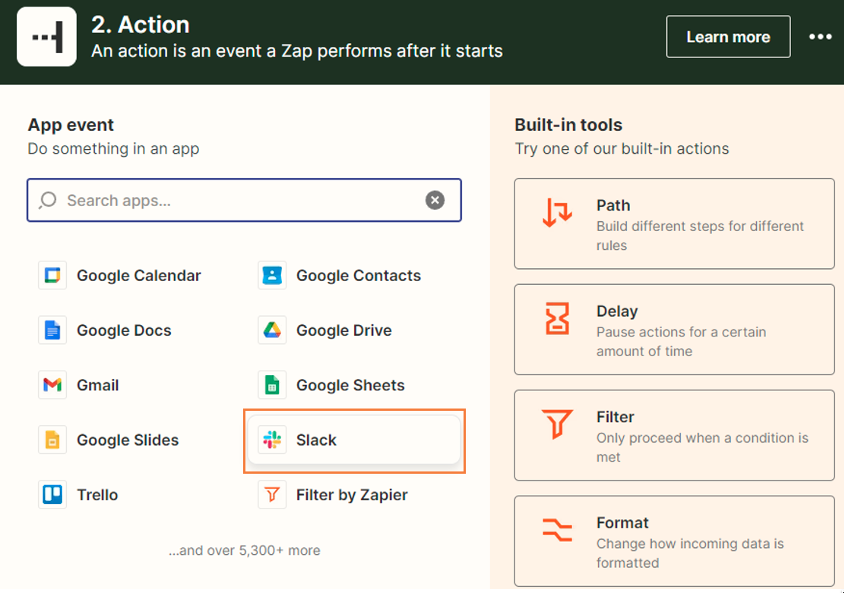
- Connect your Slack account.
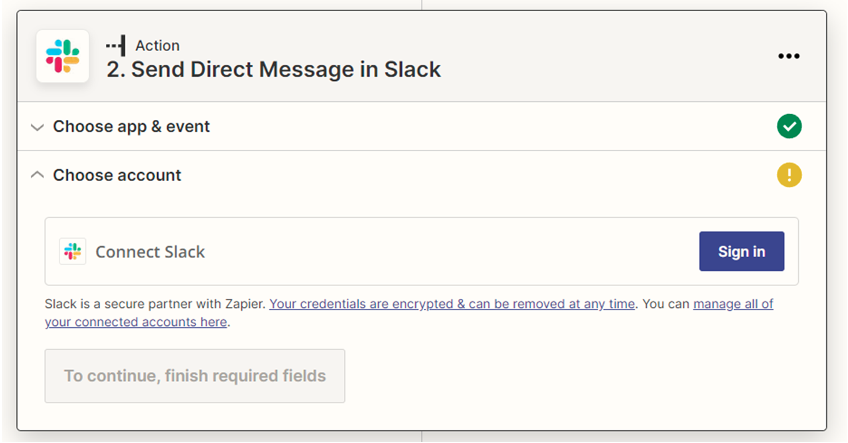
- Customize the Zap using the setup action. You may allow it to send multiple messages, select the Slack usernames that will receive the direct message, and customize the message text.
- Once all required fields have been filled in, click Publish Zap.
- Zapier will automatically send a channel message whenever a new service request is created on FacilityBot.
