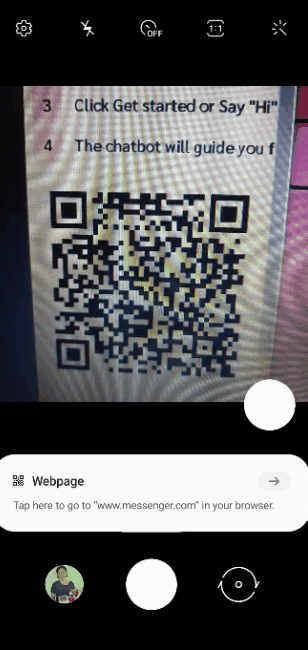It is easy for the Facilities Manager to connect FacilityBot to Facebook Messenger. Once connected, the Facilities Manager will need to inform building users (“Requestors”) how to find the correct Messenger channel for their building.
There are 2 primary ways that Requestors can find the correct channel in Messenger (A) searching for the name of the Messenger channel and (B) scanning the QR code in the poster.
- Finding the correct channel by searching for the channel name
Step 1: Open the Messenger App
Step 2: Navigate to the search bar
Step 3: Type the name of the bot provided by the Facilities Manager
Step 4: Click “Get Started’
A welcome message will be sent to help the Requestor with the next steps.
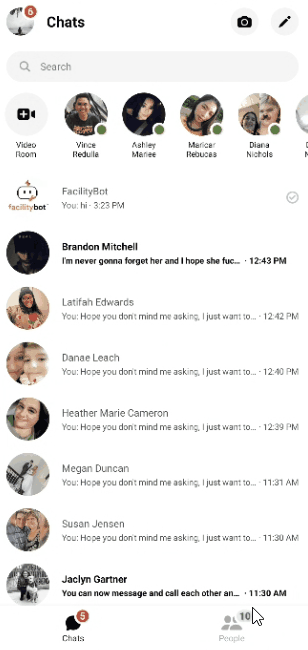
(B) Finding the correct channel by Scanning the QR code in the poster
Once FacilityBot has been connected to a Messenger channel, the Facilities Manager can print a helpful poster with a QR code to guide Requestors to find the correct Messenger channel.
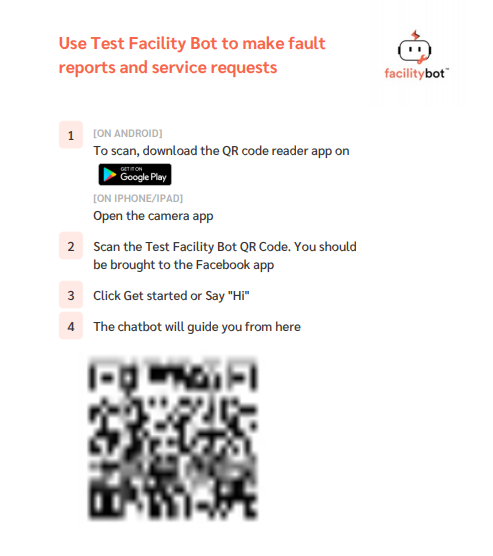
Image: Sample Poster. The Facility Manager should generate a unique poster for your building
Step 1: Scan the QR code in the poster provided by your Facility Manager using your smartphone
Step 2: Tap the arrow to go to Messenger
Step 3: Click ‘Get Started’
A welcome message will be sent to the Requestor to help with the next steps.