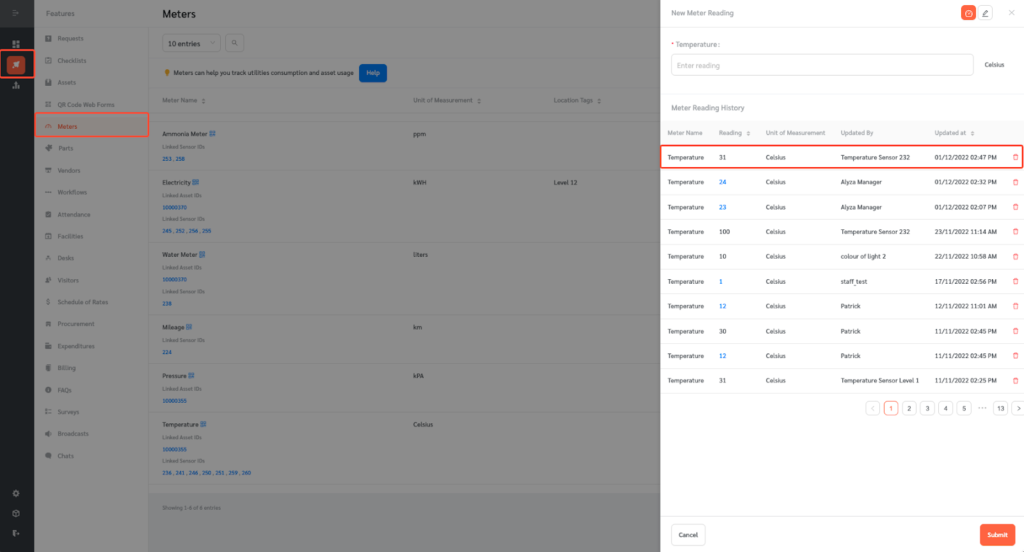Facility managers can link meters to sensors. Once linked, FacilityBot will automatically update meter readings based on sensor data.
Linking Meters to Sensors
- Log in to FacilityBot Manager Portal.
- Go to Settings then Sensors.
- Click on the “+ New” button on the upper right.
- A floating editing panel will appear. Enter the sensor name and trigger condition.
- Click on Add Meter to link the sensor to a meter.
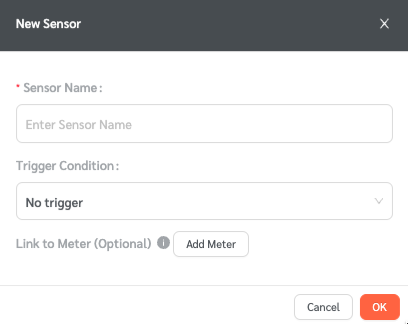
- Once done, click Ok.
Sending Test Data
We can send test data to simulate the automation.
- Mouse over on the sensor and click on Send Test Data.
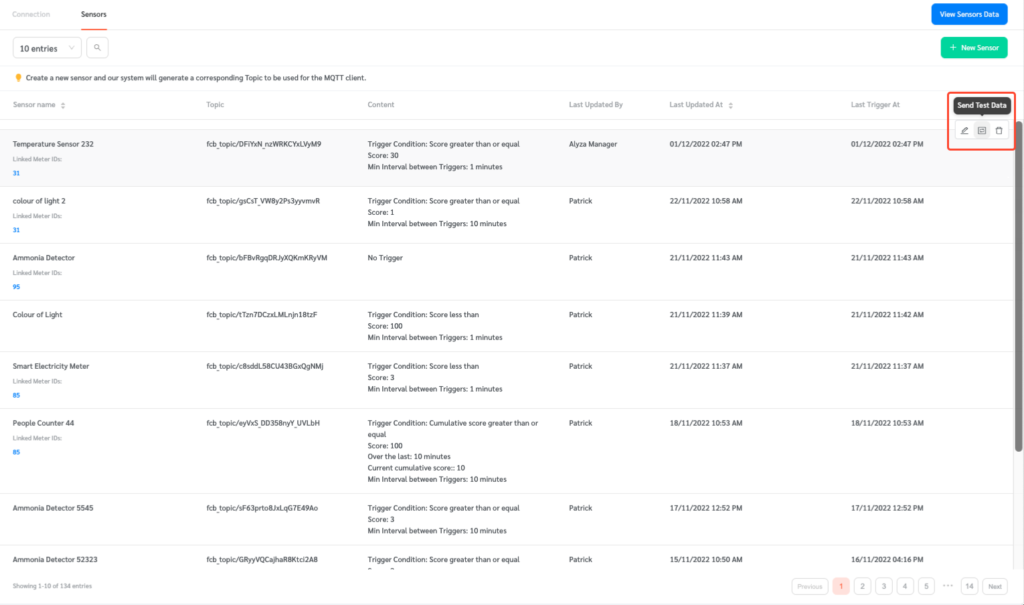
- Send attest data using JSON format.
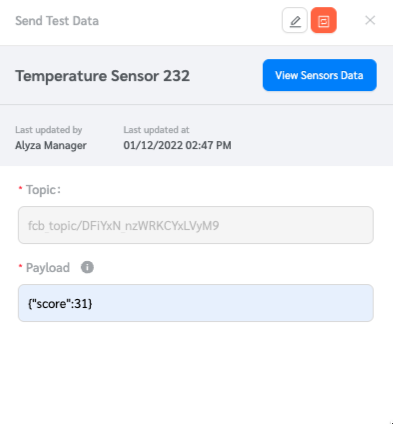
- FacilityBot will log the changes and automatically update the meter reading.
Viewing Updated Meter Readings
To view the new meter reading,
- Go to Features then Meters.
- Hover on the meter and click on the New Meter Reading Icon.
- The meter reading history will be updated with the new meter reading from the sensor.