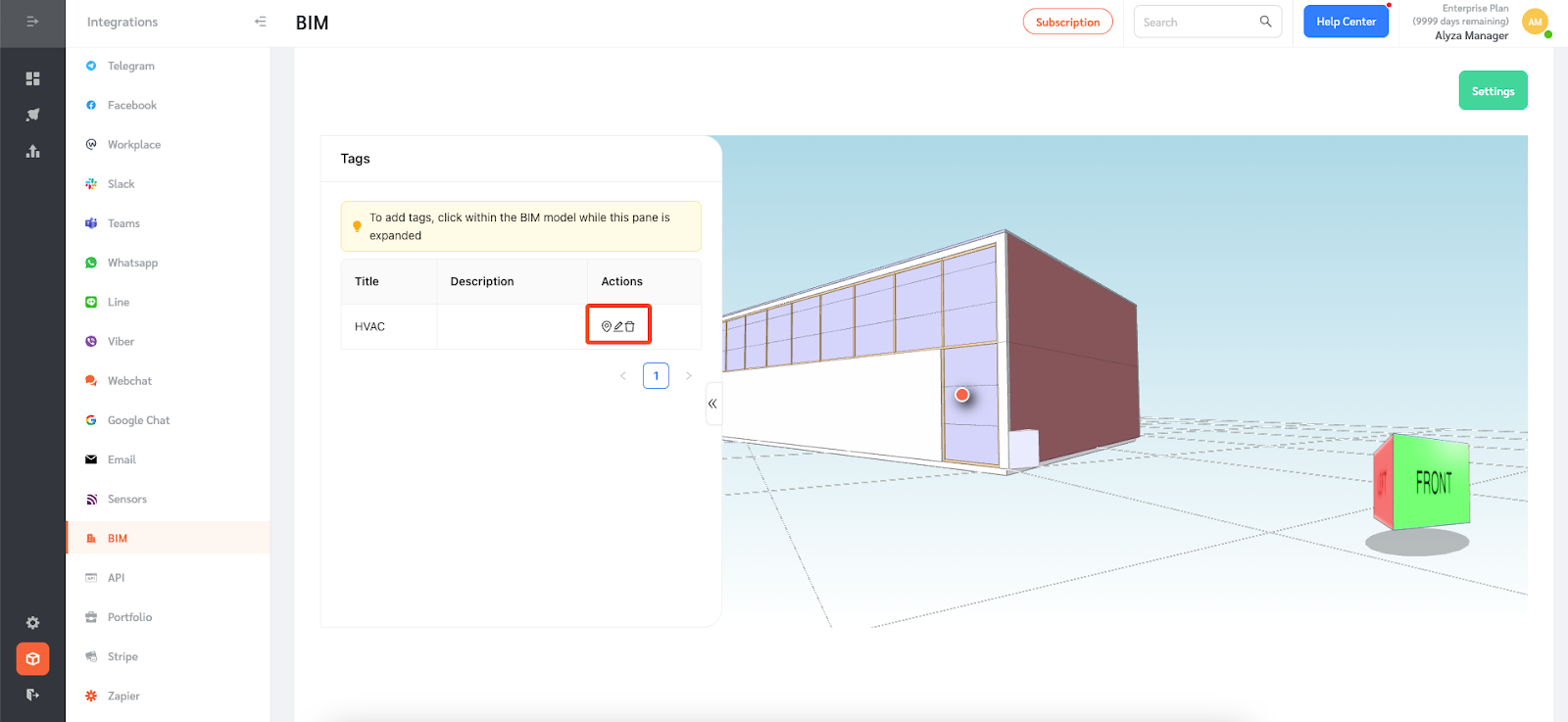FacilityBot allows you to upload Building Information Model files to view the building in 3D.
Uploading BIM File Formats
- Log in to Facilitybot Web Portal.
- Go to ‘Integrations’ → ‘BIM.’
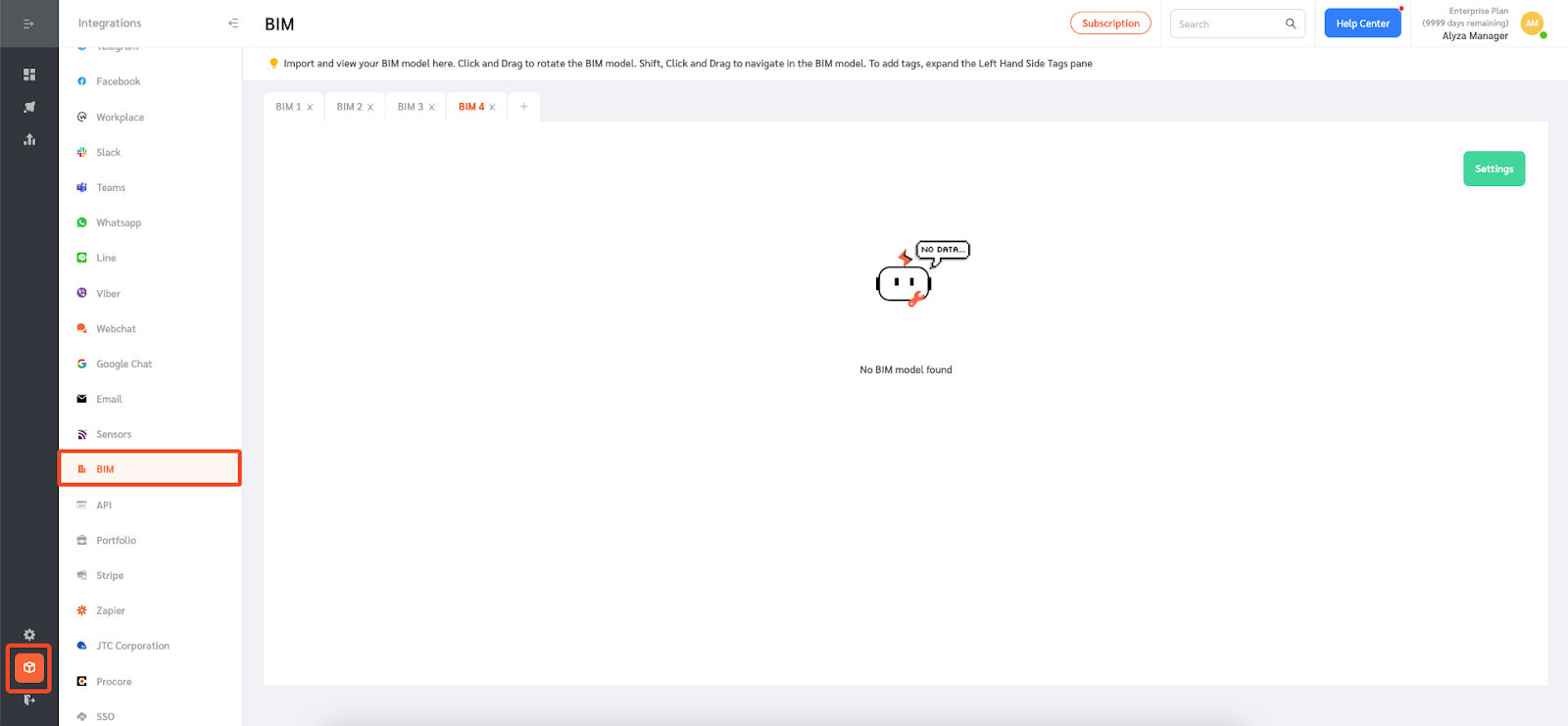
- Click on ‘Settings’ on the upper right to upload a .IFC file.
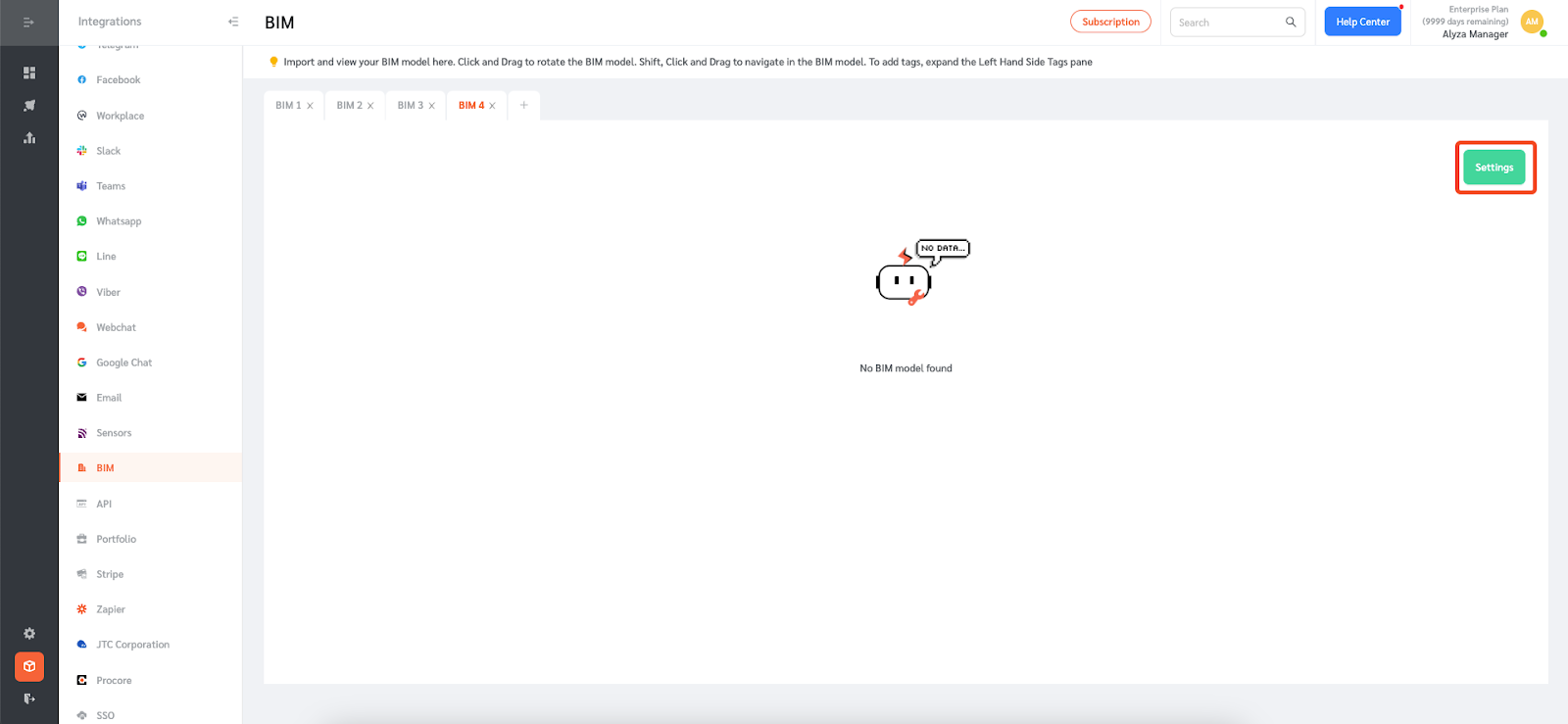
- A floating editing panel will appear where you can import a BIM model and give the model a name.
- Once imported, click ‘Save’ to save the changes.
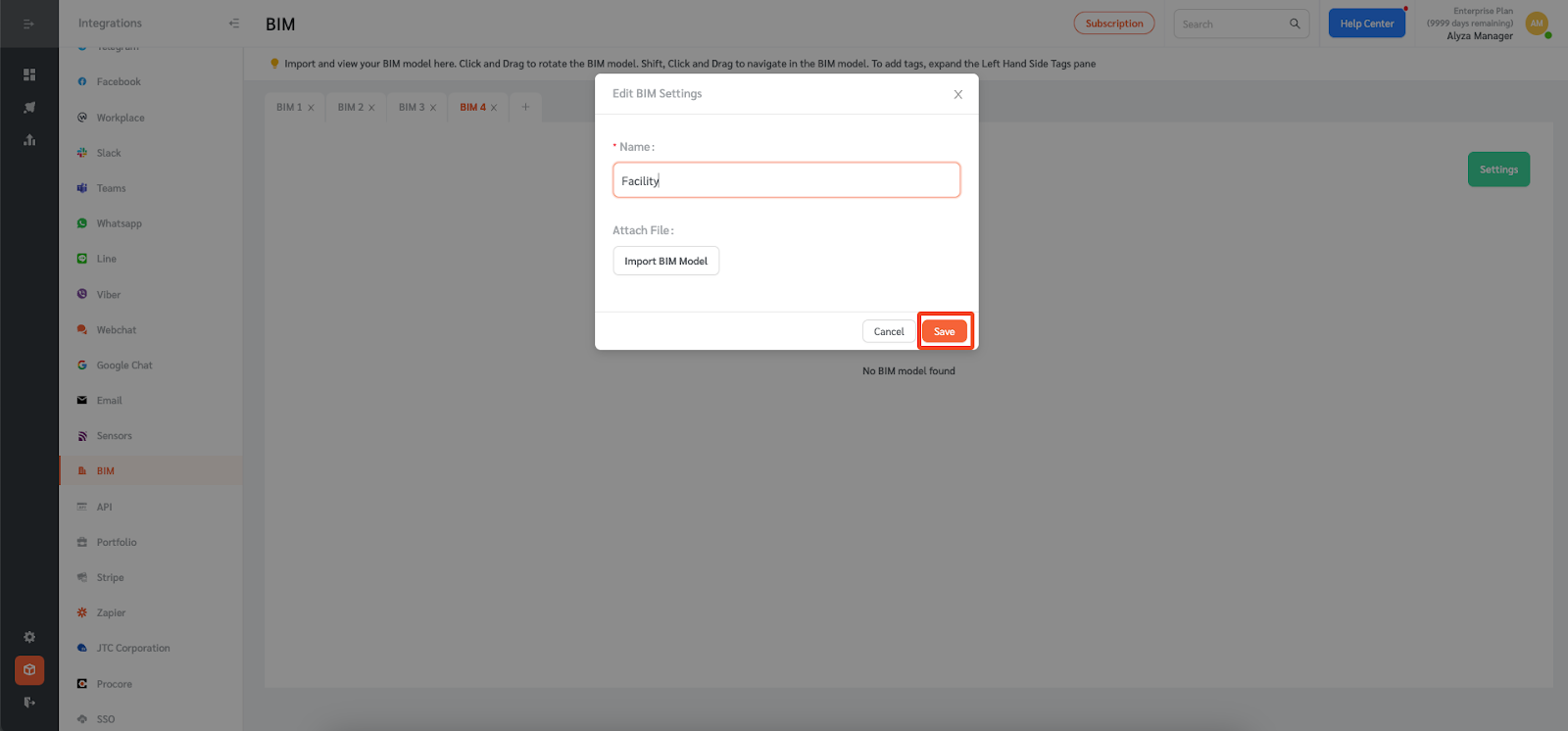
- Facilitybot will import the building model and you will be able to view it in 3D.
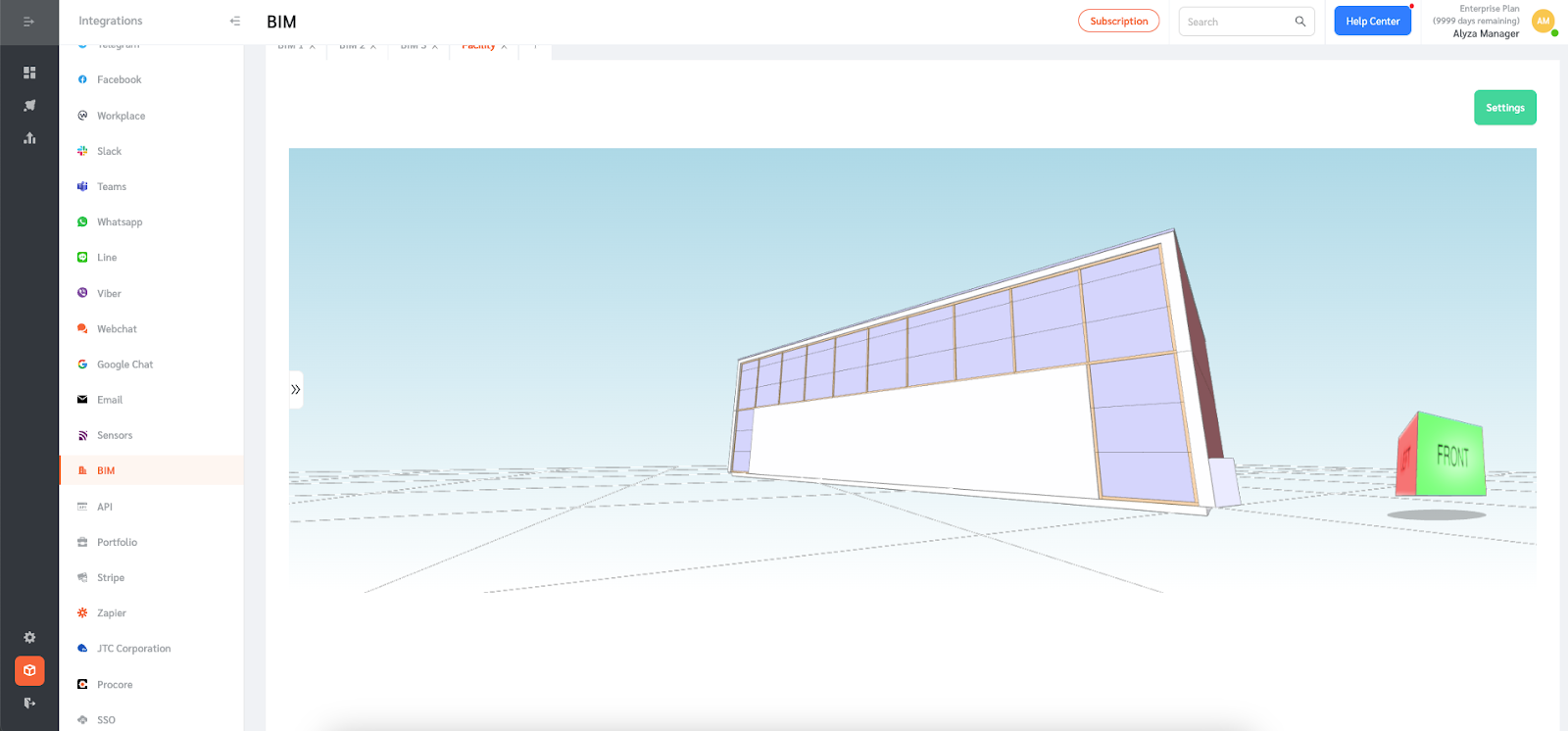
- Scroll to Zoom in and out of the BIM model.
- Click and Drag to rotate the BIM model.
- Shift, Click, and Drag to navigate in the BIM model.
Tagging on BIM
- To add tags, expand the Left Hand Side Tags pane.
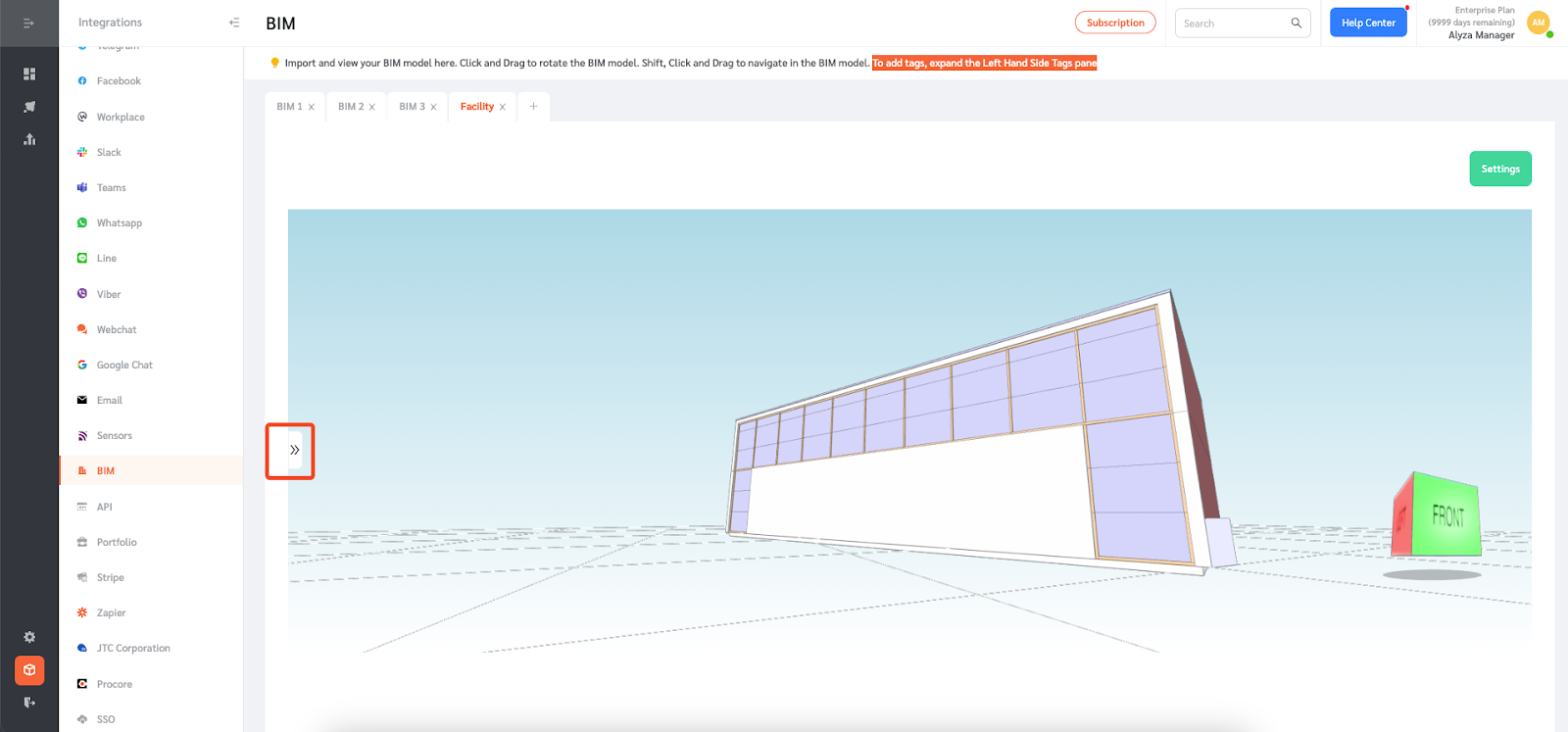
- A side panel will appear where you can tag the building model.
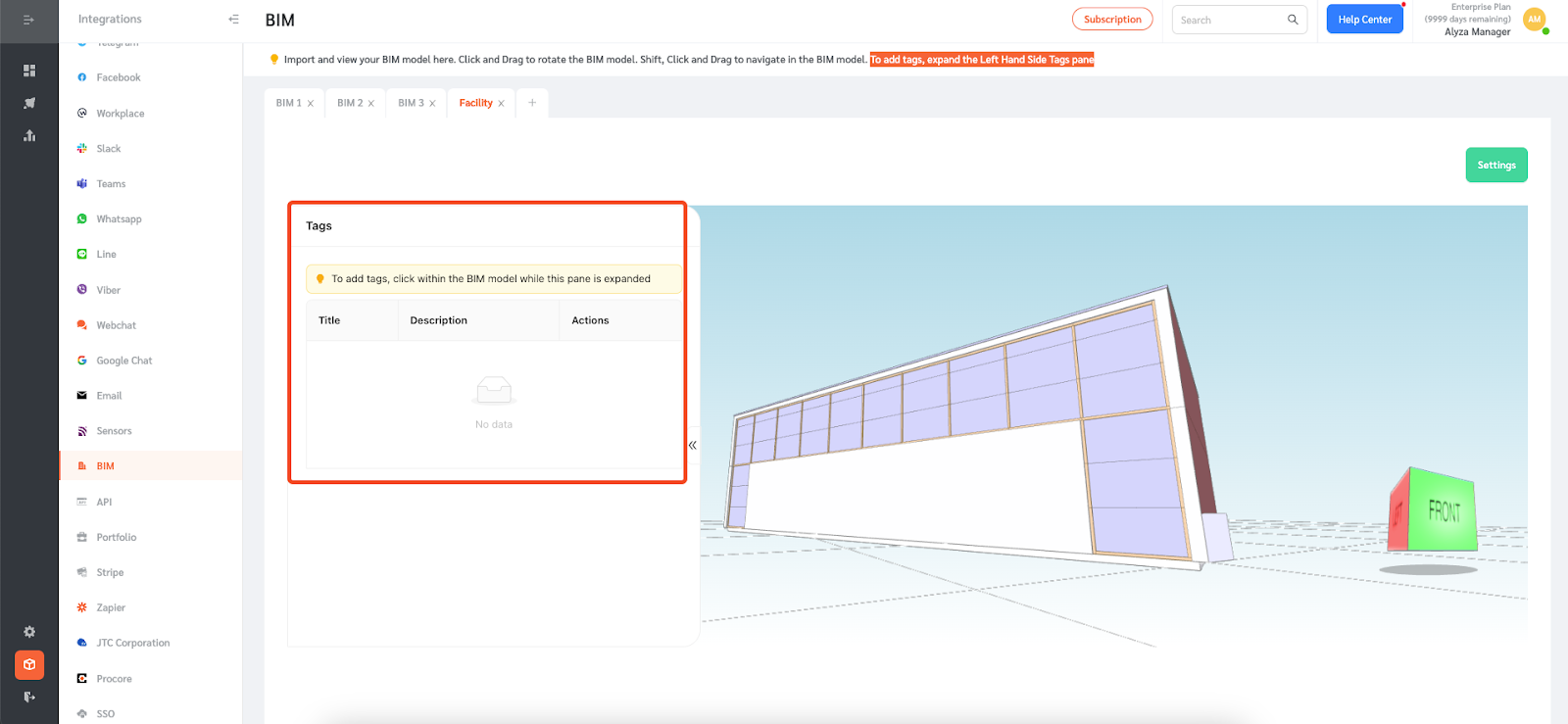
- To add tags, click within the BIM model while the side pane is expanded.
- A tag will be created after clicking anywhere on the BIM model.
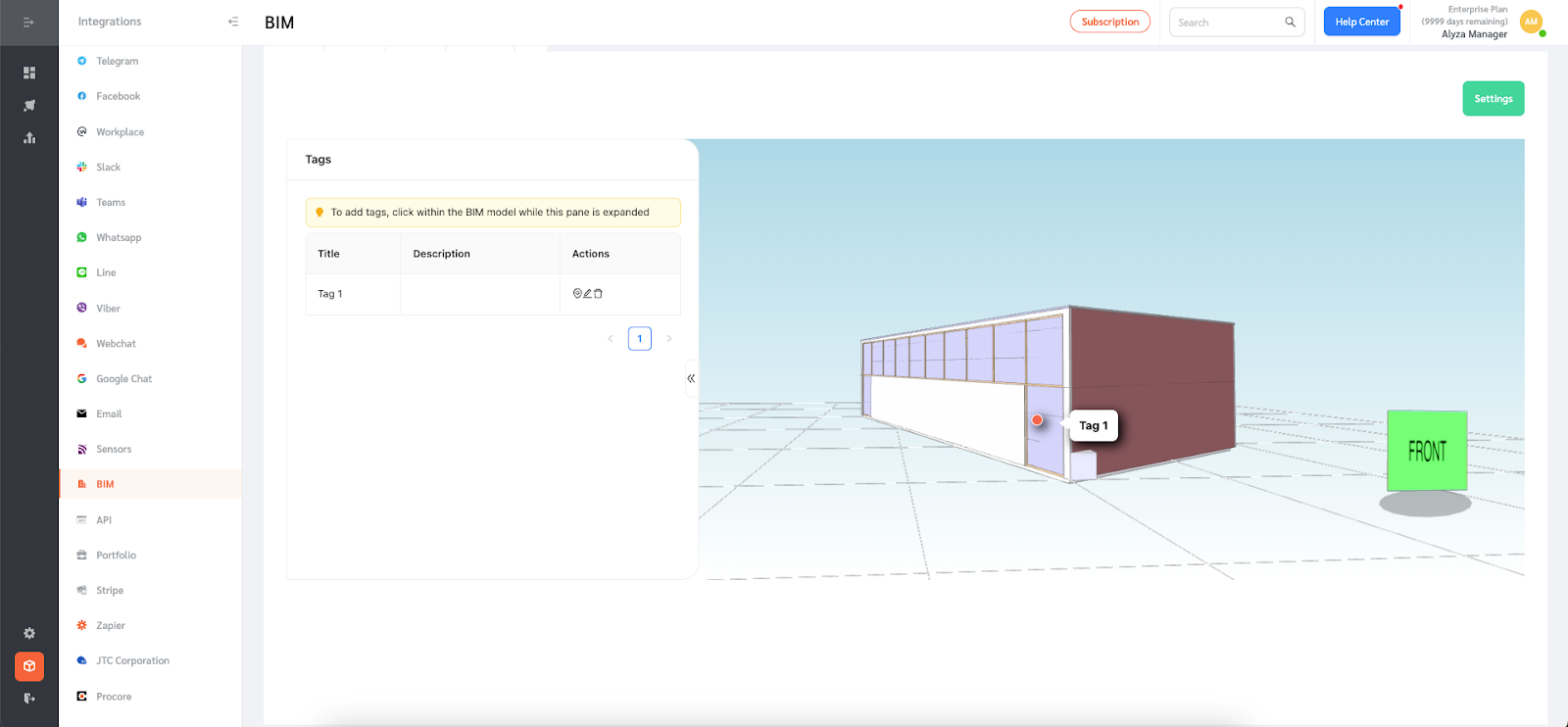
- Edit the name of the tag by clicking on the pencil icon on the side pane.
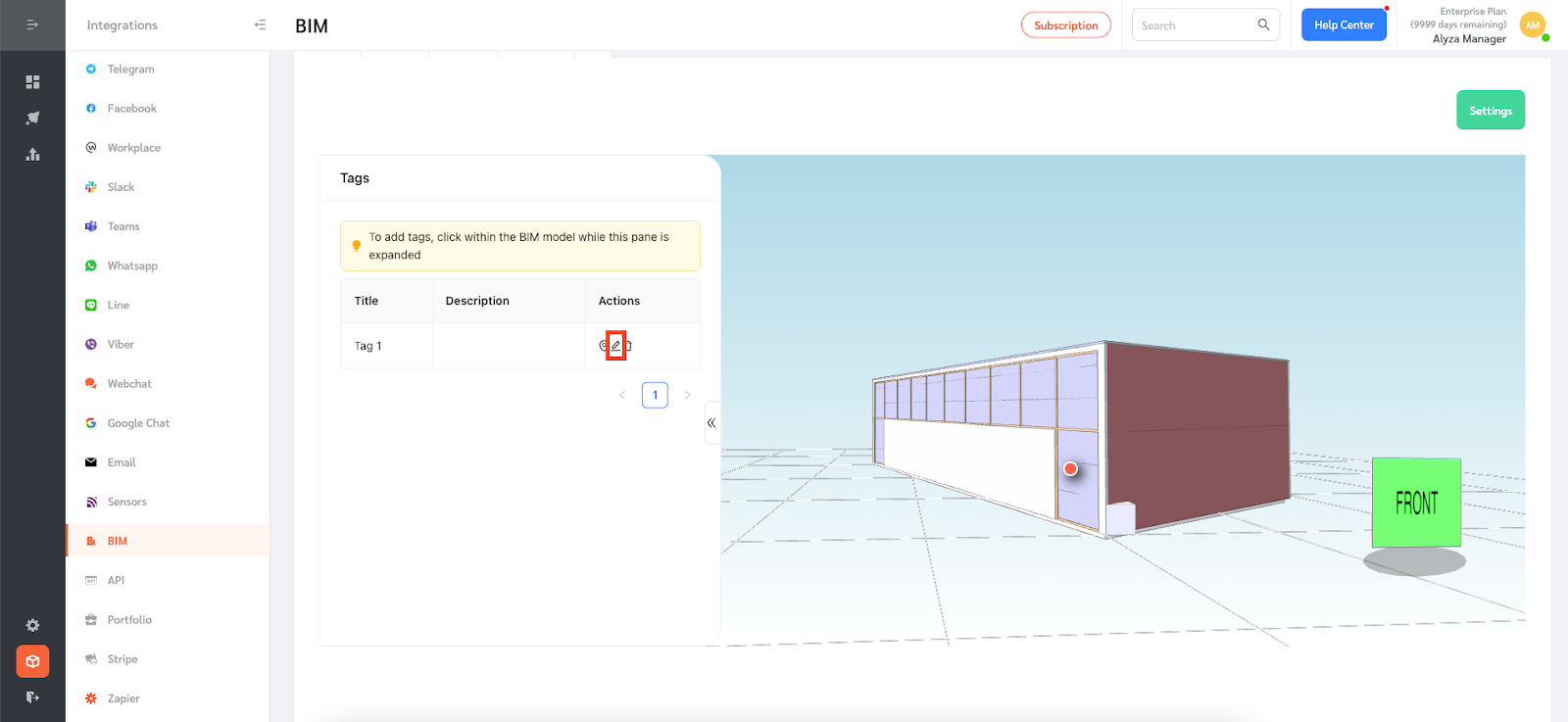
- Give the tag a title and a brief description.
- Once done, click on the save icon to save the tag.
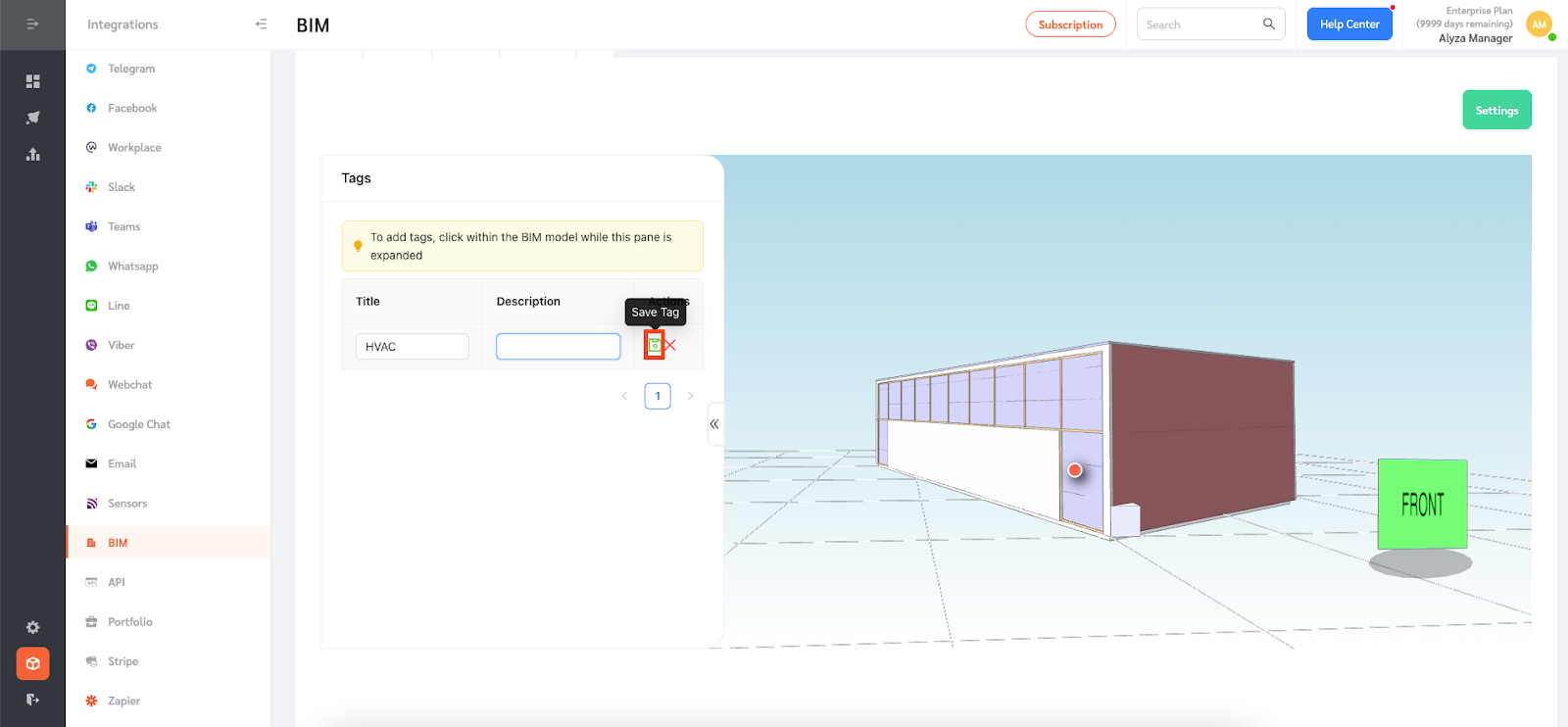
- You may delete the tag using the bin icon or go to the tag by clicking on the navigation icon.