Facilitbot allows facility managers to import Location Tags, Location Sub Tags, and Location Sub Sub Tags by uploading a CSV/Excel file. All rows in the CSV will be imported as new Location Tags. Managers can also download the CSV template to help with import.
- Log in to the Facilitybot Web Portal.
- Go to ‘Settings’ —> and click on ‘Location Tags.’
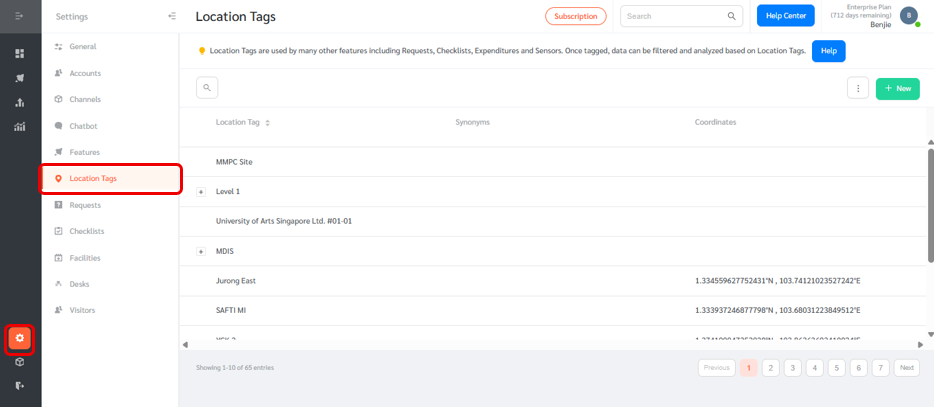
- Click on the three-dot menu and select ‘Import CSV’ to upload a CSV file.
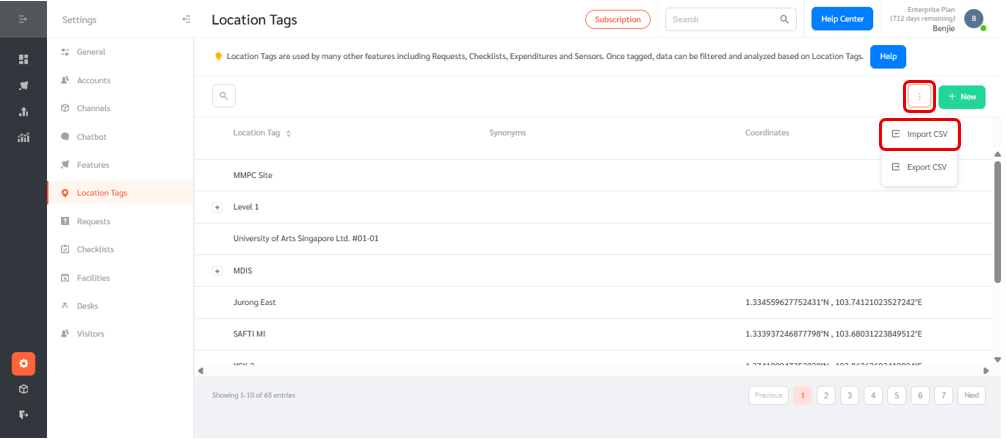
- A floating editing panel will appear where you can download the CSV template. Click on ‘Download Location Tag Import CSV Sample.’
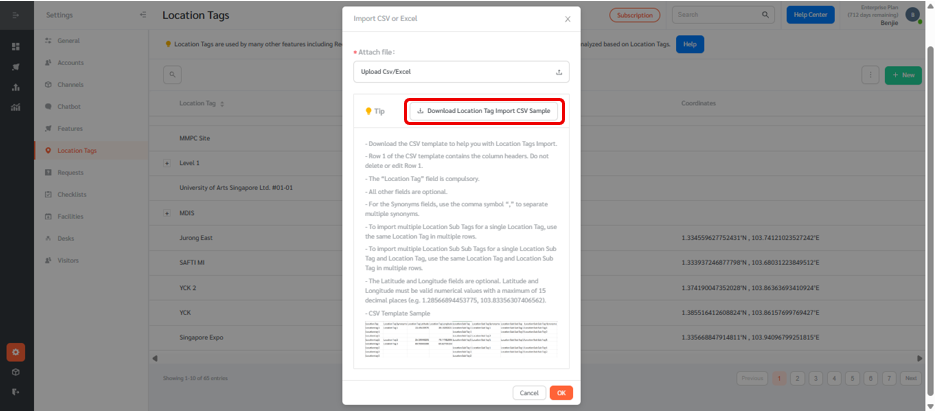
- The CSV file will be downloaded and you can now input the location tag details. Note that Row 1 of the CSV template contains the column headers. Do not delete or edit Row 1.
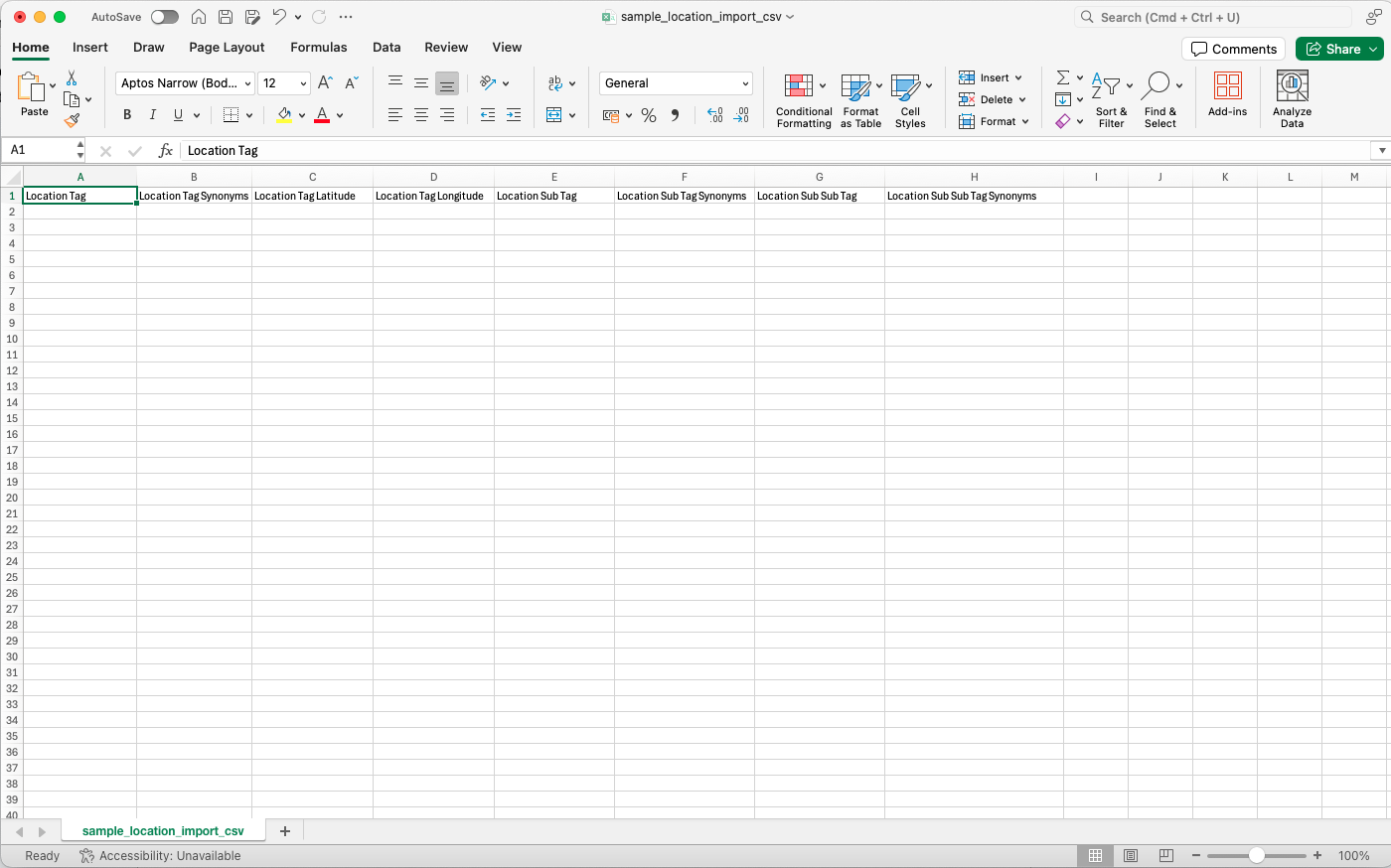
- The “Location Tag” field is compulsory. All other fields are optional.
- For the Synonyms fields, use the comma symbol “,” to separate multiple synonyms.
- To import multiple Location Sub Tags for a single Location Tag, use the same Location Tag in multiple rows.
- To import multiple Location Sub Sub Tags for a single Location Sub Tag and Location Tag, use the same Location Tag and Location Sub Tag in multiple rows.
- The Latitude and Longitude fields are optional. Latitude and Longitude must be valid numerical values with a maximum of 15 decimal places.
- Once all the necessary fields are populated, you can upload the CSV file by clicking on ‘Upload CSV/Excel.’
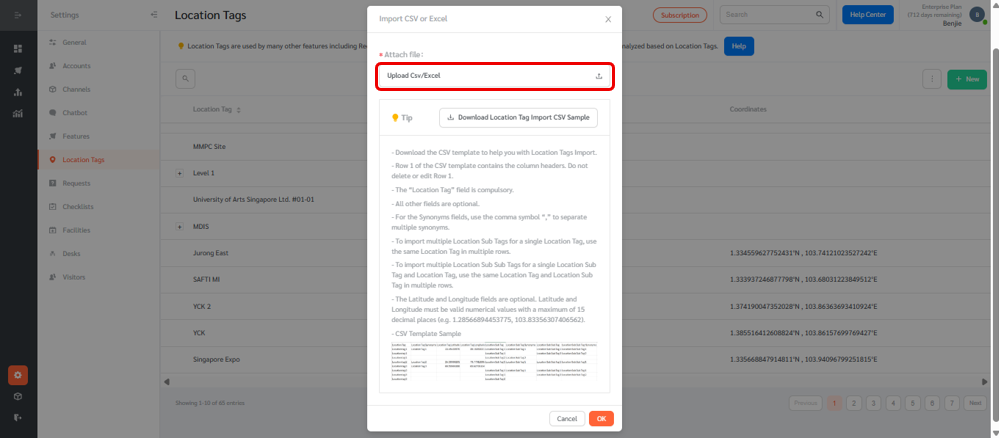
- Once uploaded, Facilitybot will automatically create new Location Tags, Location Sub Tags, and Location Sub Sub Tags.
