Facility managers and Field Service Managers may need to service multiple customers. FacilityBot allows managers to link parent Checklists to customers if the checklist is to be completed to service the customer.
Linking of Checklists
- Log in to FacilityBot Manager Portal.
- Go to “Settings” then “Checklists.”
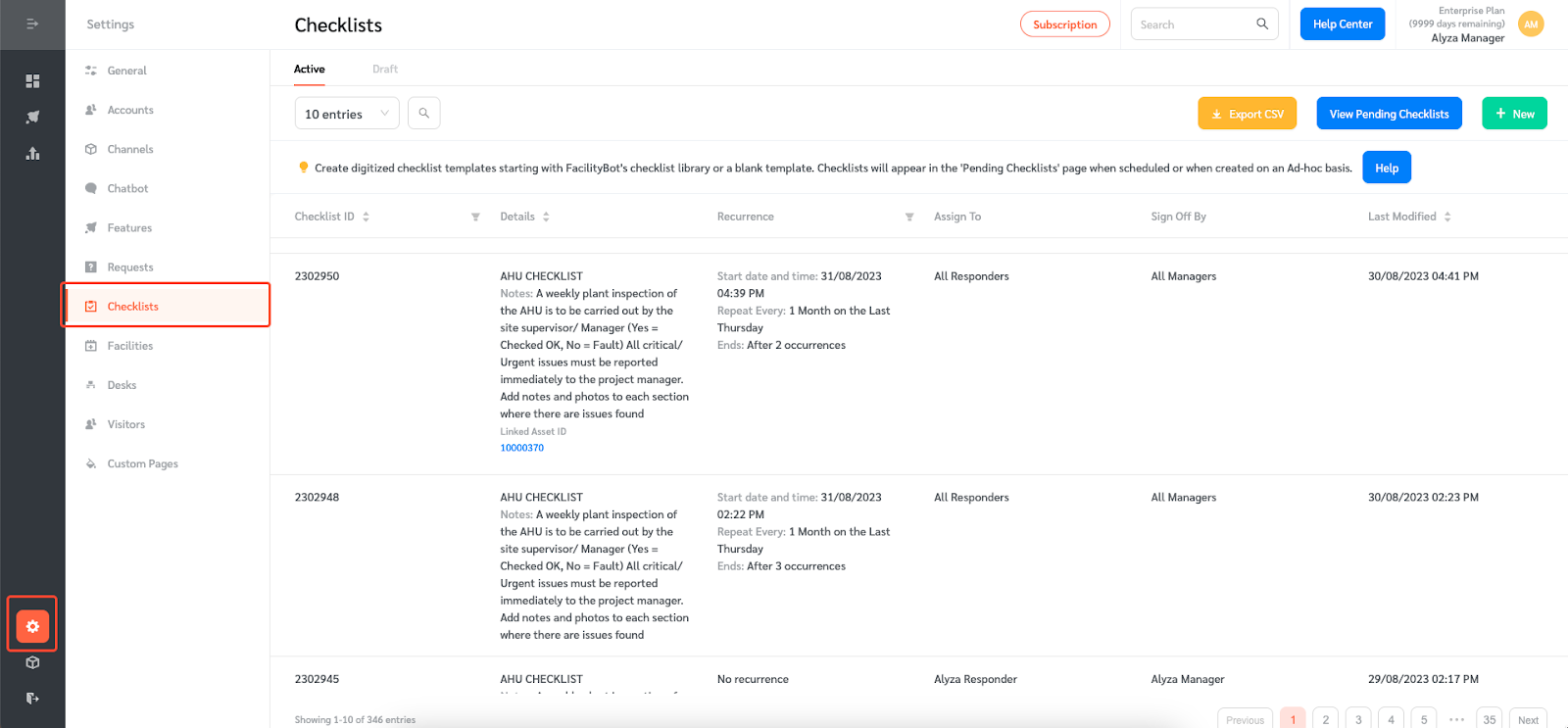
- Managers can create a new checklist to link to customer.
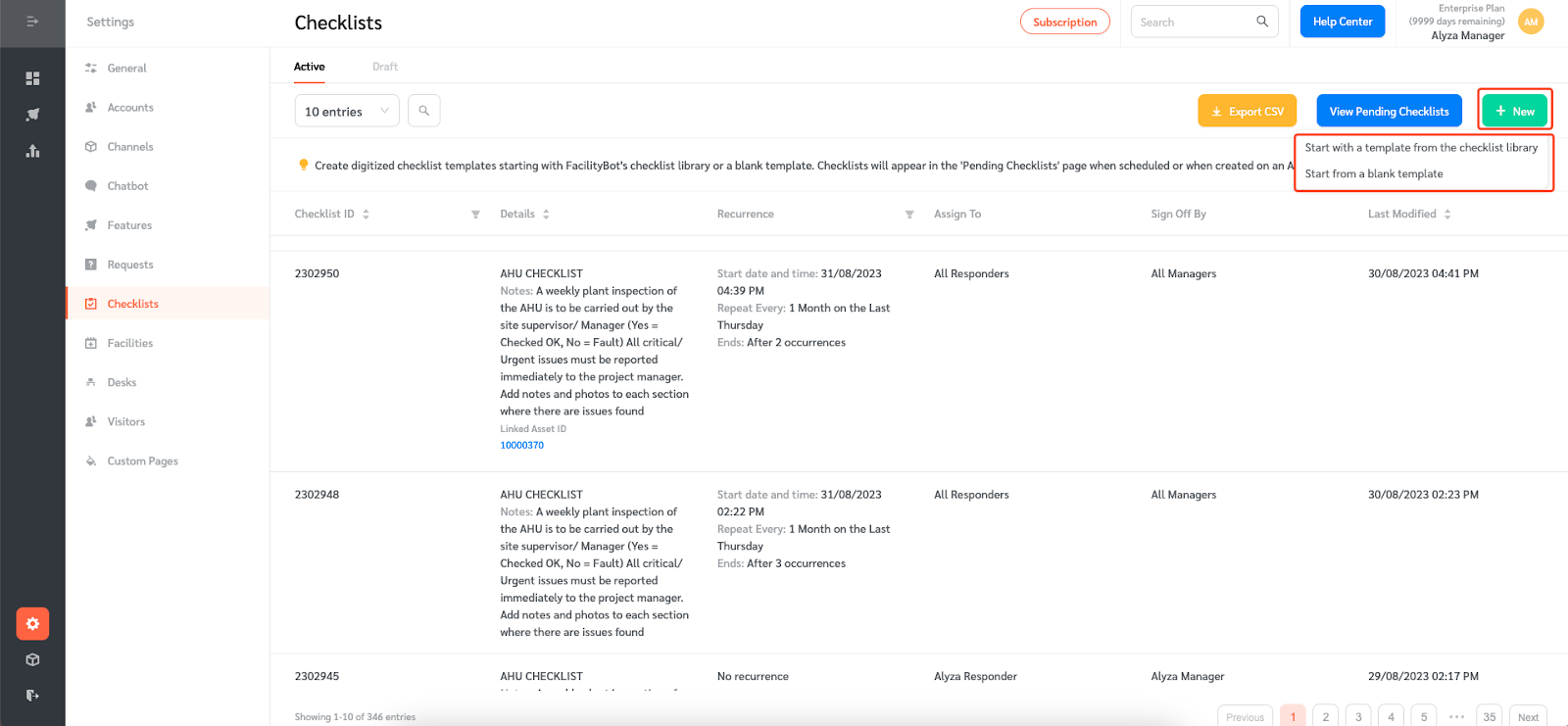
- Alternatively, managers can edit an existing checklist to link to customer.
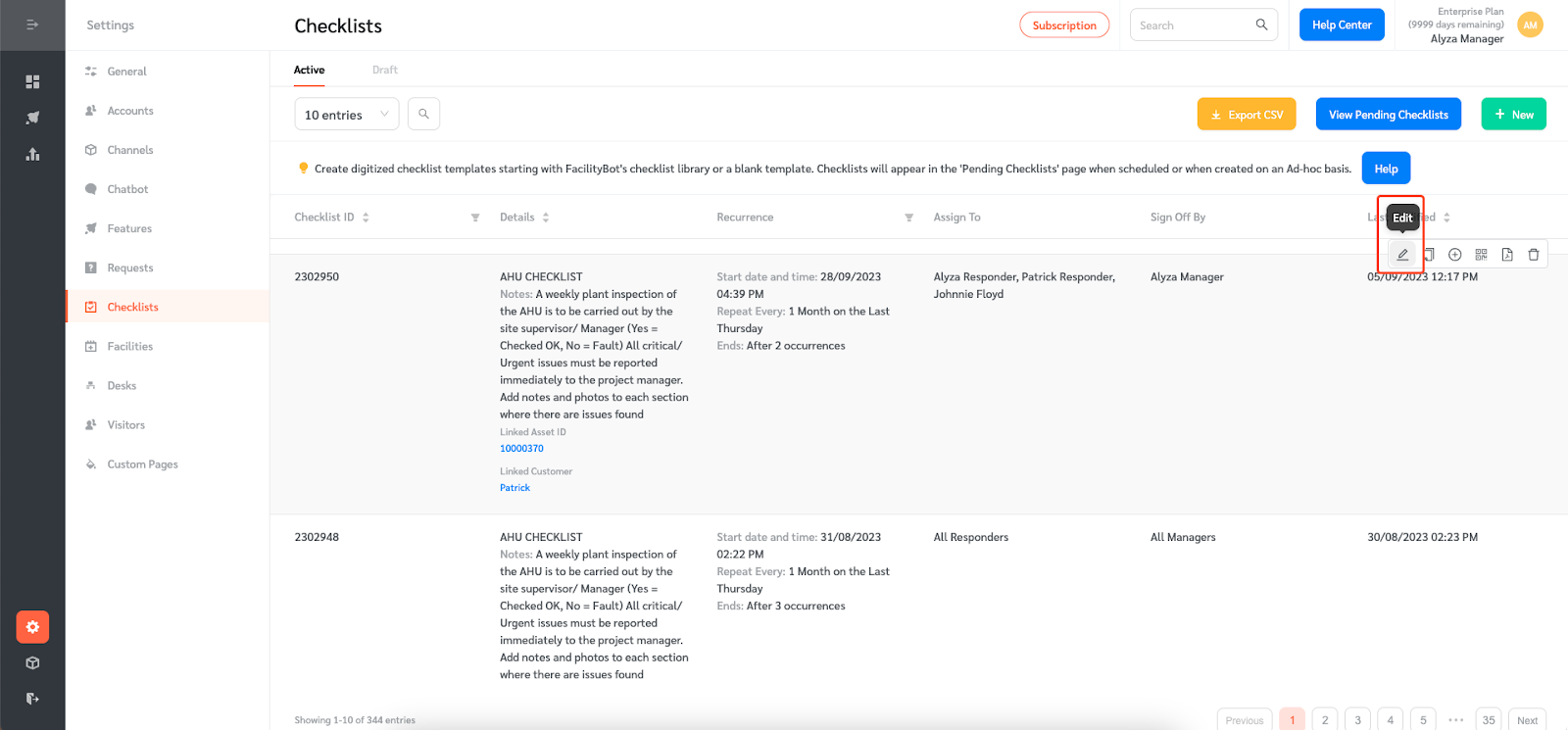
- Click on “Link to Customer”.
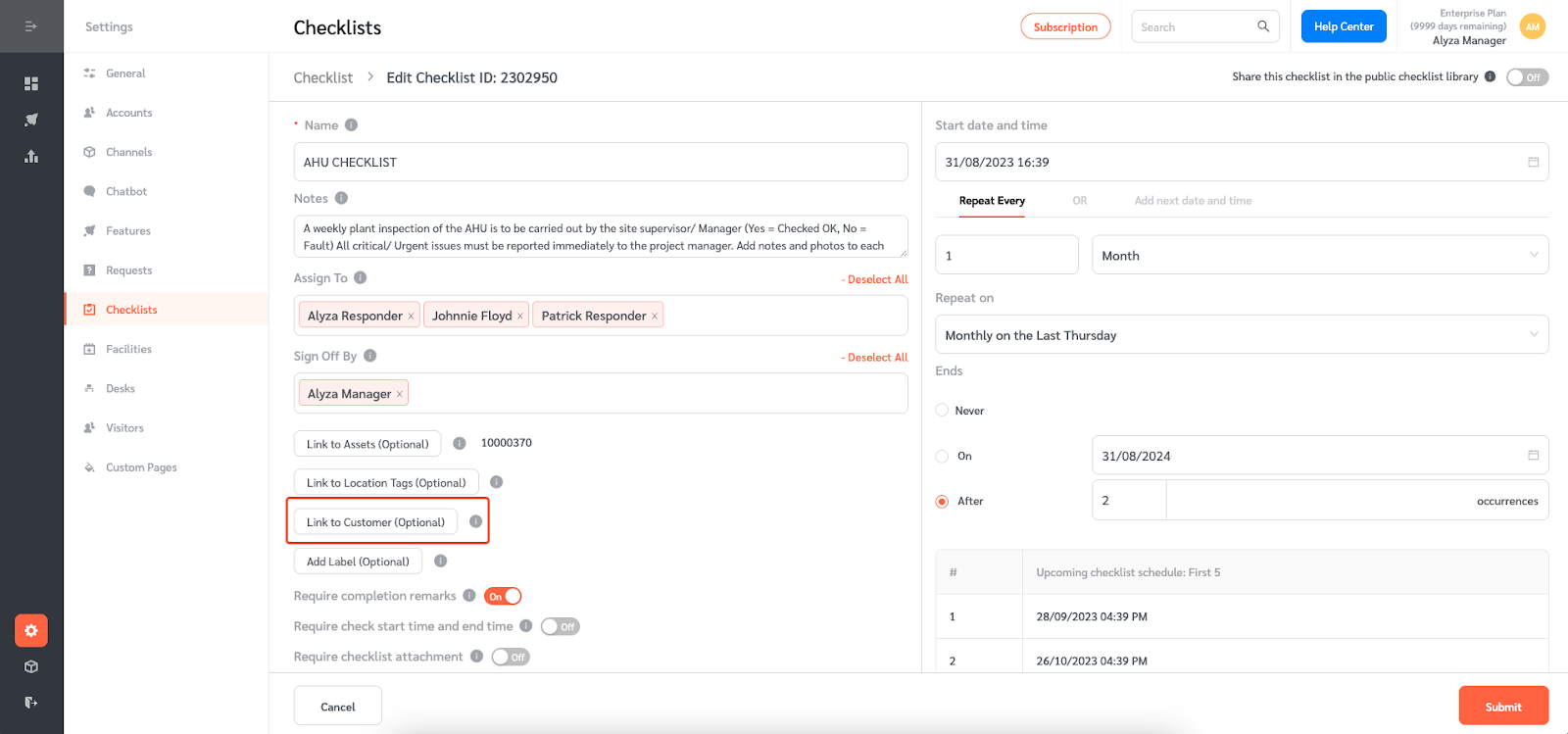
- A floating editing panel will appear to select the customer you want to link to the checklist. Tick the box beside the customer’s name to select the customer.
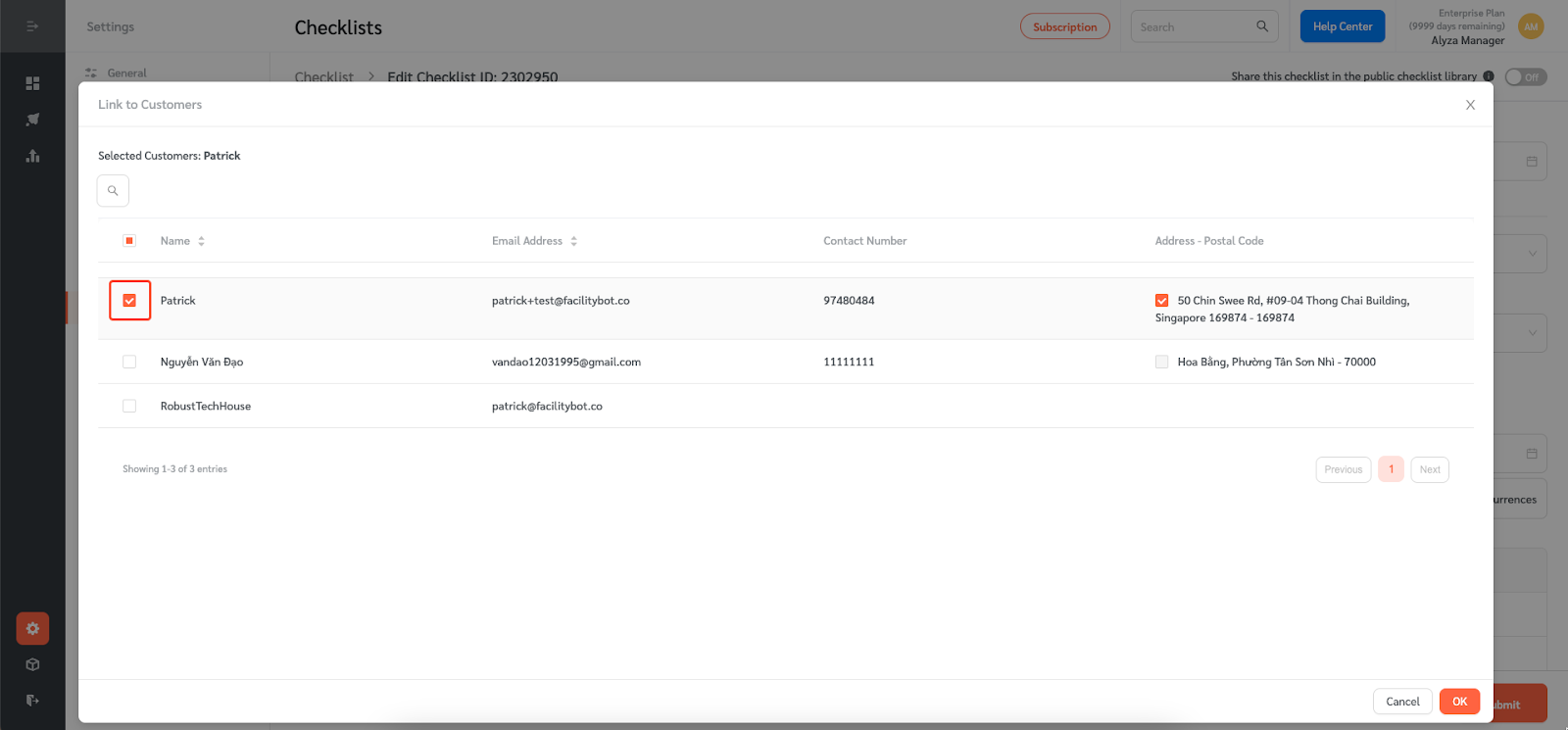
- Once selected, click “Ok.”
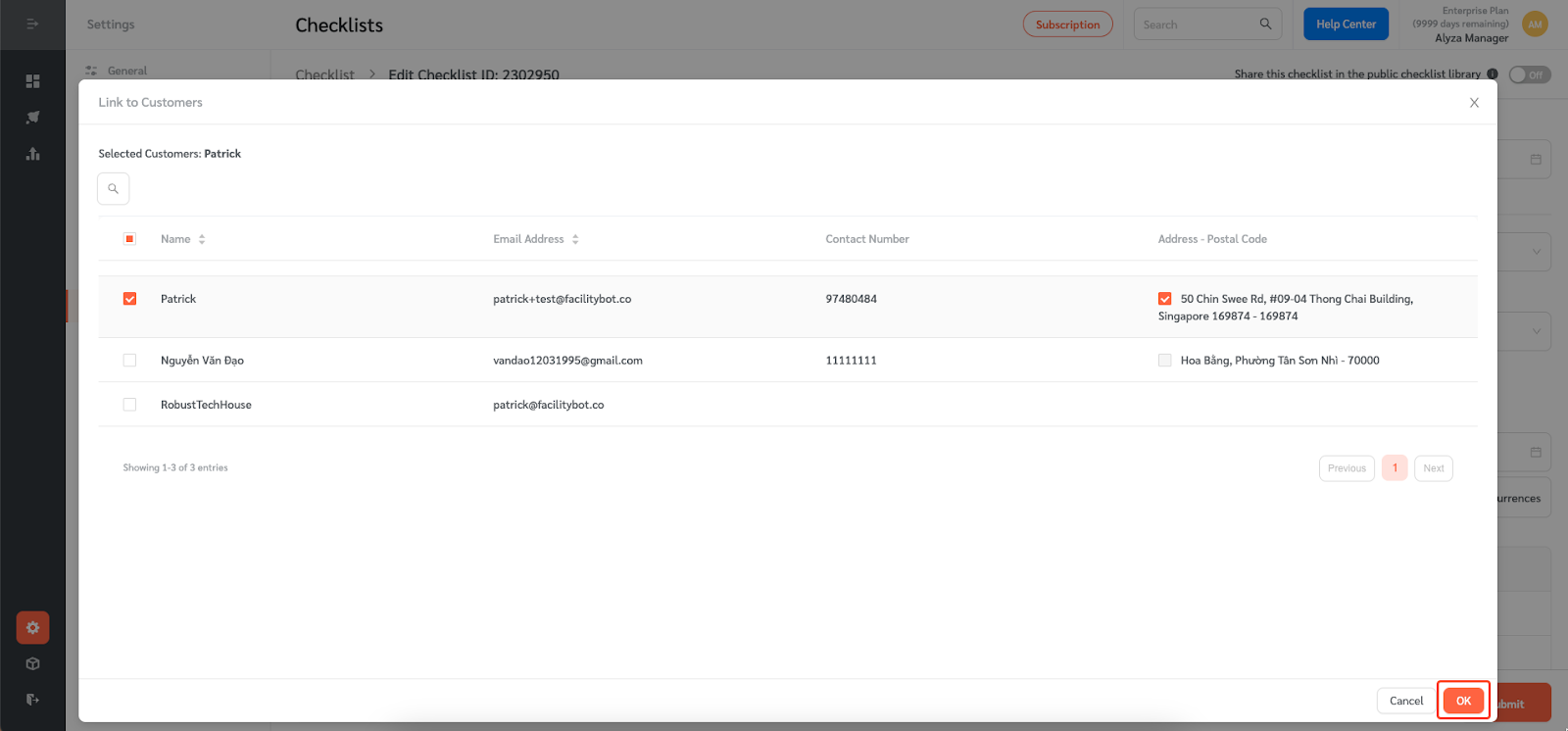
- Submit the checklist to save the changes.
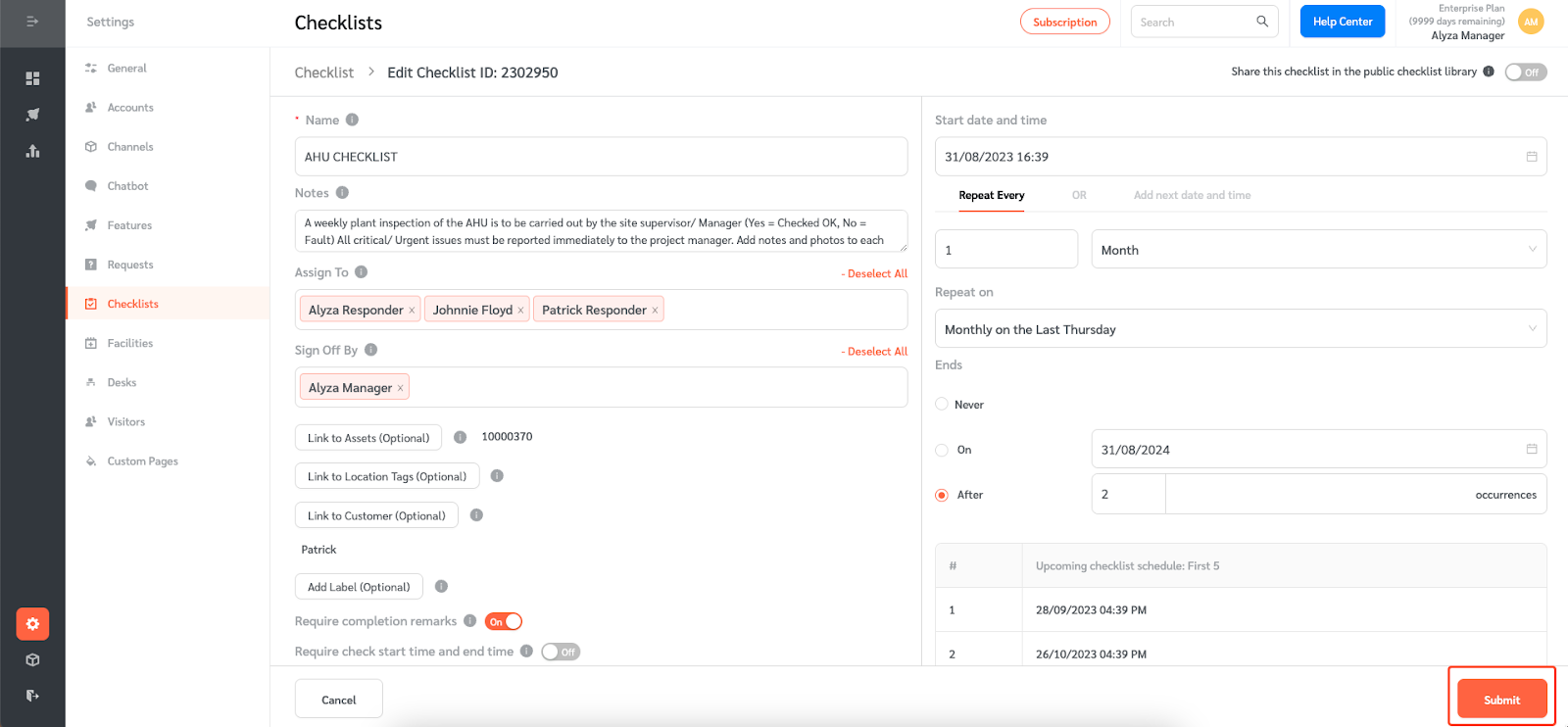
- The linked customer will appear under the checklist details.
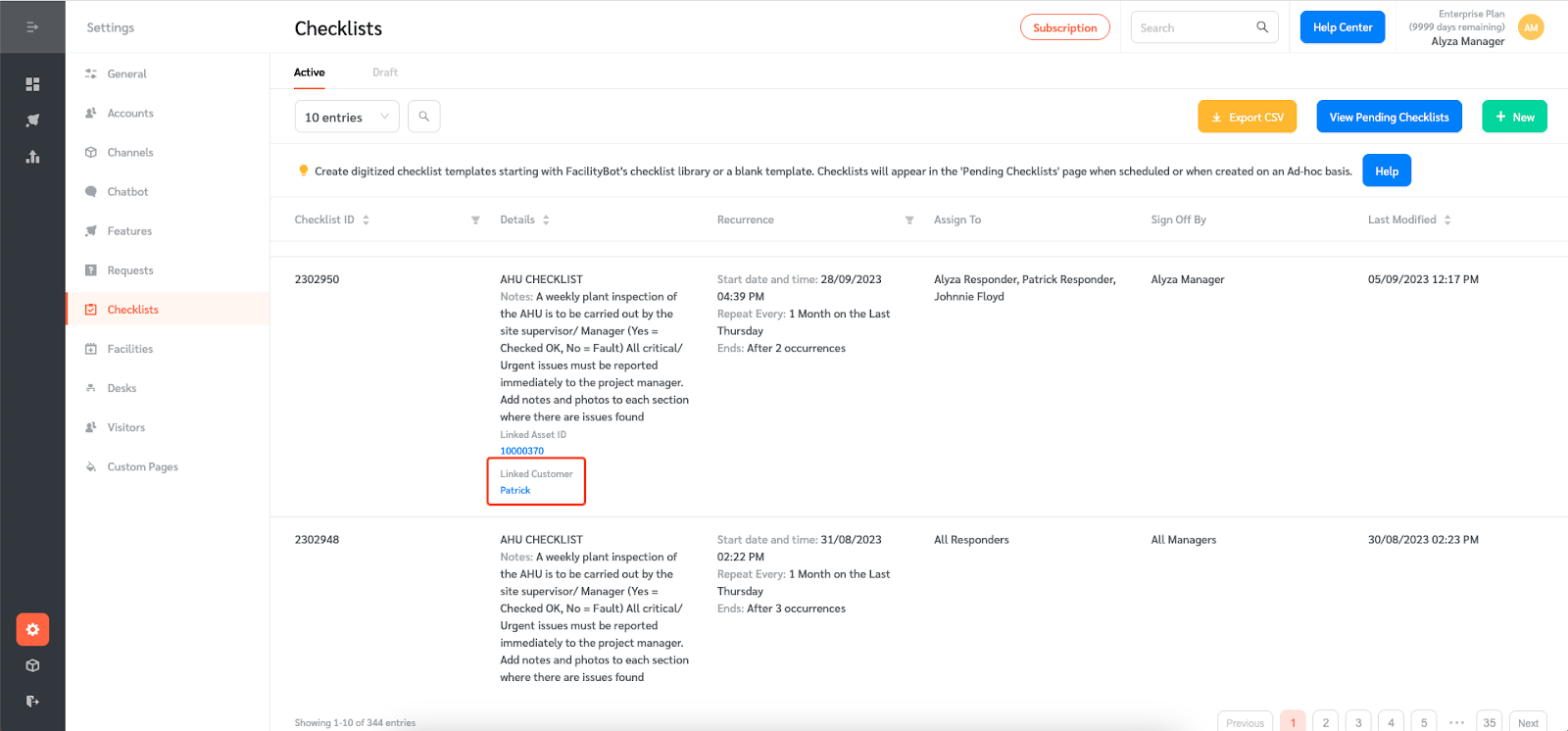
- All child checklists created from this parent checklist will also be linked to the customer.
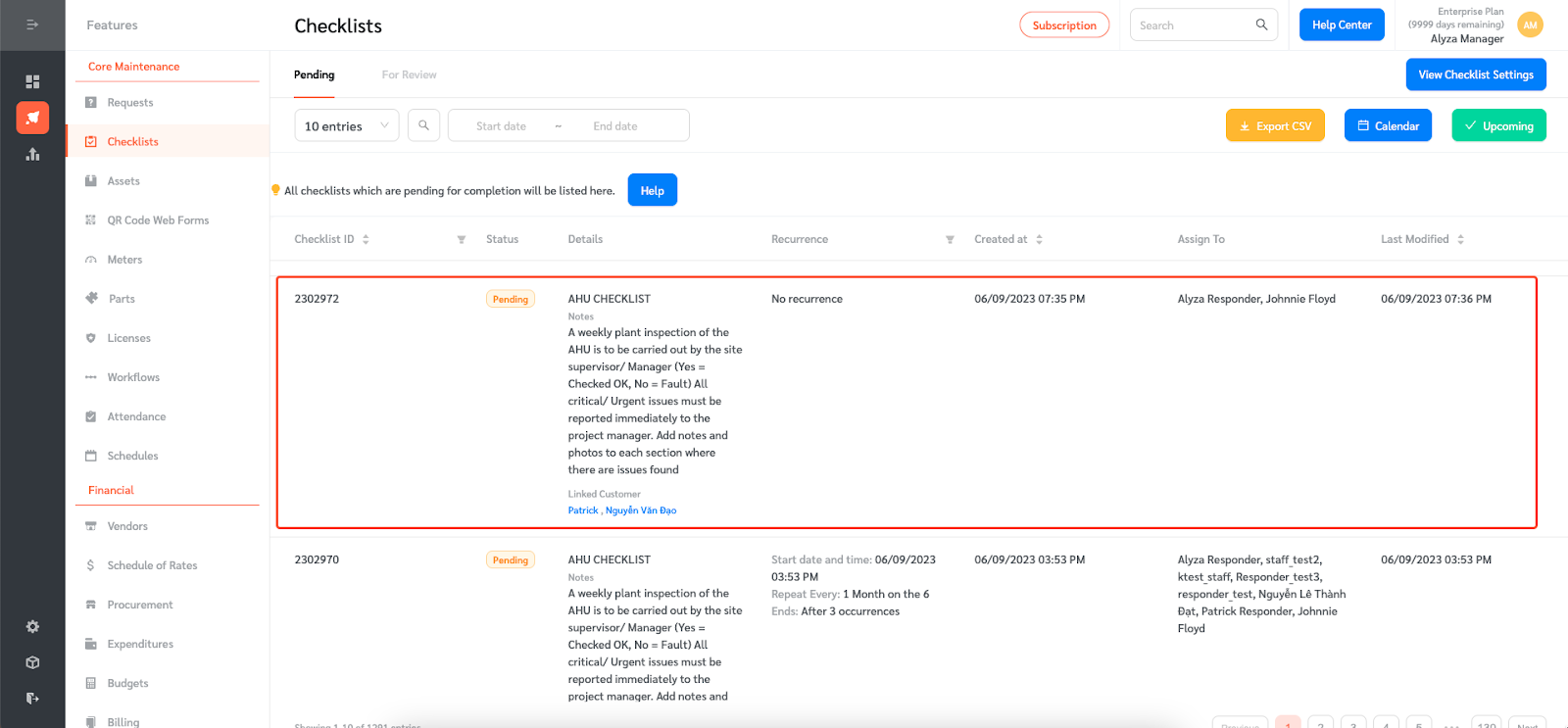
- Linking child checklists to customers will allow viewing of all checklists completed for this customer. Linking child checklists to customers will be also be helpful when scheduling checklists for Responders.
