The Sensors feature in FacilityBot allows facility managers to integrate IOT sensors into FacilityBot. FacilityBot can then automatically create a request ticket and alert a Responder when the sensors are triggered.
Connecting a Sensor to FacilityBot
- Log in to FacilityBot.
- Go to Integrations, then click on Sensors.
- To integrate a sensor into FacilityBot, click on + New Sensor.
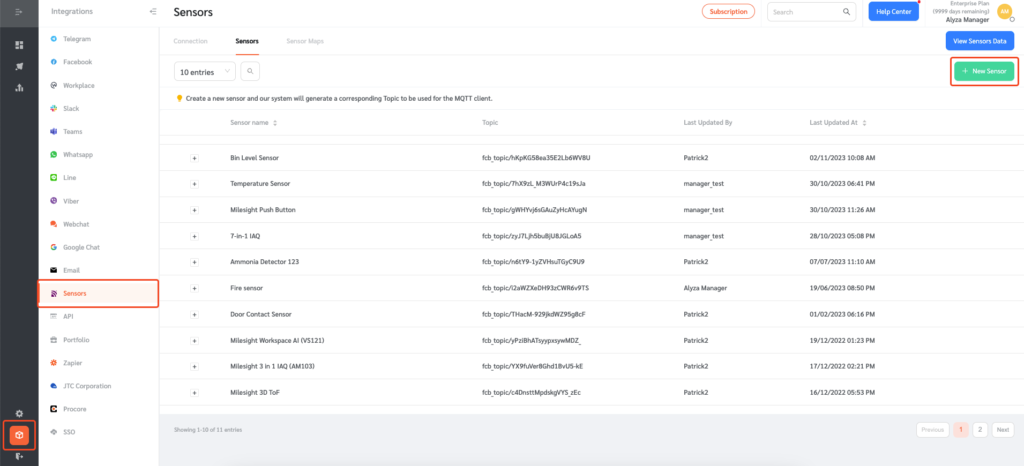
- A floating editing panel will appear where you can enter the details of the sensor.
- Enter the sensor name.
- Select the parameter name. This is the parameter for this sensor that FacilityBot will look out for to trigger requests. For example, the user can set temperature as the trigger parameter.
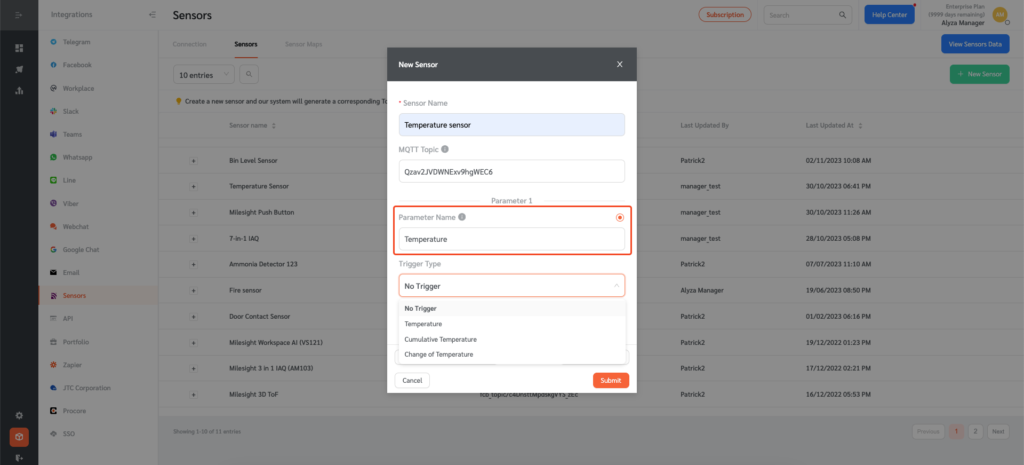
- Enter the trigger type.
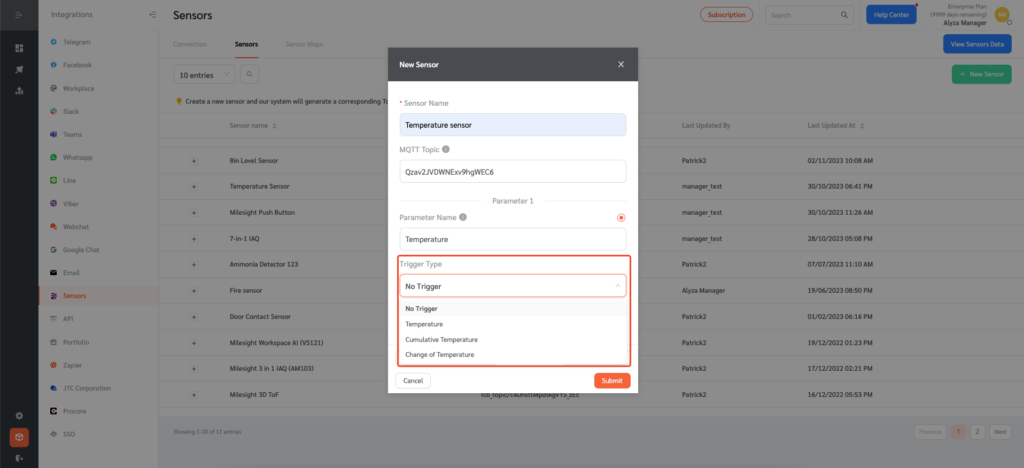
- Select the operator.
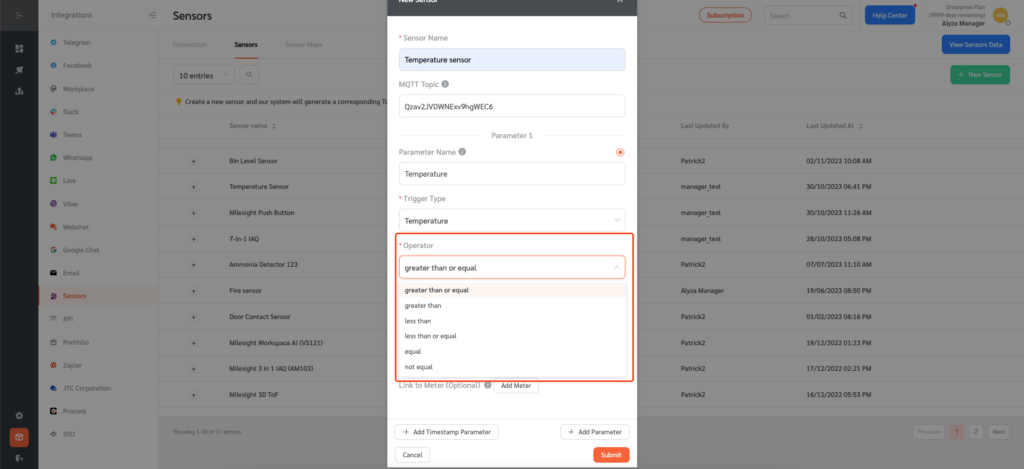
- Select the temperature or score that will trigger the sensor and the minimum interval between triggers.
(Note: The minimum interval between triggers setting is useful to avoid a situation where too many request tickets are created or alerts sent within a short amount of time for the same event when the sensor level exceeds and stays above the trigger threshold.)
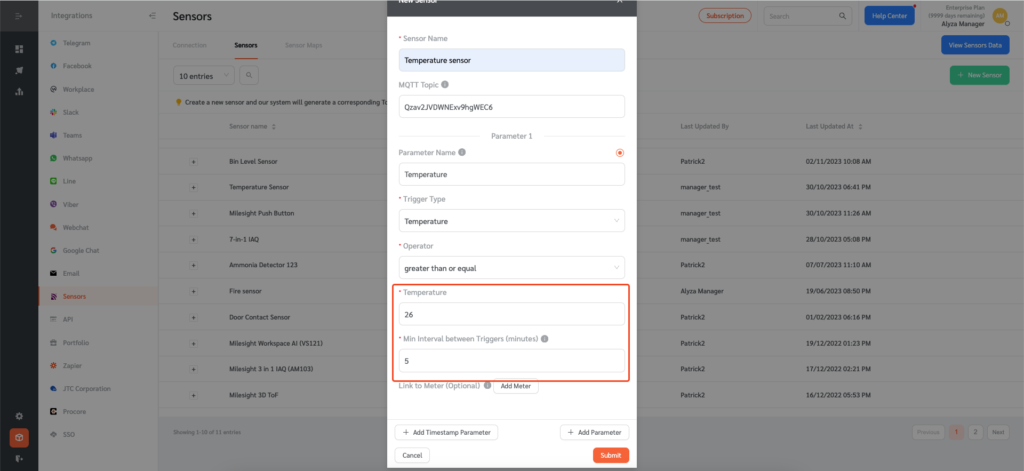
- Managers can also link sensors to meters.
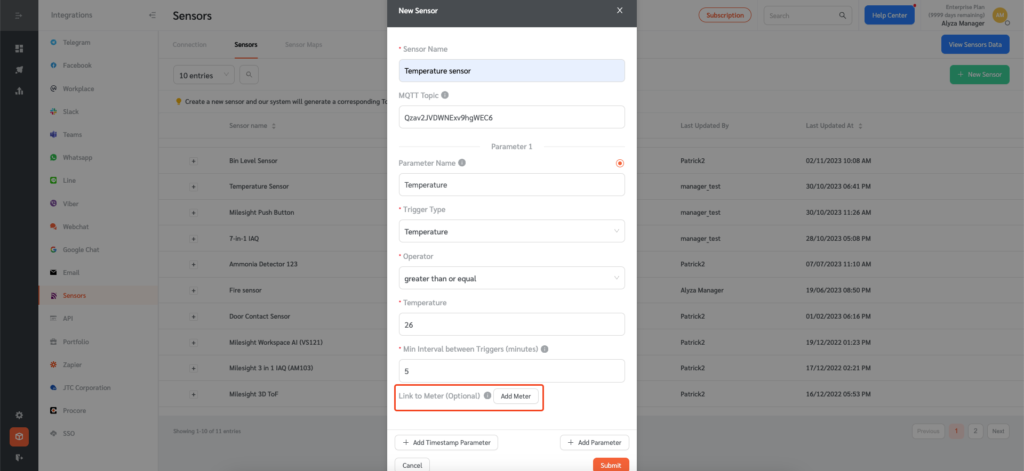
- Managers can also add multiple parameters by clicking on +Add Parameter. A maximum of 20 parameters can be added to sensors.
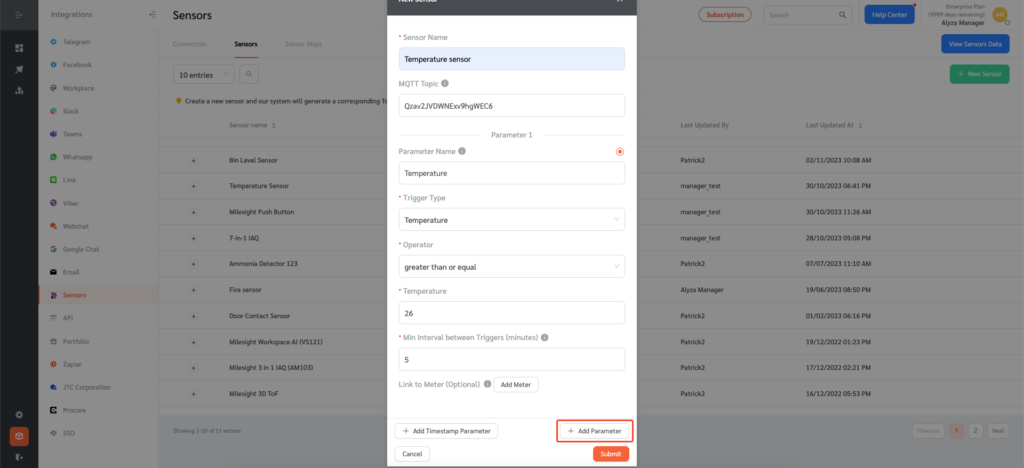
- If the sensor data includes a timestamp, managers can add a timestamp parameter by clicking on +Add Timestamp Parameter. If no timestamp parameter is specified, the system will use the time the data is received as the timestamp.
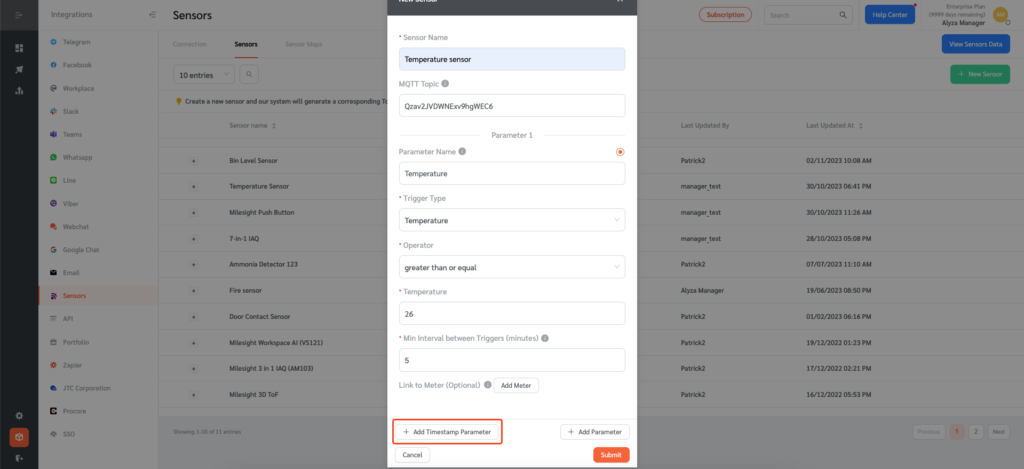
- Managers can use the data found in Integrations → Sensors → Connection to view access information for FacilityBot’s MQTT broker.
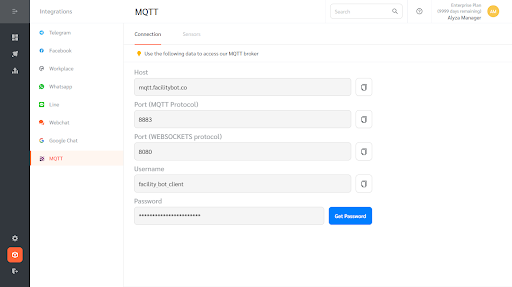
Allowing Sensor Trigger Based on Change of Parameters
Managers may want to trigger sensors based on changes in parameters.
- Click Change of Temperature in the Trigger Type.
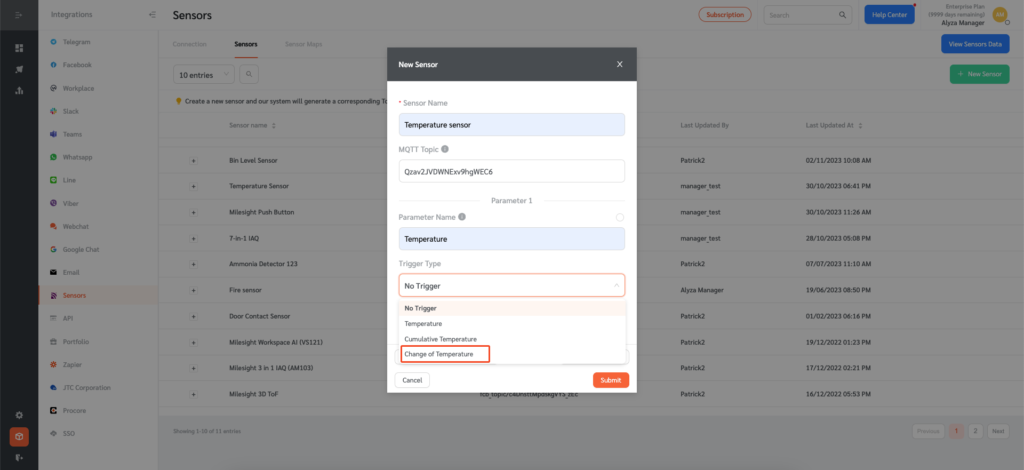
- Enter the change of temperature.
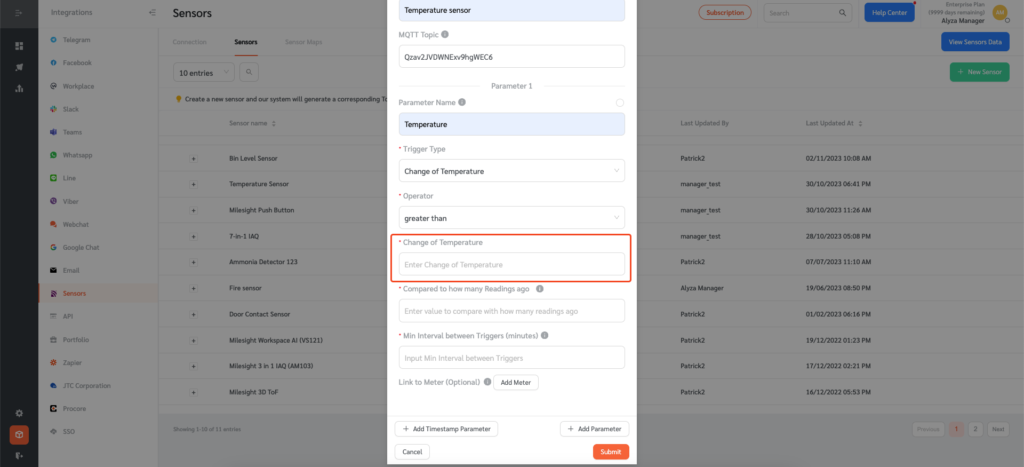
- Set the value to compare with how many readings ago. This trigger will activate if the latest reading has changed by the value entered compared with a base reading in the past. The base reading to be considered is specified here.
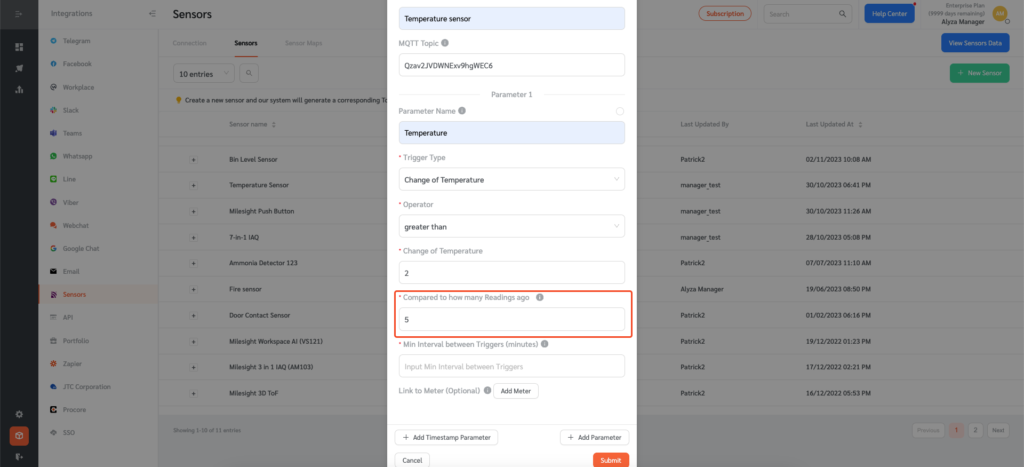
- Once done, click Submit.
Automating Workflows
- Once a trigger condition is set up for a sensor, FacilityBot needs to know what to do with that trigger.
- To do this, go to Features, Workflows, then click on +New Workflow.
- Select Sensor integration, the sensor name, and set a workflow to create a new request with a specified location tag (where the sensor is physically placed) and description.
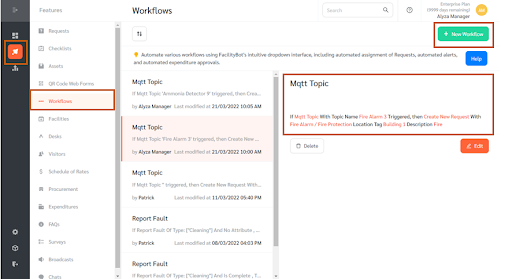
- Once enabled, FacilityBot will automatically generate a request ticket once the sensor sends data through MQTT that meets the specified trigger condition.
