Introduction
FacilityBot allows users to manage complex workflows by linking Requests together. This feature enables better traceability and ensures that related tasks are tracked and completed in context. The Create Linked Request function provides options to link a request to another, create a new linked request, or initiate a corrective request, depending on the current request’s status.
To use this feature, log in to the FacilityBot Web Portal. Navigate to ‘Features’ → ‘Requests’.
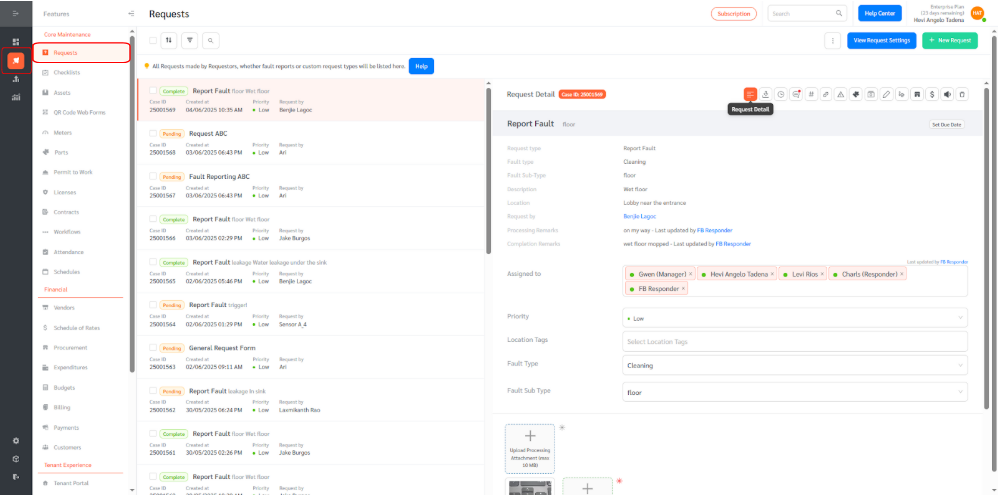
Accessing the Link Request Options
When viewing a Request, click the Link icon (🔗) to reveal available linking options:
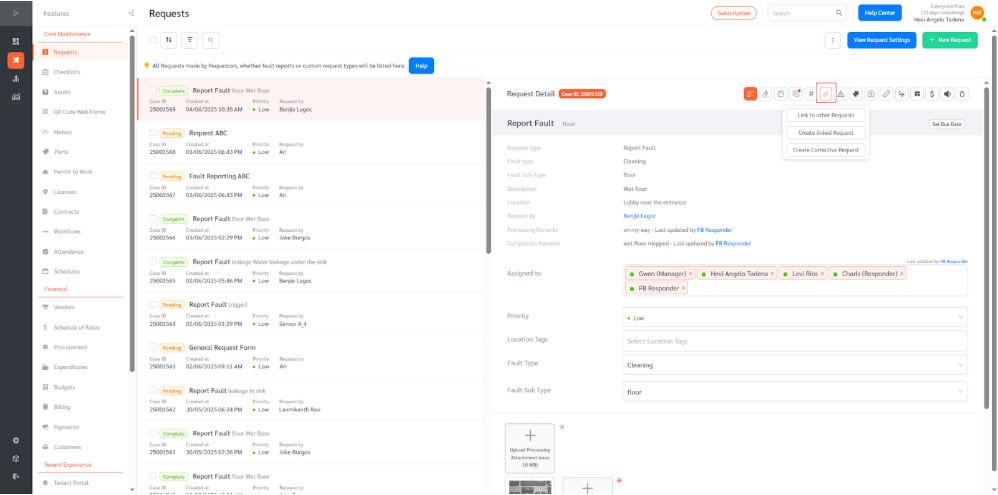
- (a) Link to other Requests
Associate the current request with an existing request to create a traceable relationship. - (b) Create Linked Request
Generate a new request that will be automatically linked to the current request. Useful for follow-ups or related tasks. - (c) Create Corrective Request (Only visible if the current Request is marked as Complete or Canceled)
Allows you to raise a new request to address issues stemming from a completed or canceled request.
(a) Linking to Other Requests
To link the current request to an existing one:
- Click the Link icon. Select Link to other Requests.
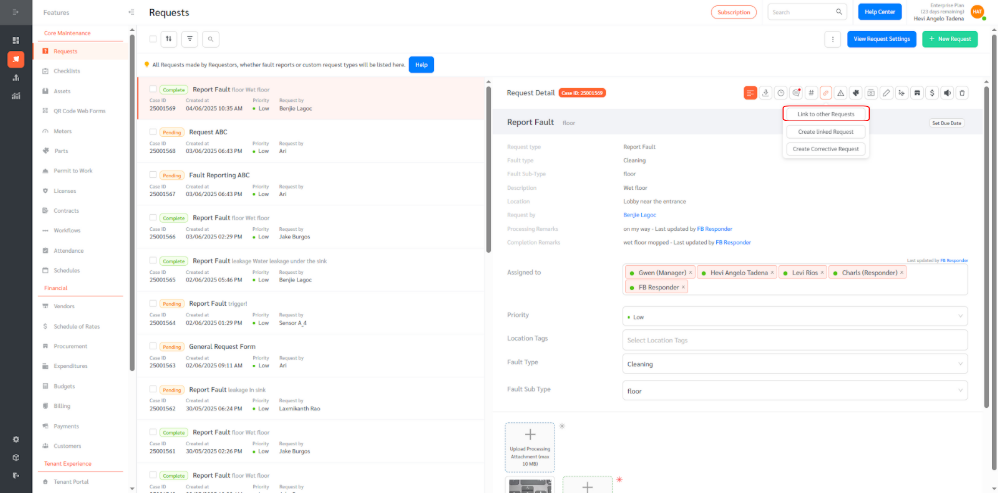
- Search and select the relevant Request(s) from the list. Click Update.
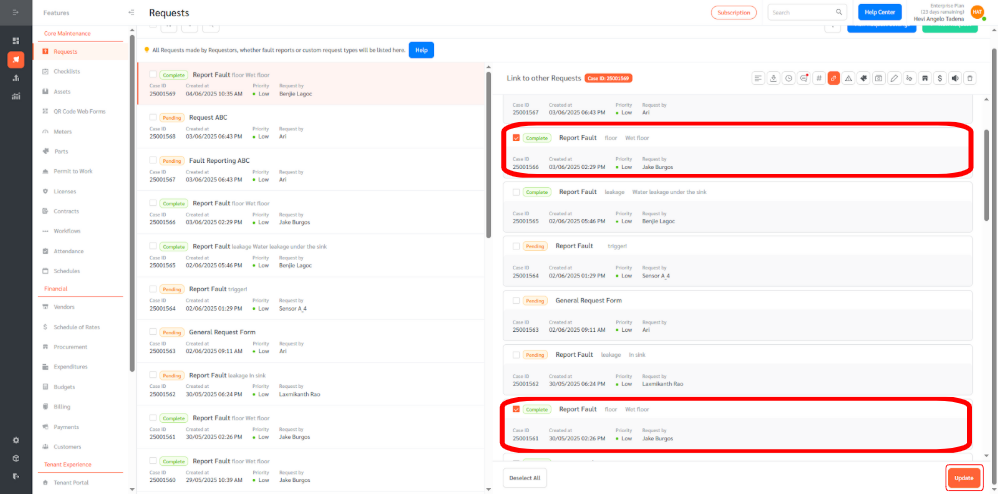
Once linked, the relationship will be visible in both Requests under the “Linked to Case ID” field in request details.
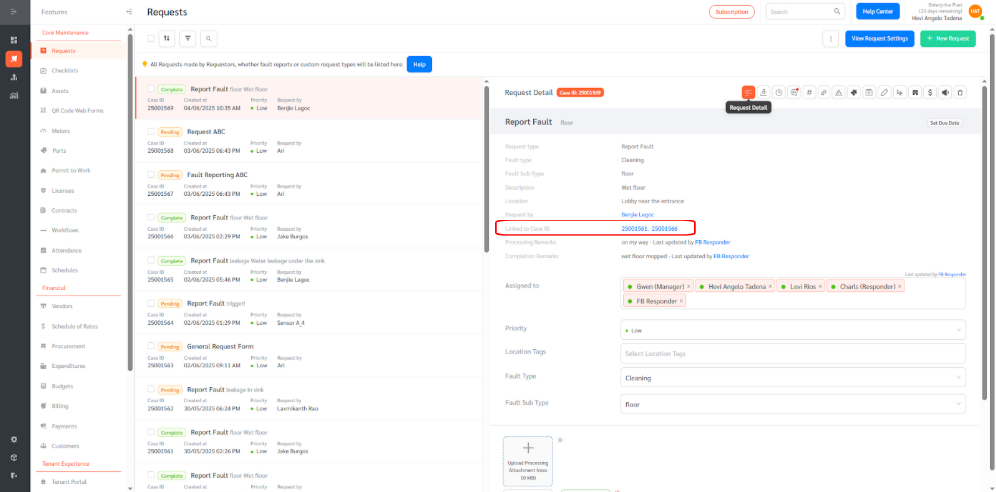
(b) Creating a Linked Request
To create a new request that is directly linked to the current one:
- Click the Link icon. Choose Create Linked Request.
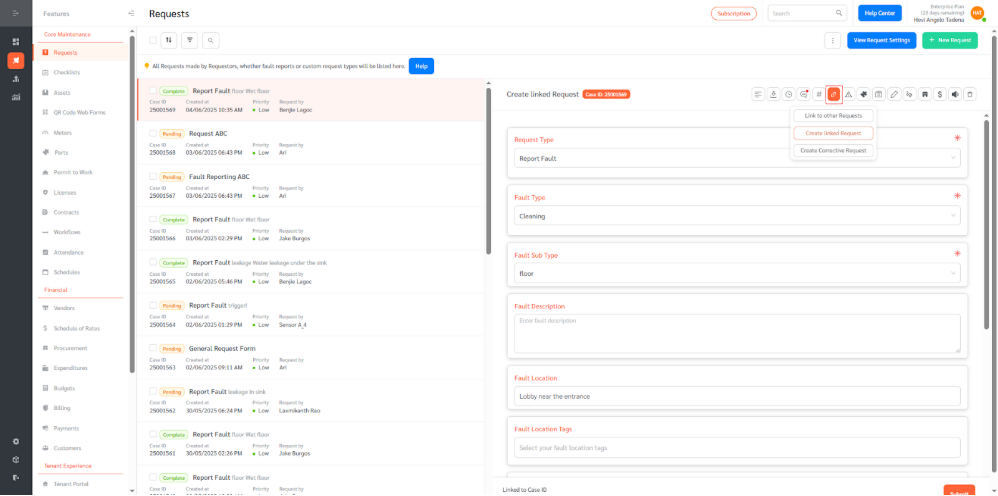
- Fill out the new request form and click Submit.
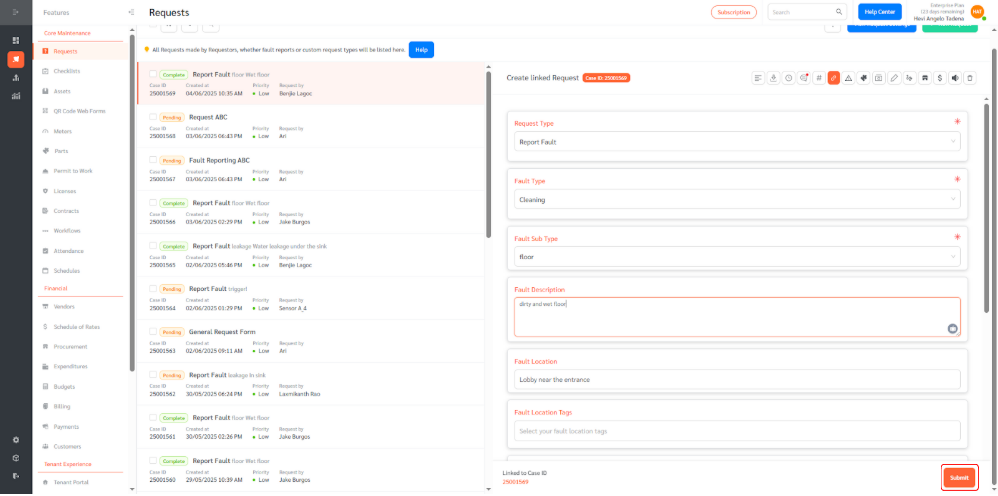
- The new request will be automatically associated with the current one.
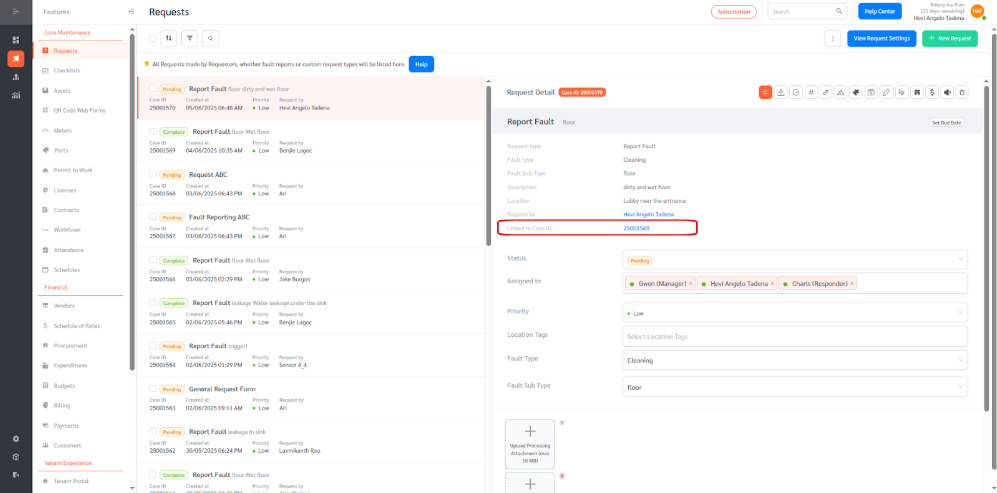
This is ideal for creating dependent tasks or continuing work that builds on the current request.
(c) Creating a Corrective Request
This option appears only when the current request status is either Complete or Canceled.
To create a corrective action:
- Ensure the current Request is in Complete or Canceled status. Click the Link icon. Select Create Corrective Request.
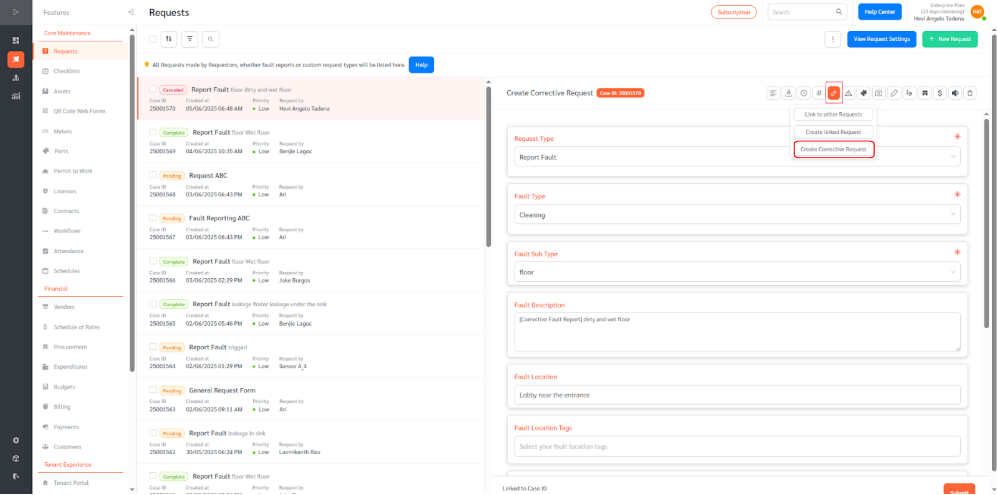
- Fill out the corrective request form detailing what needs to be rectified. Submit the new request.
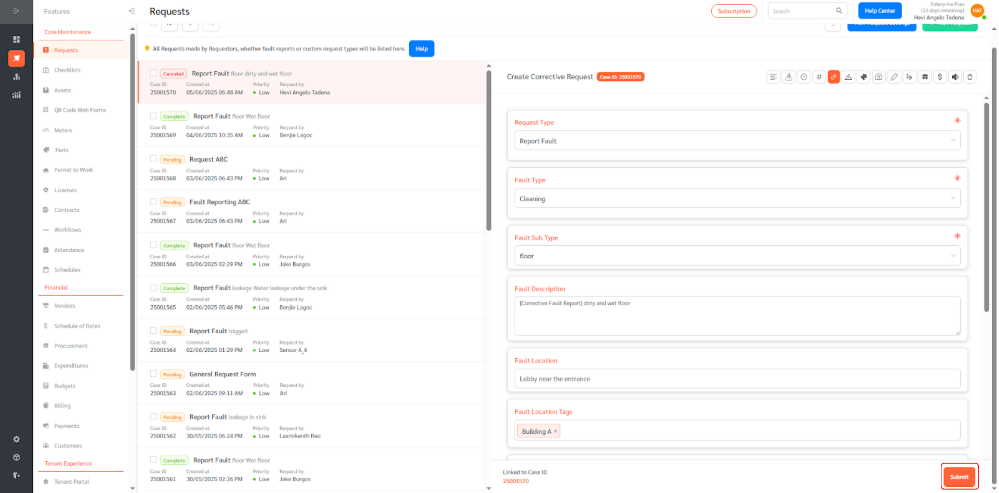
The corrective request will be linked back to the original, providing clear context and auditability.
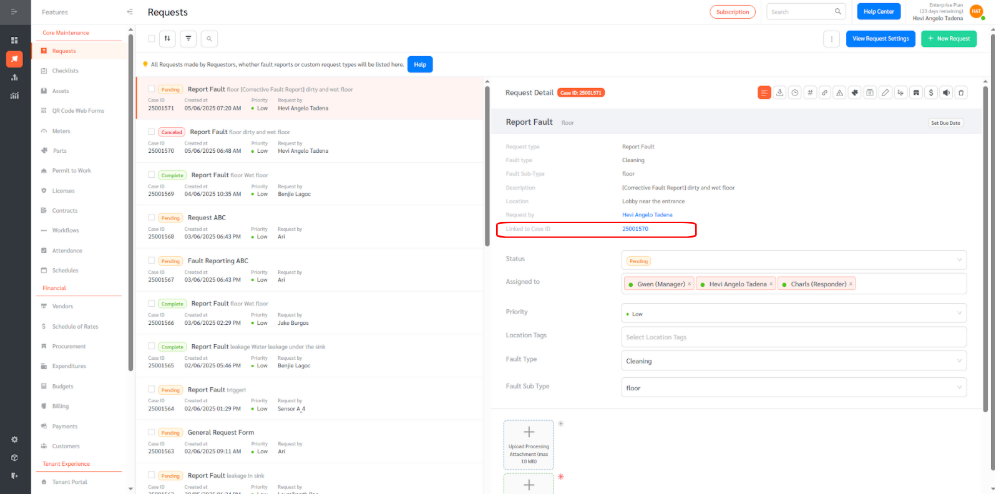
Viewing Linked Requests
The Case ID listed in the “Linked to Case ID” field is clickable, allowing you to quickly access and view the linked request in detail.
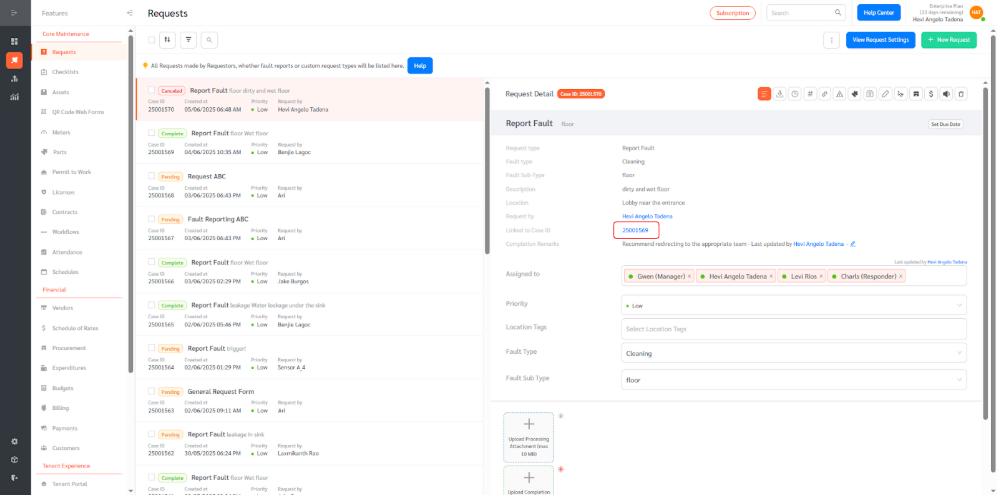
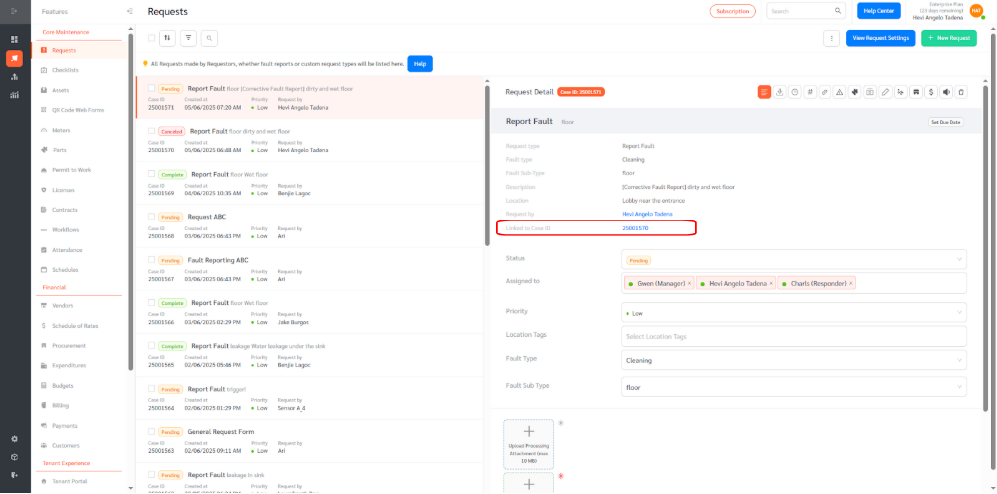
The Linked Request feature helps teams manage related tasks efficiently while maintaining clear, auditable connections between requests—ensuring seamless and accountable workflows.
