Introduction
FacilityBot supports Custom PDF Output for Requests — this lets you upload a fillable PDF template and populate it automatically with data from a Service Request. Use this when customers already have a standard form (e.g., permits, inspection reports, vendor forms) and want FacilityBot to produce a completed PDF that mirrors that template.
When configured, users can submit requests as usual; approvers and processors can add images, notes, signatures, and the system will generate a PDF with those fields filled in. This article explains how to prepare the PDF, map FacilityBot fields to PDF fields, enable the feature, and troubleshoot common issues.
Enabling Custom PDF for a Request Type
To enable Custom PDF Output for a request type:
- Log in to the FacilityBot Web Portal → Settings → Requests → Request Types.
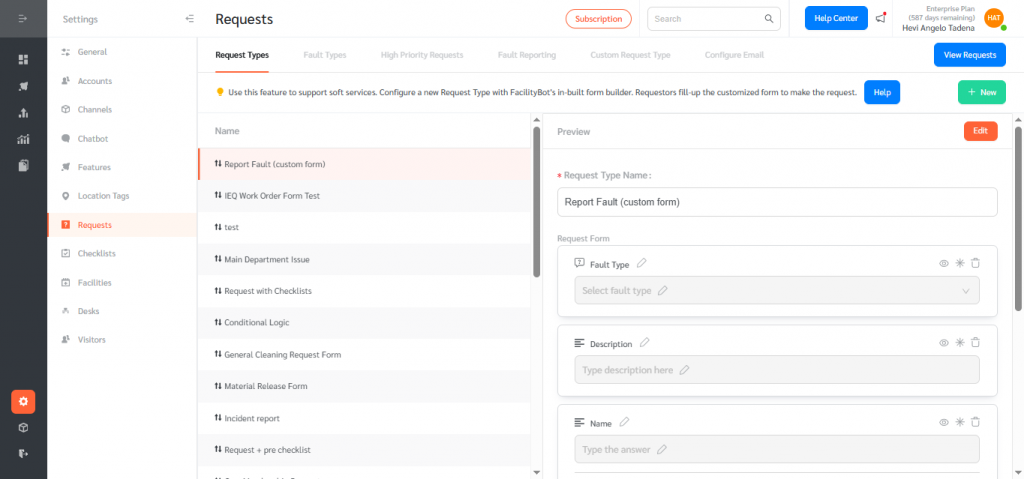
- Select an existing Request Type and click Edit, or click + New to create a new request type.
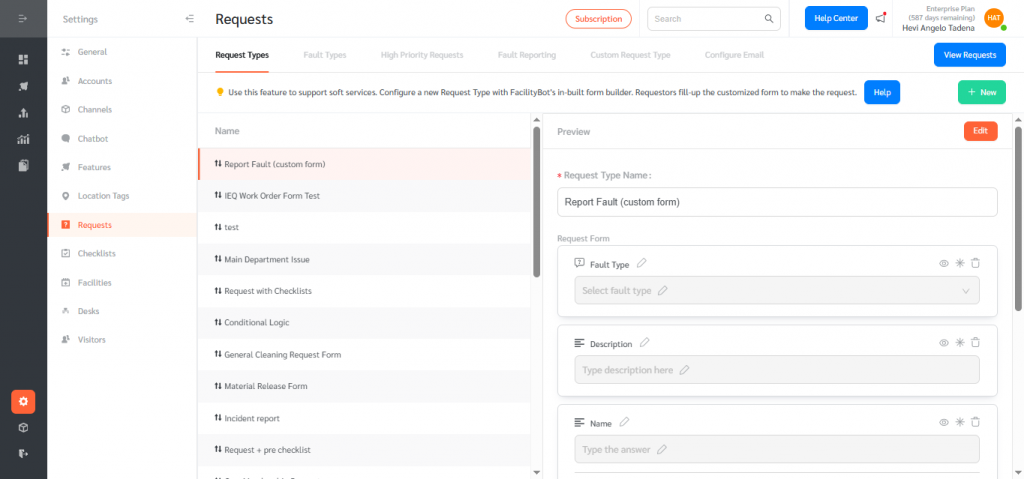
- In the Request Type editor select Custom PDF (tab).
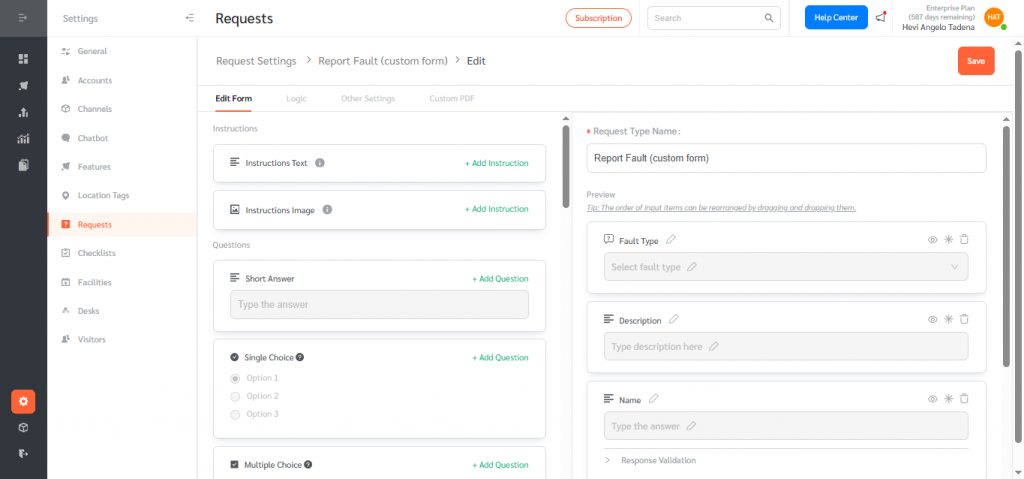
- Click Upload Fillable PDF and choose your fillable PDF file (created with any fillable-PDF tool).
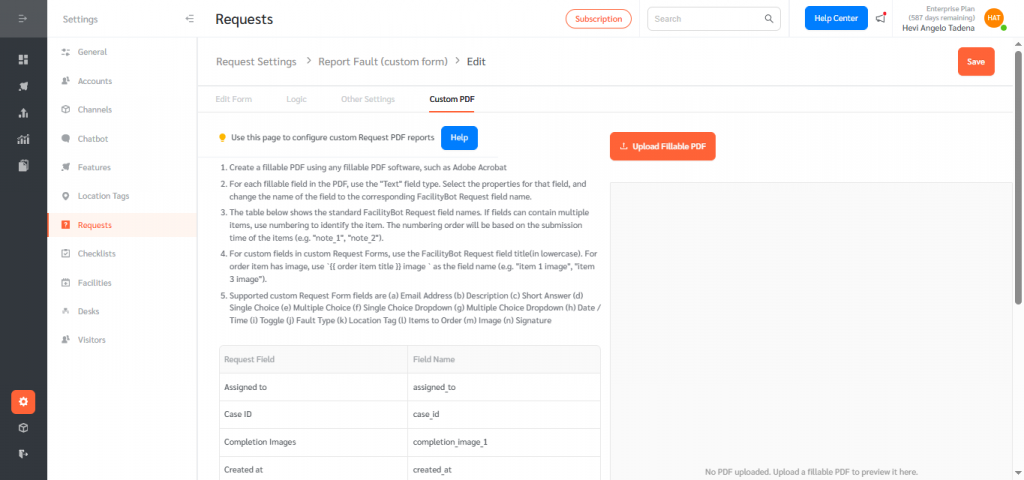
- Click Save to apply the configuration.
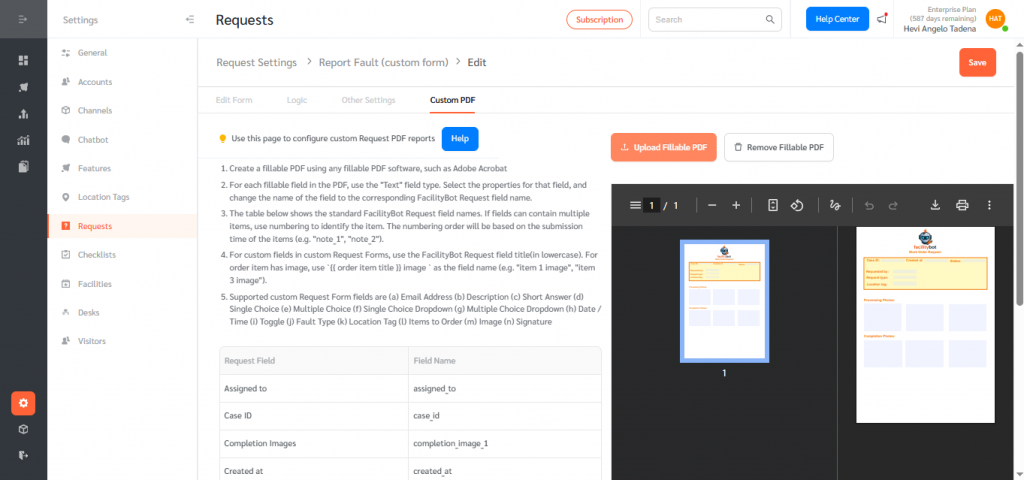
Once saved, requests of that type will be able to produce a Download Custom PDF option from the Request Detail page.
Preparing your Fillable PDF (how to create the template)
We recommend configuring the fillable PDF with a dedicated PDF editor (Adobe Acrobat, PDFfiller, Sejda (https://www.sejda.com/pdf-editor), etc.) before upload. Follow these rules so FacilityBot maps correctly:
- Open your fillable-PDF tool (Adobe Acrobat, Sejda, PDFfiller, etc.).
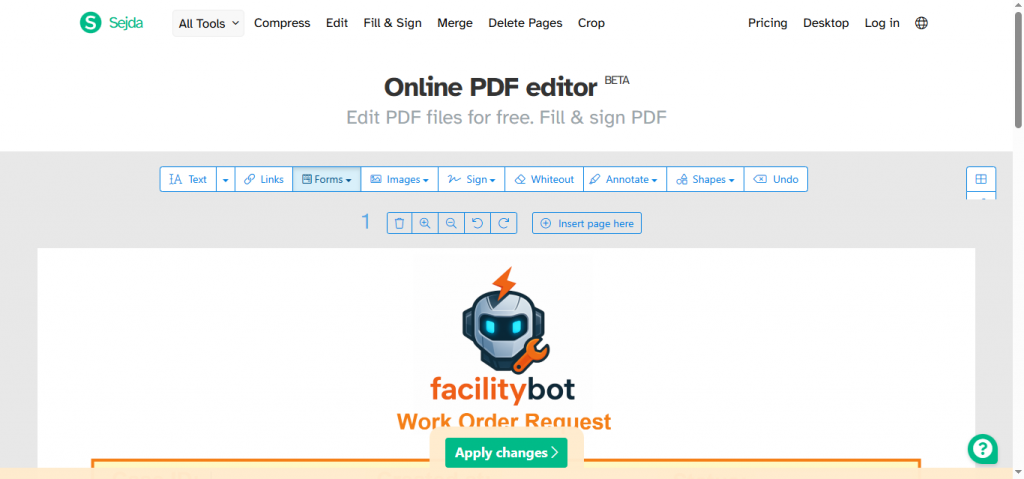
- For every value you want FacilityBot to fill, insert a Text field (single-line). Do not use specialized widgets like signature widgets, textarea/multiline fields, or non-text widgets. Use Text fields only.
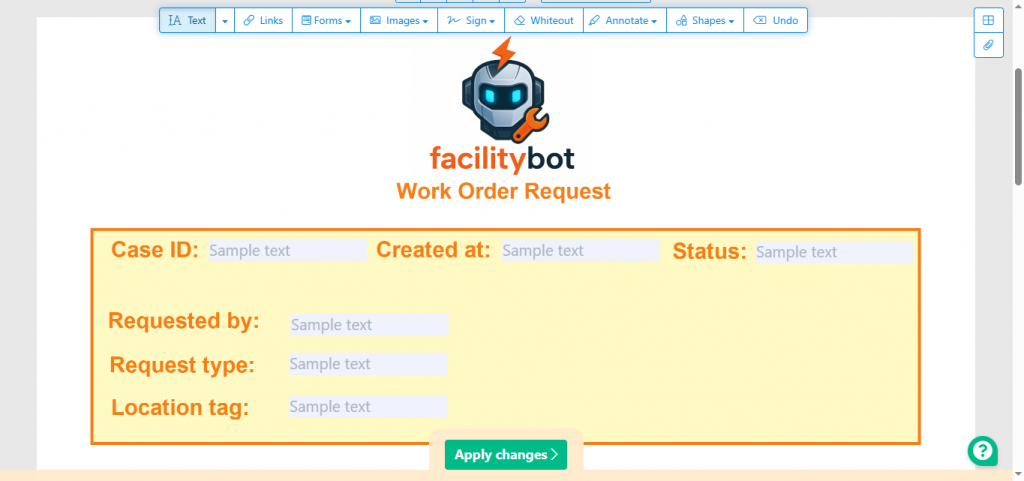
- Open the field properties and set the Field Name to the corresponding FacilityBot Request field name (all lowercase). You do not need double curly braces {{ }} — use the raw field name (e.g., request_by, case_id).
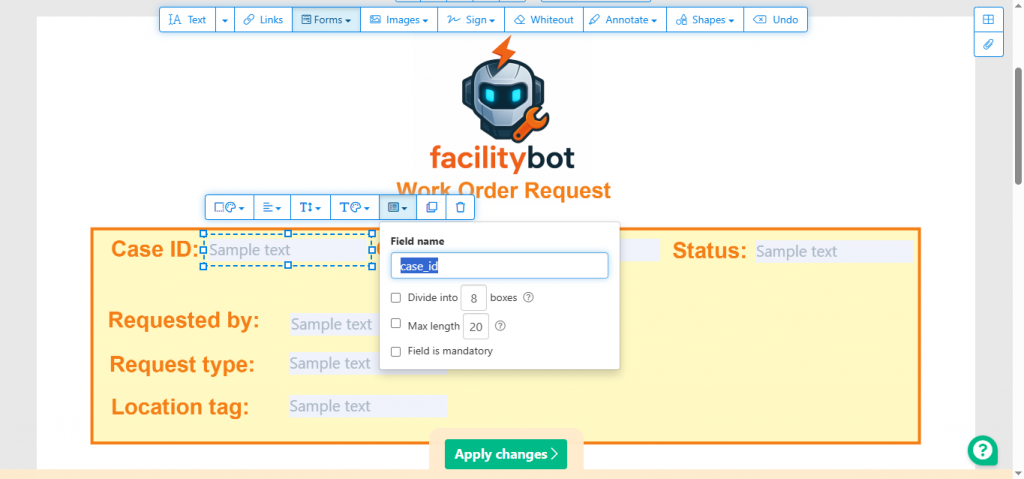
- For forms that include images: add a Text field for each image placeholder and name it following the standard request field reference. If a field may contain multiple entries (notes, images, assignments, items), create multiple numbered fields: note_1, note_2, processing_image_1, processing_image_2 etc. Numbering order corresponds to submission order.
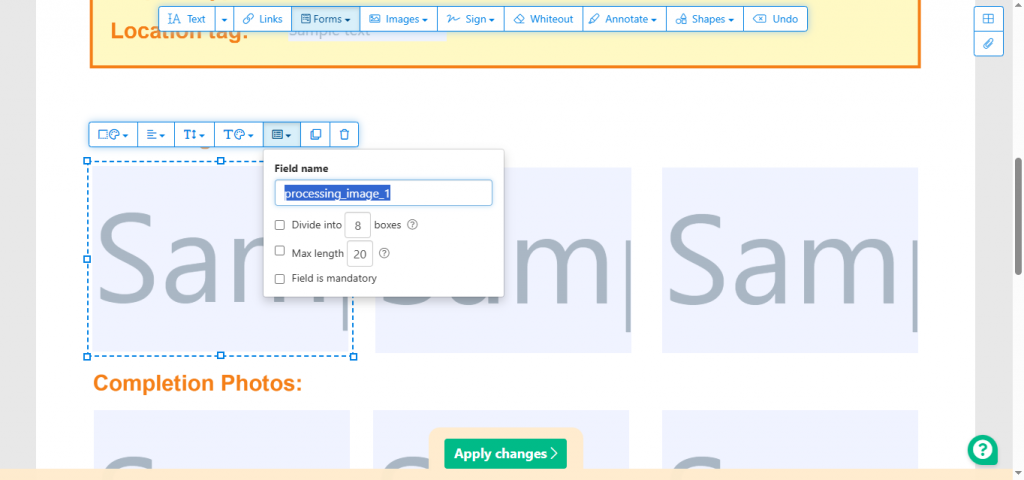
- Place fields on the page with ample space (avoid overlapping static text or other fields). Overlap may cause data capture failure. Save/export the PDF as a fillable PDF (.pdf) and upload it in the Request Type editor.
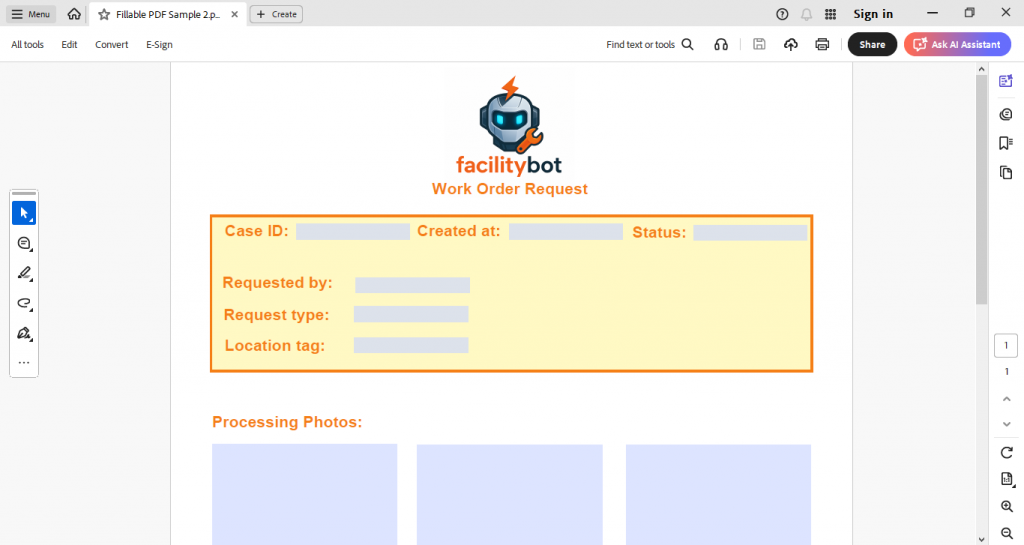
Mapping FacilityBot fields → PDF field names
Use these field names when naming PDF text fields. (All names must be lowercase.)
| Request Field | Field Name |
| Assigned to | assigned_to |
| Case ID | case_id |
| Completion Images | completion_image_1 |
| Created at | created_at |
| Fault Sub Type | fault_sub_type |
| Fault Type | fault_type |
| Location Tags | location_tags |
| Notes | note_1 |
| Priority | priority |
| Processing Images | processing_image_1 |
| Request by | request_by |
| Request Type | request_type |
| Response Signatures | response_signature_1 |
| Status | status |
Examples & multi-item rules
- Multiple notes → note_1, note_2, note_3
- Multiple processing images → processing_image_1, processing_image_2
Supported custom Request Form fields
FacilityBot supports automatic population of these custom fields (from a Request Form):
Email Address, Description, Short Answer, Single Choice, Multiple Choice, Single Choice Dropdown, Multiple Choice Dropdown, Date / Time, Toggle, Fault Type, Location Tag, Items to Order, Image, Signature.
Generating the Custom PDF (typical flow)
- Features → Requests → + New Request → pick your Request Type (with Custom PDF).
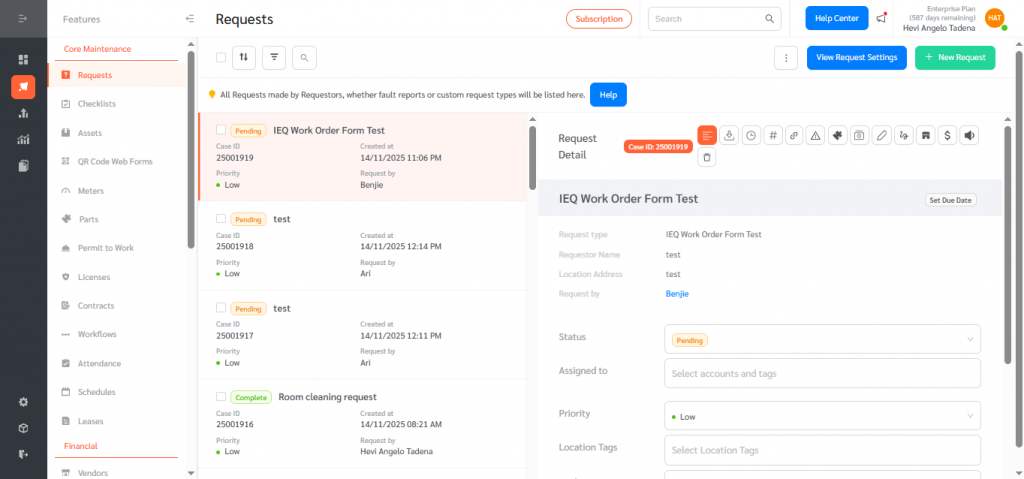
- Fill all required fields and Submit.
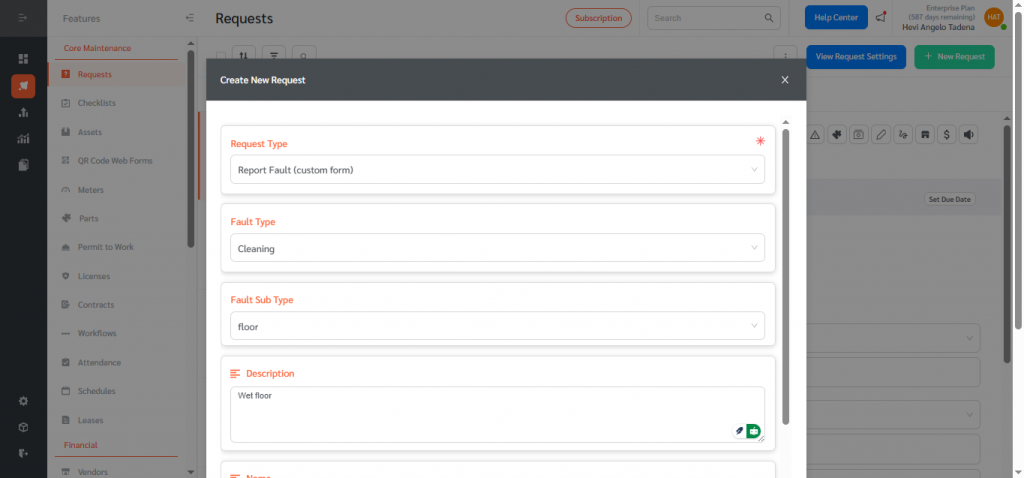
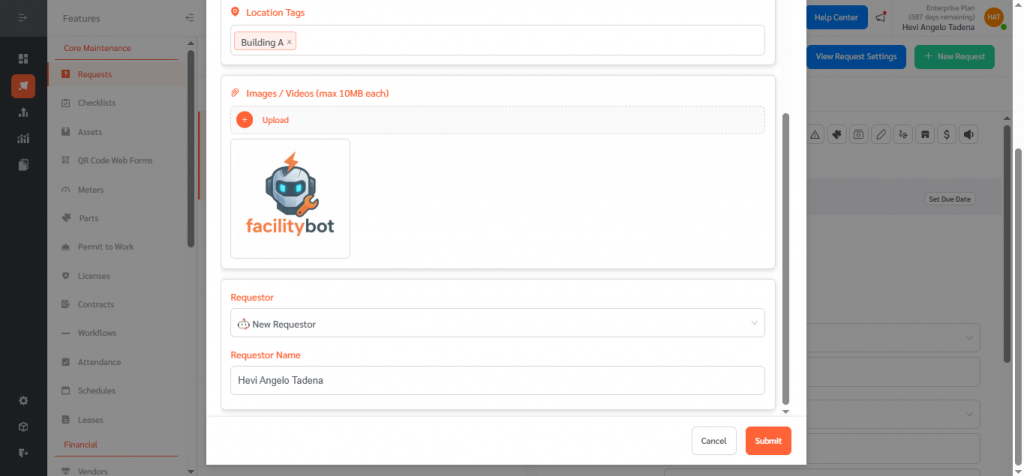
- On the Request Detail page: assign the request, upload Processing/Completion/Fault images, add notes and signatures.
- Click Download PDF Icon → Download Custom PDF. The system will generate the uploaded template with mapped fields populated.
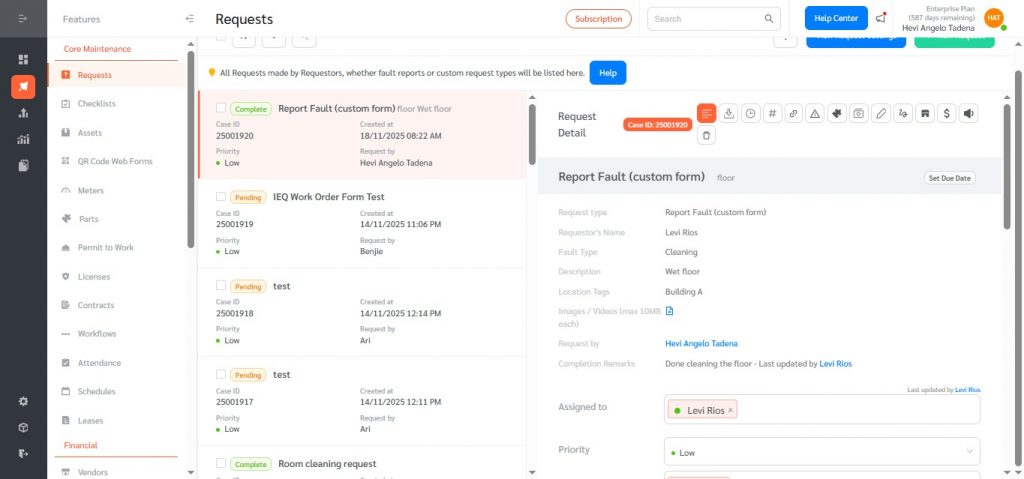
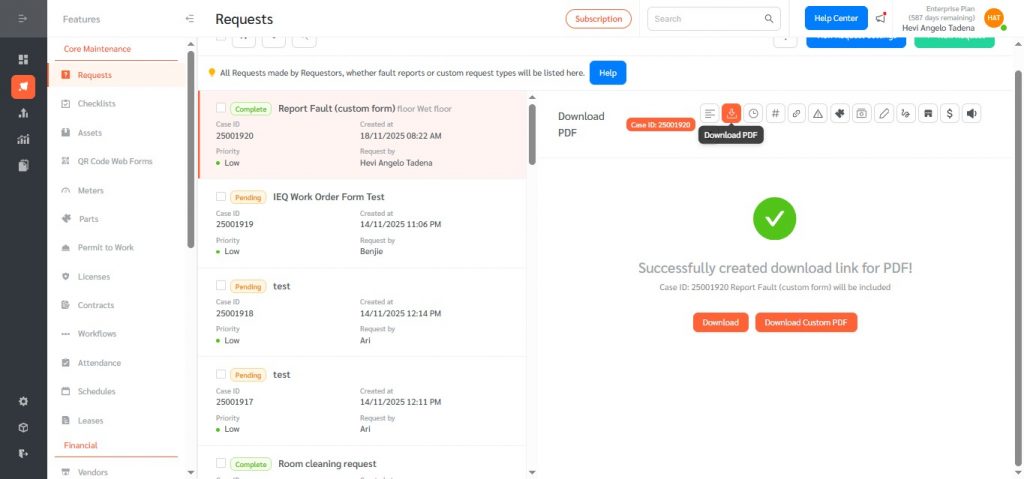
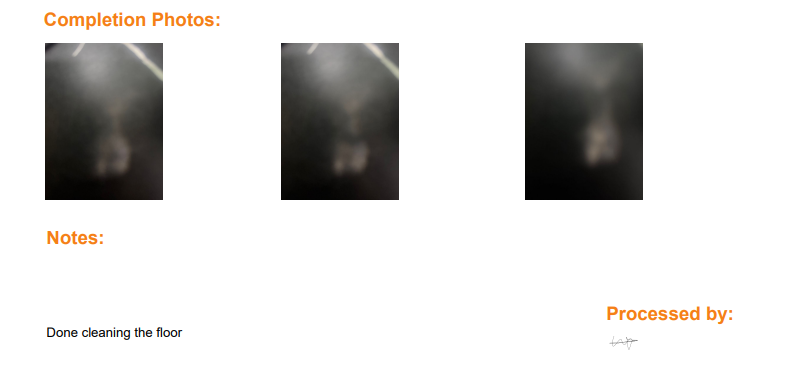
Custom PDF Output in FacilityBot empowers teams to generate polished, standardized documents directly from their Service Requests—ensuring accuracy, consistency, and compliance with organizational or regulatory formats. By allowing users to map request data into any fillable PDF template, the feature eliminates manual data entry, reduces errors, and streamlines reporting workflows.
Whether used for inspections, permits, vendor forms, maintenance checklists, or internal documentation, Custom PDF Output combines flexibility with precision. It enables organizations to deliver professional, complete, and reliable PDFs every time—helping teams operate more efficiently and maintain clear, audit-ready records.
