Facility managers may sometimes appoint pre-approved vendors with an approved list of prices for each specific activity or line item. FacilityBot’s Schedule of Rates feature allows Facility managers to upload and keep track of these prices in the system for each pre-approved vendor.
When vendors are assigned a request, they can then select the appropriate line item and quantity as a way to quickly quote for the job (approved prices cannot be amended at this stage). The quick quote from the schedule of rates can then be approved before the vendor starts working on the request.
Creating a New Schedule of Rates
- Open the Features menu and select Schedule of Rates.
- Select the +New Schedule of Rates Button.
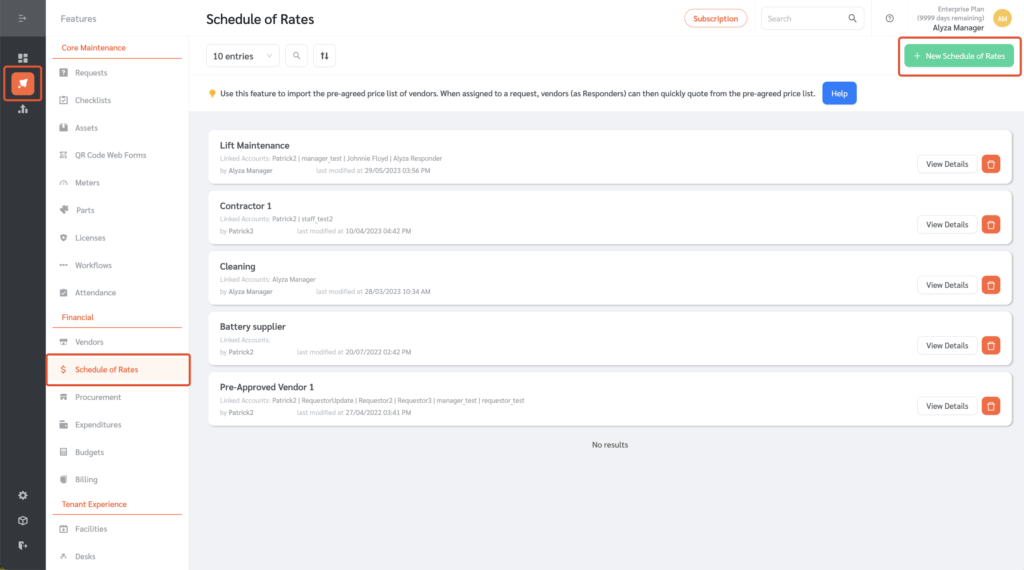
- Enter a name for your new Schedule of Rates.
- Choose accounts to link to this Schedule of Rates. These would be accounts of the vendor associated with this Schedule of Rates. (Note: Only Responders with linked accounts will be able to respond with quotes from this Schedule of Rates)
- Once done, click “Save”.
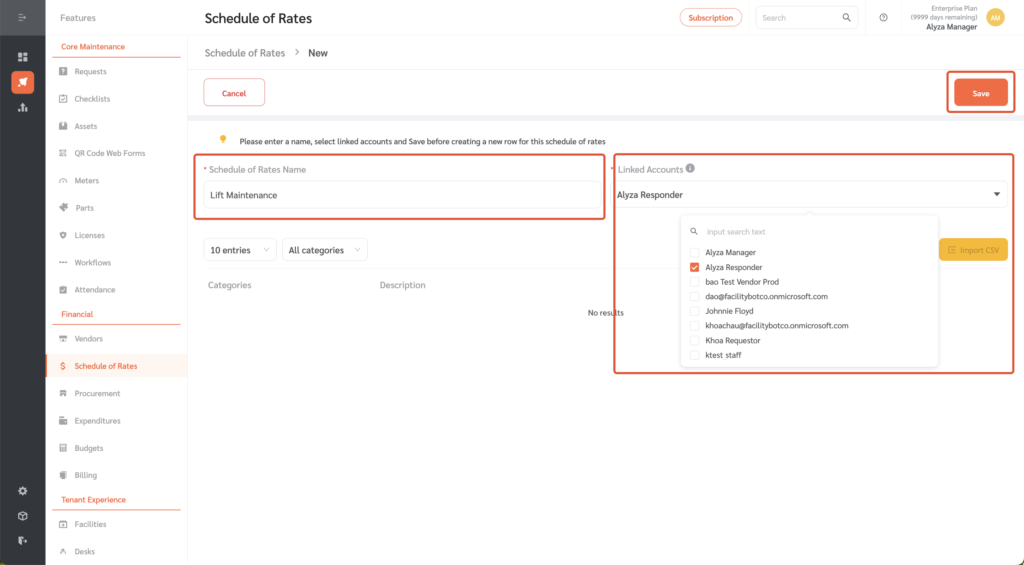
Creating Categories for the Schedule of Rates
Rows in the Schedule of Rates can be categorized.
Use the “Manage Categories” button to create, edit or delete categories.
Creating Line Items (Rows) for the Schedule of Rates
You can create individual rows or import a CSV file based on the template provided.
- To create a new row, click on the “+New Row” button.
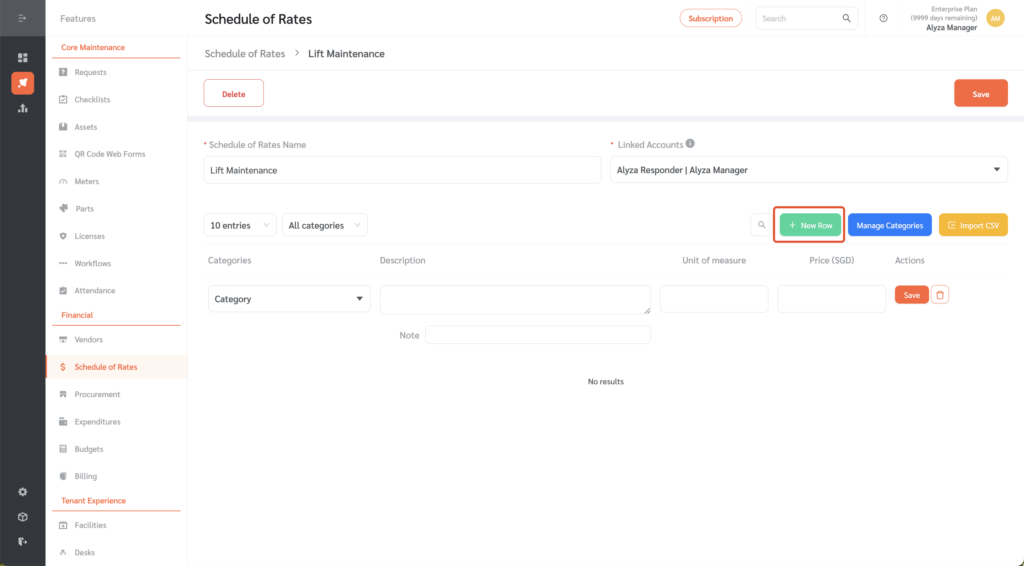
- Select a category by choosing from the drop-down menu.
- Enter a brief description.
- Input the unit of measurement to be used and its corresponding price.
- Once done, click the “Save” button to save the changes.
- To save the new Schedule of Rates, click the “Save” button
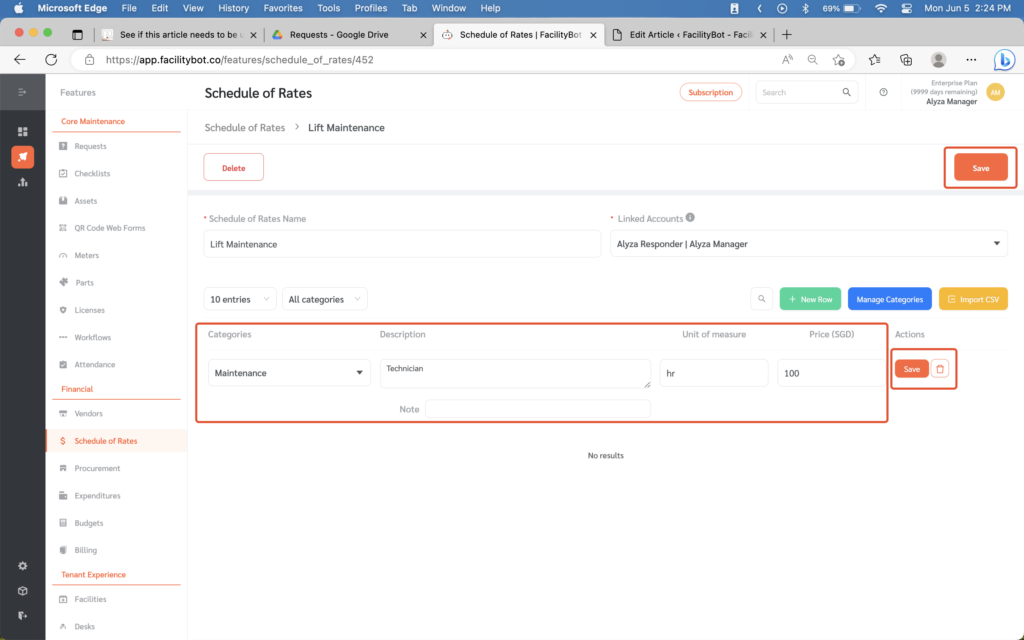
Linking Responders to Allow Them to Quote from SOR in the Request Page
Note that SOR must be linked for Responders to be able to Quote from SOR on the Request page
- To link, click the dropdown arrow on the Linked Accounts field on the left. This allows you to select the accounts linked to this Schedule of Rates. Only Responders with Linked Accounts will be able to respond with quotes from this Schedule of Rates
- Choose an account to link to from the list.
- You may also search for an account using the search field.
- Tick the box beside the name of the account you want to link the SOR to.
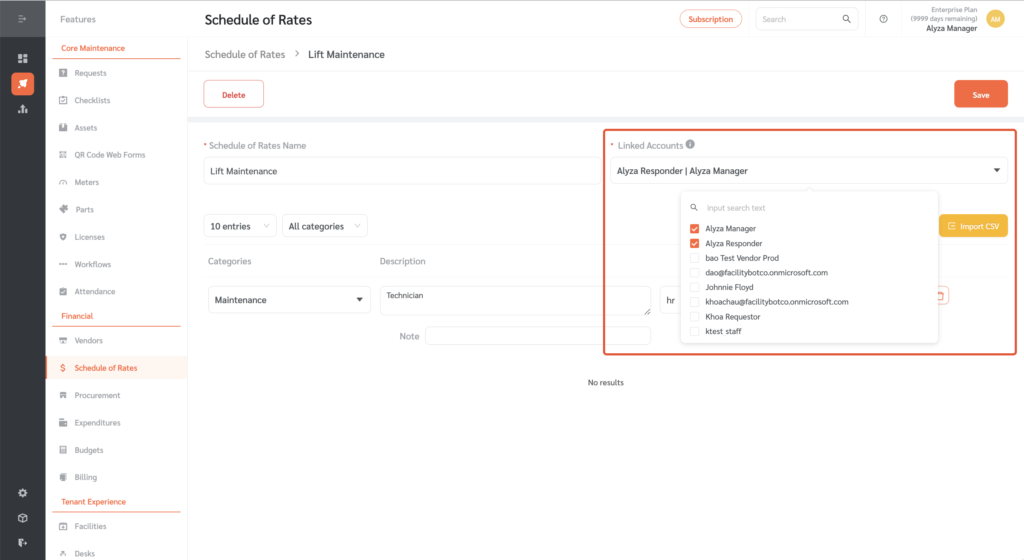
Responding with Quotes from the Schedule of Rates
Responders can respond to service requests with quotes from the schedule of rates.
- To Respond to service requests, log in to FacilityBot Responder Portal.
- Go to “Requests”. The list of previously created requests is shown on the left-hand side.
- Select the request to be rectified, and click on the dollar icon located on the upper right
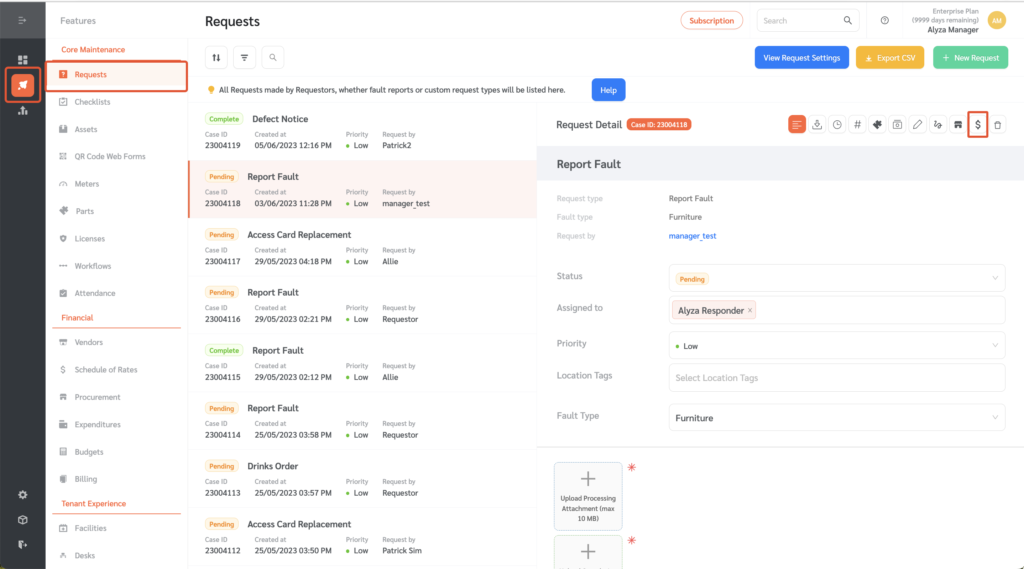
- Select a Schedule of Rate to quote it from by clicking on the arrow menu at the bottom right.
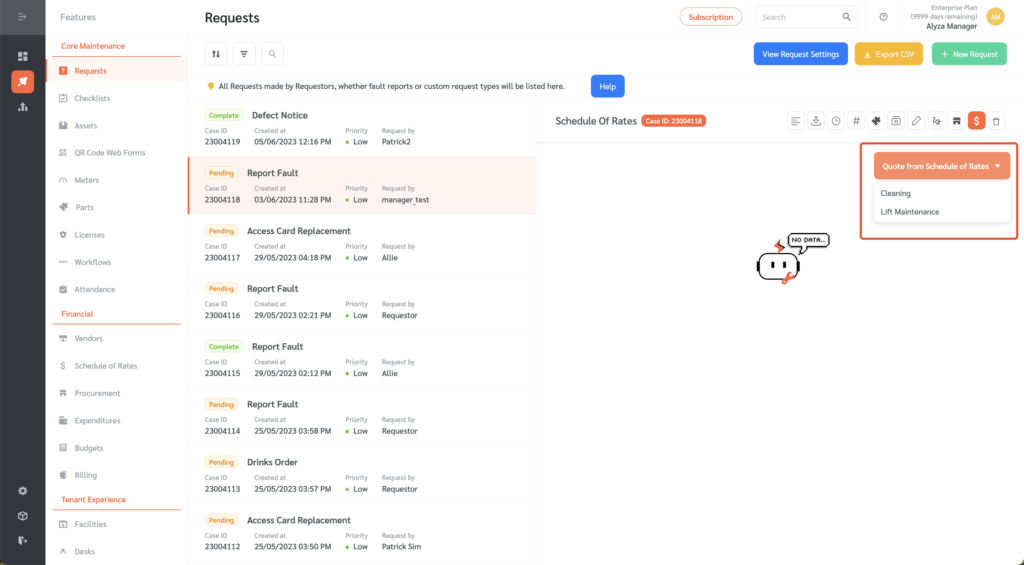
- Select the line of items that applies and enter the quantity needed. The total price will appear on the lower left side.
- Click on the “Create” button to save the changes
