Facility Managers may want to view sensors displayed on a floor plan. FacilityBot’s Sensor Maps features let facility managers monitor the location of sensors on a map. FacilityBot allows managers to place, edit, and remove sensor points. Managers can also set the trigger condition so the colour of the dots changes depending on the latest value of the sensor.
Creating Sensor Floor Plan and Placing Sensor Points
- Log in to FacilityBot Portal.
- Go to Integrations then Sensors.
- Click on Sensor Maps.
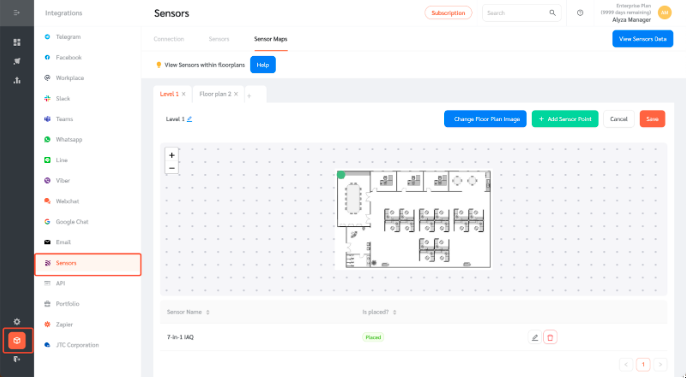
- Click on the + button to create a floor plan.
- Give your new floor plan a name and upload a floor plan image.
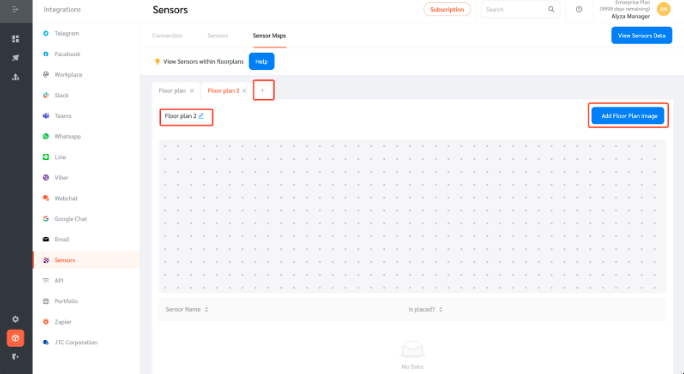
- Click on + Add Sensor Point to place the sensor on the floor plan.
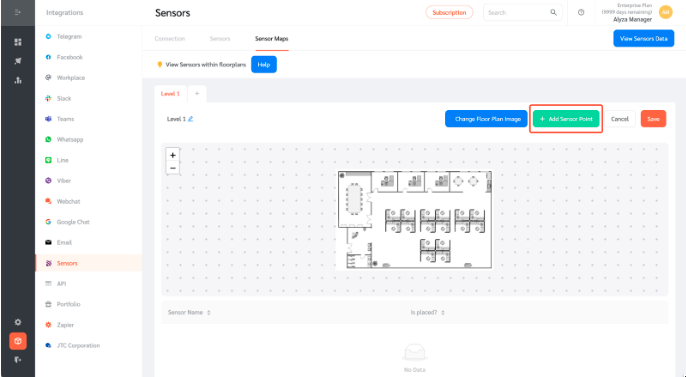
- Select a sensor from the dropdown menu and enter the conditions. You can set different sensor colours based on sensor parameter conditions.
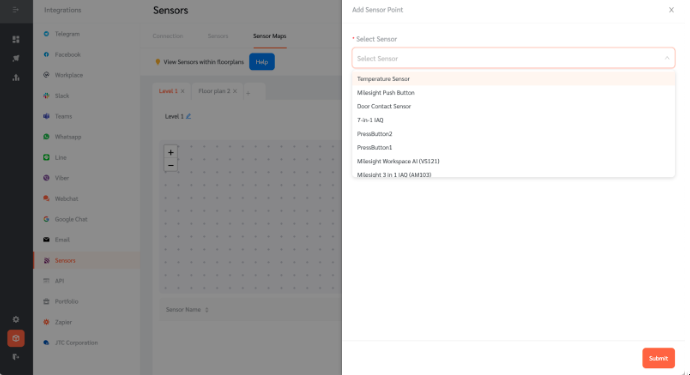
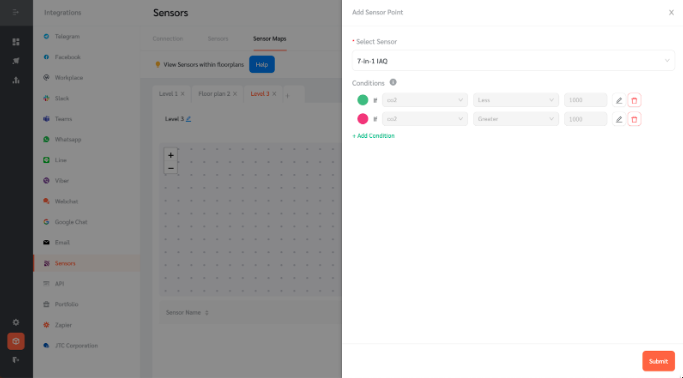
- The colour of the sensor will change depending on the last data point received from the sensor
- Place the sensor on the floor plan by clicking anywhere on the picture.
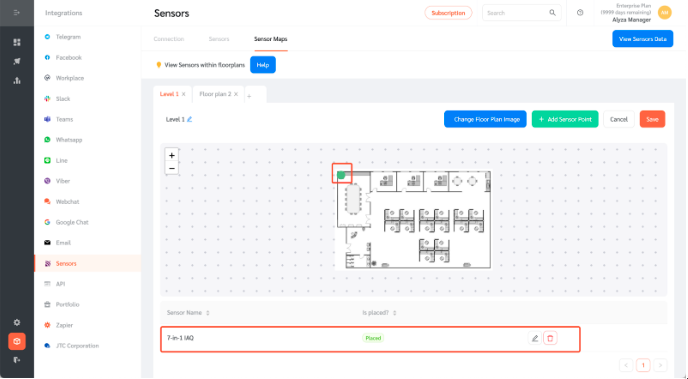
- Once placed, managers will be able to view where the sensor is on the floor plan.
