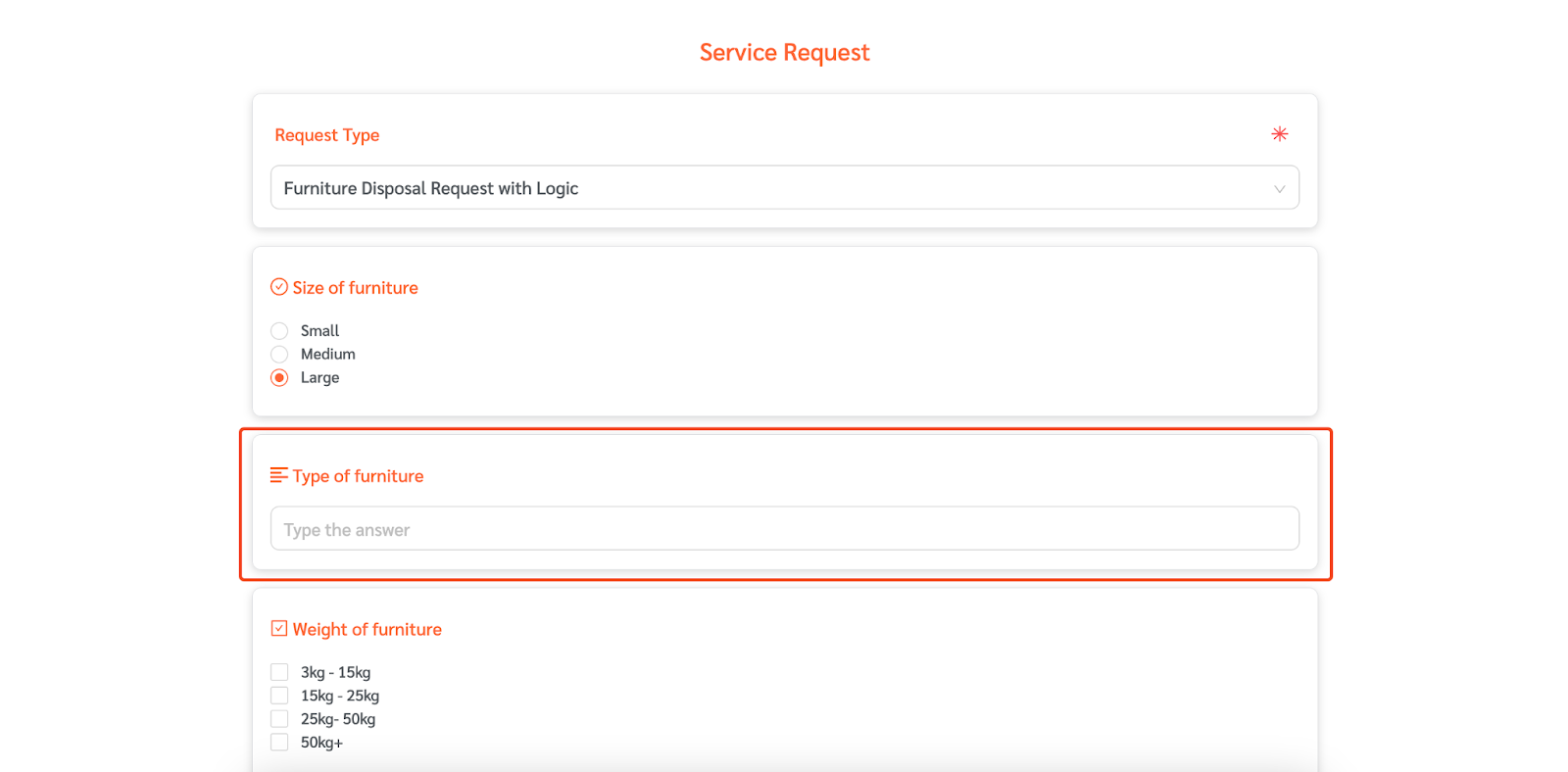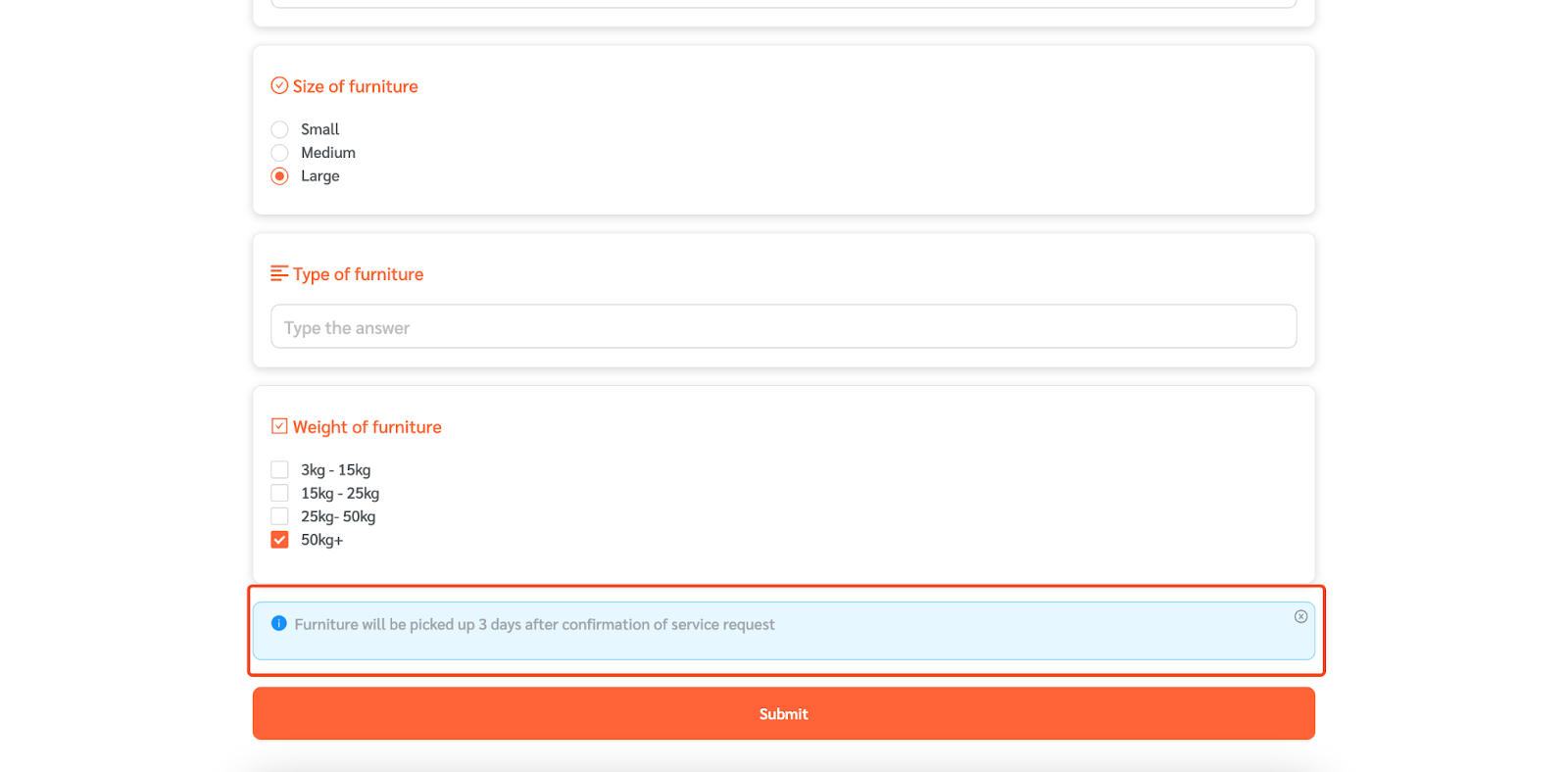Facilitybot allows facility admins and managers to configure service request logic so that hidden questions are revealed based on responses to other questions.
Creating a new service request type
- Log in to the Facilitybot Web Portal.
- Go to ‘Settings’ → ‘Requests.’
- Click on ‘Request Types’ and then click ‘+New’ to create a new request type with logic.
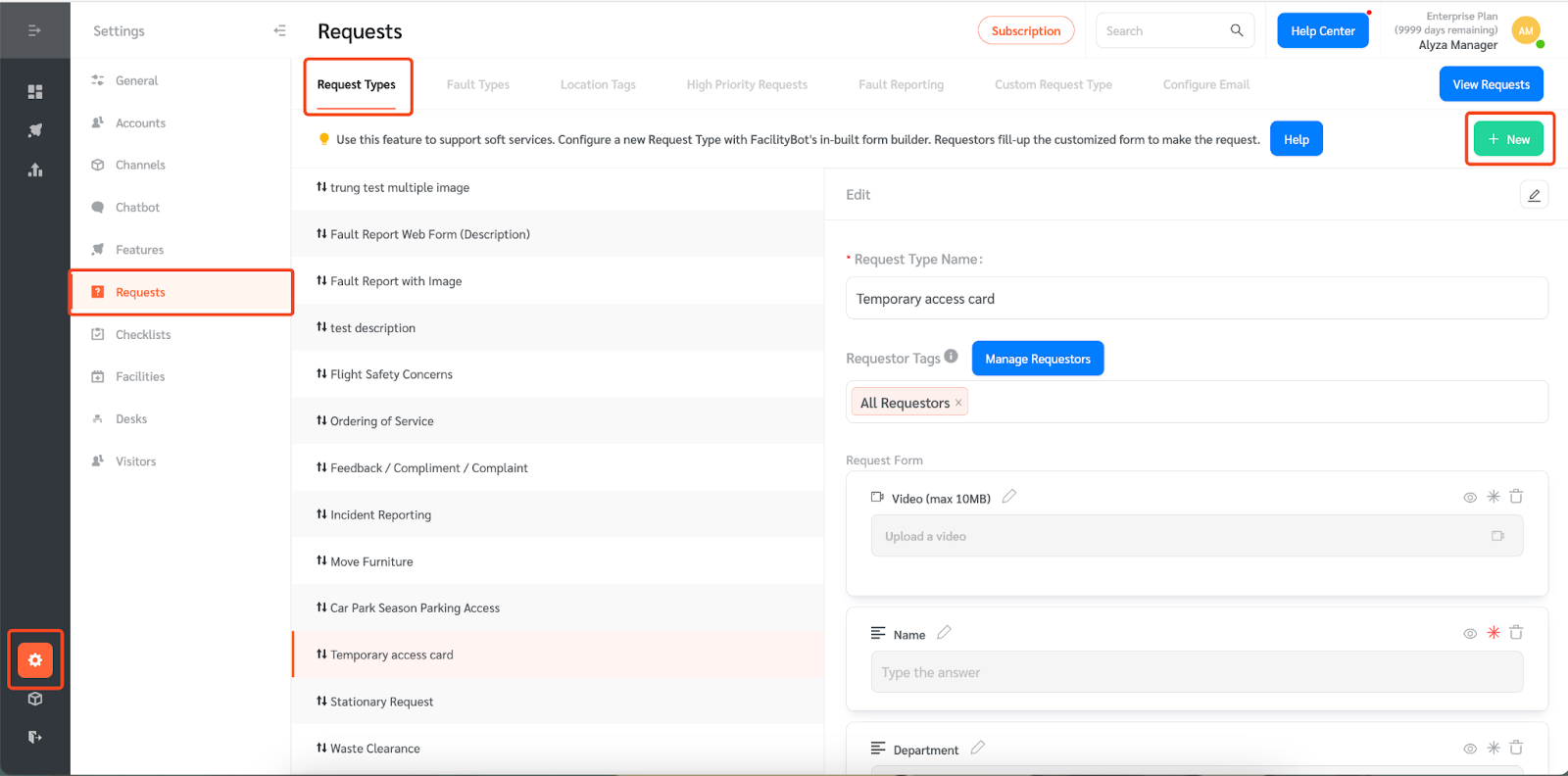
- You will be redirected to a new page to create the service request form. Give the service request type a name.
- Add a field to be hidden that will be triggered based on the response to another question. You can select from the fields shown on the left. For this example, I will use a ‘Short Answer’ question.
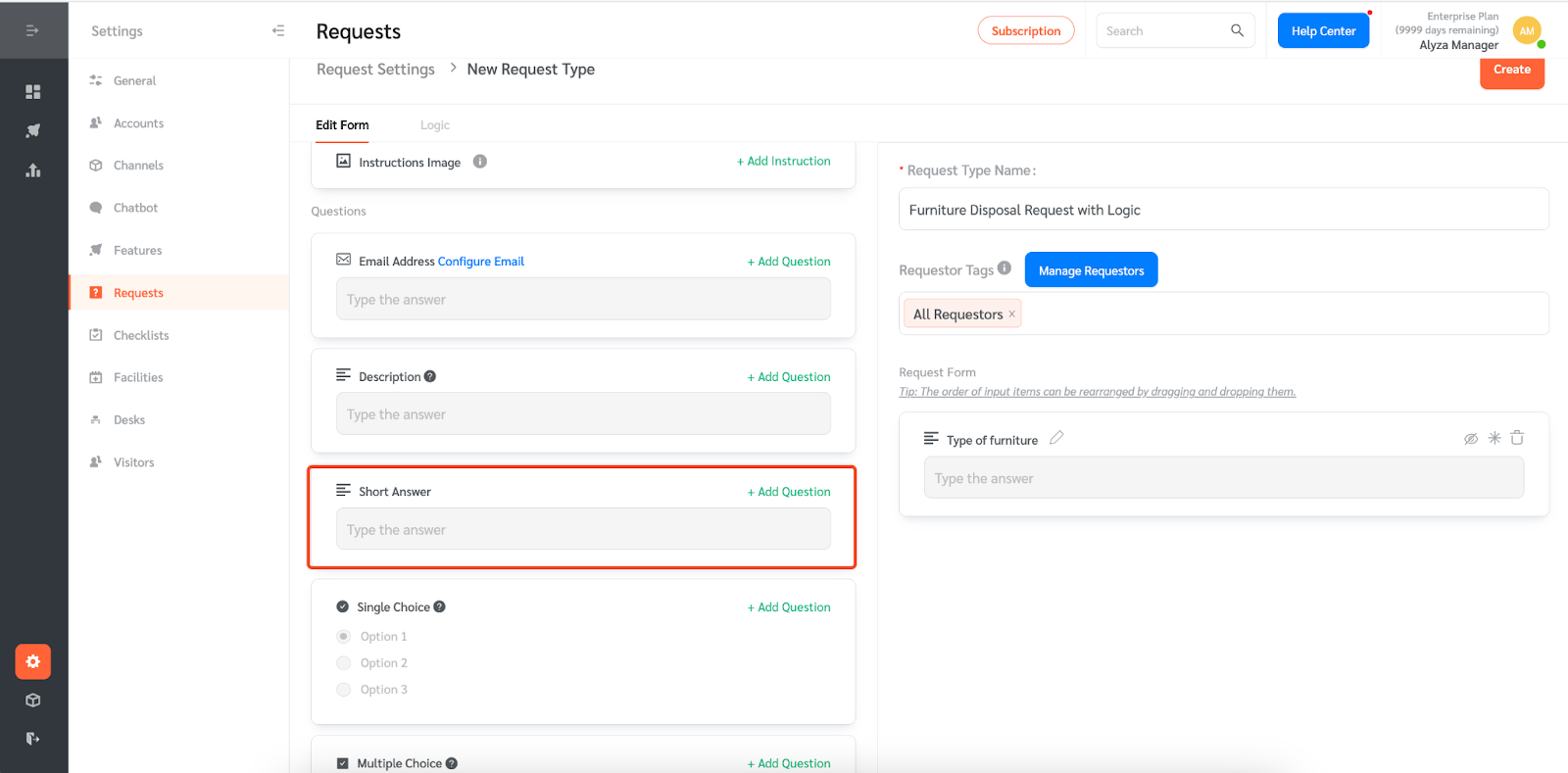
- Give the new field a name and use the eye icon toggle to hide the question.
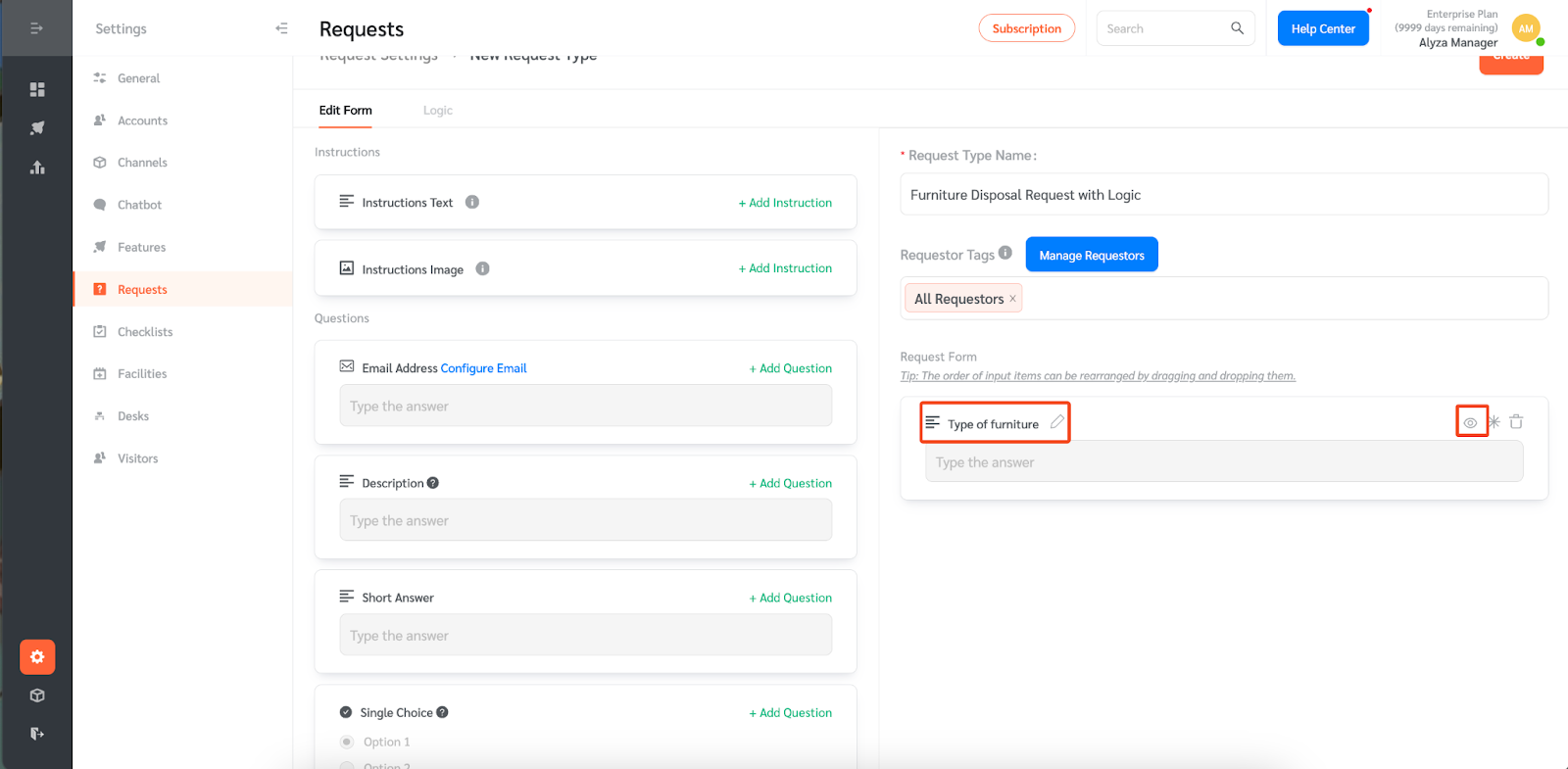
- The next step is to create trigger questions. The response to this question will unhide the previous question. For the trigger questions, you can only select from single choice, multiple choice, single choice dropdown, or multiple choice dropdown.
- In this example, I will select a single-choice question.
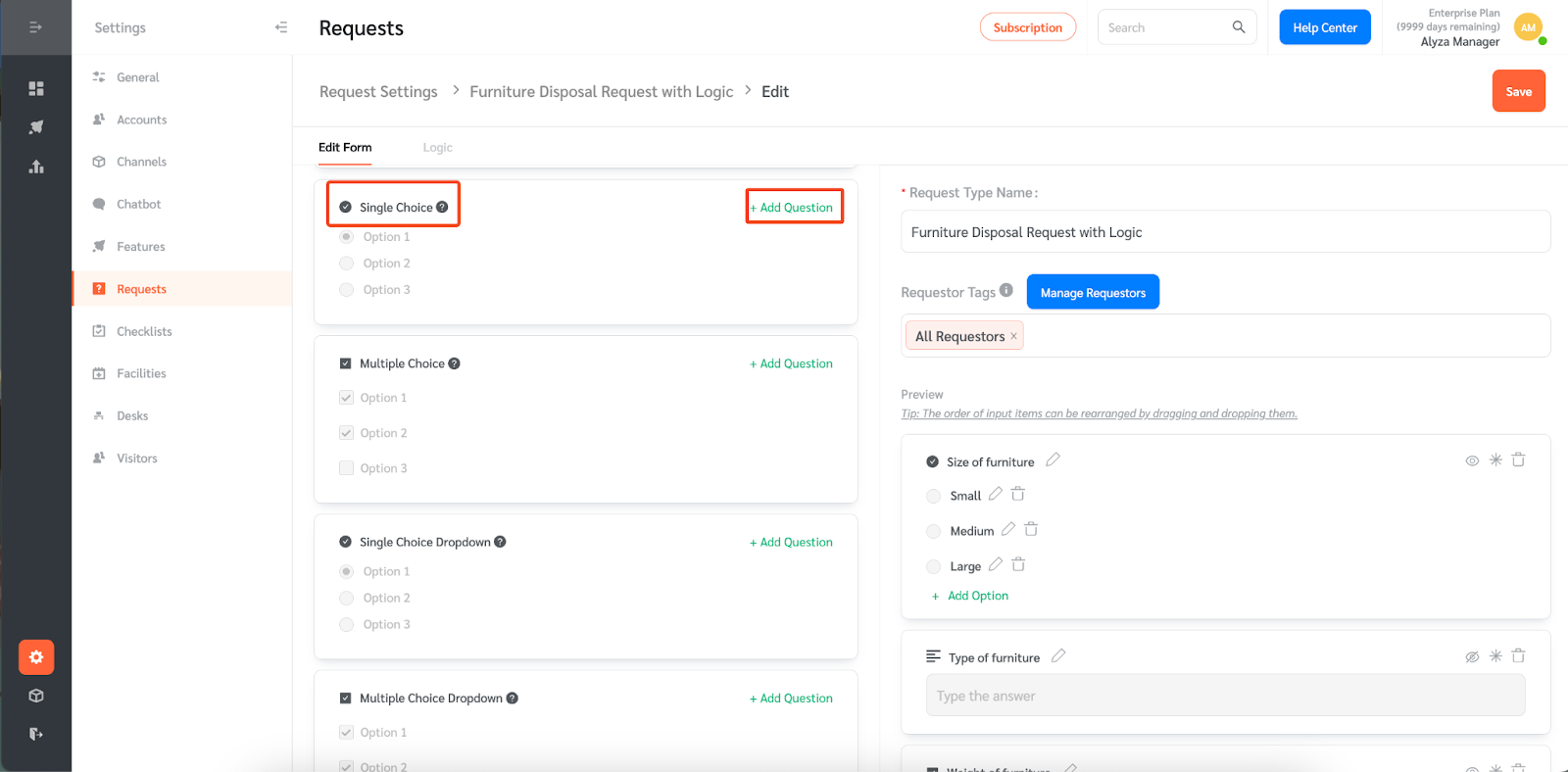
- Give the question a name and populate the given options.
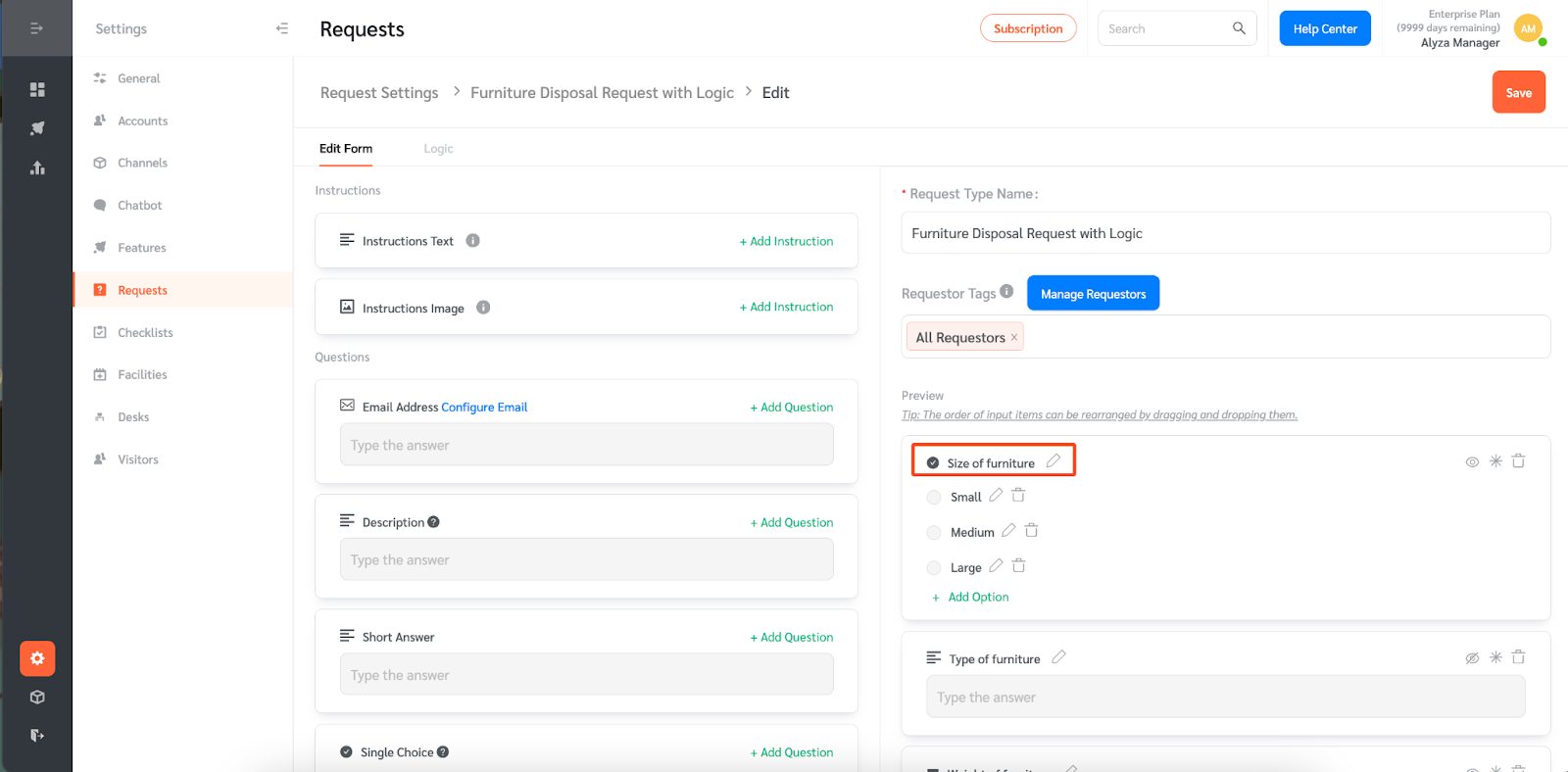
- I will also add a hidden ‘Instruction Text’ that will be triggered by the response to the multiple-choice question.
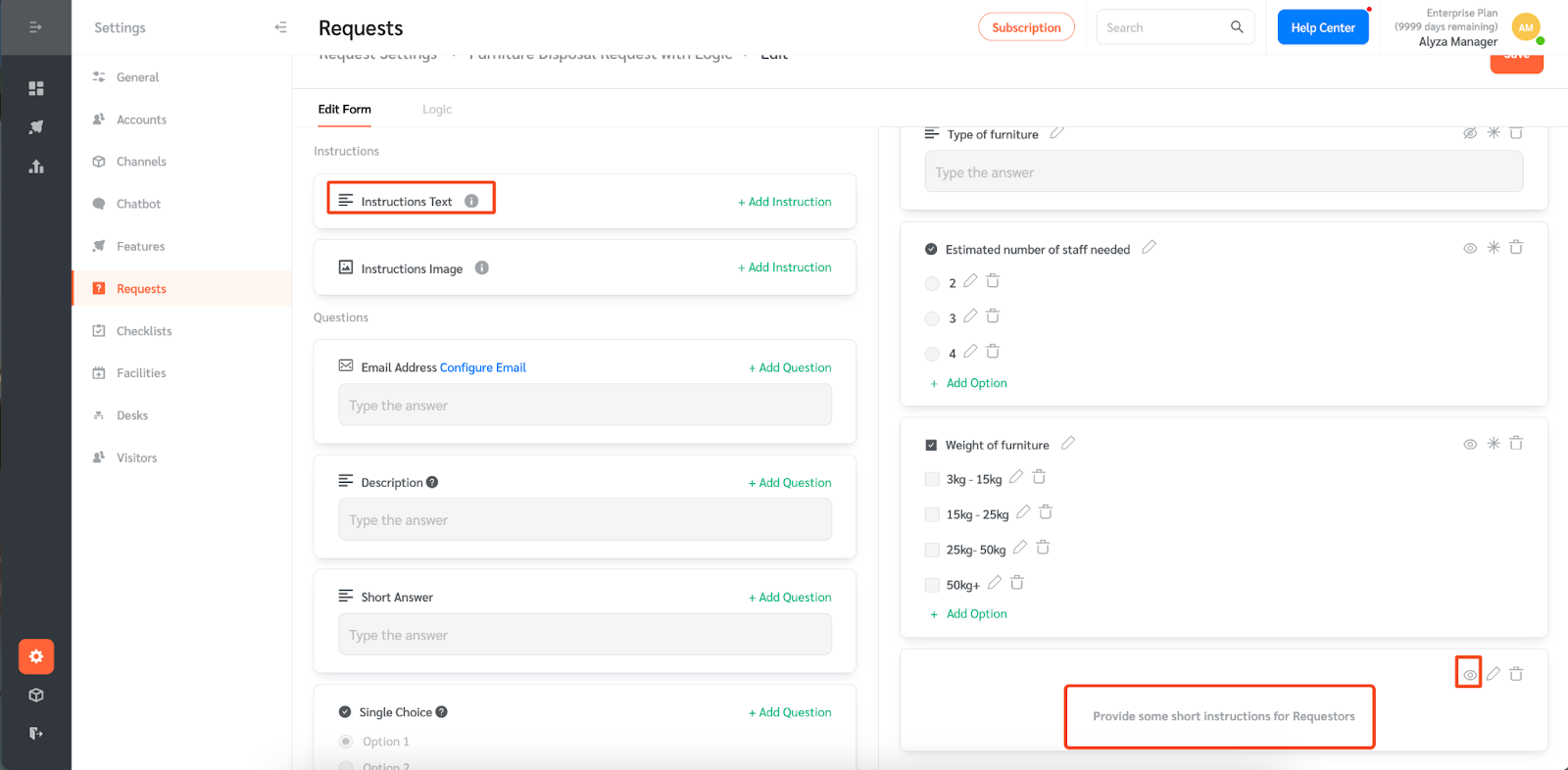
- You can rearrange the order of input items by dragging and dropping them.
Configuring service request logic
Once the necessary questions have been created, the next step is to configure the service request logic.
- Click on ‘Logic’ on the top left.
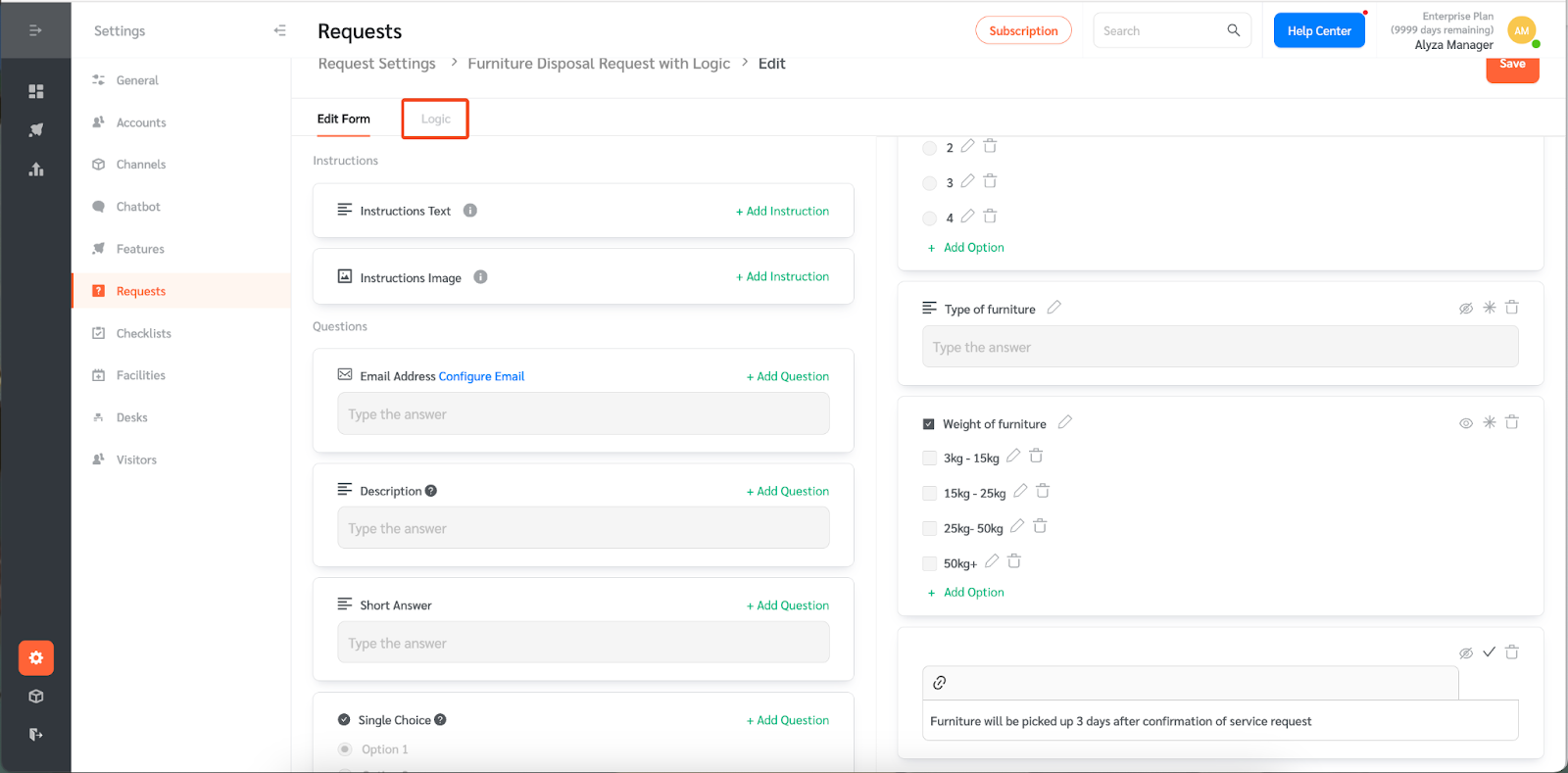
- Select ‘New Logic.’
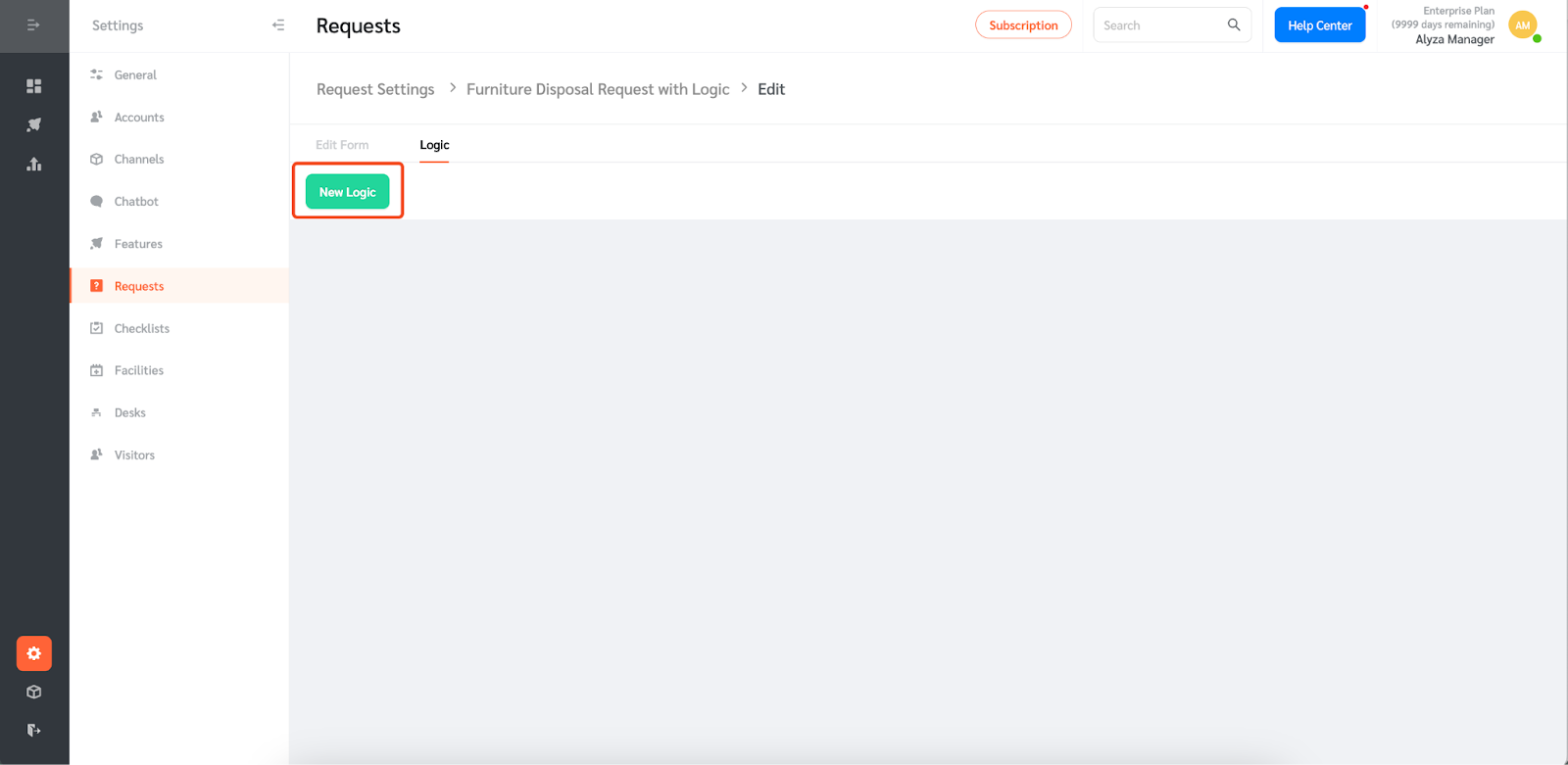
- You can select the trigger question. Once selected, you can choose the response that will unhide the other questions.
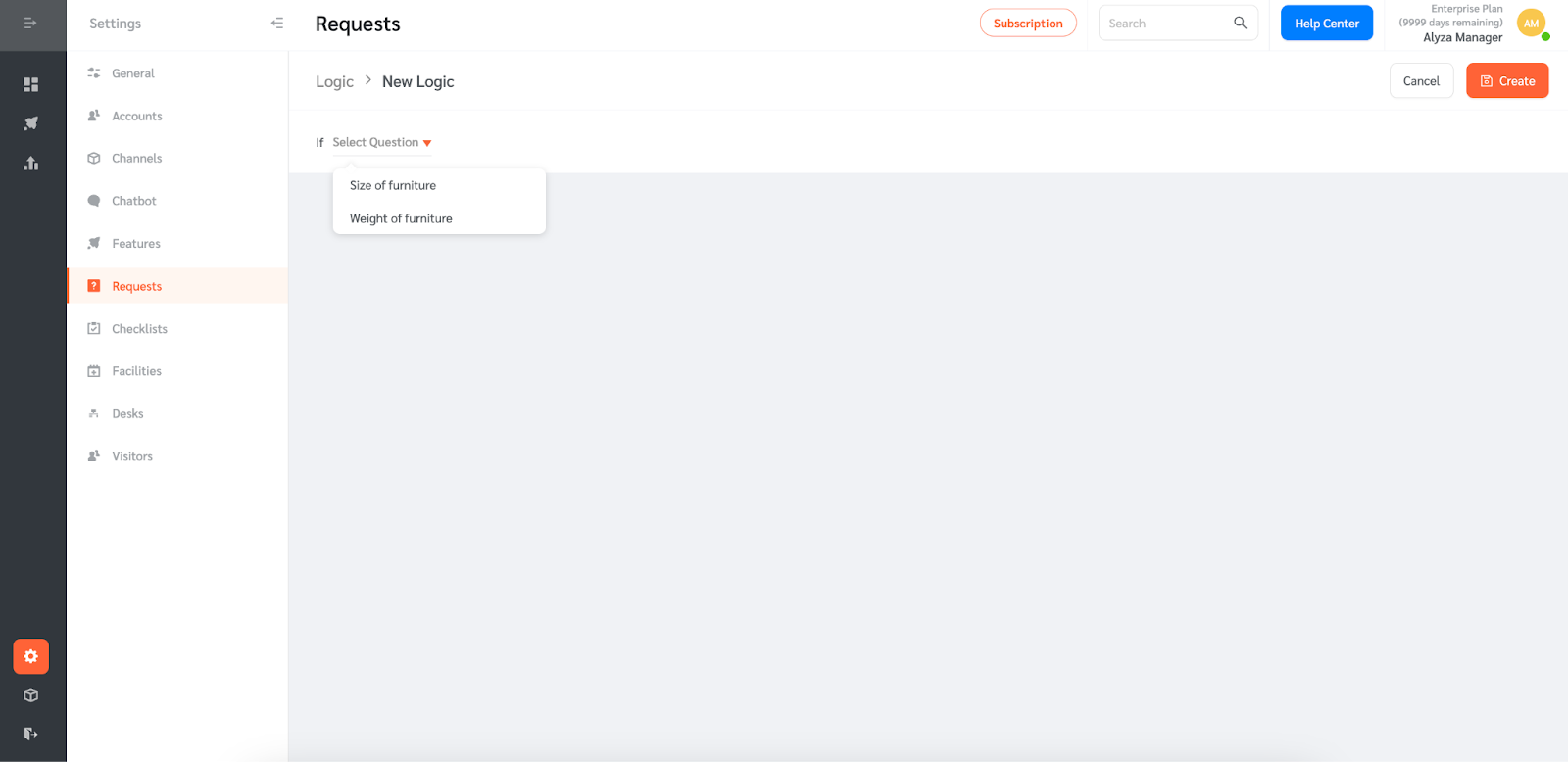
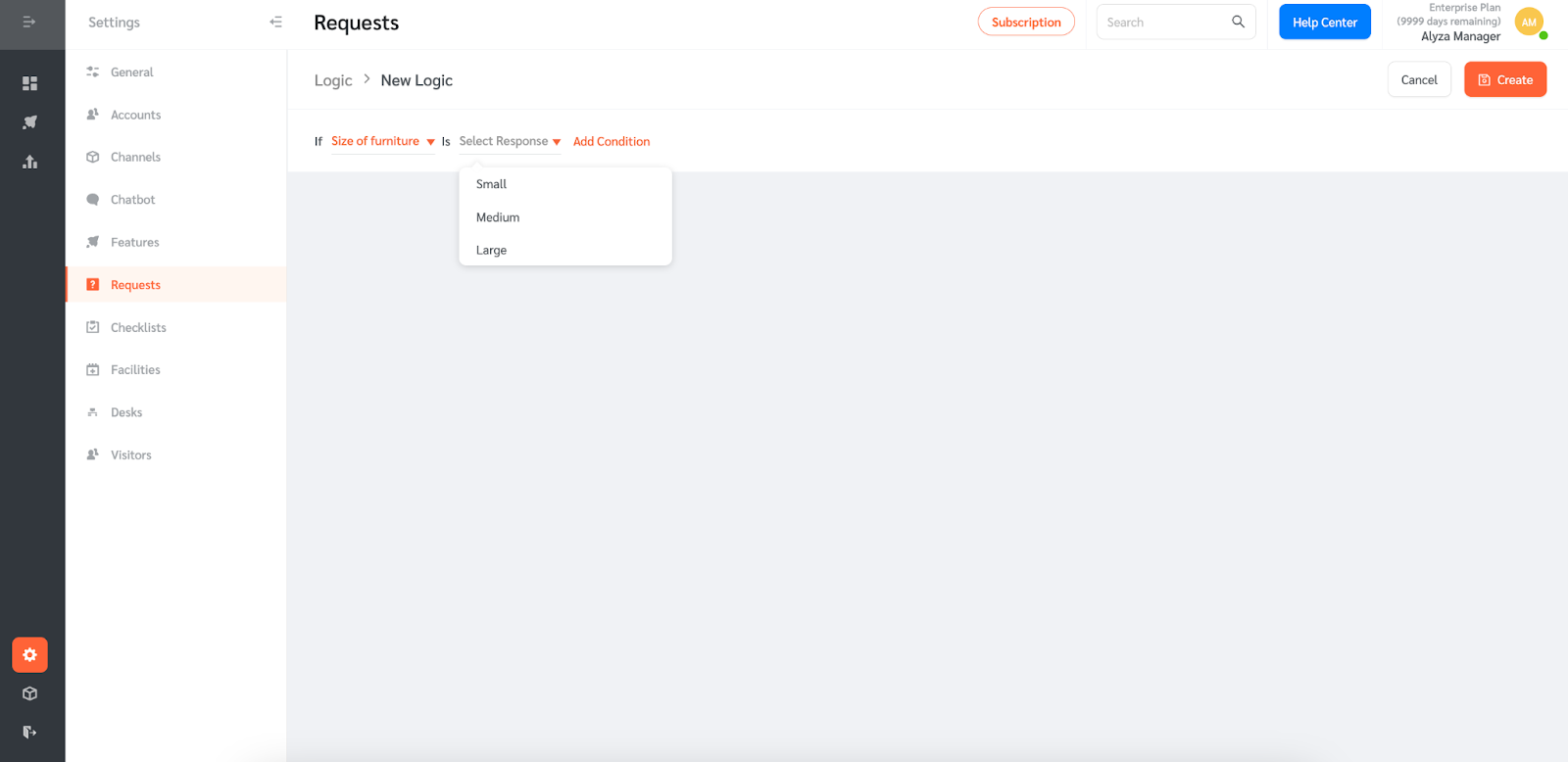
- You can then select the question that will be unhidden based on the response to the previous question. In this example, the “Type of Furniture” question will only appear if “Size of Furniture” is “Large”.
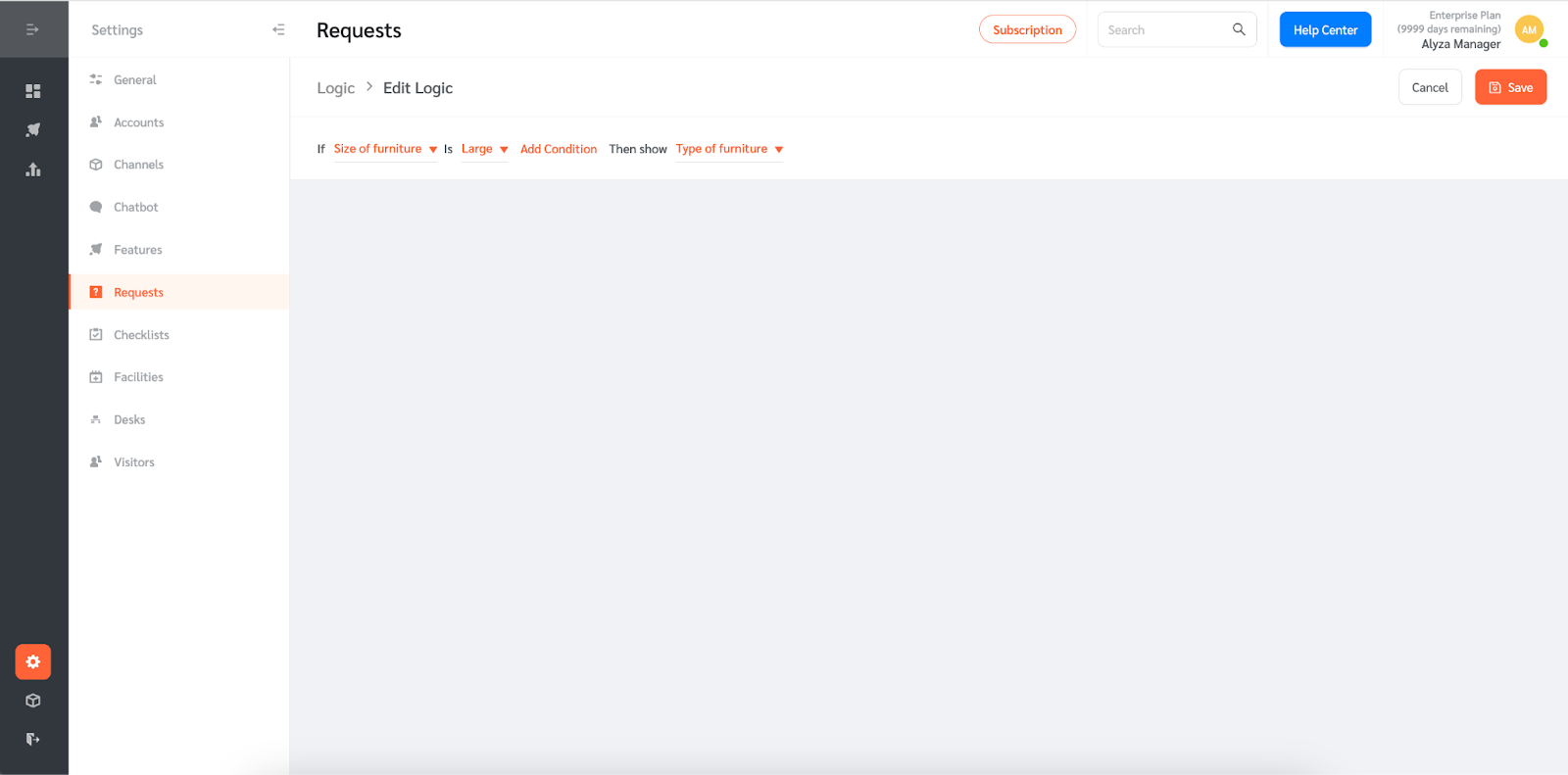
- Once configured, click ‘Create’ to save.
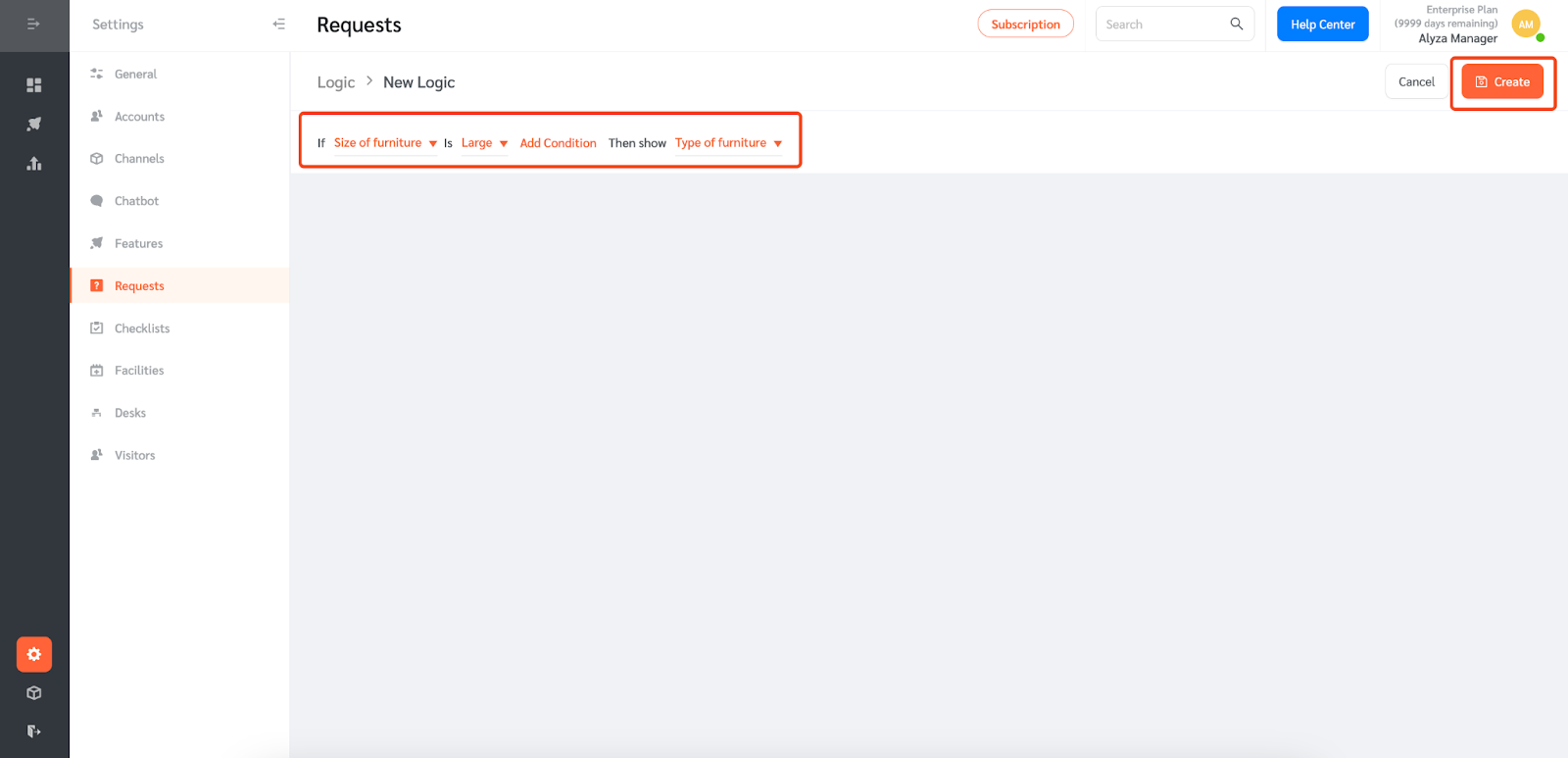
- You can also configure another logic for multiple-choice questions. For multiple choice questions, you have 2 options: unhide the other question if (a) ‘any of’ OR (b) ‘all of’ the given options are selected.
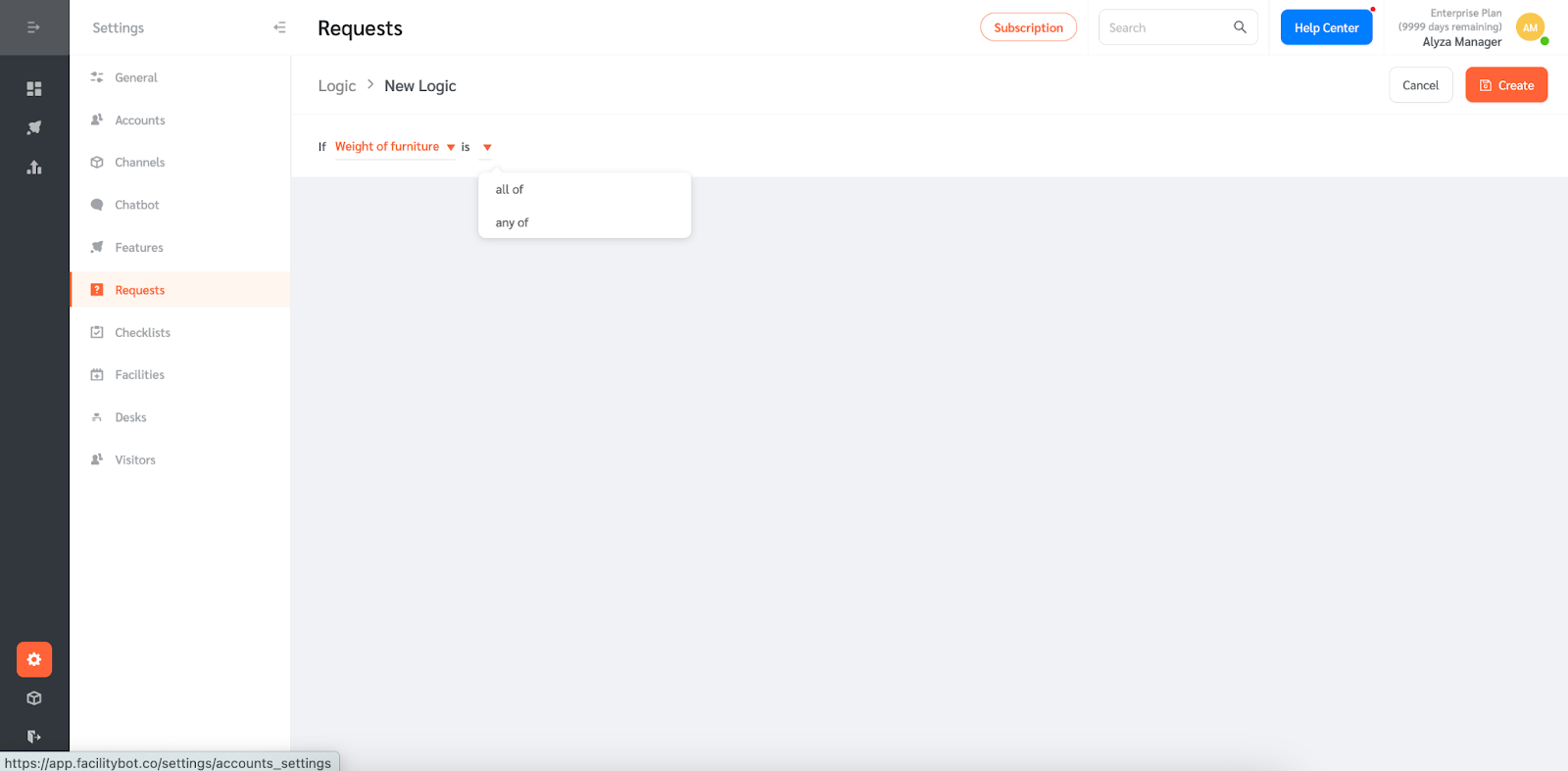
- You can then select the response/s that will trigger the other question or instruction.
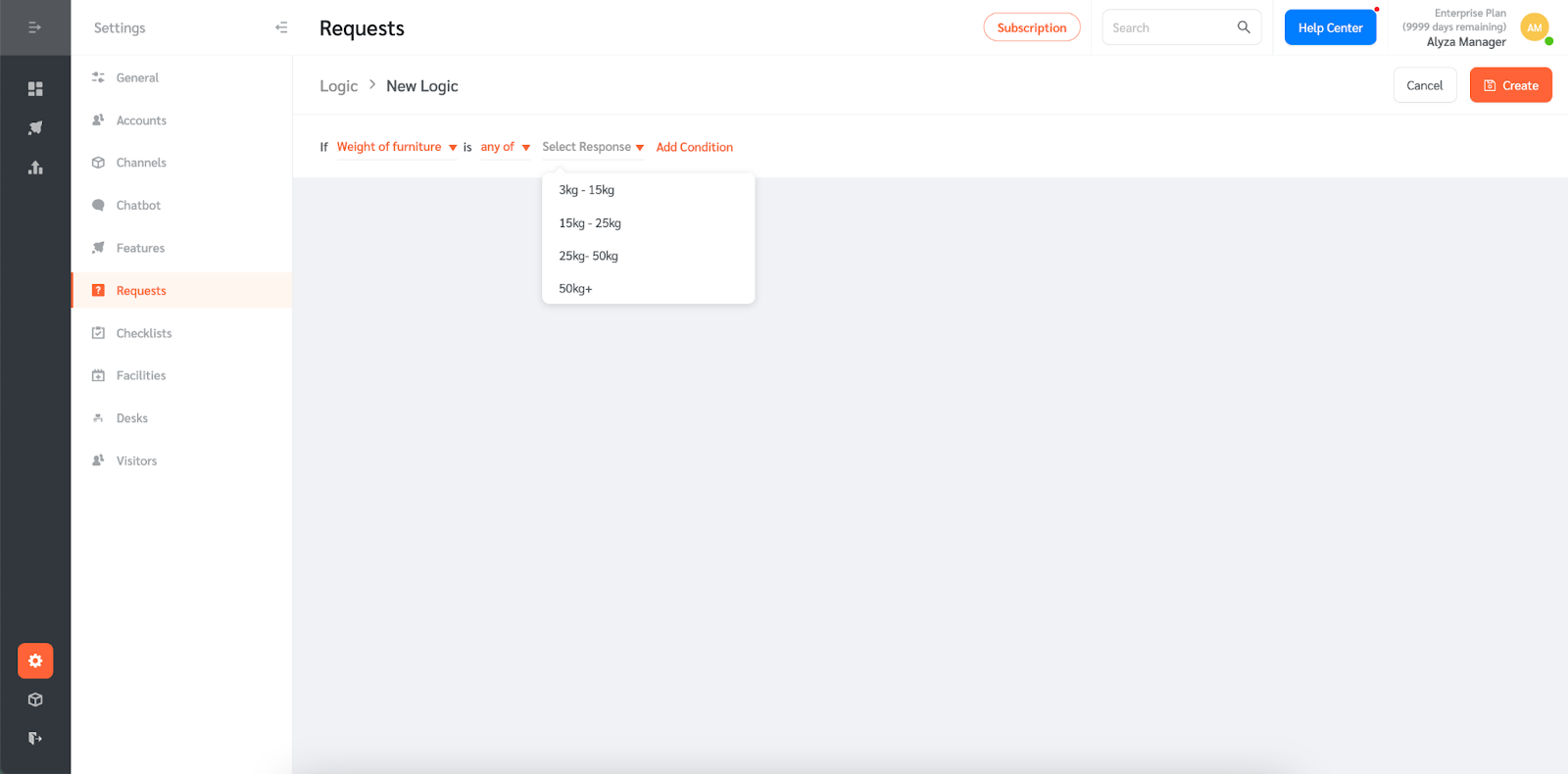
- Once selected, you can choose which question will be unhidden based on the response.
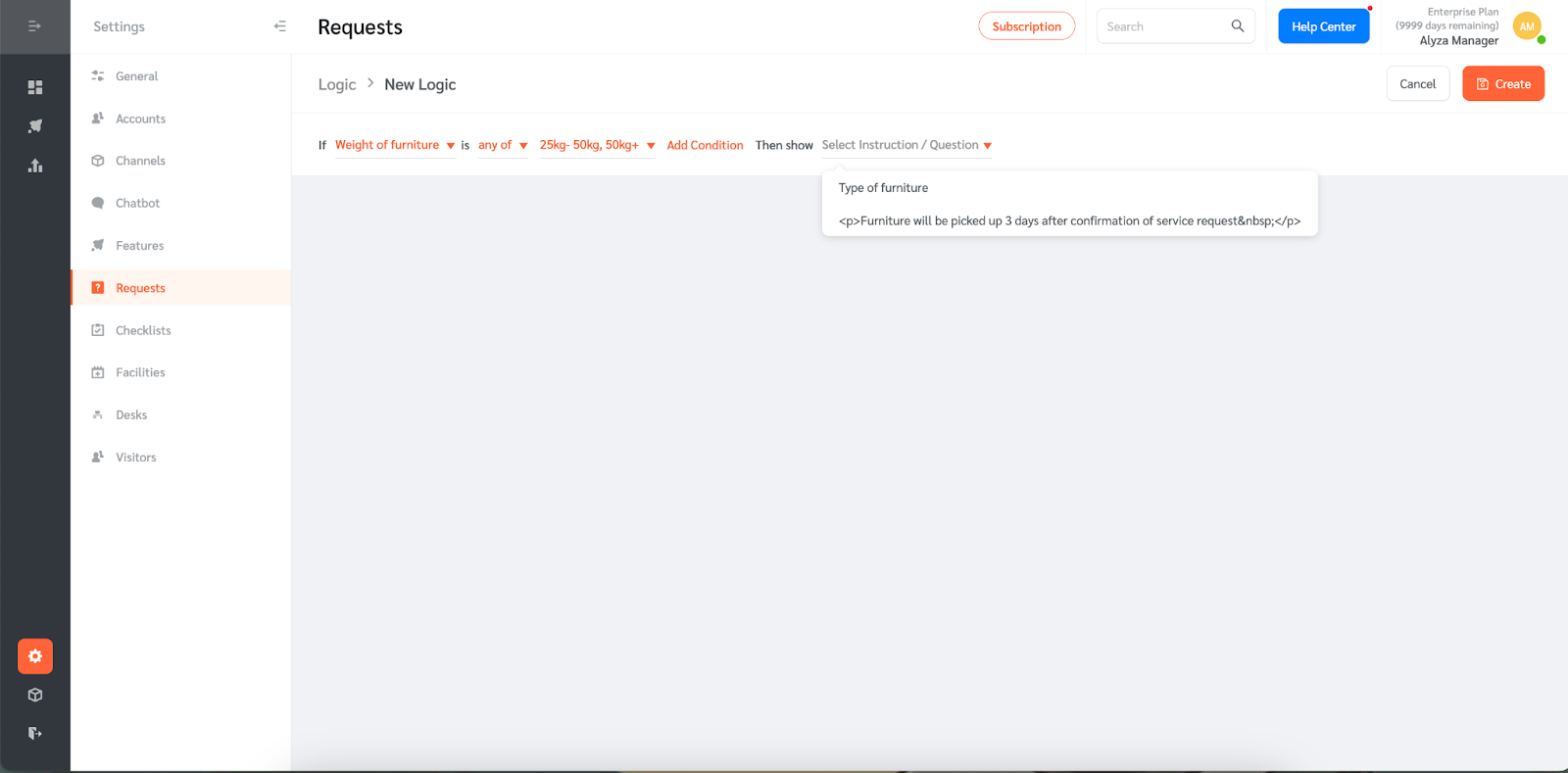
- For this example, if any of the options “25kg-50kg” and “50kg+” are selected then the instruction text will be shown.
- Once the logic has been configured, click ‘Create’ to save the changes.
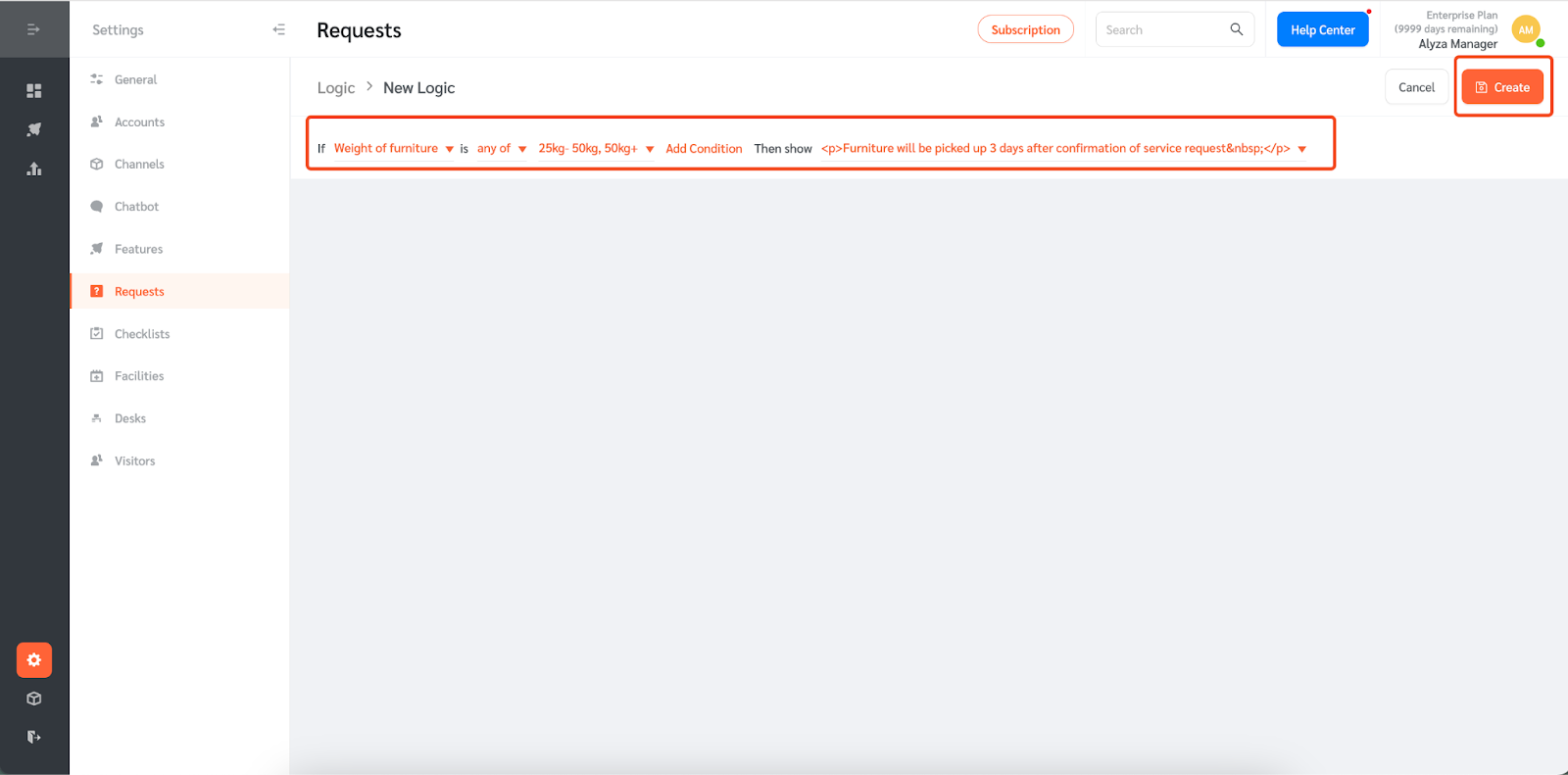
Creating service requests with logic
Requestors can create service requests with logic using the preferred messaging channel.
- Go to the preferred messaging channel and follow the bot instructions to create the service request.
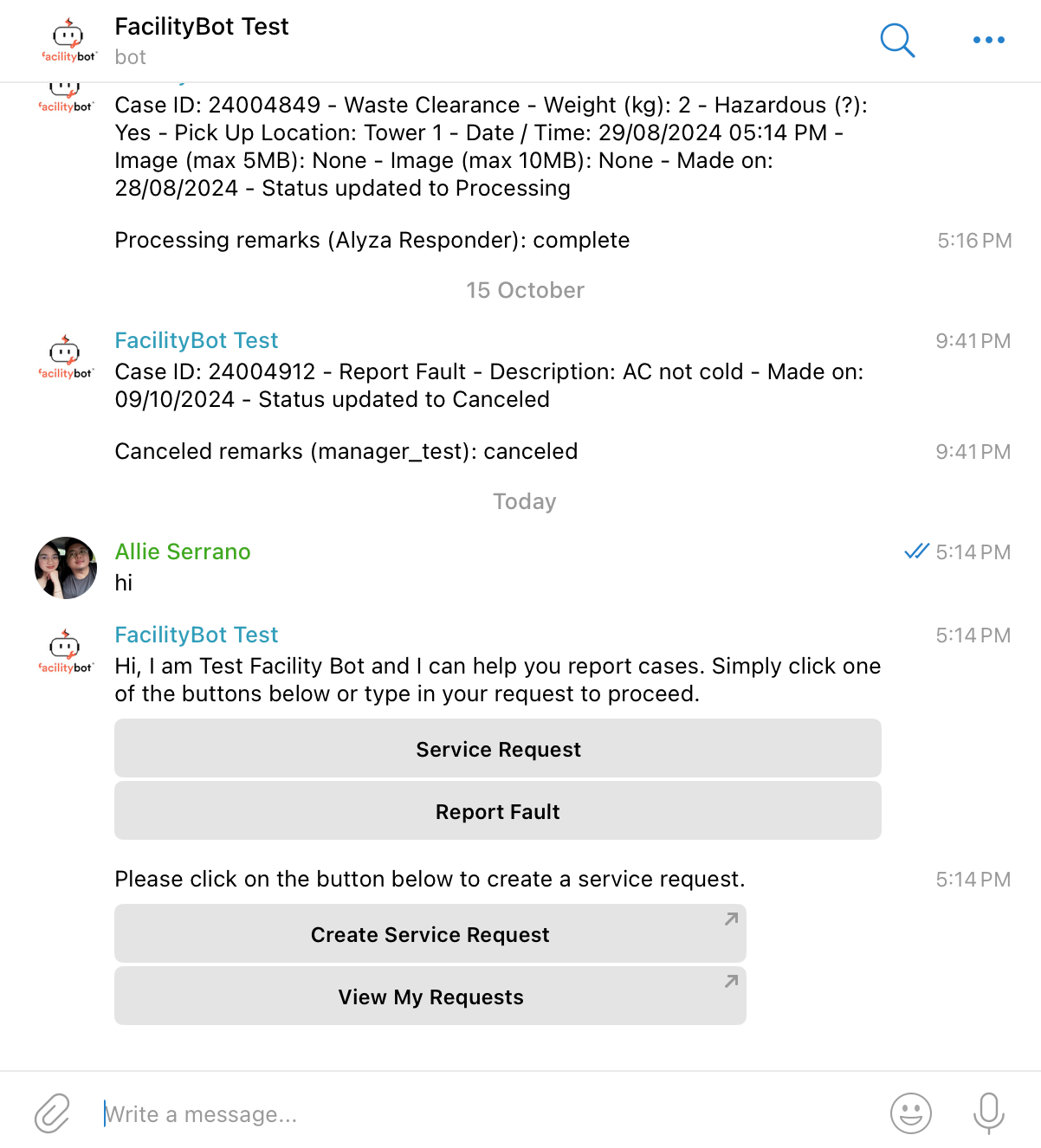
- Select the request type from the dropdown.
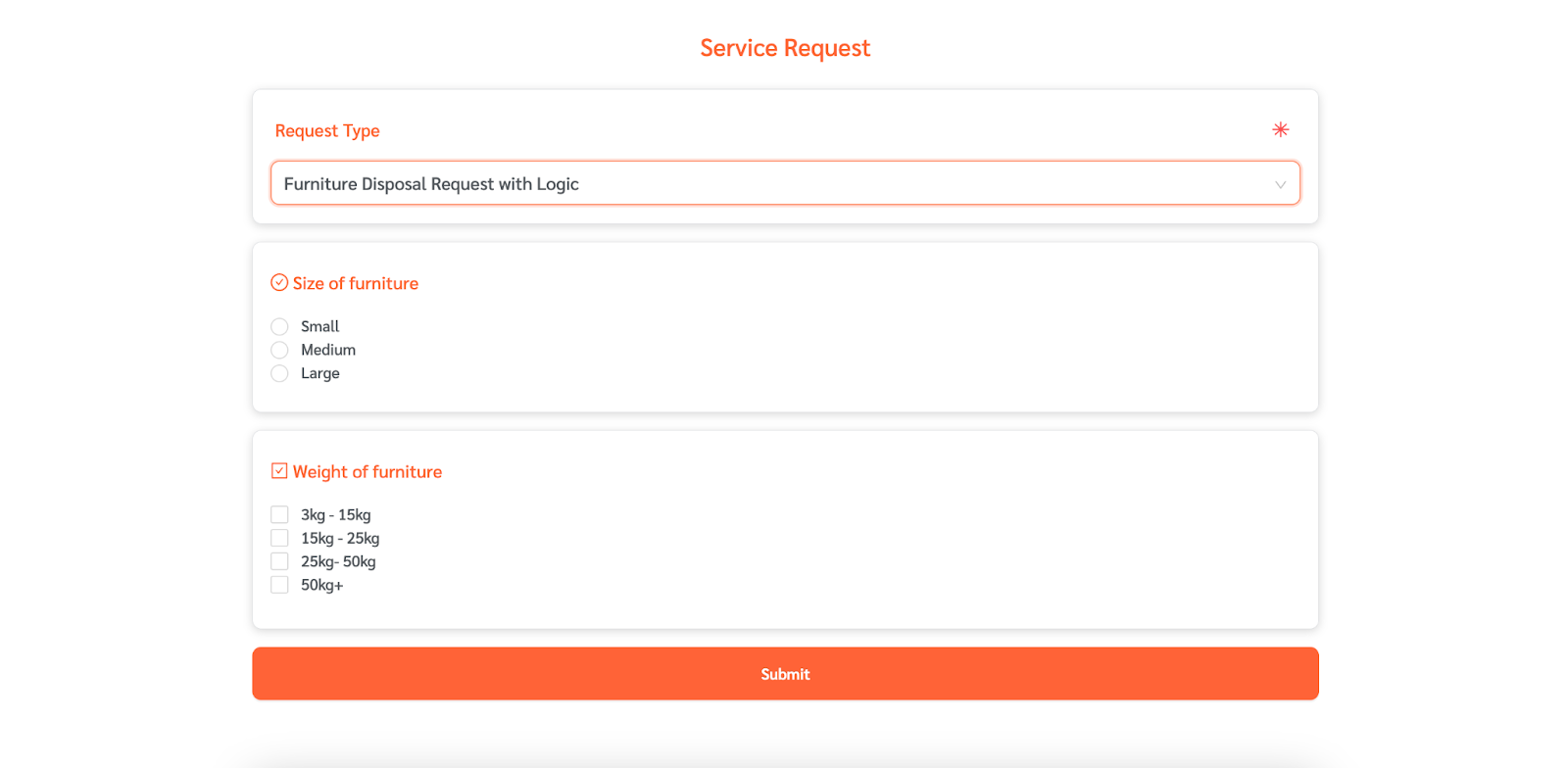
- Based on the logic statements configured earlier, the hidden questions will be shown.