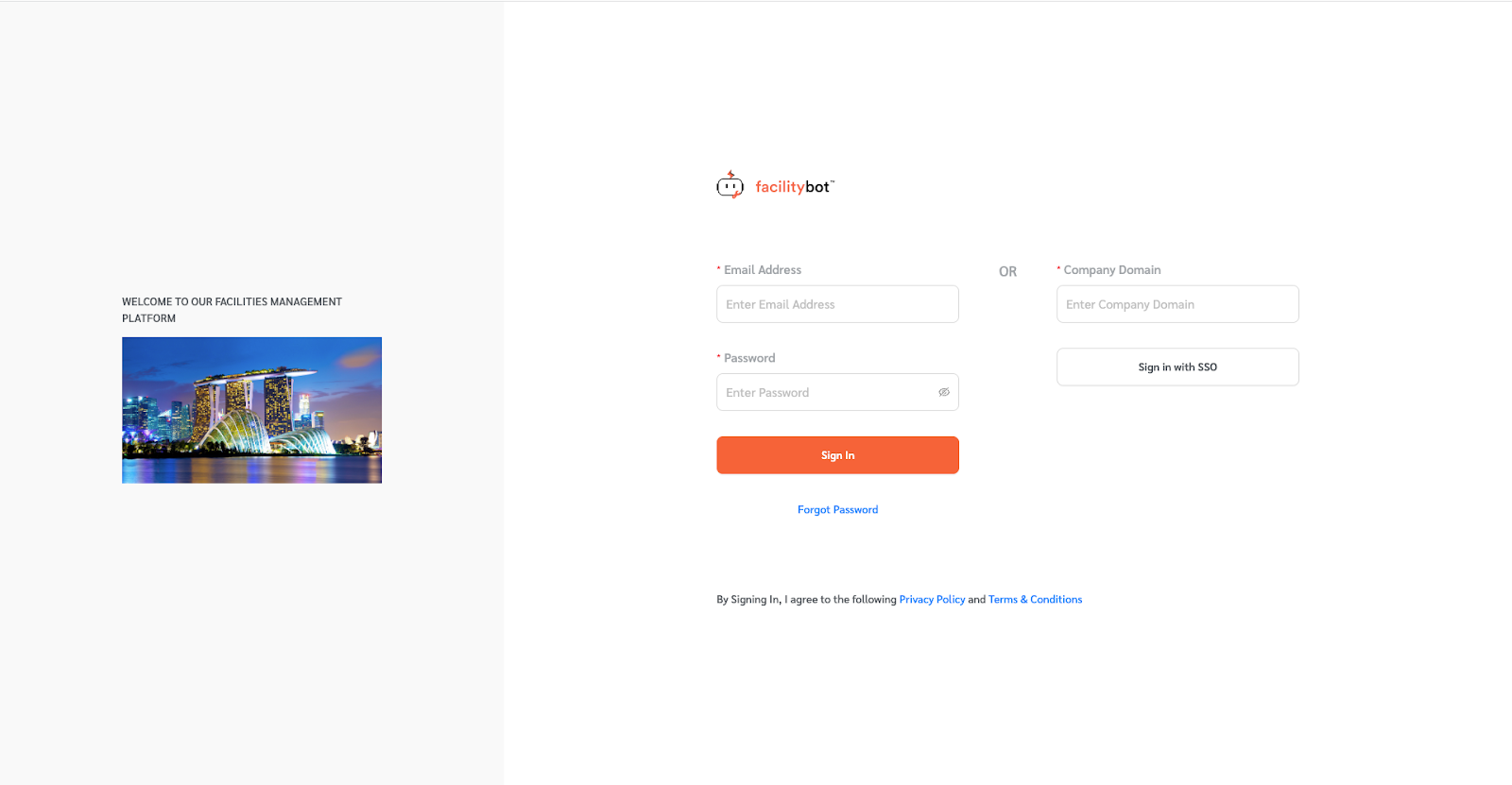Facility managers may want to add custom text, QR codes, images, or links to the sign in page. FacilityBot’s Tenant Portal allows managers and admins to configure their very own subdomain and enable the customization of the sign-in page with text, images, hyperlinks and HTML Code.
Turning the Tenant Portal Feature to On
- To use this feature, log in to the FacilityBot Web Portal.
- Toggle the feature on by going to Settings then Features.
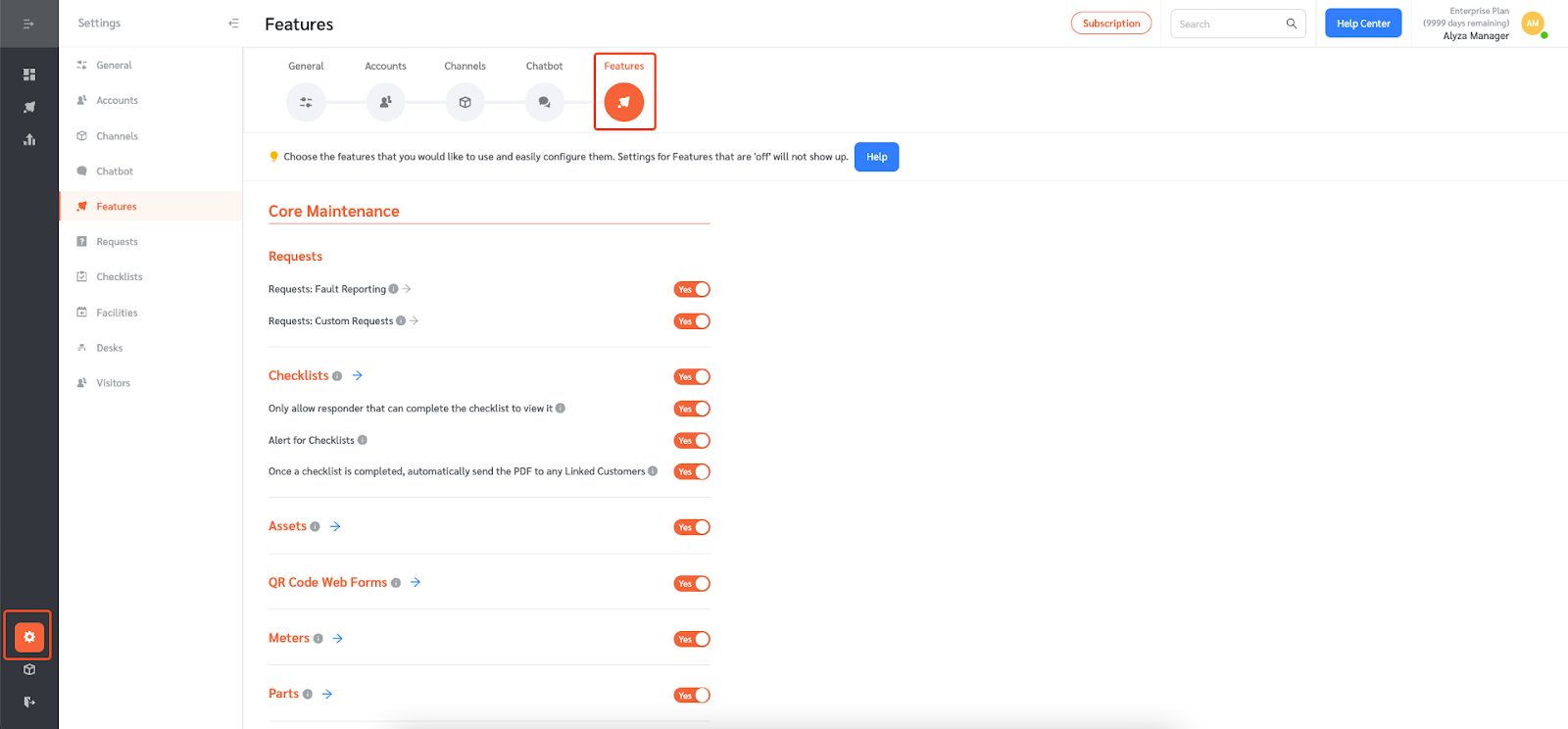
- Make sure this toggle is on to use the feature.
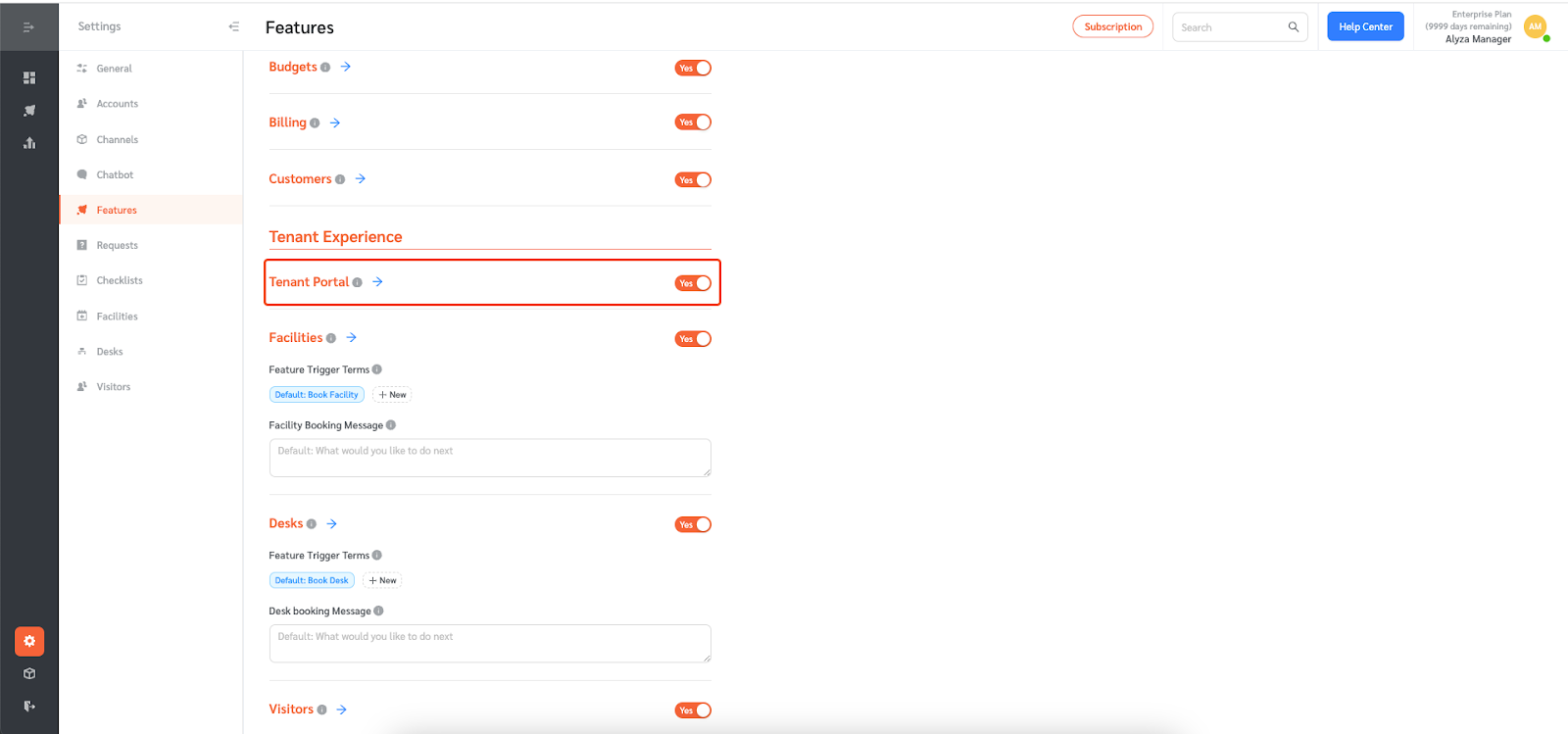
Configuring the Subdomain
- Go to Features then Tenant Portal.
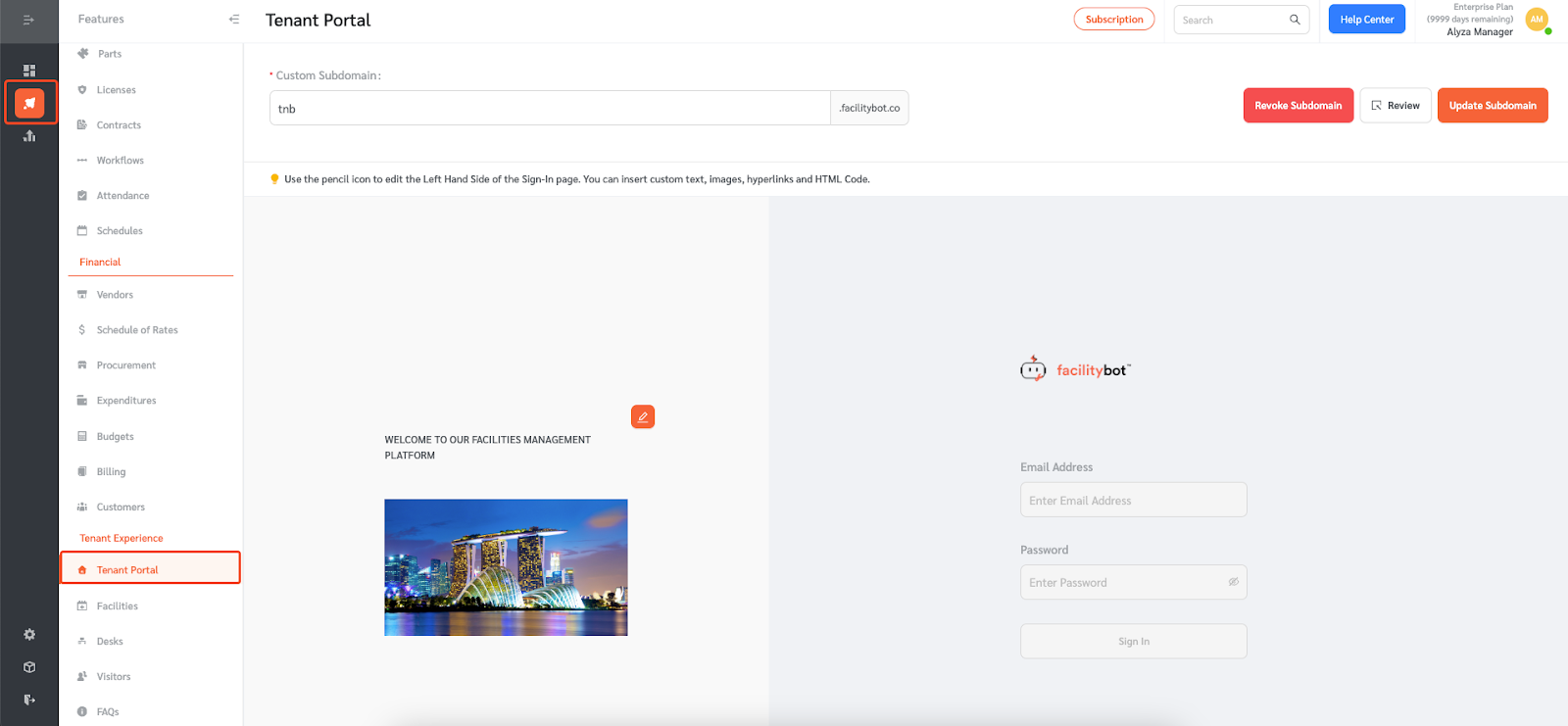
- You can create a custom subdomain, for example, using your company name: {YourCompanyName.facilitybot.co}. The subdomain needs to be unique. This is the URL you will provide to users to log in to FacilityBot.
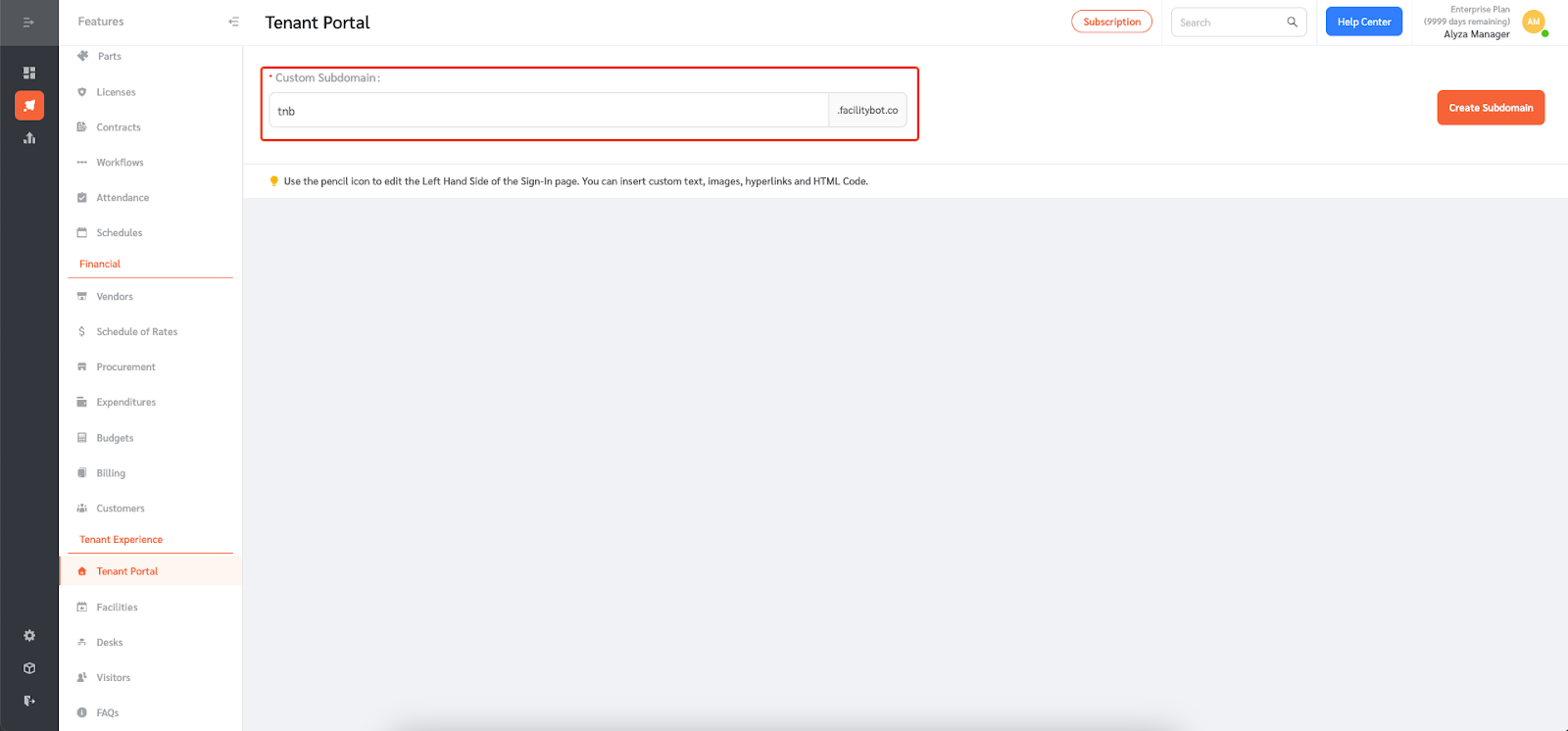
- Once entered, click on Create Subdomain.
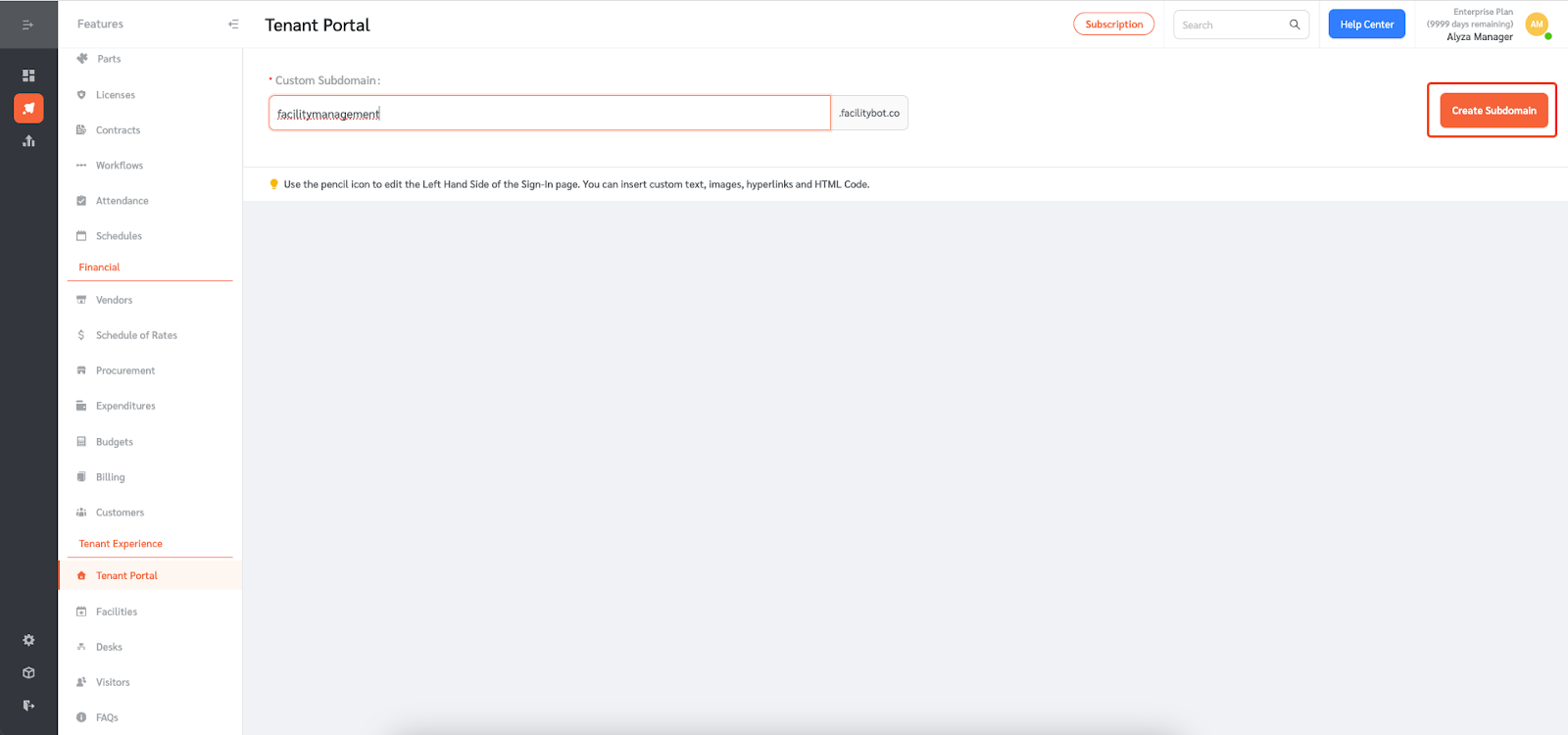
Customizing the Sign-In Page
- After selecting your subdomain, you can start customizing the log in page.
- Use the pencil icon to edit the Left Hand Side of the Sign-In page.
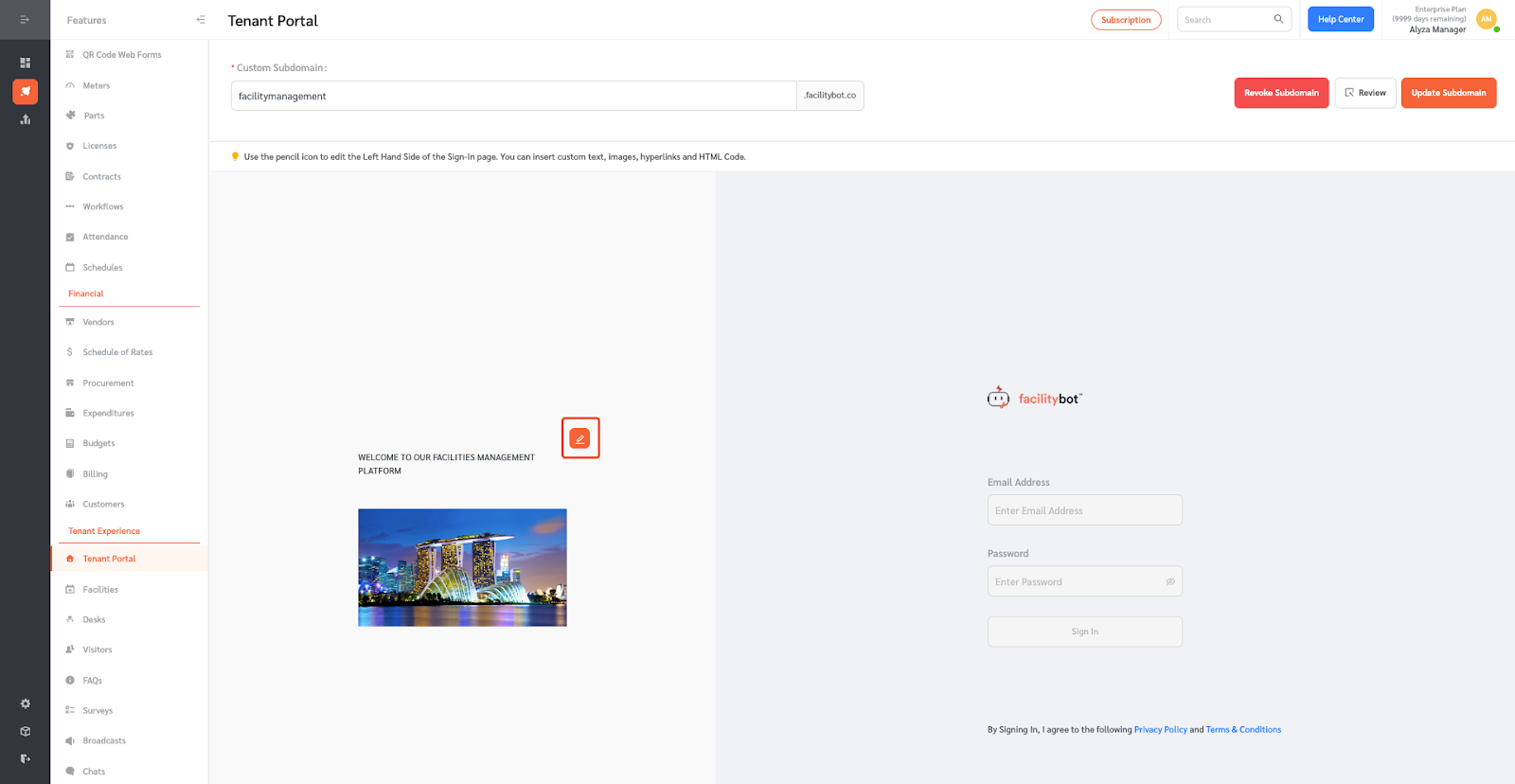
- You can insert custom text. Edit the text using the action tools.
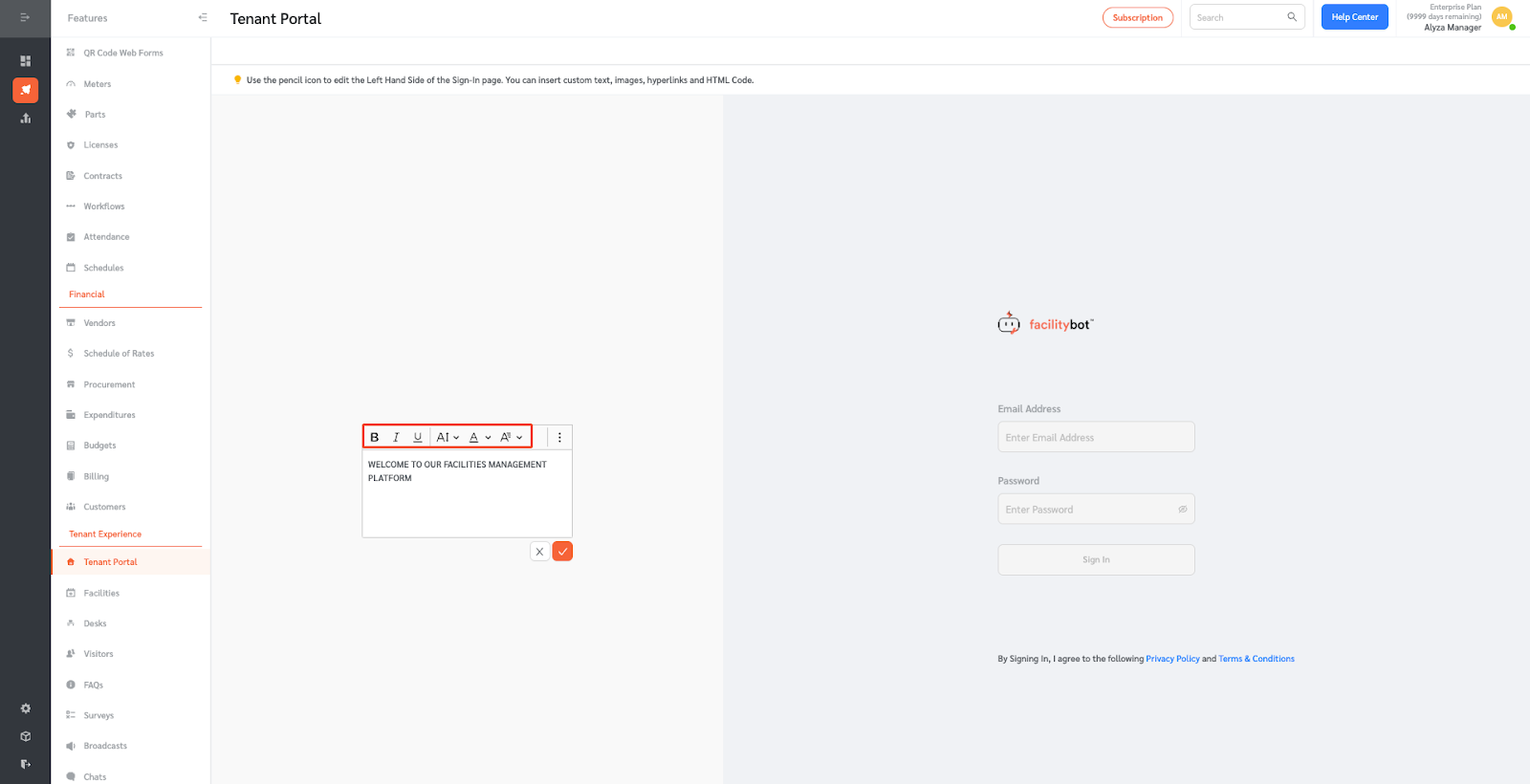
- You can also insert images. You may select an image to upload or paste the image link.
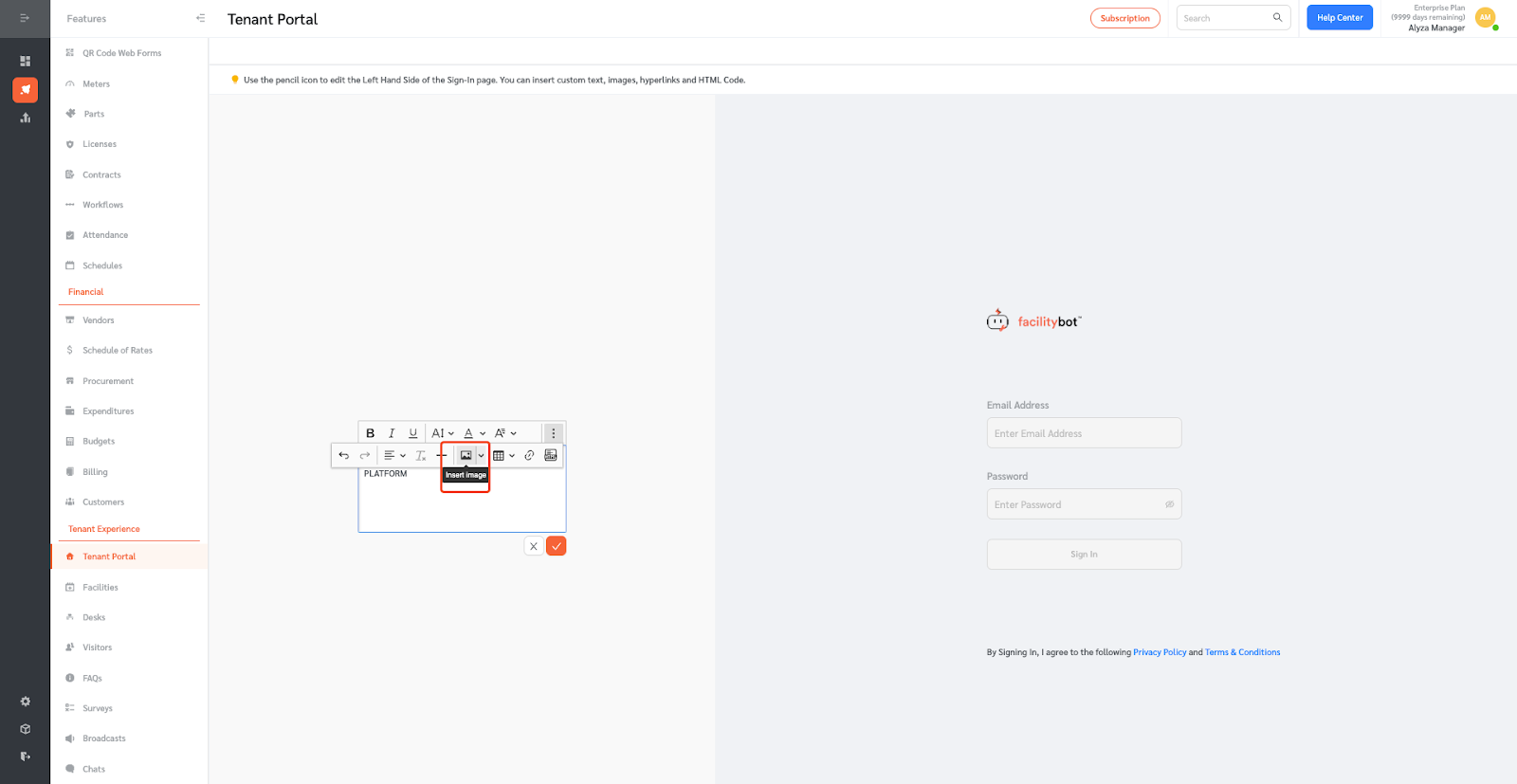
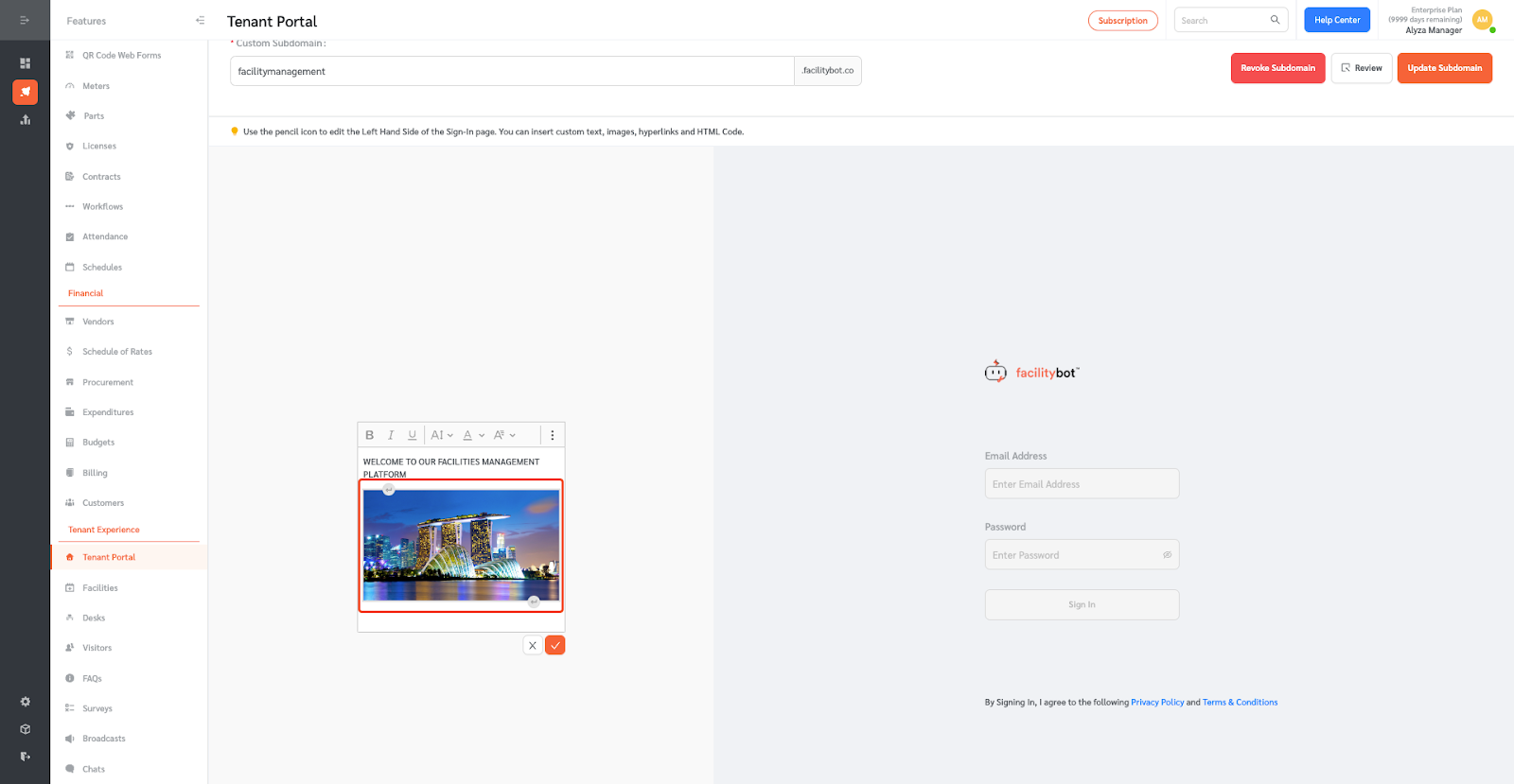
- Text can also be hyperlinked by clicking on this button.
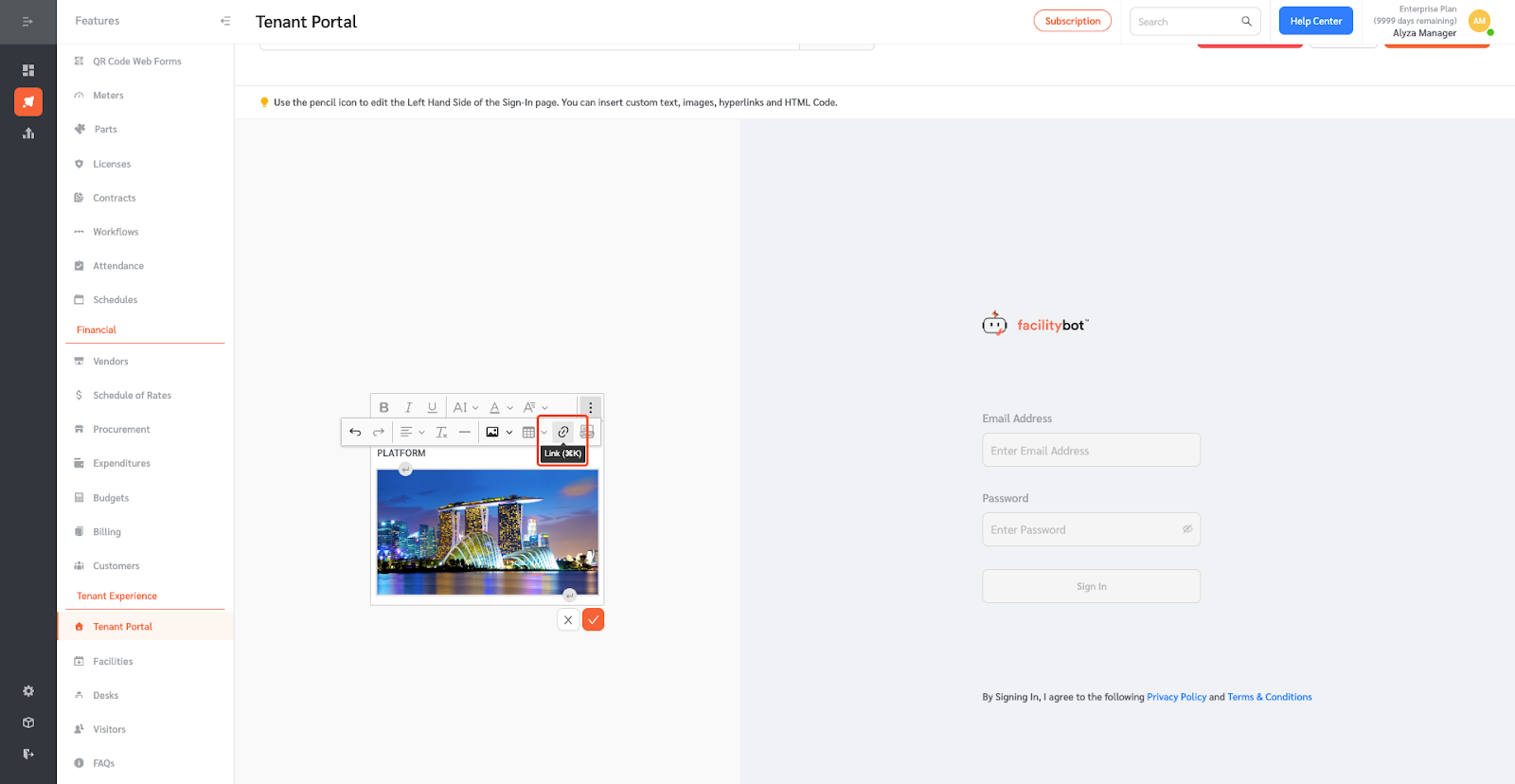
- You can also add HTML Code.
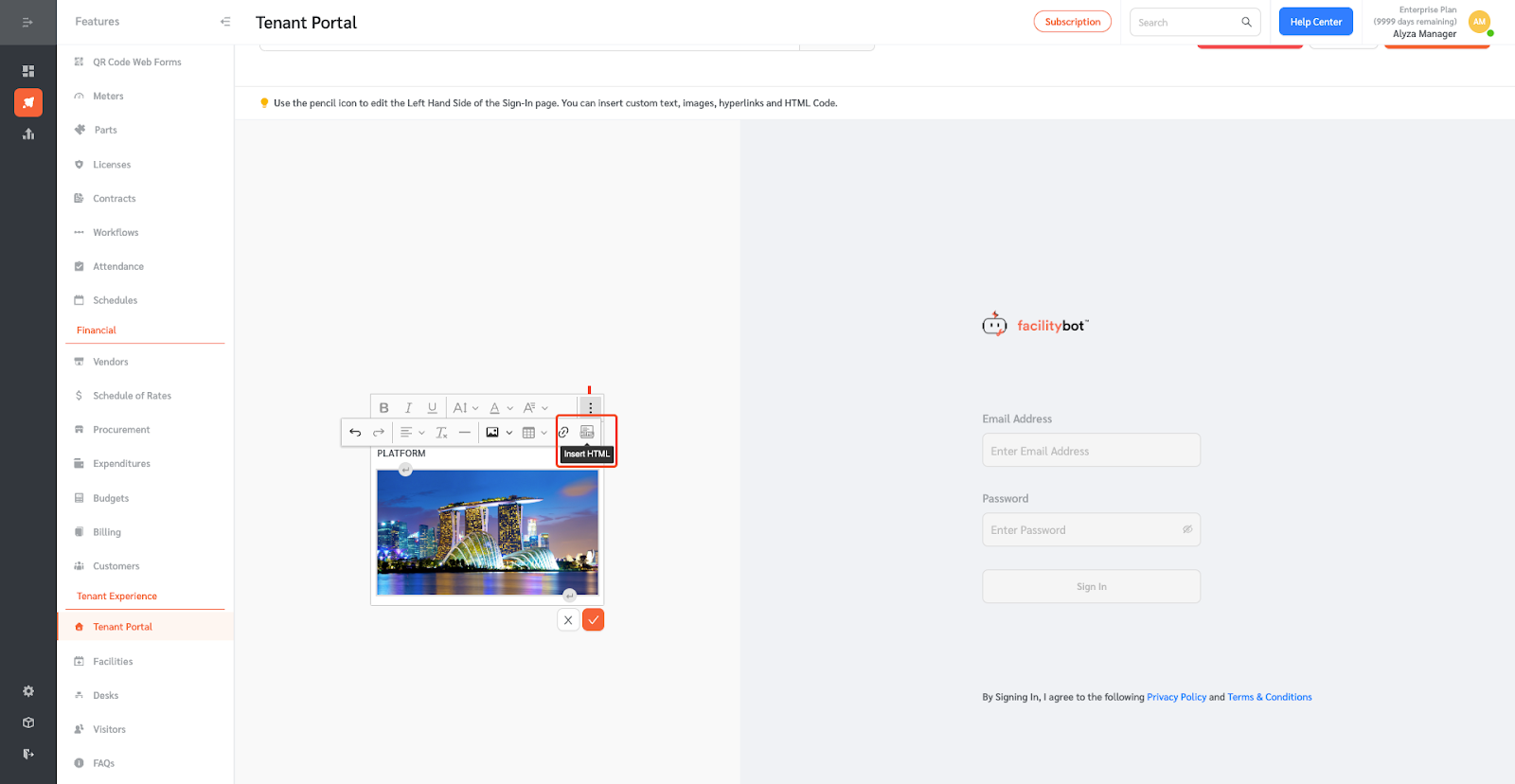
- Once configured, click on the check icon to save the changes.
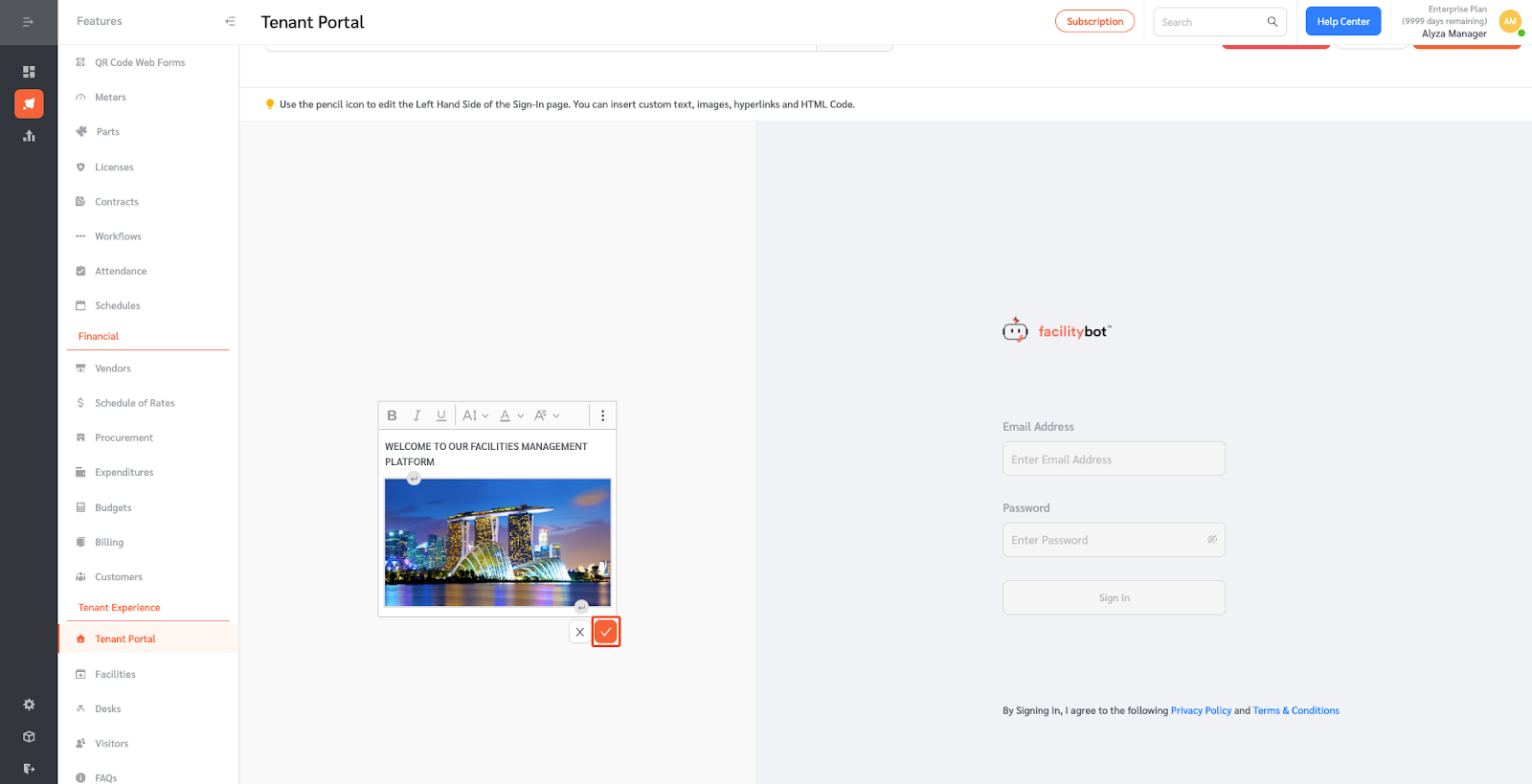
- You can preview your custom sign in page by clicking on Review at the upper right side.
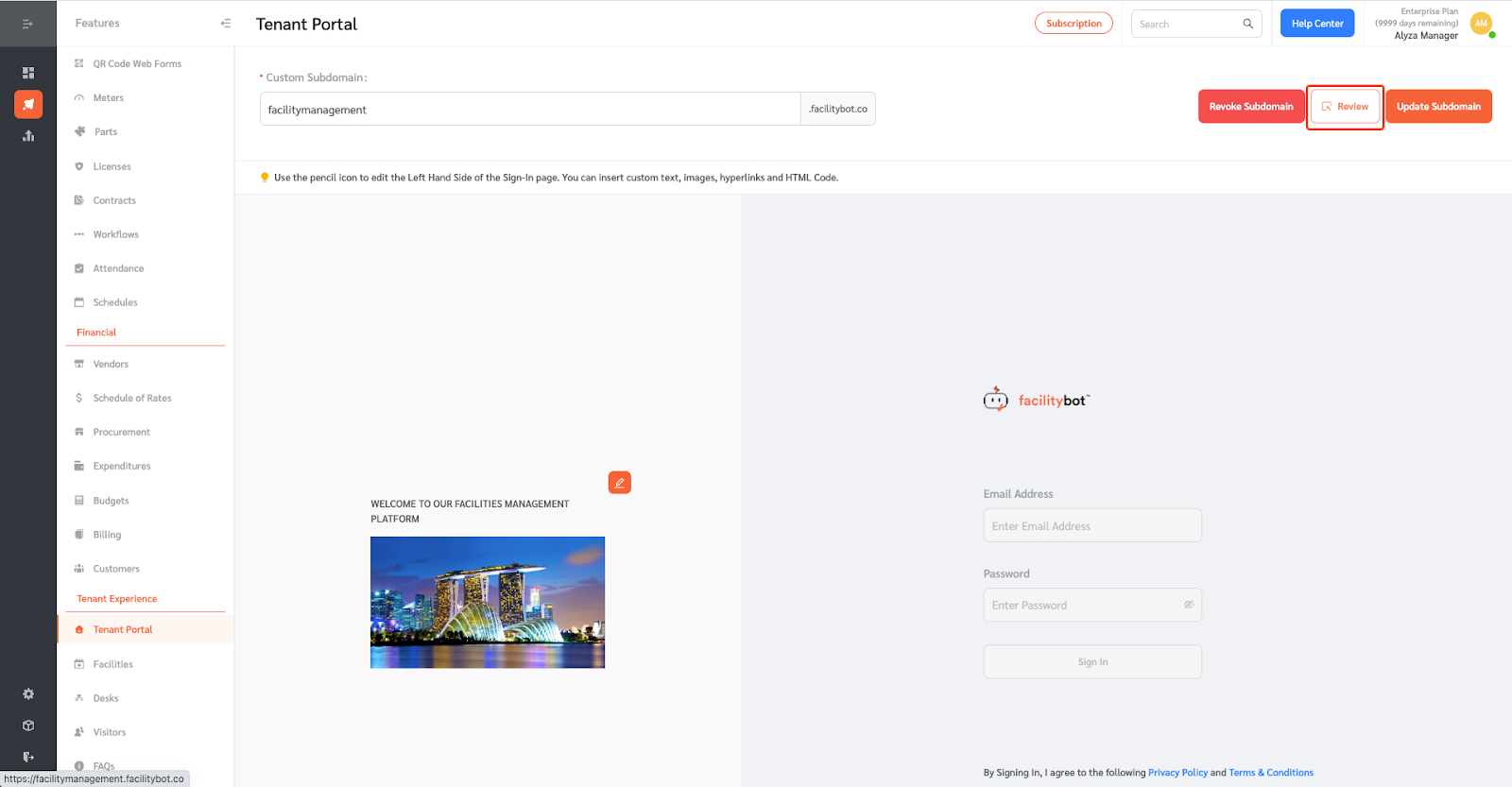
- You will be redirected to a new page to preview the page.