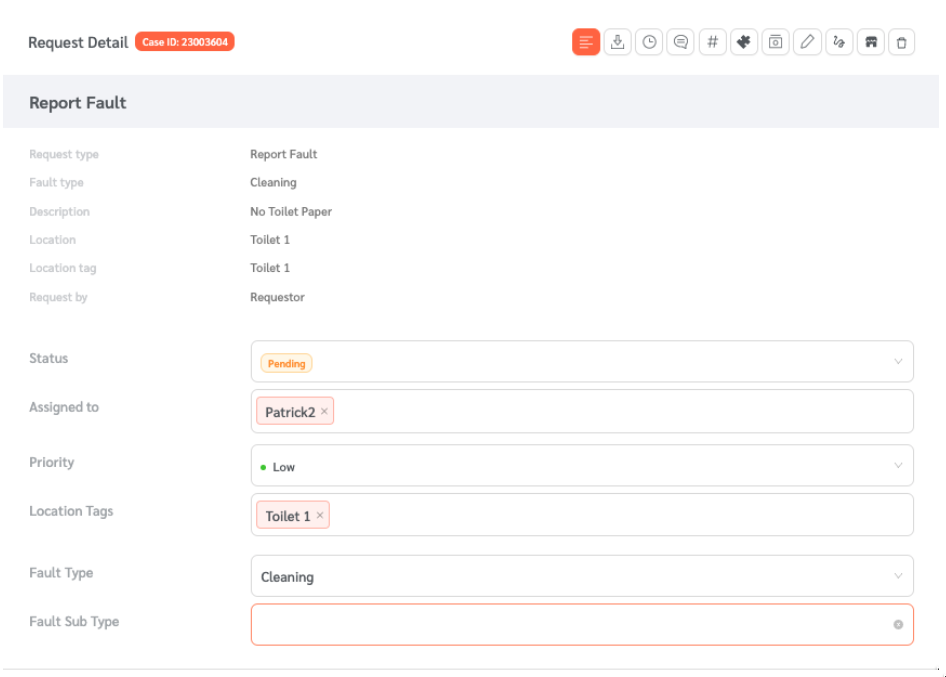The toilet feedback form in FacilityBot allows Requestors and building users to rate the facility restroom by scanning a uniquely generated QR code. This QR code can be attached to the location so Requestors can easily provide feedback by scanning it.
Creating a New Toilet Feedback Form
- Log in to FacilityBot Manager Portal.
- Go to Features and select QR Code Web Forms.
- Click the + New QR Code Web Form on the upper right.
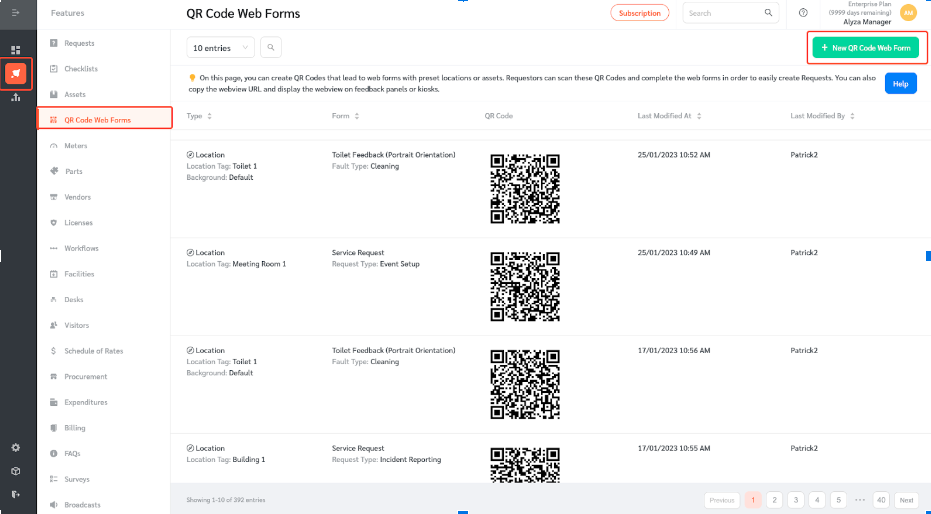
- Create a new Location QR Code by selecting the “Location QR Code” shown on the editing panel.
- You can choose a location tag that will be pre-set with the QR code. Do this by selecting a location from the Location Tag drop-down menu.
- Select the “Toilet Feedback” on the Form Type drop-down menu. You can choose between landscape or portrait orientation.
- Select the type of fault from the Fault Type drop-down menu.
- You also have the option to select a background that will be used for the Toilet Feedback Form. You can choose white, default background, or upload a custom background.
- Once all the information has been entered, click on the “Submit” button on the bottom right.
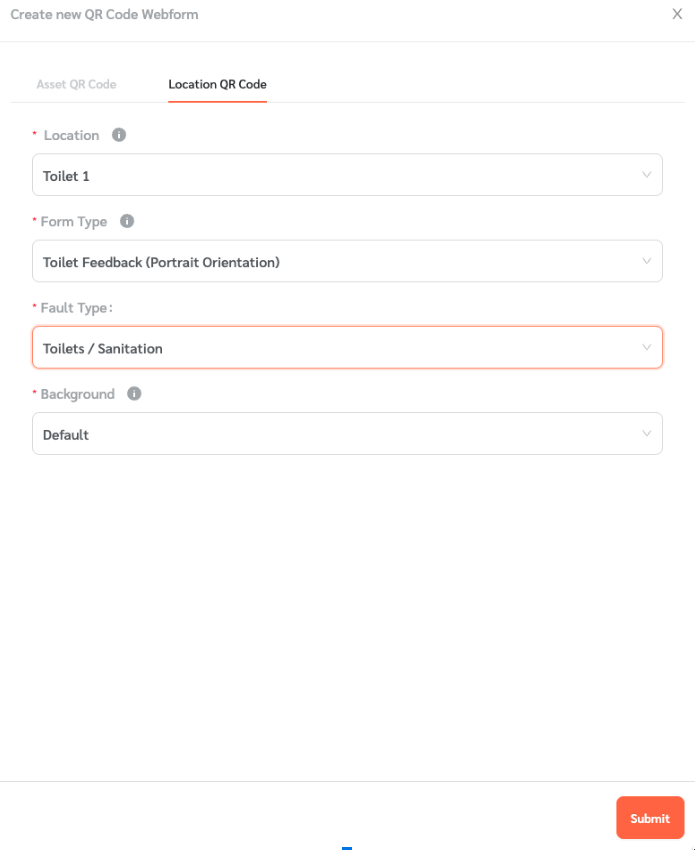
Viewing the Newly Created Toilet Feedback Form
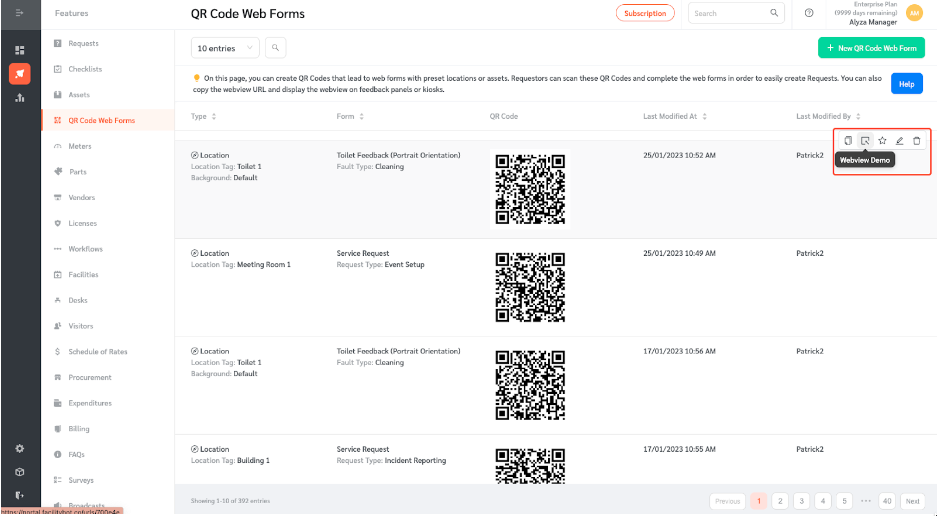
- The Toilet Feedback Form you just created can be previewed by clicking on the “Webview Demo” icon.
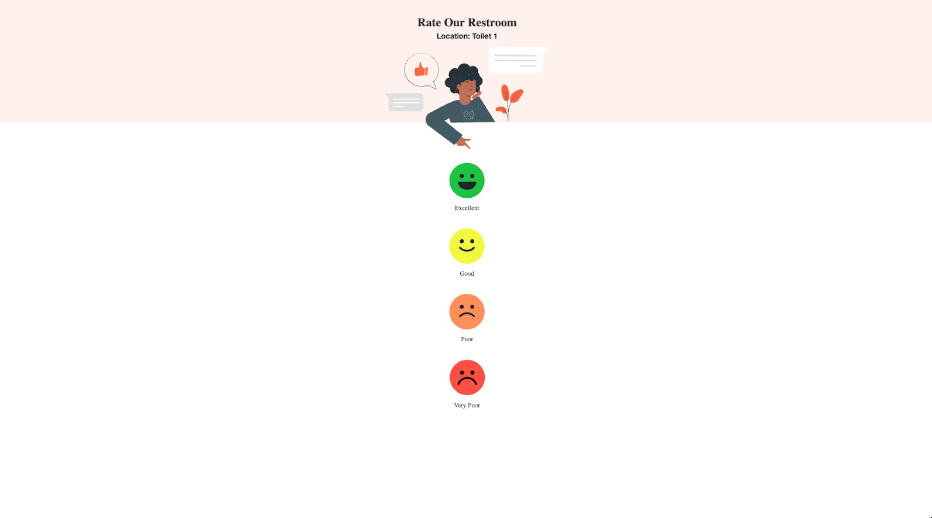
- You can also view the results table of the form you created once responders provide feedback by clicking on the star icon.
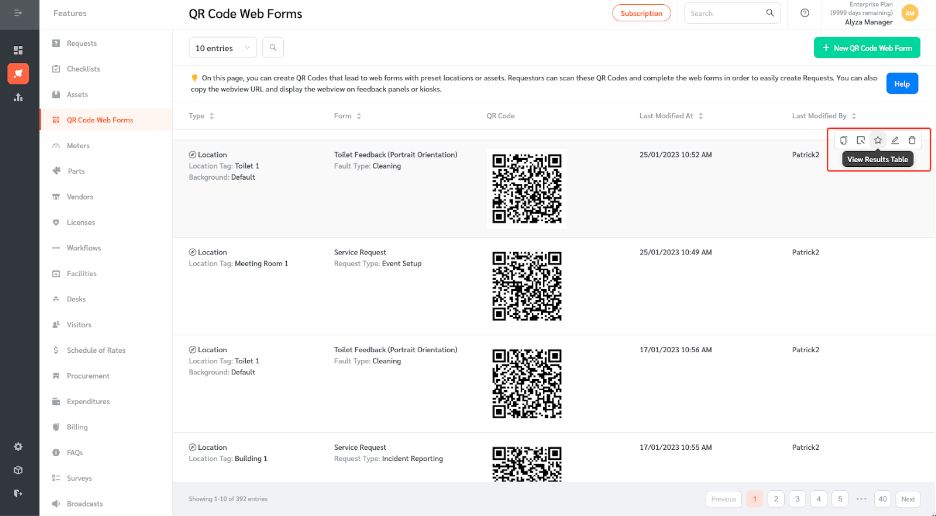
- Once clicked, a panel will appear on the right where the results can be viewed in a table form.
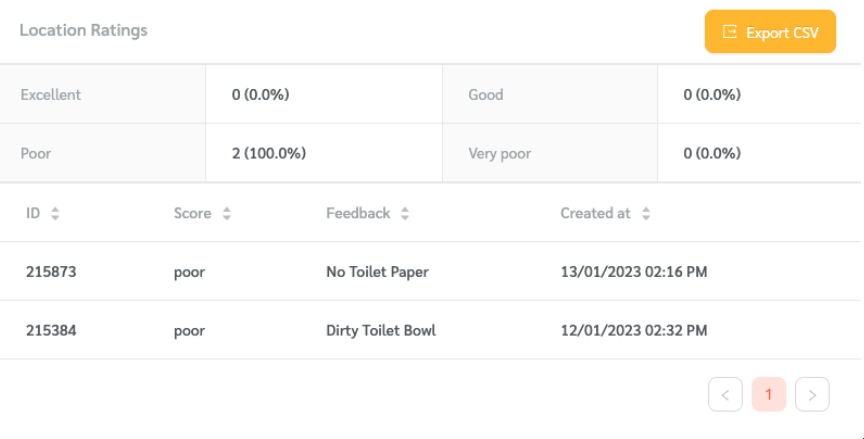
Scanning the QR Code to Populate the Toilet Feedback Form
The Toilet Feedback Form QR code can be scanned using any scanner to access the form.
- Once scanned, requestors can provide their rating.
- If a requestor rates the toilet ‘poor’ or ‘very poor,’ they can state the reason as to why they gave the said rating by selecting from issue given.
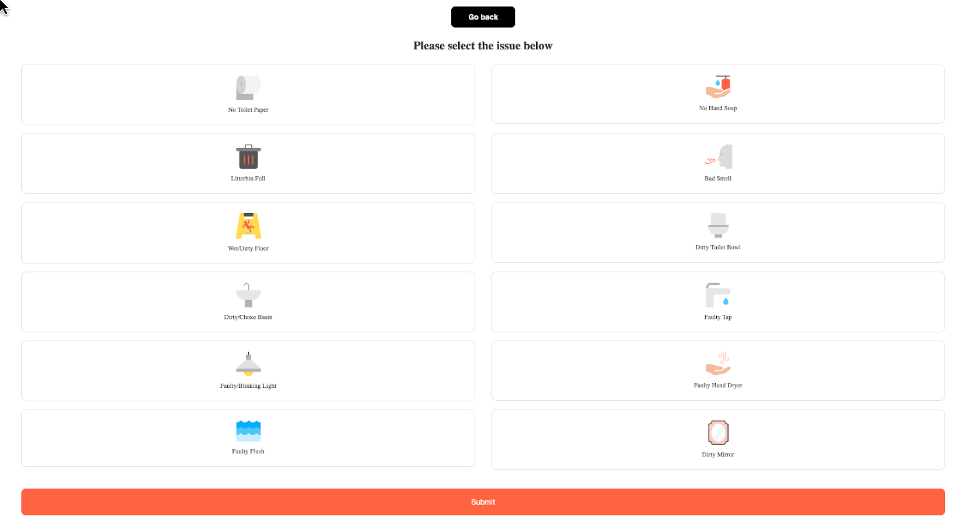
- A new request will automatically be created based on the feedback that the requestor gave.