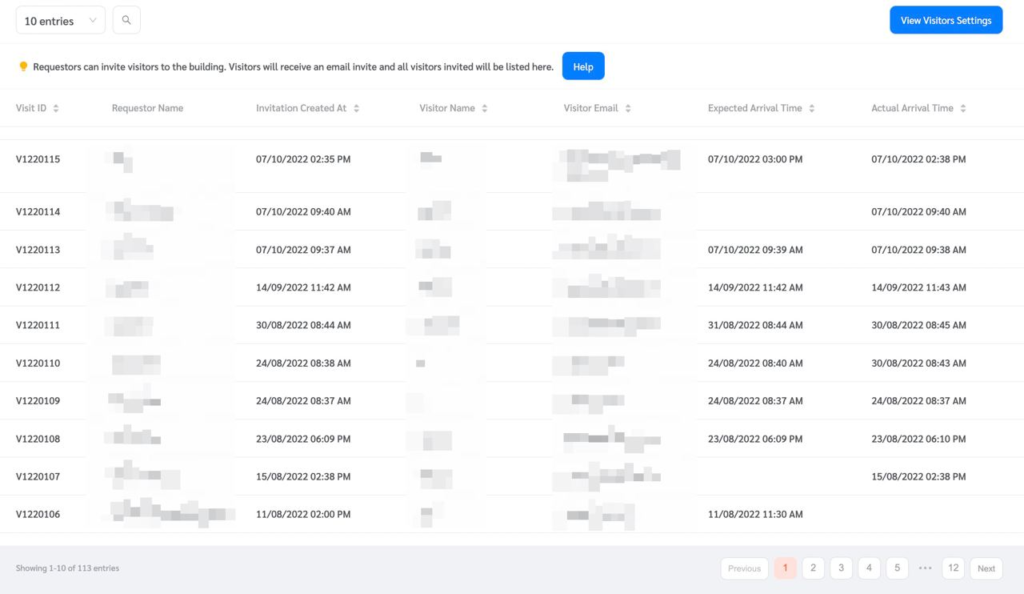Facility managers may want to place a Tablet in the reception where visitors can sign in. FacilityBot provides a webview for this.
- To use this feature, log in to FacilityBot Manager Portal.
- Navigate to Settings then Visitors
- Click on Tablet.
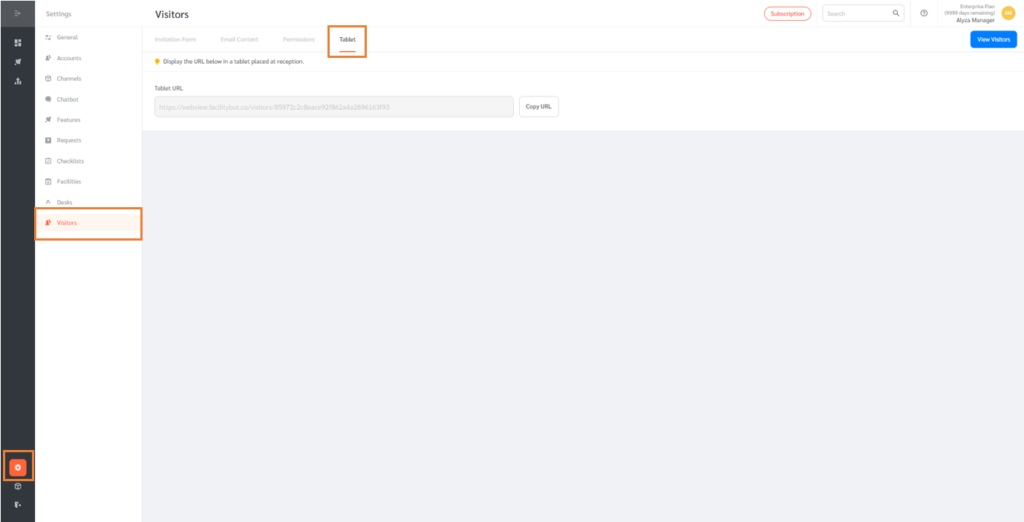
- The page shows the tablet URL. The URL may be displayed in a web browser on an internet-connected tablet.
- The web view should look like this.
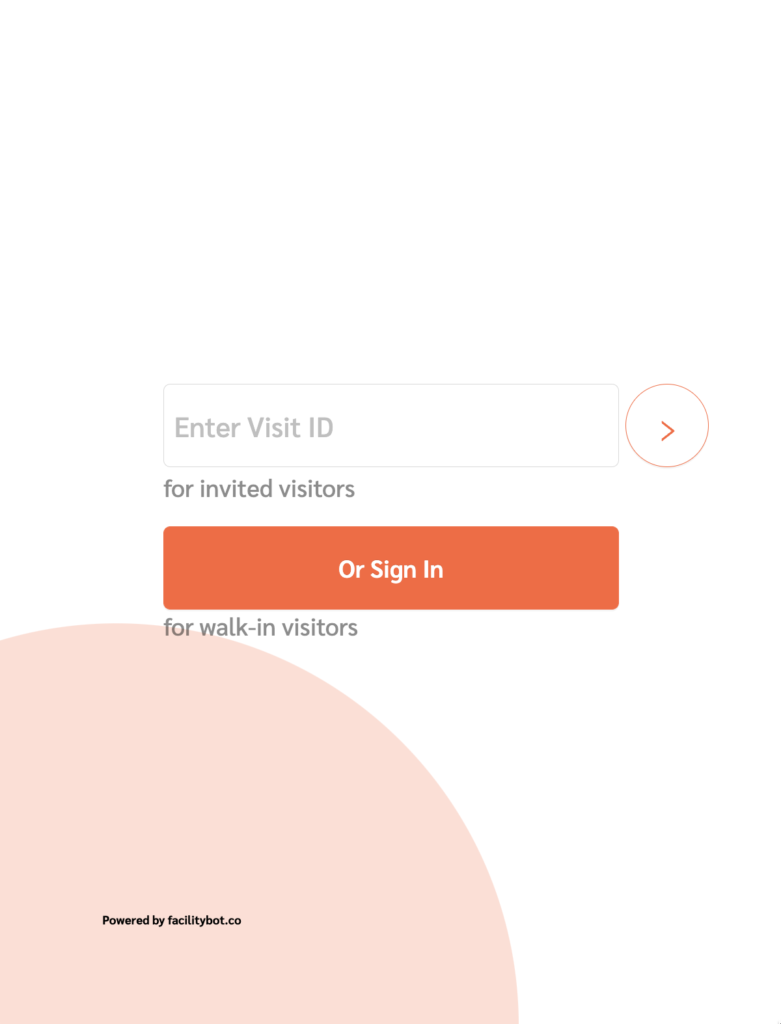
Entering Visit Information
- Invited visitors can enter their Visit ID which can be found in the invitation email sent to the visitor.
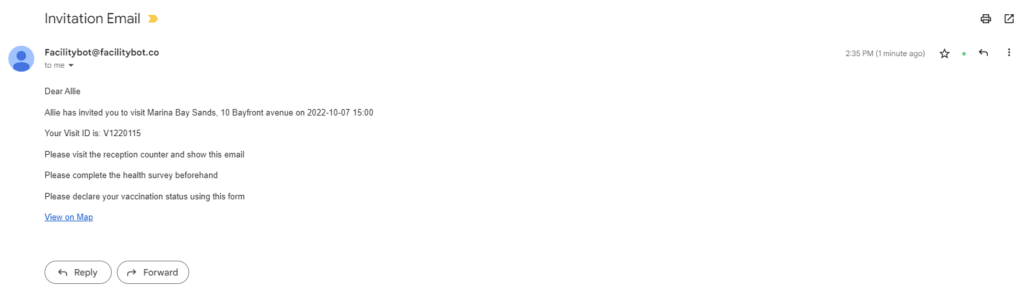
- Alternatively, walk-in visitors can enter their names and email address.
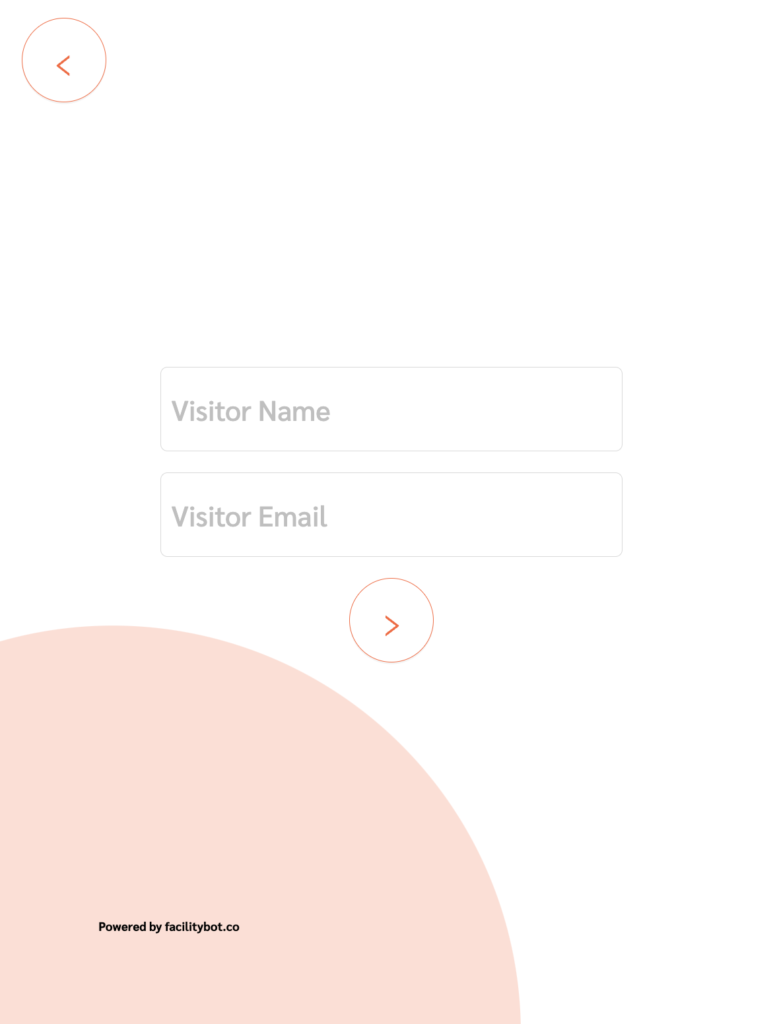
- Once the visitor has entered the necessary visit information. The tablet will show the following prompt.
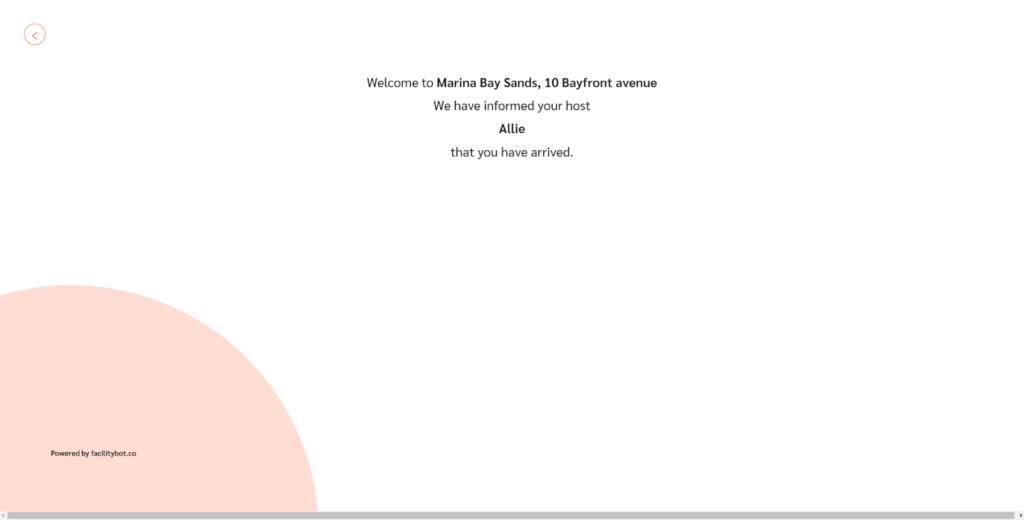
- The host will also receive a confirmation that the visitor has arrived.
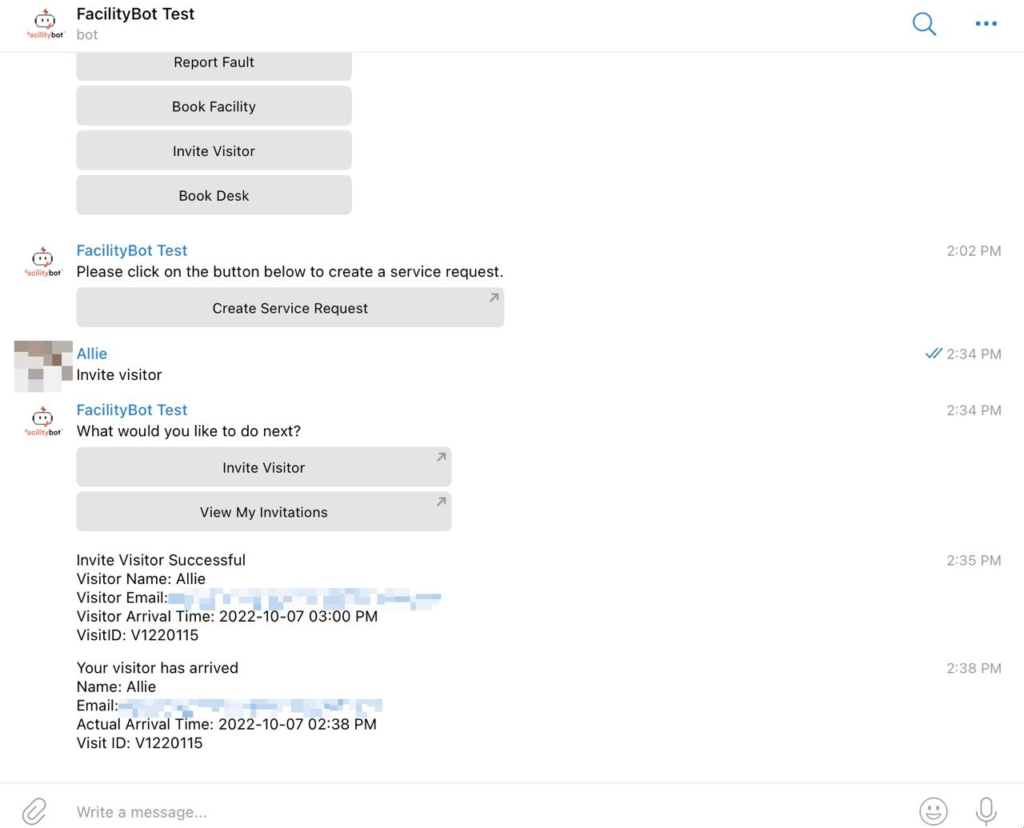
- FaclityBot will store all visit information including the name of the host, visit ID, visitor’s name and email, expected arrival time, actual arrival time, and invitation date.